How to stop receiving notifications from geikal.co.in
Notification SpamAlso Known As: Ads by geikal.co.in
Get free scan and check if your device is infected.
Remove it nowTo use full-featured product, you have to purchase a license for Combo Cleaner. Seven days free trial available. Combo Cleaner is owned and operated by RCS LT, the parent company of PCRisk.com.
What kind of page is geikal.co[.]in?
After an examination, it has been observed that geikal.co[.]in employs a clickbait technique to entice visitors into consenting to receive notifications. Alongside presenting deceptive content, websites such as geikal.co[.]in are frequently crafted to redirect users to similar pages.
![geikal.co[.]in ads](/images/stories/screenshots202401/geikal-co-in-ads-main.jpg)
Geikal.co[.]in in detail
Geikal.co[.]in displays an image of a robot along with a message instructing visitors to click the "Allow" button if they are not robots. Although the page implies this is necessary to pass a CAPTCHA, it, in fact, grants permission for the page to send notifications. Notifications from geikal.co[.]in are deceptive and may lead to the opening of unreliable pages.
Notifications (masquerading as virus alerts) from geikal.co[.]in claim that a computer might be damaged by suspicious programs and instruct visitors to delete viruses. Notifications from geikal.co[.]in can lead users to open unreliable pages that may pose various risks.
These pages could potentially host deceptive schemes, such as fake security software or fraudulent services claiming to fix non-existent issues. Users may be redirected to phishing sites aiming to collect sensitive information or malicious pages that could attempt to install harmful software on their systems.
Interacting with these unreliable pages poses a threat to users' online security and privacy, emphasizing the importance of avoiding engagement with deceptive notifications and promptly addressing unintended interactions.
Additionally, sites like geikal.co[.]in can be designed to redirect users to other dubious websites. Those pages can also be used to trick visitors into providing personal information, downloading malicious content, or performing other actions.
| Name | Ads by geikal.co.in |
| Threat Type | Push notifications ads, Unwanted ads, Pop-up ads |
| Detection Names | N/A (VirusTotal) |
| Serving IP Address | 172.67.139.62 |
| Symptoms | Seeing advertisements not originating from the sites you are browsing. Intrusive pop-up ads. Decreased Internet browsing speed. |
| Distribution Methods | Deceptive pop-up ads, false claims within visited websites, unwanted applications (adware) |
| Damage | Decreased computer performance, browser tracking - privacy issues, possible additional malware infections. |
| Malware Removal (Windows) |
To eliminate possible malware infections, scan your computer with legitimate antivirus software. Our security researchers recommend using Combo Cleaner. Download Combo CleanerTo use full-featured product, you have to purchase a license for Combo Cleaner. 7 days free trial available. Combo Cleaner is owned and operated by RCS LT, the parent company of PCRisk.com. |
More about similar websites
Typically, users open pages like geikal.co[.]in unintentionally. This usually happens while visiting sites that use rogue advertising networks (e.g., torrent sites and illegal movie streaming pages) or interacting with deceptive ads, pop-ups, or fake "Download" (or similar) buttons. Sometimes, users end up on such sites via links received via email.
Adware can also be used to promote websites like geikal.co[.]in. More examples of similar pages are update-mac[.]com, theqenadusa[.]com, and notifonline[.]com.
How did geikal.co[.]in gain permission to deliver spam notifications?
When you visit a website that requests to send notifications, a pop-up window appears, prompting your consent with options like "Allow" or "Block". Users have the choice to either grant or deny permission. Therefore, geikal.co[.]in displays notifications because it has been granted permission to do so.
How to prevent deceptive sites from delivering spam notifications?
Select the "Block", "Block Notifications", "Deny", or a similar option when prompted by a suspicious site seeking permission to show notifications. It's important to note that trustworthy websites do not require visitors to click the "Allow" button for activities like playing a video, completing a CAPTCHA, or confirming age.
If you are receiving unwanted notifications, we recommend running a scan with Combo Cleaner Antivirus for Windows to automatically eliminate them.
Appearance of geikal.co[.]in website (GIF):
![geikal.co[.]in website appearance (GIF)](/images/stories/screenshots202401/geikal-co-in-ads-appearance.gif)
Notification from geikal.co[.]in:
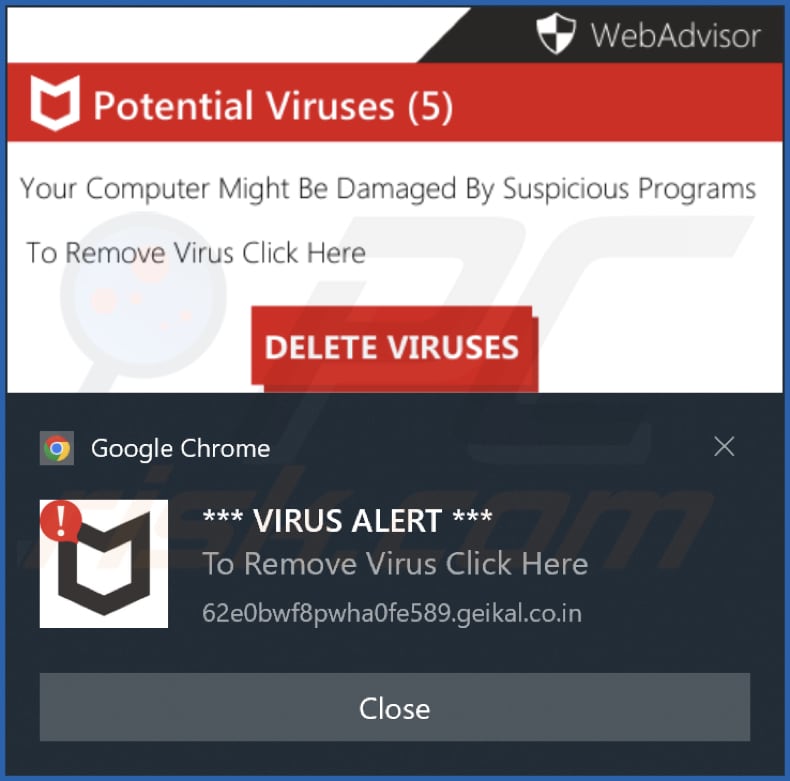
Video showing how to eliminate ads delivered by geikal.co[.]in using Combo Cleaner:
Instant automatic malware removal:
Manual threat removal might be a lengthy and complicated process that requires advanced IT skills. Combo Cleaner is a professional automatic malware removal tool that is recommended to get rid of malware. Download it by clicking the button below:
DOWNLOAD Combo CleanerBy downloading any software listed on this website you agree to our Privacy Policy and Terms of Use. To use full-featured product, you have to purchase a license for Combo Cleaner. 7 days free trial available. Combo Cleaner is owned and operated by RCS LT, the parent company of PCRisk.com.
Quick menu:
- What is Ads by geikal.co.in?
- STEP 1. Remove spam notifications from Google Chrome
- STEP 2. Remove spam notifications from Google Chrome (Android)
- STEP 3. Remove spam notifications from Mozilla Firefox
- STEP 4. Remove spam notifications from Microsoft Edge
- STEP 5. Remove spam notifications from Safari (macOS)
Disable unwanted browser notifications:
Video showing how to disable web browser notifications:
 Remove spam notifications from Google Chrome:
Remove spam notifications from Google Chrome:
Click the Menu button (three dots) on the right upper corner of the screen and select "Settings". In the opened window select "Privacy and security", then click on "Site Settings" and choose "Notifications".

In the "Allowed to send notifications" list search for websites that you want to stop receiving notifications from. Click on the three dots icon near the website URL and click "Block" or "Remove" (if you click "Remove" and visit the malicious site once more, it will ask to enable notifications again).

 Remove spam notifications from Google Chrome (Android):
Remove spam notifications from Google Chrome (Android):
Tap the Menu button (three dots) on the right upper corner of the screen and select "Settings". Scroll down, tap on "Site settings" and then "Notifications".

In the opened window, locate all suspicious URLs and tap on them one-by-one. Once the pop-up shows up, select either "Block" or "Remove" (if you tap "Remove" and visit the malicious site once more, it will ask to enable notifications again).

 Remove spam notifications from Mozilla Firefox:
Remove spam notifications from Mozilla Firefox:
Click the Menu button (three bars) on the right upper corner of the screen. Select "Settings" and click on "Privacy & Security" in the toolbar on the left hand side of the screen. Scroll down to the "Permissions" section and click the "Settings" button next to "Notifications".

In the opened window, locate all suspicious URLs and block them using the drop-down menu or either remove them by clicking "Remove Website" at the bottom of the window (if you click "Remove Website" and visit the malicious site once more, it will ask to enable notifications again).

 Remove spam notifications from Microsoft Edge:
Remove spam notifications from Microsoft Edge:
Click the menu button (three dots) on the right upper corner of the Edge window and select "Settings". Click on "Cookies and site permissions" in the toolbar on the left hand side of the screen and select "Notifications".

Click three dots on the right hand side of each suspicious URL under "Allow" section and click "Block" or "Remove" (if you click "Remove" and visit the malicious site once more, it will ask to enable notifications again).

 Remove spam notifications from Safari (macOS):
Remove spam notifications from Safari (macOS):
Click "Safari" button on the left upper corner of the screen and select "Preferences...". Select the "Websites" tab and then select "Notifications" section on the left pane.

Check for suspicious URLs and apply the "Deny" option using the drop-down menu or either remove them by clicking "Remove" at the bottom of the window (if you click "Remove" and visit the malicious site once more, it will ask to enable notifications again)

How to avoid browser notification spam?
Internet users should be very skeptical when being asked to allow notifications. While this is a useful feature that allows you to receive timely news from websites you like, deceptive marketers frequently abuse it.
Only allow notifications from websites that you fully trust. For added security - use an anti-malware application with a real-time web browsing monitor to block shady websites that tries to trick you into allowing spam notifications. We recommend using Combo Cleaner Antivirus for Windows.
Frequently Asked Questions (FAQ)
Why am I seeing ads (browser notifications) delivered by geikal.co[.]in in the right lower corner of my desktop?
To receive browser notifications from a website, users must first grant permission. This implies that you have likely visited geikal.co[.]in and provided it with the necessary permission.
I have clicked on notification ads, is my computer infected?
Clicking on a notification is innocuous on its own. However, the websites to which these ads lead may host malicious content.
Is geikal.co[.]in a virus?
Websites such as geikal.co[.]in are not classified as viruses. Instead, they serve as tools to facilitate the promotion of various scams or questionable and malicious applications and websites.
Will Combo Cleaner remove geikal.co[.]in ads automatically or manual steps are still required?
Yes, Combo Cleaner will scan your computer and remove all the permissions granted for this site. It will also block all further access to this page. No additional steps will be required.
Share:

Tomas Meskauskas
Expert security researcher, professional malware analyst
I am passionate about computer security and technology. I have an experience of over 10 years working in various companies related to computer technical issue solving and Internet security. I have been working as an author and editor for pcrisk.com since 2010. Follow me on Twitter and LinkedIn to stay informed about the latest online security threats.
PCrisk security portal is brought by a company RCS LT.
Joined forces of security researchers help educate computer users about the latest online security threats. More information about the company RCS LT.
Our malware removal guides are free. However, if you want to support us you can send us a donation.
DonatePCrisk security portal is brought by a company RCS LT.
Joined forces of security researchers help educate computer users about the latest online security threats. More information about the company RCS LT.
Our malware removal guides are free. However, if you want to support us you can send us a donation.
Donate
▼ Show Discussion