How to stop theqenadusa.com from showing notifications
Notification SpamAlso Known As: Ads by theqenadusa.com
Get free scan and check if your device is infected.
Remove it nowTo use full-featured product, you have to purchase a license for Combo Cleaner. Seven days free trial available. Combo Cleaner is owned and operated by RCS LT, the parent company of PCRisk.com.
What kind of page is theqenadusa[.]com?
After conducting a thorough examination, it has been determined that theqenadusa[.]com is an unreliable page designed to display deceptive content. Theqenadusa[.]com uses a clickbait technique to lure visitors into allowing it to send notifications. Additionally, theqenadusa[.]com may redirect visitors to other shady pages.
![theqenadusa[.]com ads](/images/stories/screenshots202312/theqenadusa-com-ads-main.jpg)
Theqenadusa[.]com in detail
Theqenadusa[.]com has at least two (similar) designs. In both cases, the website presents a deceptive message asserting that visitors must click the "Allow" button to verify that they are not robots. The implication is that clicking the "Allow" button is necessary to pass a CAPTCHA. The aforementioned button is presented in a pop-up window displayed by a browser.
Clicking the "Allow" (or similar) button when a browser notifies users that a visited page wants to show notifications grants it such permission. Pages employing deceitful tactics, such as theqenadusa[.]com, to obtain permission for sending notifications are not reliable and should be approached with caution.
Frequently, notifications from websites such as theqenadusa[.]com consist of false error alerts, system warnings, and similar messages. It has been noted that theqenadusa[.]com displays notifications asserting that a computer is infected with viruses and urging immediate action.
These notifications often serve as a gateway to malicious activities, directing users to fraudulent websites or encouraging them to download harmful software under the guise of addressing purported issues. In some instances, users may be redirected to phishing pages seeking personal information or prompted to install malware, compromising the security of their devices.
Therefore, interacting with such notifications poses a significant risk to both the user's online safety and the integrity of their digital environment. It is important for users to exercise caution and refrain from allowing sites like theqenadusa[.]com to show notifications to mitigate potential threats.
| Name | Ads by theqenadusa.com |
| Threat Type | Push notifications ads, Unwanted ads, Pop-up ads |
| Detection Names | N/A (VirusTotal) |
| Serving IP Address | 104.21.43.170 |
| Symptoms | Seeing advertisements not originating from the sites you are browsing. Intrusive pop-up ads. Decreased Internet browsing speed. |
| Distribution Methods | Deceptive pop-up ads, false claims within visited websites, unwanted applications (adware) |
| Damage | Decreased computer performance, browser tracking - privacy issues, possible additional malware infections. |
| Malware Removal (Windows) |
To eliminate possible malware infections, scan your computer with legitimate antivirus software. Our security researchers recommend using Combo Cleaner. Download Combo CleanerTo use full-featured product, you have to purchase a license for Combo Cleaner. 7 days free trial available. Combo Cleaner is owned and operated by RCS LT, the parent company of PCRisk.com. |
More about similar websites
Pages like theqenadusa[.]com are often promoted through deceptive and unethical means, employing tactics such as clickbait, misleading advertisements, and social engineering. Their creators utilize shady advertising networks, pop-up ads, or misleading links on other websites to lure unsuspecting users.
Adware and similar software can also be used to promote such websites. It is important to note that there are numerous examples of websites like theqenadusa[.]com. Some of them are notifonline[.]com, forgeart[.]top, and news-numefe[.]cc.
How did theqenadusa[.]com gain permission to deliver spam notifications?
When users visit a website that wants to send them notifications, it typically prompts users with a pop-up requesting permission to show notifications. This prompt usually appears at the top of the browser window and asks something like "theqenadusa[.]com wants to show notifications. Allow or Block?" Thus, theqenadusa[.]com shows notifications because it has been allowed to show them.
How to prevent deceptive sites from delivering spam notifications?
Users can always choose to allow or block notifications. If users do not want to receive notifications from a website, they should choose the "Block", "Block Notifications", "Deny", or similar options provided by their browser. It is important to remember that reliable pages never ask to click the "Allow" button to pass a CAPTCHA, play a video, confirm age, etc.
If you are receiving unwanted notifications, we recommend running a scan with Combo Cleaner Antivirus for Windows to automatically eliminate them.
Appearance of theqenadusa[.]com website (GIF):
![theqenadusa[.]com website appearance (GIF)](/images/stories/screenshots202312/theqenadusa-com-ads-appearance.gif)
Second appearance of theqenadusa.com:
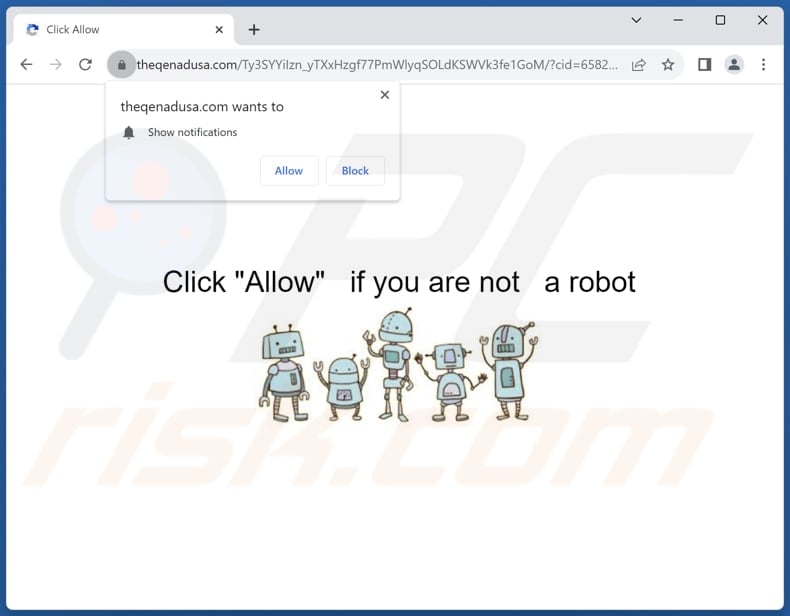
Notification from theqenadusa[.]com:
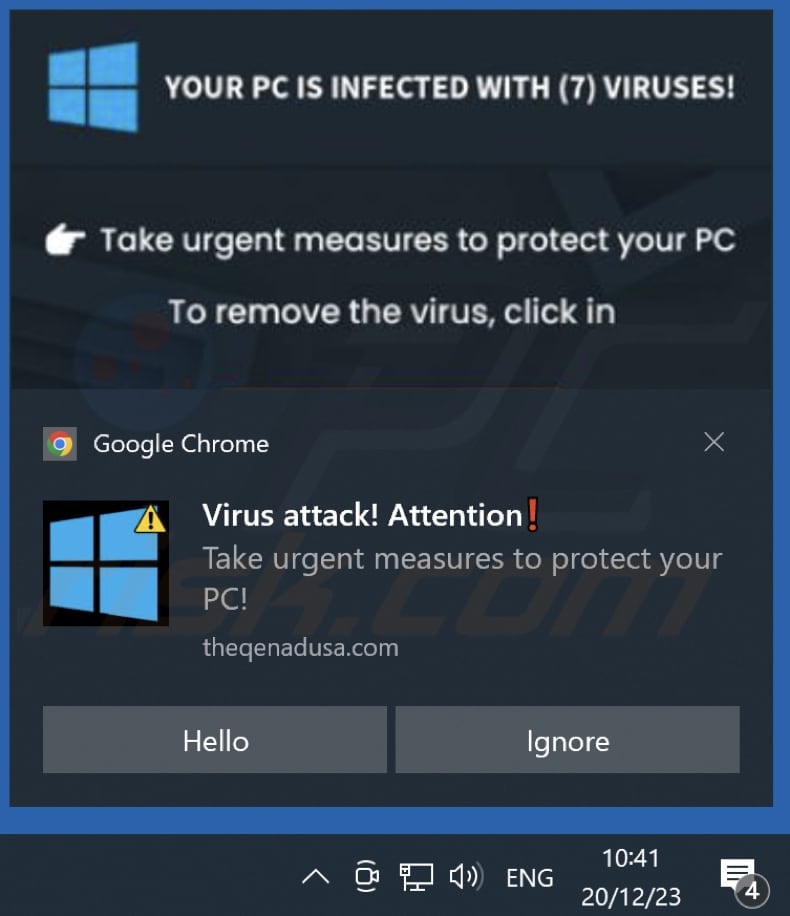
Video showing how to eliminate ads delivered by theqenadusa[.]com using Combo Cleaner:
Instant automatic malware removal:
Manual threat removal might be a lengthy and complicated process that requires advanced IT skills. Combo Cleaner is a professional automatic malware removal tool that is recommended to get rid of malware. Download it by clicking the button below:
DOWNLOAD Combo CleanerBy downloading any software listed on this website you agree to our Privacy Policy and Terms of Use. To use full-featured product, you have to purchase a license for Combo Cleaner. 7 days free trial available. Combo Cleaner is owned and operated by RCS LT, the parent company of PCRisk.com.
Quick menu:
- What is Ads by theqenadusa.com?
- STEP 1. Remove spam notifications from Google Chrome
- STEP 2. Remove spam notifications from Google Chrome (Android)
- STEP 3. Remove spam notifications from Mozilla Firefox
- STEP 4. Remove spam notifications from Microsoft Edge
- STEP 5. Remove spam notifications from Safari (macOS)
Disable unwanted browser notifications:
Video showing how to disable web browser notifications:
 Remove spam notifications from Google Chrome:
Remove spam notifications from Google Chrome:
Click the Menu button (three dots) on the right upper corner of the screen and select "Settings". In the opened window select "Privacy and security", then click on "Site Settings" and choose "Notifications".

In the "Allowed to send notifications" list search for websites that you want to stop receiving notifications from. Click on the three dots icon near the website URL and click "Block" or "Remove" (if you click "Remove" and visit the malicious site once more, it will ask to enable notifications again).

 Remove spam notifications from Google Chrome (Android):
Remove spam notifications from Google Chrome (Android):
Tap the Menu button (three dots) on the right upper corner of the screen and select "Settings". Scroll down, tap on "Site settings" and then "Notifications".

In the opened window, locate all suspicious URLs and tap on them one-by-one. Once the pop-up shows up, select either "Block" or "Remove" (if you tap "Remove" and visit the malicious site once more, it will ask to enable notifications again).

 Remove spam notifications from Mozilla Firefox:
Remove spam notifications from Mozilla Firefox:
Click the Menu button (three bars) on the right upper corner of the screen. Select "Settings" and click on "Privacy & Security" in the toolbar on the left hand side of the screen. Scroll down to the "Permissions" section and click the "Settings" button next to "Notifications".

In the opened window, locate all suspicious URLs and block them using the drop-down menu or either remove them by clicking "Remove Website" at the bottom of the window (if you click "Remove Website" and visit the malicious site once more, it will ask to enable notifications again).

 Remove spam notifications from Microsoft Edge:
Remove spam notifications from Microsoft Edge:
Click the menu button (three dots) on the right upper corner of the Edge window and select "Settings". Click on "Cookies and site permissions" in the toolbar on the left hand side of the screen and select "Notifications".

Click three dots on the right hand side of each suspicious URL under "Allow" section and click "Block" or "Remove" (if you click "Remove" and visit the malicious site once more, it will ask to enable notifications again).

 Remove spam notifications from Safari (macOS):
Remove spam notifications from Safari (macOS):
Click "Safari" button on the left upper corner of the screen and select "Preferences...". Select the "Websites" tab and then select "Notifications" section on the left pane.

Check for suspicious URLs and apply the "Deny" option using the drop-down menu or either remove them by clicking "Remove" at the bottom of the window (if you click "Remove" and visit the malicious site once more, it will ask to enable notifications again)

How to avoid browser notification spam?
Internet users should be very skeptical when being asked to allow notifications. While this is a useful feature that allows you to receive timely news from websites you like, deceptive marketers frequently abuse it.
Only allow notifications from websites that you fully trust. For added security - use an anti-malware application with a real-time web browsing monitor to block shady websites that tries to trick you into allowing spam notifications. We recommend using Combo Cleaner Antivirus for Windows.
Frequently Asked Questions (FAQ)
Why am I seeing ads (browser notifications) delivered by theqenadusa[.]com in the right lower corner of my desktop?
Chances are you have visited theqenadusa[.]com and selected "Allow", "Allow Notifications", or a comparable option, as no website can deliver notifications or advertisements without user permission.
I have clicked on notification ads, is my computer infected?
Merely clicking on a notification is benign in itself. However, the harm lies in the websites these ads promote, as they may cause significant issues, including system infections.
Is theqenadusa[.]com a virus?
No, sites like theqenadusa[.]com are not classified as viruses, although they can endorse malicious content. Rogue websites often promote online scams, unreliable or harmful software, and even malware.
Will Combo Cleaner remove theqenadusa[.]com ads automatically or manual steps are still required?
Combo Cleaner will scan your computer and revoke the permissions granted to the theqenadusa[.]com page. It will also proactively block any future access to this and other rogue, deceptive, scam, or malicious websites. As a result, no additional steps will be required to secure your system from these potential threats.
Share:

Tomas Meskauskas
Expert security researcher, professional malware analyst
I am passionate about computer security and technology. I have an experience of over 10 years working in various companies related to computer technical issue solving and Internet security. I have been working as an author and editor for pcrisk.com since 2010. Follow me on Twitter and LinkedIn to stay informed about the latest online security threats.
PCrisk security portal is brought by a company RCS LT.
Joined forces of security researchers help educate computer users about the latest online security threats. More information about the company RCS LT.
Our malware removal guides are free. However, if you want to support us you can send us a donation.
DonatePCrisk security portal is brought by a company RCS LT.
Joined forces of security researchers help educate computer users about the latest online security threats. More information about the company RCS LT.
Our malware removal guides are free. However, if you want to support us you can send us a donation.
Donate
▼ Show Discussion