How to remove CasuariusCasuarius malicious extension
AdwareAlso Known As: CasuariusCasuarius unwanted application
Get free scan and check if your device is infected.
Remove it nowTo use full-featured product, you have to purchase a license for Combo Cleaner. Seven days free trial available. Combo Cleaner is owned and operated by RCS LT, the parent company of PCRisk.com.
What kind of program is CasuariusCasuarius?
After thoroughly examining a malevolent installer, it has been established that the application included in this installer, CasuariusCasuarius, is an untrustworthy browser extension. This extension has the capability to enable the "Managed by your organization" feature in Chrome and Edge browsers, oversee other extensions within a browser, and access data on all pages.
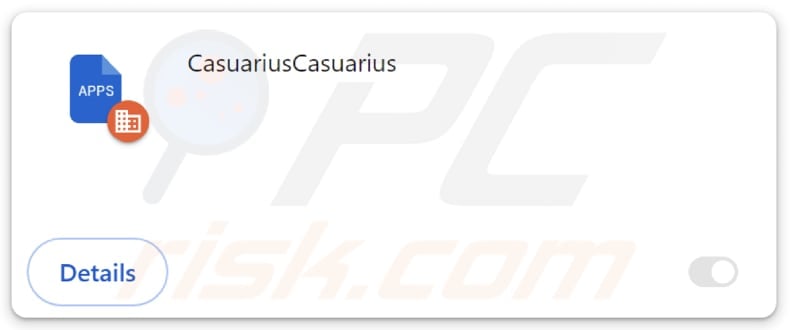
CasuariusCasuarius in detail
The "Managed by your organization" status is typically intended for enterprise environments where an organization's IT administrators need to centrally manage and control browser settings on multiple devices.
By activating this feature, CasuariusCasuarius can manipulate browser settings without the user's knowledge. This could include controlling which extensions are added, configuring proxy settings, managing security policies, and potentially implementing other changes that compromise the user's privacy and security.
Also, CasuariusCasuarius can modify the overall look and feel of the browser by changing themes. Malicious manipulation of themes could result in deceptive or intrusive visual changes. Moreover, the app has the ability to control other browser extensions. This implies that it can add, disable, or remove extensions without the user's consent.
Additionally, CasuariusCasuarius can read and change data on all websites. For users, this represents a significant threat to their privacy and security. Personal information, such as usernames and passwords, may be compromised, leading to unauthorized access to accounts. The potential for manipulation of website content raises concerns about the integrity of information users encounter online.
It is also important to note that CasuariusCasuarius comes bundled with the Chromstera browser and possibly other dubious apps (e.g., adware and browser hijackers). Consequently, individuals who discover CasuariusCasuarius in their browsers should thoroughly examine their computers and browsers for additional components that might be included alongside the app.
| Name | CasuariusCasuarius unwanted application |
| Threat Type | Malicious Extension |
| Detection Names (Installer) | Avast (FileRepMalware [Misc]), BitDefender (Gen:Variant.Ser.Zusy.4775), Emsisoft (Gen:Variant.Ser.Zusy.4775 (B)), Kaspersky (Not-a-virus:HEUR:AdWare.Win32.WebCompanion.gen), Symantec (PUA.Gen.2), Full List (VirusTotal) |
| Symptoms | The "Managed by your organization" feature is activated in Chrome and Edge browsers, Chromstera browser is installed, your computer becomes slower than normal, you see unwanted pop-up ads, you are redirected to dubious websites. |
| Distribution methods | Dubious websites, malicious installers, deceptive pop-up ads, free software installers (bundling), torrent file downloads. |
| Damage | Internet browser tracking (potential privacy issues), display of unwanted ads, redirects to dubious websites, loss of private information. |
| Malware Removal (Windows) |
To eliminate possible malware infections, scan your computer with legitimate antivirus software. Our security researchers recommend using Combo Cleaner. Download Combo CleanerTo use full-featured product, you have to purchase a license for Combo Cleaner. 7 days free trial available. Combo Cleaner is owned and operated by RCS LT, the parent company of PCRisk.com. |
Conclusion
In conclusion, CasuariusCasuarius raises serious concerns due to its capabilities. Anyone encountering CasuariusCasuarius should take immediate steps to remove the application, conduct a thorough system scan for related components, and bolster their overall cybersecurity practices to safeguard against potential adverse effects from such malicious entities.
Examples of similar applications are BosTaurus, MyrmecophagaTridactyla, and SylvilagusFloridanus.
How did unwanted software install on my computer?
CasuariusCasuarius (its installer) is hosted on a shady website and becomes added to web browsers after completing the installation. Also, users may obtain app of this kind via P2P networks, third-party app stores, misleading advertisements, notifications from suspicious websites, third-paarty downloaders, and similar channels.
Another common method for distributing apps like CasuariusCasuarius is bundling. These apps are often bundled with free software. Users install (or add) them after completing installations without changing "Advanced", "Custom", or similar options or unticking checkboxes mentioning additional installations.
How to avoid installation of unwanted applications?
Prior to downloading software, it is advisable to review user feedback and ratings. Acquire software and applications exclusively from reputable sources, such as official websites and app stores. When installing software, choose custom or advanced settings to control the installation process, allowing you to deselect any unwanted software.
Steer clear of engaging with ads and pop-ups on questionable websites, and refrain from agreeing to receive notifications from such sites. Maintain your system's security by regularly updating your operating system and installed software. Additionally, install trustworthy antivirus or anti-malware software and conduct routine scans to identify and eliminate potential threats.
If your computer is already infected with rogue applications, we recommend running a scan with Combo Cleaner Antivirus for Windows to automatically eliminate them.
A website promoting the installer containing CasuariusCasuarius:
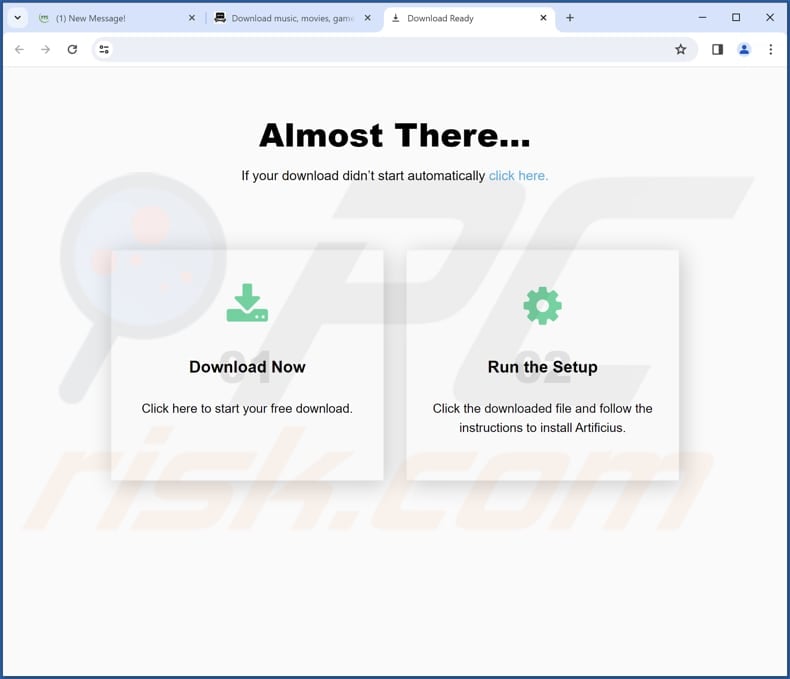
CasuariusCasuarius app information:
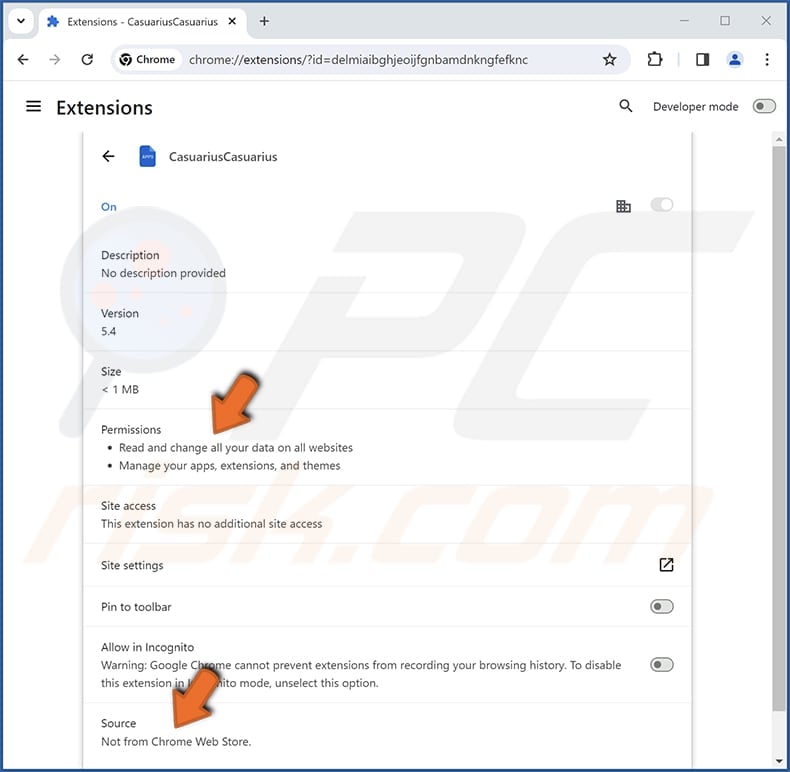
CasuariusCasuarius on Edge browser:
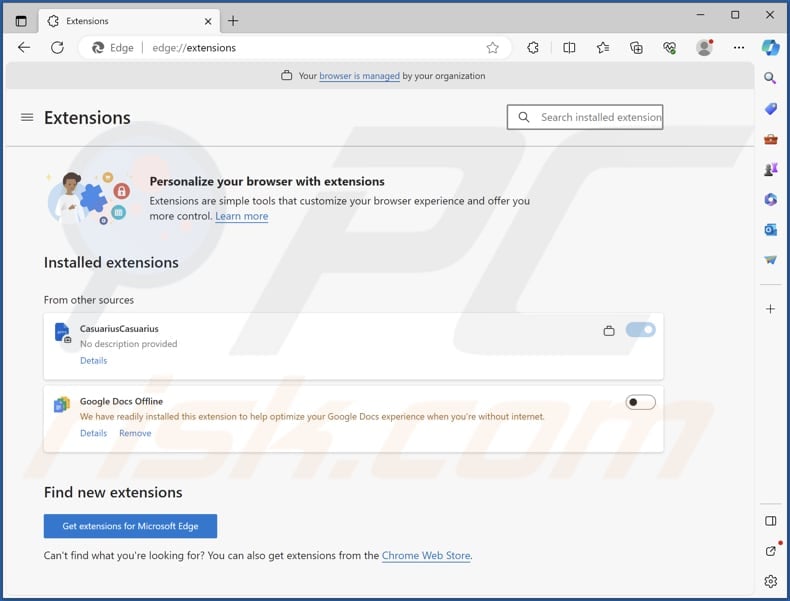
Instant automatic malware removal:
Manual threat removal might be a lengthy and complicated process that requires advanced IT skills. Combo Cleaner is a professional automatic malware removal tool that is recommended to get rid of malware. Download it by clicking the button below:
DOWNLOAD Combo CleanerBy downloading any software listed on this website you agree to our Privacy Policy and Terms of Use. To use full-featured product, you have to purchase a license for Combo Cleaner. 7 days free trial available. Combo Cleaner is owned and operated by RCS LT, the parent company of PCRisk.com.
Quick menu:
- What is CasuariusCasuarius?
- STEP 1. Uninstall unwanted applications using Control Panel.
- STEP 2. Remove rogue plug-ins from Google Chrome.
- STEP 3. Remove unwanted extensions from Mozilla Firefox.
- STEP 4. Remove malicious extensions from Safari.
- STEP 5. Remove rogue plug-ins from Microsoft Edge.
Unwanted software removal:
Windows 11 users:

Right-click on the Start icon, select Apps and Features. In the opened window search for the application you want to uninstall, after locating it, click on the three vertical dots and select Uninstall.
Windows 10 users:

Right-click in the lower left corner of the screen, in the Quick Access Menu select Control Panel. In the opened window choose Programs and Features.
Windows 7 users:

Click Start (Windows Logo at the bottom left corner of your desktop), choose Control Panel. Locate Programs and click Uninstall a program.
macOS (OSX) users:

Click Finder, in the opened screen select Applications. Drag the app from the Applications folder to the Trash (located in your Dock), then right click the Trash icon and select Empty Trash.
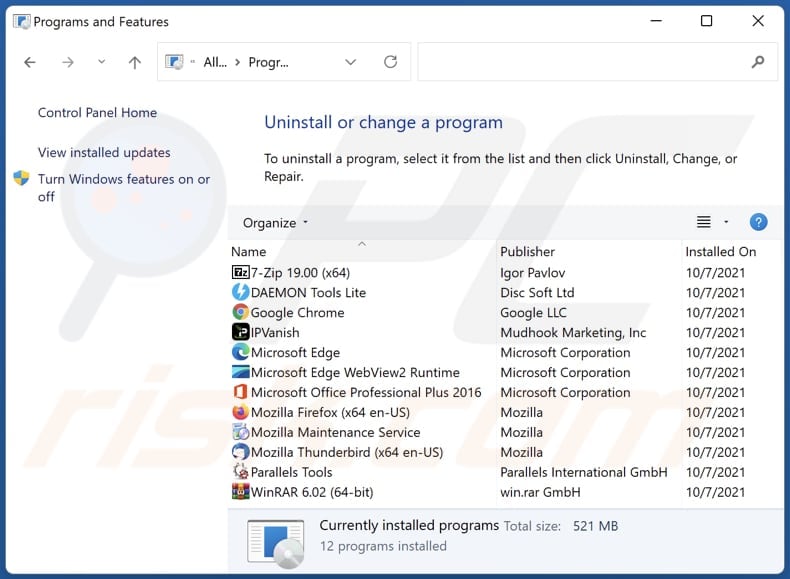
In the uninstall programs window, look for any unwanted applications, select these entries and click "Uninstall" or "Remove".
After uninstalling the unwanted application, scan your computer for any remaining unwanted components or possible malware infections. To scan your computer, use recommended malware removal software.
DOWNLOAD remover for malware infections
Combo Cleaner checks if your computer is infected with malware. To use full-featured product, you have to purchase a license for Combo Cleaner. 7 days free trial available. Combo Cleaner is owned and operated by RCS LT, the parent company of PCRisk.com.
Remove unwanted applications from Internet browsers:
Video showing how to remove unwanted browser add-ons:
 Remove malicious extensions from Google Chrome:
Remove malicious extensions from Google Chrome:
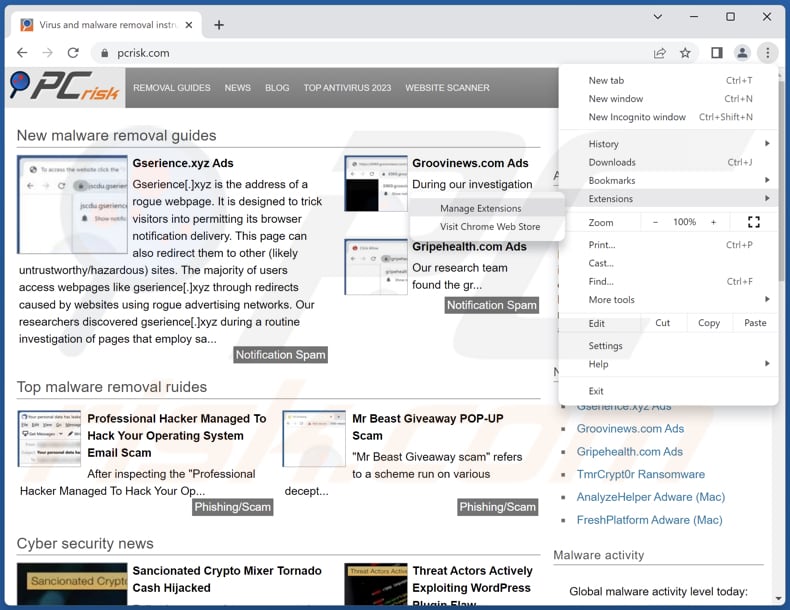
Click the Chrome menu icon ![]() (at the top right corner of Google Chrome), select "Extensions" and click "Manage Extensions". Locate "CasuariusCasuarius" and other suspicious extensions, select these entries and click "Remove".
(at the top right corner of Google Chrome), select "Extensions" and click "Manage Extensions". Locate "CasuariusCasuarius" and other suspicious extensions, select these entries and click "Remove".
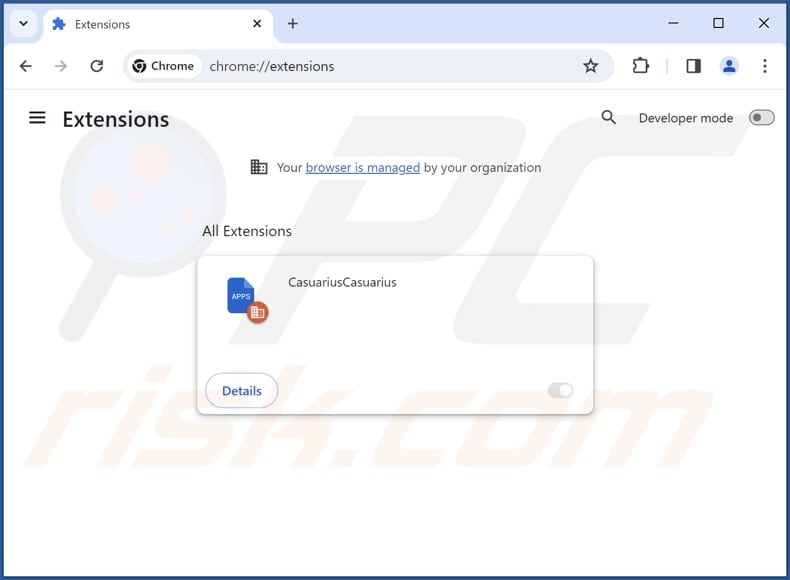
Optional method:
If you continue to have problems with removal of the casuariuscasuarius unwanted application, reset your Google Chrome browser settings. Click the Chrome menu icon ![]() (at the top right corner of Google Chrome) and select Settings. Scroll down to the bottom of the screen. Click the Advanced… link.
(at the top right corner of Google Chrome) and select Settings. Scroll down to the bottom of the screen. Click the Advanced… link.

After scrolling to the bottom of the screen, click the Reset (Restore settings to their original defaults) button.

In the opened window, confirm that you wish to reset Google Chrome settings to default by clicking the Reset button.

 Remove malicious plug-ins from Mozilla Firefox:
Remove malicious plug-ins from Mozilla Firefox:
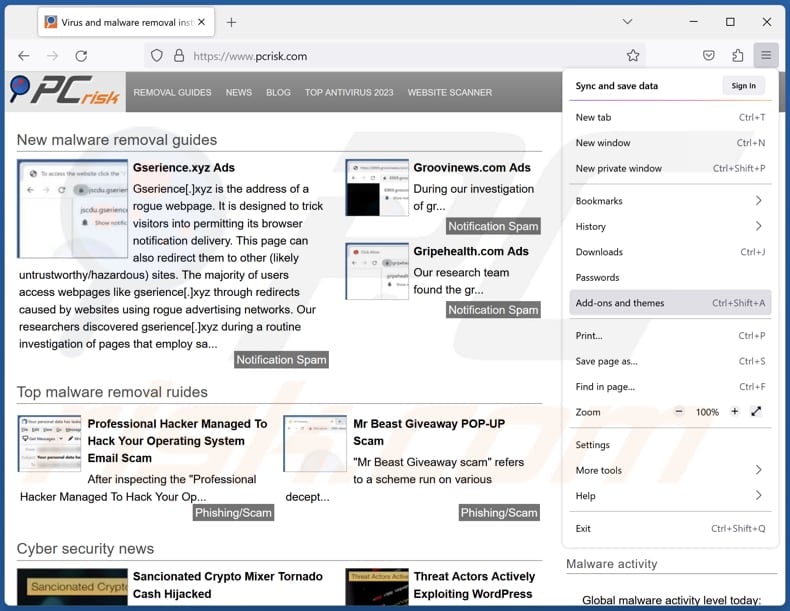
Click the Firefox menu ![]() (at the top right corner of the main window), select "Add-ons and themes". Click "Extensions", in the opened window locate all recently-installed suspicious extensions, click on the three dots and then click "Remove".
(at the top right corner of the main window), select "Add-ons and themes". Click "Extensions", in the opened window locate all recently-installed suspicious extensions, click on the three dots and then click "Remove".
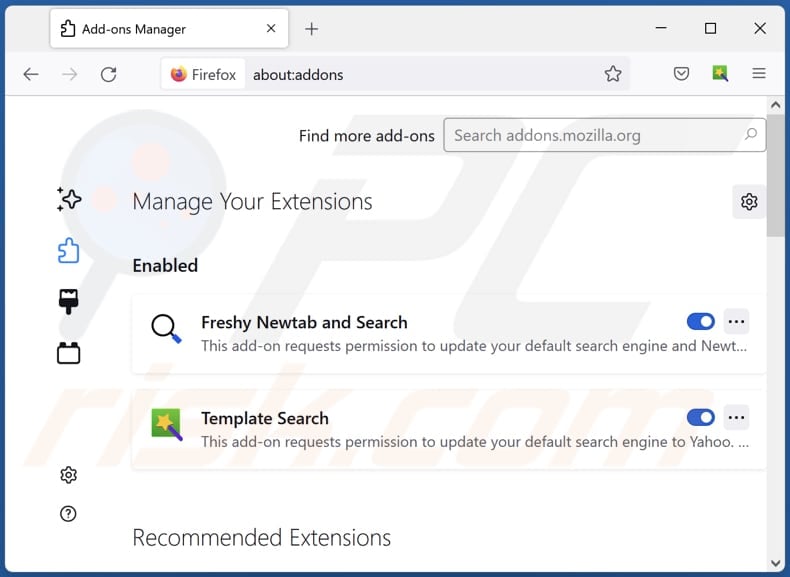
Optional method:
Computer users who have problems with casuariuscasuarius unwanted application removal can reset their Mozilla Firefox settings.
Open Mozilla Firefox, at the top right corner of the main window, click the Firefox menu, ![]() in the opened menu, click Help.
in the opened menu, click Help.

Select Troubleshooting Information.

In the opened window, click the Refresh Firefox button.

In the opened window, confirm that you wish to reset Mozilla Firefox settings to default by clicking the Refresh Firefox button.

 Remove malicious extensions from Safari:
Remove malicious extensions from Safari:

Make sure your Safari browser is active, click Safari menu, and select Preferences....

In the opened window click Extensions, locate any recently installed suspicious extension, select it and click Uninstall.
Optional method:
Make sure your Safari browser is active and click on Safari menu. From the drop down menu select Clear History and Website Data...

In the opened window select all history and click the Clear History button.

 Remove malicious extensions from Microsoft Edge:
Remove malicious extensions from Microsoft Edge:

Click the Edge menu icon ![]() (at the upper-right corner of Microsoft Edge), select "Extensions". Locate all recently-installed suspicious browser add-ons and click "Remove" below their names.
(at the upper-right corner of Microsoft Edge), select "Extensions". Locate all recently-installed suspicious browser add-ons and click "Remove" below their names.

Optional method:
If you continue to have problems with removal of the casuariuscasuarius unwanted application, reset your Microsoft Edge browser settings. Click the Edge menu icon ![]() (at the top right corner of Microsoft Edge) and select Settings.
(at the top right corner of Microsoft Edge) and select Settings.

In the opened settings menu select Reset settings.

Select Restore settings to their default values. In the opened window, confirm that you wish to reset Microsoft Edge settings to default by clicking the Reset button.

- If this did not help, follow these alternative instructions explaining how to reset the Microsoft Edge browser.
Summary:
 Commonly, adware or potentially unwanted applications infiltrate Internet browsers through free software downloads. Note that the safest source for downloading free software is via developers' websites only. To avoid installation of adware, be very attentive when downloading and installing free software. When installing previously-downloaded free programs, choose the custom or advanced installation options – this step will reveal any potentially unwanted applications listed for installation together with your chosen free program.
Commonly, adware or potentially unwanted applications infiltrate Internet browsers through free software downloads. Note that the safest source for downloading free software is via developers' websites only. To avoid installation of adware, be very attentive when downloading and installing free software. When installing previously-downloaded free programs, choose the custom or advanced installation options – this step will reveal any potentially unwanted applications listed for installation together with your chosen free program.
Post a comment:
If you have additional information on casuariuscasuarius unwanted application or it's removal please share your knowledge in the comments section below.
Frequently Asked Questions (FAQ)
What harm can CasuariusCasuarius cause?
Using CasuariusCasuarius may result in unwanted access to personal information, undesired modifications to the browsing environment, loss of control over a browser, unwanted redirects, and more.
What does CasuariusCasuarius do?
CasuariusCasuarius can control the "Managed by your organization" feature, read the information on all visited pages, and manage extensions and themes within a browser.
How do CasuariusCasuarius developers generate revenue?
The creators of CasuariusCasuarius may earn revenue by displaying disruptive ads and redirecting users to various websites. Furthermore, there is a chance that they participate in gathering and selling user data to third parties.
Will Combo Cleaner remove CasuariusCasuarius?
Combo Cleaner will perform a thorough computer scan to detect and remove any rogue applications that are installed or added. It is recommended to use specialized software to eliminate unwanted apps since manual removal may not be entirely effective.
Share:

Tomas Meskauskas
Expert security researcher, professional malware analyst
I am passionate about computer security and technology. I have an experience of over 10 years working in various companies related to computer technical issue solving and Internet security. I have been working as an author and editor for pcrisk.com since 2010. Follow me on Twitter and LinkedIn to stay informed about the latest online security threats.
PCrisk security portal is brought by a company RCS LT.
Joined forces of security researchers help educate computer users about the latest online security threats. More information about the company RCS LT.
Our malware removal guides are free. However, if you want to support us you can send us a donation.
DonatePCrisk security portal is brought by a company RCS LT.
Joined forces of security researchers help educate computer users about the latest online security threats. More information about the company RCS LT.
Our malware removal guides are free. However, if you want to support us you can send us a donation.
Donate
▼ Show Discussion