How to eliminate MyrmecophagaTridactyla from browsers
AdwareAlso Known As: MyrmecophagaTridactyla unwanted application
Get free scan and check if your device is infected.
Remove it nowTo use full-featured product, you have to purchase a license for Combo Cleaner. Seven days free trial available. Combo Cleaner is owned and operated by RCS LT, the parent company of PCRisk.com.
What kind of program is MyrmecophagaTridactyla?
Upon analyzing a malicious installer obtained from an unreliable source and incorporating MyrmecophagaTridactyla into a web browser, we have identified concerning functionalities linked to MyrmecophagaTridactyla. These functionalities encompass activating the "Managed by your organization" feature, reading data on all websites, and manipulating specific browser components.

MyrmecophagaTridactyla in detail
One of the most alarming revelations during the analysis of MyrmecophagaTridactyla is its ability to activate the "Managed by your organization" feature within web browsers (both Chrome and Edge). This feature implies a level of control and influence over browser settings that extends beyond the typical user's jurisdiction.
The activation of the "Managed by your organization" feature by MyrmecophagaTridactyla may lead to issues such as compromised user privacy, loss of control over browser settings, and potential exposure to unauthorized interventions in the browsing experience.
Moreover, MyrmecophagaTridactyla exhibits a worrisome capability to access data on all websites. This intrusion into the user's online activities poses a serious threat to sensitive information, potentially compromising personal details, login credentials, and other confidential data.
The unrestricted access to website data underscores the app's intrusive nature and its potential to be exploited for malicious purposes. Another cause for concern lies in MyrmecophagaTridactyla's ability to manipulate specific browser components, such as themes and extensions. This level of control could result in disruptions, unauthorized modifications, or even the injection of malicious content.
An important detail about the distribution of the MyrmecophagaTridactyla app is that it is bundled with another unwanted program (a browser) called Chromstera. Additionally, this app may be distributed with adware, browser hijackers, or other dubious apps.
| Name | MyrmecophagaTridactyla unwanted application |
| Threat Type | Malicious Extension |
| Detection Names (Installer) | Gridinsoft (PUP.Win32.Chromnius.dg!c), Kaspersky (Not-a-virus:HEUR:AdWare.Win32.WebCompanion.gen), Rising (Adware.WebCompanion!8.171BF (CLOUD)), ZoneAlarm by Check Point (Not-a-virus:HEUR:AdWare.Win32.WebCompanion.gen), Full List (VirusTotal) |
| Symptoms | The "Managed by your organization" feature is activated in Chrome and Edge browsers, Chromstera browser is installed, your computer becomes slower than normal, you see unwanted pop-up ads, you are redirected to dubious websites. |
| Distribution methods | Dubious websites, malicious installers, deceptive pop-up ads, free software installers (bundling), torrent file downloads. |
| Damage | Internet browser tracking (potential privacy issues), display of unwanted ads, redirects to dubious websites, loss of private information. |
| Malware Removal (Windows) |
To eliminate possible malware infections, scan your computer with legitimate antivirus software. Our security researchers recommend using Combo Cleaner. Download Combo CleanerTo use full-featured product, you have to purchase a license for Combo Cleaner. 7 days free trial available. Combo Cleaner is owned and operated by RCS LT, the parent company of PCRisk.com. |
Conclusion
In conclusion, the MyrmecophagaTridactyla app, originating from an untrustworthy source, reveals disturbing functionalities that warrant careful consideration. Users are strongly advised to exercise caution and, if necessary, take prompt actions to remove or disable MyrmecophagaTridactyla from their web browsers to safeguard their privacy and security online.
More examples sharing similarities with MyrmecophagaTridactyla are SylvilagusFloridanus, GorillaBeringei, and AltocumulusStratiformis.
How did unwanted software install on my computer?
A prevalent method of distribution is bundling, where ostensibly genuine software packages are packaged alongside additional, frequently undesirable applications. Users might neglect to scrutinize or swiftly navigate through installation wizards, neglecting to assess the bundled components and unintentionally authorizing the installation of unwanted software.
MyrmecophagaTridactyla is distributed via a malicious installer hosted on a dubious website. Other channels used to distribute dubious apps are unreliable advertisements and pop-ups, fake software updates, P2P networks, third-party downloaders, etc.
How to avoid installation of unwanted applications?
When installing programs, thoroughly go through each stage of the installation wizard, closely examining bundled components or any extra software proposals. Opt for custom or advanced installation settings instead of quick or default options to have control over the installation process.
Furthermore, exercise skepticism and caution when encountering alluring advertisements, particularly those offering free content, to avoid succumbing to deceptive tactics. Refrain from clicking on shady links or pop-ups, and exercise caution when navigating unfamiliar websites.
Enhance security measures by utilizing trusted antivirus or anti-malware software, providing an additional safeguard against potential threats. If your computer is already infected with rogue applications, we recommend running a scan with Combo Cleaner Antivirus for Windows to automatically eliminate them.
The website hosting the installer containing MyrmecophagaTridactyla:
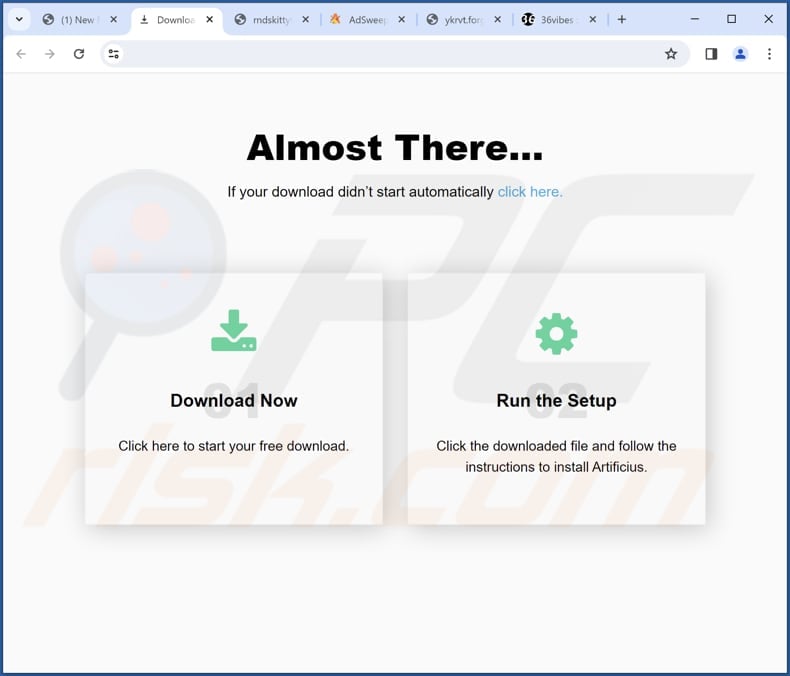
MyrmecophagaTridactyla app information:
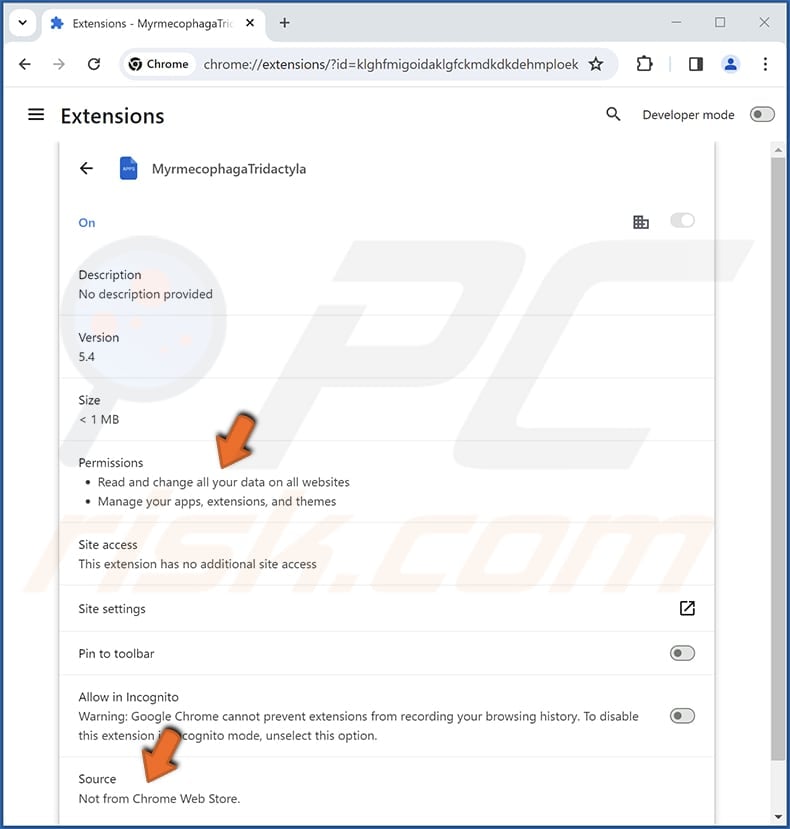
MyrmecophagaTridactyla on Edge:
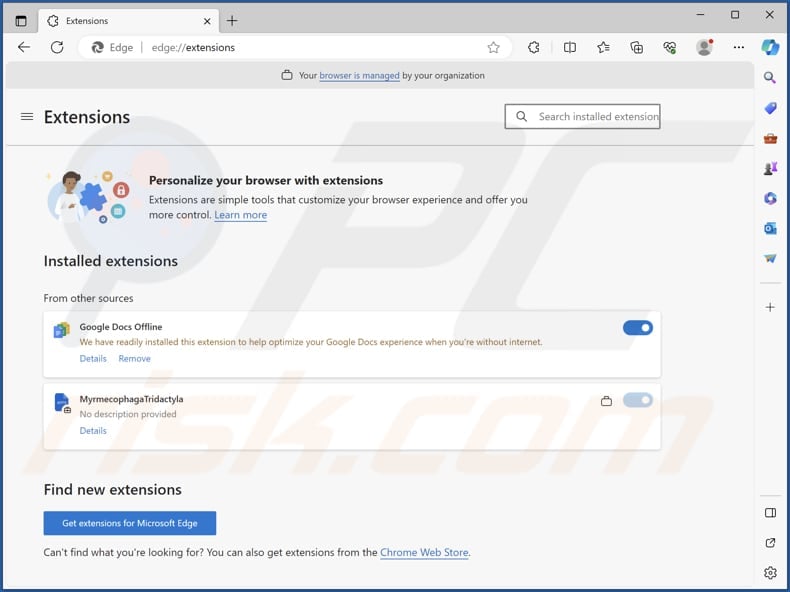
Instant automatic malware removal:
Manual threat removal might be a lengthy and complicated process that requires advanced IT skills. Combo Cleaner is a professional automatic malware removal tool that is recommended to get rid of malware. Download it by clicking the button below:
DOWNLOAD Combo CleanerBy downloading any software listed on this website you agree to our Privacy Policy and Terms of Use. To use full-featured product, you have to purchase a license for Combo Cleaner. 7 days free trial available. Combo Cleaner is owned and operated by RCS LT, the parent company of PCRisk.com.
Quick menu:
- What is MyrmecophagaTridactyla?
- STEP 1. Uninstall unwanted applications using Control Panel.
- STEP 2. Remove rogue plug-ins from Google Chrome.
- STEP 3. Remove undesirable extensions from Mozilla Firefox.
- STEP 4. Remove malicious extensions from Safari.
- STEP 5. Remove rogue plug-ins from Microsoft Edge.
Unwanted software removal:
Windows 11 users:

Right-click on the Start icon, select Apps and Features. In the opened window search for the application you want to uninstall, after locating it, click on the three vertical dots and select Uninstall.
Windows 10 users:

Right-click in the lower left corner of the screen, in the Quick Access Menu select Control Panel. In the opened window choose Programs and Features.
Windows 7 users:

Click Start (Windows Logo at the bottom left corner of your desktop), choose Control Panel. Locate Programs and click Uninstall a program.
macOS (OSX) users:

Click Finder, in the opened screen select Applications. Drag the app from the Applications folder to the Trash (located in your Dock), then right click the Trash icon and select Empty Trash.
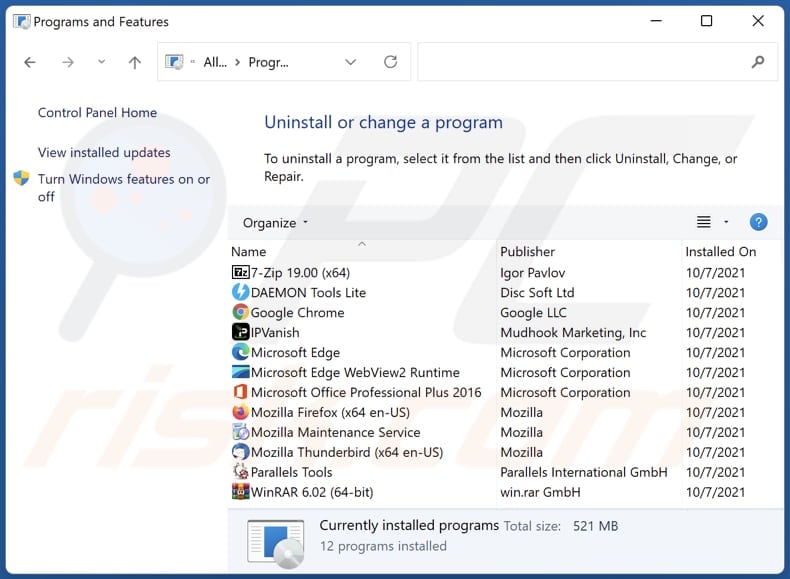
In the uninstall programs window, look for any unwanted applications, select these entries and click "Uninstall" or "Remove".
After uninstalling the unwanted application, scan your computer for any remaining unwanted components or possible malware infections. To scan your computer, use recommended malware removal software.
DOWNLOAD remover for malware infections
Combo Cleaner checks if your computer is infected with malware. To use full-featured product, you have to purchase a license for Combo Cleaner. 7 days free trial available. Combo Cleaner is owned and operated by RCS LT, the parent company of PCRisk.com.
Remove unwanted apps from Internet browsers:
Video showing how to remove unwanted browser add-ons:
 Remove malicious extensions from Google Chrome:
Remove malicious extensions from Google Chrome:
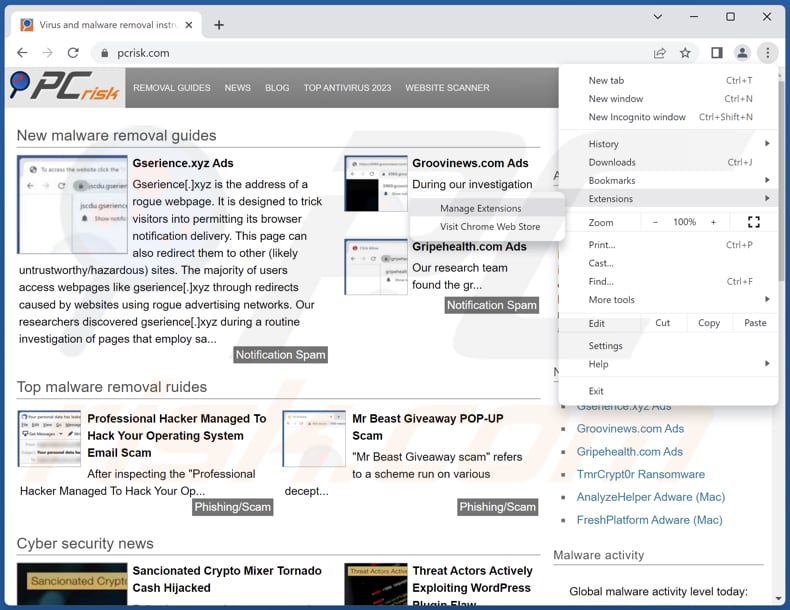
Click the Chrome menu icon ![]() (at the top right corner of Google Chrome), select "Extensions" and click "Manage Extensions". Locate "MyrmecophagaTridactyla" or other suspicious extensions, select these entries and click "Remove".
(at the top right corner of Google Chrome), select "Extensions" and click "Manage Extensions". Locate "MyrmecophagaTridactyla" or other suspicious extensions, select these entries and click "Remove".
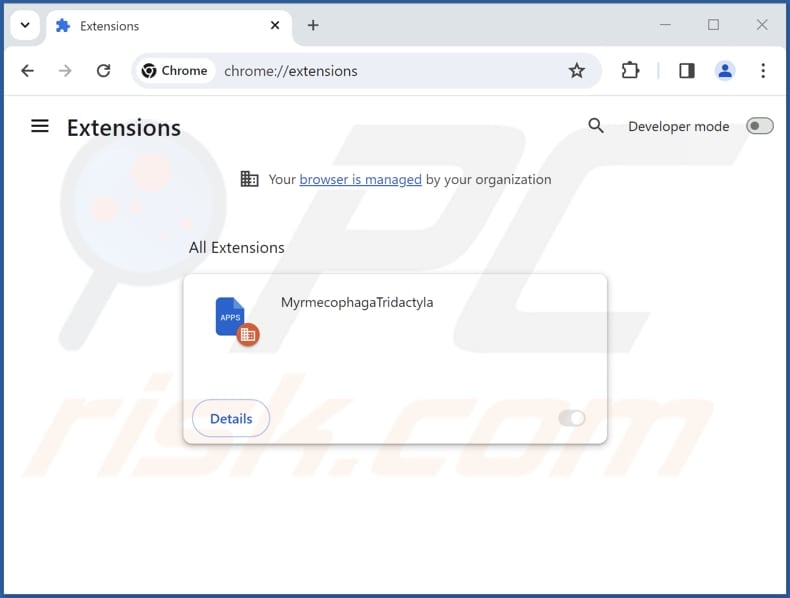
Optional method:
If you continue to have problems with removal of the myrmecophagatridactyla unwanted application, reset your Google Chrome browser settings. Click the Chrome menu icon ![]() (at the top right corner of Google Chrome) and select Settings. Scroll down to the bottom of the screen. Click the Advanced… link.
(at the top right corner of Google Chrome) and select Settings. Scroll down to the bottom of the screen. Click the Advanced… link.

After scrolling to the bottom of the screen, click the Reset (Restore settings to their original defaults) button.

In the opened window, confirm that you wish to reset Google Chrome settings to default by clicking the Reset button.

 Remove malicious plug-ins from Mozilla Firefox:
Remove malicious plug-ins from Mozilla Firefox:
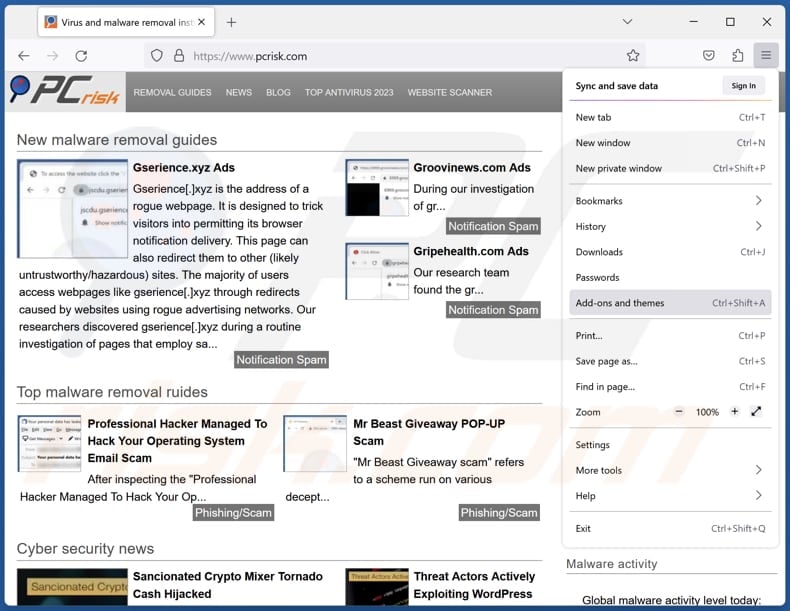
Click the Firefox menu ![]() (at the top right corner of the main window), select "Add-ons and themes". Click "Extensions", in the opened window locate all recently-installed suspicious extensions, click on the three dots and then click "Remove".
(at the top right corner of the main window), select "Add-ons and themes". Click "Extensions", in the opened window locate all recently-installed suspicious extensions, click on the three dots and then click "Remove".
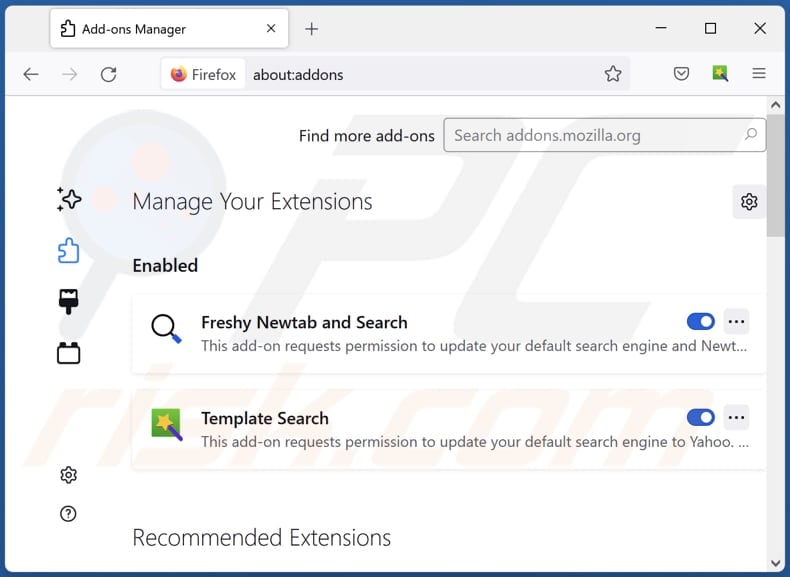
Optional method:
Computer users who have problems with myrmecophagatridactyla unwanted application removal can reset their Mozilla Firefox settings.
Open Mozilla Firefox, at the top right corner of the main window, click the Firefox menu, ![]() in the opened menu, click Help.
in the opened menu, click Help.

Select Troubleshooting Information.

In the opened window, click the Refresh Firefox button.

In the opened window, confirm that you wish to reset Mozilla Firefox settings to default by clicking the Refresh Firefox button.

 Remove malicious extensions from Safari:
Remove malicious extensions from Safari:

Make sure your Safari browser is active, click Safari menu, and select Preferences....

In the opened window click Extensions, locate any recently installed suspicious extension, select it and click Uninstall.
Optional method:
Make sure your Safari browser is active and click on Safari menu. From the drop down menu select Clear History and Website Data...

In the opened window select all history and click the Clear History button.

 Remove malicious extensions from Microsoft Edge:
Remove malicious extensions from Microsoft Edge:

Click the Edge menu icon ![]() (at the upper-right corner of Microsoft Edge), select "Extensions". Locate all recently-installed suspicious browser add-ons and click "Remove" below their names.
(at the upper-right corner of Microsoft Edge), select "Extensions". Locate all recently-installed suspicious browser add-ons and click "Remove" below their names.

Optional method:
If you continue to have problems with removal of the myrmecophagatridactyla unwanted application, reset your Microsoft Edge browser settings. Click the Edge menu icon ![]() (at the top right corner of Microsoft Edge) and select Settings.
(at the top right corner of Microsoft Edge) and select Settings.

In the opened settings menu select Reset settings.

Select Restore settings to their default values. In the opened window, confirm that you wish to reset Microsoft Edge settings to default by clicking the Reset button.

- If this did not help, follow these alternative instructions explaining how to reset the Microsoft Edge browser.
Summary:
 Commonly, adware or potentially unwanted applications infiltrate Internet browsers through free software downloads. Note that the safest source for downloading free software is via developers' websites only. To avoid installation of adware, be very attentive when downloading and installing free software. When installing previously-downloaded free programs, choose the custom or advanced installation options – this step will reveal any potentially unwanted applications listed for installation together with your chosen free program.
Commonly, adware or potentially unwanted applications infiltrate Internet browsers through free software downloads. Note that the safest source for downloading free software is via developers' websites only. To avoid installation of adware, be very attentive when downloading and installing free software. When installing previously-downloaded free programs, choose the custom or advanced installation options – this step will reveal any potentially unwanted applications listed for installation together with your chosen free program.
Post a comment:
If you have additional information on myrmecophagatridactyla unwanted application or it's removal please share your knowledge in the comments section below.
Frequently Asked Questions (FAQ)
What harm can MyrmecophagaTridactyla cause?
MyrmecophagaTridactyla can cause privacy breaches, unauthorized access to user data, and disruptions to the browsing experience.
What does MyrmecophagaTridactyla do?
MyrmecophagaTridactyla activates the "Managed by your organization" feature, accesses data on all websites, and controls specific browser components (themes and extensions).
How do MyrmecophagaTridactyla developers generate revenue?
Typically, developers of unwanted applications may employ various strategies, such as ad injections, data harvesting, or affiliate marketing, to monetize their products. Specific details about MyrmecophagaTridactyla's revenue generation are not known.
Will Combo Cleaner remove MyrmecophagaTridactyla?
Combo Cleaner will conduct a thorough computer scan and eliminate any installed rogue applications. Manual removal may not be entirely foolproof, as certain components might persist and remain active even after the removal process.
Share:

Tomas Meskauskas
Expert security researcher, professional malware analyst
I am passionate about computer security and technology. I have an experience of over 10 years working in various companies related to computer technical issue solving and Internet security. I have been working as an author and editor for pcrisk.com since 2010. Follow me on Twitter and LinkedIn to stay informed about the latest online security threats.
PCrisk security portal is brought by a company RCS LT.
Joined forces of security researchers help educate computer users about the latest online security threats. More information about the company RCS LT.
Our malware removal guides are free. However, if you want to support us you can send us a donation.
DonatePCrisk security portal is brought by a company RCS LT.
Joined forces of security researchers help educate computer users about the latest online security threats. More information about the company RCS LT.
Our malware removal guides are free. However, if you want to support us you can send us a donation.
Donate
▼ Show Discussion