How to stop nectaq.co.in from sending notifications
Notification SpamAlso Known As: Ads by nectaq.co.in
Get free scan and check if your device is infected.
Remove it nowTo use full-featured product, you have to purchase a license for Combo Cleaner. Seven days free trial available. Combo Cleaner is owned and operated by RCS LT, the parent company of PCRisk.com.
What kind of page is nectaq.co[.]in?
Following a thorough examination, it has been determined that nectaq.co[.]in is crafted to present deceptive content with the intention of misleading visitors into permitting it to send notifications. Additionally, nectaq.co[.]in redirects visitors to other fraudulent pages. Consequently, users should refrain from accessing nectaq.co[.]in.
![nectaq.co[.]in ads](/images/stories/screenshots202312/nectaq-co-in-ads-main.jpg)
Nectaq.co[.]in in detail
Nectaq.co[.]in presents a Google Chrome logo alongside a fabricated security check message, directing visitors to click the "Allow" button to verify their non-robot status. The site implies that clicking "Allow" is necessary to pass a CAPTCHA. Legitimate pages do not employ clickbait tactics similar to the one employed by nectaq.co[.]in.
The purpose of nectaq.co[.]in is to trick visitors into agreeing to receive notifications. Once allowed, nectaq.co[.]in starts sending misleading notifications (e.g., fake warnings). Those notifications claim that a computer is infected and contain other deceptive messages. Interacting with them can lead to dubious sites.
These may include websites promoting misleading advertisements, fake software updates, or even phishing schemes aiming to collect sensitive personal information. Users are at risk of being redirected to pages that exploit deceptive tactics to lure them into engaging with malicious content or unwittingly divulging confidential data.
It is crucial for individuals to exercise caution and avoid agreeing to receive notifications from pages like nectaq.co[.]in to safeguard their online security and privacy. Another detail about nectaq.co[.]in is that it can redirect visitors other unreliable pages, e.g., websites hosting scams like "You've Visited Illegal Infected Website".
| Name | Ads by nectaq.co.in |
| Threat Type | Push notifications ads, Unwanted ads, Pop-up ads |
| Detection Names | N/A (VirusTotal) |
| Serving IP Address | 104.21.50.63 |
| Symptoms | Seeing advertisements not originating from the sites you are browsing. Intrusive pop-up ads. Decreased Internet browsing speed. |
| Distribution Methods | Deceptive pop-up ads, false claims within visited websites, unwanted applications (adware) |
| Damage | Decreased computer performance, browser tracking - privacy issues, possible additional malware infections. |
| Malware Removal (Windows) |
To eliminate possible malware infections, scan your computer with legitimate antivirus software. Our security researchers recommend using Combo Cleaner. Download Combo CleanerTo use full-featured product, you have to purchase a license for Combo Cleaner. 7 days free trial available. Combo Cleaner is owned and operated by RCS LT, the parent company of PCRisk.com. |
More about pages of this type
Users may find themselves on sites like nectaq.co[.]in through various deceptive means, often involving misleading advertisements, compromised links, or malicious redirects. Pretty often, users are redirected by sites that use rogue advertising networks, for instance, illegal movie streaming sites and torrent pages.
It is uncommon for websites like nectaq.co[.]in to be visited intentionally. Some examples of similar websites are containeret[.]com, ernenskohyptoke[.]com, and deepconnection.co[.]in.
How did nectaq.co[.]in gain permission to deliver spam notifications?
Nectaq.co[.]in displays a fabricated Google Chrome logo along with a misleading message instructing users to click the "Allow" button to pass a fake CAPTCHA. Believing they are following standard security procedures, users may inadvertently grant permission for the site to send notifications. Pages cannot send notifications without permission.
How to prevent deceptive sites from delivering spam notifications?
Exercise caution when encountering pages prompting you to click "Allow", especially when disguised as age verification or content access requests. Legitimate websites typically do not necessitate such permissions. If you wish to reject notification requests, opt for the "Block" or a similar option when your browser alerts you that a visited page is seeking permission to display notifications.
If you are receiving unwanted notifications, we recommend running a scan with Combo Cleaner Antivirus for Windows to automatically eliminate them.
Appearance of nectaq.co[.]in website (GIF):
![nectaq.co[.]in website appearance (GIF)](/images/stories/screenshots202312/nectaq-co-in-ads-appearance.gif)
Notification from nectaq.co[.]in:
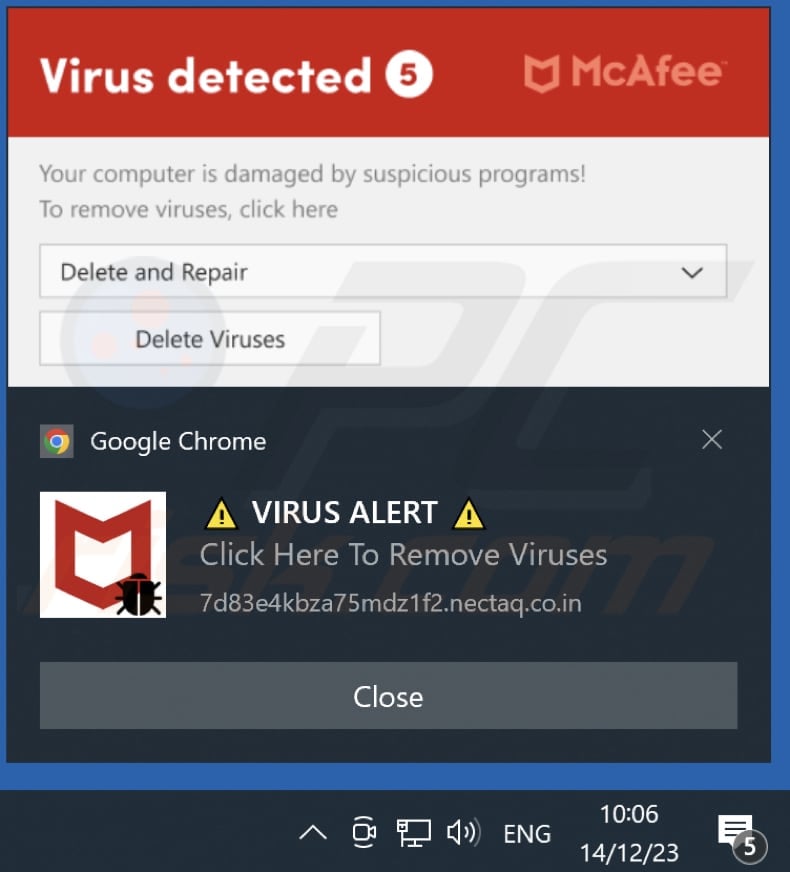
Instant automatic malware removal:
Manual threat removal might be a lengthy and complicated process that requires advanced IT skills. Combo Cleaner is a professional automatic malware removal tool that is recommended to get rid of malware. Download it by clicking the button below:
DOWNLOAD Combo CleanerBy downloading any software listed on this website you agree to our Privacy Policy and Terms of Use. To use full-featured product, you have to purchase a license for Combo Cleaner. 7 days free trial available. Combo Cleaner is owned and operated by RCS LT, the parent company of PCRisk.com.
Quick menu:
- What is Ads by nectaq.co.in?
- STEP 1. Remove spam notifications from Google Chrome
- STEP 2. Remove spam notifications from Google Chrome (Android)
- STEP 3. Remove spam notifications from Mozilla Firefox
- STEP 4. Remove spam notifications from Microsoft Edge
- STEP 5. Remove spam notifications from Safari (macOS)
Disable unwanted browser notifications:
Video showing how to disable web browser notifications:
 Remove spam notifications from Google Chrome:
Remove spam notifications from Google Chrome:
Click the Menu button (three dots) on the right upper corner of the screen and select "Settings". In the opened window select "Privacy and security", then click on "Site Settings" and choose "Notifications".

In the "Allowed to send notifications" list search for websites that you want to stop receiving notifications from. Click on the three dots icon near the website URL and click "Block" or "Remove" (if you click "Remove" and visit the malicious site once more, it will ask to enable notifications again).

 Remove spam notifications from Google Chrome (Android):
Remove spam notifications from Google Chrome (Android):
Tap the Menu button (three dots) on the right upper corner of the screen and select "Settings". Scroll down, tap on "Site settings" and then "Notifications".

In the opened window, locate all suspicious URLs and tap on them one-by-one. Once the pop-up shows up, select either "Block" or "Remove" (if you tap "Remove" and visit the malicious site once more, it will ask to enable notifications again).

 Remove spam notifications from Mozilla Firefox:
Remove spam notifications from Mozilla Firefox:
Click the Menu button (three bars) on the right upper corner of the screen. Select "Settings" and click on "Privacy & Security" in the toolbar on the left hand side of the screen. Scroll down to the "Permissions" section and click the "Settings" button next to "Notifications".

In the opened window, locate all suspicious URLs and block them using the drop-down menu or either remove them by clicking "Remove Website" at the bottom of the window (if you click "Remove Website" and visit the malicious site once more, it will ask to enable notifications again).

 Remove spam notifications from Microsoft Edge:
Remove spam notifications from Microsoft Edge:
Click the menu button (three dots) on the right upper corner of the Edge window and select "Settings". Click on "Cookies and site permissions" in the toolbar on the left hand side of the screen and select "Notifications".

Click three dots on the right hand side of each suspicious URL under "Allow" section and click "Block" or "Remove" (if you click "Remove" and visit the malicious site once more, it will ask to enable notifications again).

 Remove spam notifications from Safari (macOS):
Remove spam notifications from Safari (macOS):
Click "Safari" button on the left upper corner of the screen and select "Preferences...". Select the "Websites" tab and then select "Notifications" section on the left pane.

Check for suspicious URLs and apply the "Deny" option using the drop-down menu or either remove them by clicking "Remove" at the bottom of the window (if you click "Remove" and visit the malicious site once more, it will ask to enable notifications again)

How to avoid browser notification spam?
Internet users should be very skeptical when being asked to allow notifications. While this is a useful feature that allows you to receive timely news from websites you like, deceptive marketers frequently abuse it.
Only allow notifications from websites that you fully trust. For added security - use an anti-malware application with a real-time web browsing monitor to block shady websites that tries to trick you into allowing spam notifications. We recommend using Combo Cleaner Antivirus for Windows.
Frequently Asked Questions (FAQ)
Why am I seeing ads (browser notifications) delivered by nectaq.co[.]in in the right lower corner of my desktop?
To receive notifications from a website, users must grant permission (click the "Allow" button). Therefore, it is probable that you have previously visited nectaq.co[.]in and permitted it to send notifications.
I have clicked on notification ads, is my computer infected?
Clicking on a notification is innocuous on its own. However, the websites these notifications open may pose a potential threat as they could be malicious.
Is nectaq.co[.]in a virus?
Websites such as nectaq.co[.]in are not classified as viruses. These sites often promote scams, shady apps, and other websites of this kind.
Will Combo Cleaner remove nectaq.co[.]in ads automatically or manual steps are still required?
Combo Cleaner will scan your computer comprehensively, revoking all permissions previously granted to this site. Additionally, this app will block any future access to nectaq.co[.]in, eliminating the need for additional steps on your part.
Share:

Tomas Meskauskas
Expert security researcher, professional malware analyst
I am passionate about computer security and technology. I have an experience of over 10 years working in various companies related to computer technical issue solving and Internet security. I have been working as an author and editor for pcrisk.com since 2010. Follow me on Twitter and LinkedIn to stay informed about the latest online security threats.
PCrisk security portal is brought by a company RCS LT.
Joined forces of security researchers help educate computer users about the latest online security threats. More information about the company RCS LT.
Our malware removal guides are free. However, if you want to support us you can send us a donation.
DonatePCrisk security portal is brought by a company RCS LT.
Joined forces of security researchers help educate computer users about the latest online security threats. More information about the company RCS LT.
Our malware removal guides are free. However, if you want to support us you can send us a donation.
Donate
▼ Show Discussion