How to stop seeing notifications from deepconnection.co.in
Notification SpamAlso Known As: Ads by deepconnection.co.in
Get free scan and check if your device is infected.
Remove it nowTo use full-featured product, you have to purchase a license for Combo Cleaner. Seven days free trial available. Combo Cleaner is owned and operated by RCS LT, the parent company of PCRisk.com.
What kind of page is deepconnection.co[.]in?
After a thorough examination, we have determined that deepconnection.co[.]in is a deceptive website employing clickbait tactics to deceive visitors into granting permission for notifications. Typically, users stumble upon websites like deepconnection.co[.]in unintentionally.
![deepconnection.co[.]in ads](/images/stories/screenshots202312/deepconnection-co-in-ads-main.jpg)
Deepconnection.co[.]in in detail
Upon accessing deepconnection.co[.]in, a prompt encourages visitors to click the "Allow" button, supposedly to verify their non-robot status. The website suggests that clicking the browser's "Allow" button will resolve a CAPTCHA and grant access to the page's content. However, in truth, this action enables deepconnection.co[.]in to send notifications.
It is known that deepconnection.co[.]in shows notifications pretending to be browser alerts and urging users to secure their information and eliminate viruses. Notifications from deepconnection.co[.]in may lead to various unreliable pages, including those hosting adware, phishing sites, scams, malicious downloads, and fake surveys/offers.
Users should exercise caution and avoid granting unnecessary permissions, especially to pages like deepconnection.co[.]in. Another reason not to trust deepconnection.co[.]in is that it may redirect users to similar websites.
It is important to mention that users do not visit sites like deepconnection.co[.]in on purpose. Usually, they open them via unreliable ads and other pages of this kind (mostly torrent sites and illegal movie streaming pages). In some cases, installed adware-type apps open pages like deepconnection.co[.]in.
| Name | Ads by deepconnection.co.in |
| Threat Type | Push notifications ads, Unwanted ads, Pop-up ads |
| Detection Names | N/A (VirusTotal) |
| Serving IP Address | 172.67.217.15 |
| Symptoms | Seeing advertisements not originating from the sites you are browsing. Intrusive pop-up ads. Decreased Internet browsing speed. |
| Distribution Methods | Deceptive pop-up ads, false claims within visited websites, unwanted applications (adware) |
| Damage | Decreased computer performance, browser tracking - privacy issues, possible additional malware infections. |
| Malware Removal (Windows) |
To eliminate possible malware infections, scan your computer with legitimate antivirus software. Our security researchers recommend using Combo Cleaner. Download Combo CleanerTo use full-featured product, you have to purchase a license for Combo Cleaner. 7 days free trial available. Combo Cleaner is owned and operated by RCS LT, the parent company of PCRisk.com. |
Conclusion
In conclusion, pages that resort to clickbait tactics to obtain permission to display notifications pose a risk to online users. Once granted, these permissions can be exploited for various purposes, including the dissemination of unwanted ads, potential exposure to scams, or redirection to unreliable and potentially harmful websites.
More examples of similar websites are penadclub[.]com, wholehugespot[.]com, and news-xagedi[.]cc.
How did deepconnection.co[.]in gain permission to deliver spam notifications?
A browser displays a prompt when users visit a website that wants to send them notifications. The prompt usually contains a message asking the user if they want to receive notifications from the site. Users are presented with options to either "Allow" or "Block" notifications.
Websites receive permission to send notifications upon clicking the "Allow" (or similar) button. They cannot show notifications without permission. Thus, deepconnection.co[.]in displays notifications because it has been allowed to do so.
How to prevent deceptive sites from delivering spam notifications?
Be vigilant when faced with pages urging you to click "Allow" under the guise of age verification or content access. Reputable websites usually do not require such permissions. If you want to decline notification requests, choose the "Block" or an equivalent option when your browser notifies you that a visited page seeks to display notifications.
If you are receiving unwanted notifications, we recommend running a scan with Combo Cleaner Antivirus for Windows to automatically eliminate them.
Appearance of deepconnection.co[.]in website (GIF):
![deepconnection.co[.]in website appearance (GIF)](/images/stories/screenshots202312/deepconnection-co-in-ads-appearance.gif)
Notification from deepconnection.co[.]in:
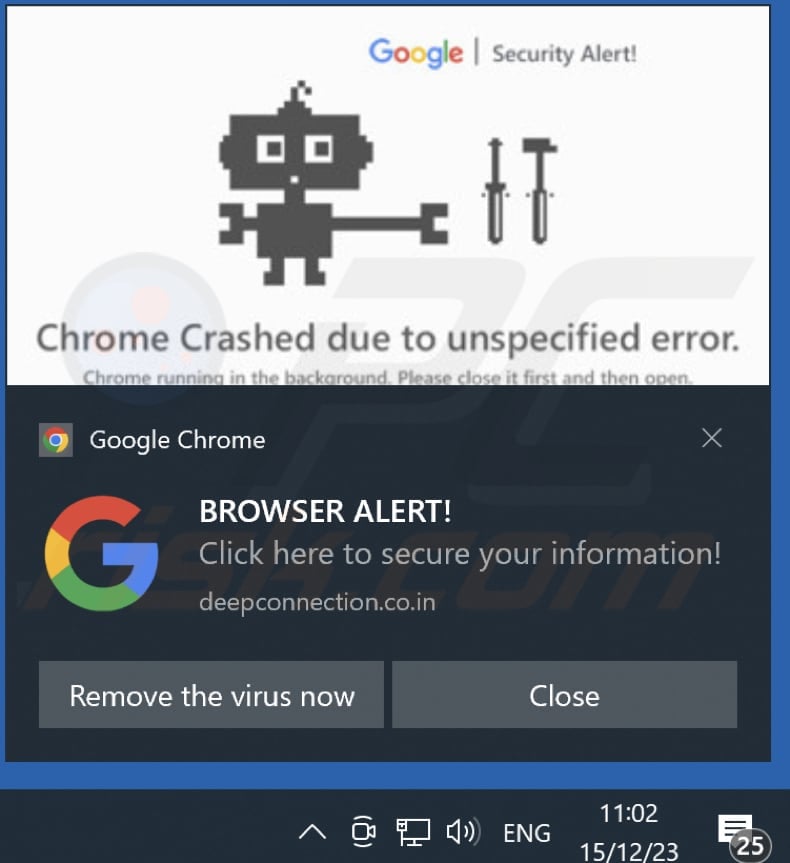
Instant automatic malware removal:
Manual threat removal might be a lengthy and complicated process that requires advanced IT skills. Combo Cleaner is a professional automatic malware removal tool that is recommended to get rid of malware. Download it by clicking the button below:
DOWNLOAD Combo CleanerBy downloading any software listed on this website you agree to our Privacy Policy and Terms of Use. To use full-featured product, you have to purchase a license for Combo Cleaner. 7 days free trial available. Combo Cleaner is owned and operated by RCS LT, the parent company of PCRisk.com.
Quick menu:
- What is Ads by deepconnection.co.in?
- STEP 1. Remove spam notifications from Google Chrome
- STEP 2. Remove spam notifications from Google Chrome (Android)
- STEP 3. Remove spam notifications from Mozilla Firefox
- STEP 4. Remove spam notifications from Microsoft Edge
- STEP 5. Remove spam notifications from Safari (macOS)
Disable unwanted browser notifications:
Video showing how to disable web browser notifications:
 Remove spam notifications from Google Chrome:
Remove spam notifications from Google Chrome:
Click the Menu button (three dots) on the right upper corner of the screen and select "Settings". In the opened window select "Privacy and security", then click on "Site Settings" and choose "Notifications".

In the "Allowed to send notifications" list search for websites that you want to stop receiving notifications from. Click on the three dots icon near the website URL and click "Block" or "Remove" (if you click "Remove" and visit the malicious site once more, it will ask to enable notifications again).

 Remove spam notifications from Google Chrome (Android):
Remove spam notifications from Google Chrome (Android):
Tap the Menu button (three dots) on the right upper corner of the screen and select "Settings". Scroll down, tap on "Site settings" and then "Notifications".

In the opened window, locate all suspicious URLs and tap on them one-by-one. Once the pop-up shows up, select either "Block" or "Remove" (if you tap "Remove" and visit the malicious site once more, it will ask to enable notifications again).

 Remove spam notifications from Mozilla Firefox:
Remove spam notifications from Mozilla Firefox:
Click the Menu button (three bars) on the right upper corner of the screen. Select "Settings" and click on "Privacy & Security" in the toolbar on the left hand side of the screen. Scroll down to the "Permissions" section and click the "Settings" button next to "Notifications".

In the opened window, locate all suspicious URLs and block them using the drop-down menu or either remove them by clicking "Remove Website" at the bottom of the window (if you click "Remove Website" and visit the malicious site once more, it will ask to enable notifications again).

 Remove spam notifications from Microsoft Edge:
Remove spam notifications from Microsoft Edge:
Click the menu button (three dots) on the right upper corner of the Edge window and select "Settings". Click on "Cookies and site permissions" in the toolbar on the left hand side of the screen and select "Notifications".

Click three dots on the right hand side of each suspicious URL under "Allow" section and click "Block" or "Remove" (if you click "Remove" and visit the malicious site once more, it will ask to enable notifications again).

 Remove spam notifications from Safari (macOS):
Remove spam notifications from Safari (macOS):
Click "Safari" button on the left upper corner of the screen and select "Preferences...". Select the "Websites" tab and then select "Notifications" section on the left pane.

Check for suspicious URLs and apply the "Deny" option using the drop-down menu or either remove them by clicking "Remove" at the bottom of the window (if you click "Remove" and visit the malicious site once more, it will ask to enable notifications again)

How to avoid browser notification spam?
Internet users should be very skeptical when being asked to allow notifications. While this is a useful feature that allows you to receive timely news from websites you like, deceptive marketers frequently abuse it.
Only allow notifications from websites that you fully trust. For added security - use an anti-malware application with a real-time web browsing monitor to block shady websites that tries to trick you into allowing spam notifications. We recommend using Combo Cleaner Antivirus for Windows.
Frequently Asked Questions (FAQ)
Why am I seeing ads (browser notifications) delivered by deepconnection.co[.]in in the right lower corner of my desktop?
In order for a website to deliver notifications (ads), the user must give permission. This indicates that you have likely visited deepconnection.co[.]in and given it the necessary approval.
I have clicked on notification ads, is my computer infected?
Engaging with a notification itself is typically benign. However, the websites to which these notifications direct users may pose potential risks, as they could be malicious.
Is deepconnection.co[.]in a virus?
Websites such as deepconnection.co[.]in are not classified as viruses. In the majority of cases, they serve as tools for promoting various scams or questionable or even malicious applications and pages.
Will Combo Cleaner remove deepconnection.co[.]in ads automatically or manual steps are still required?
Combo Cleaner will scan your computer and revoke all permissions granted to deepconnection.co[.]in. Additionally, it will proactively block any further access to deepconnection.co[.]in. No supplementary steps will be necessary.
Share:

Tomas Meskauskas
Expert security researcher, professional malware analyst
I am passionate about computer security and technology. I have an experience of over 10 years working in various companies related to computer technical issue solving and Internet security. I have been working as an author and editor for pcrisk.com since 2010. Follow me on Twitter and LinkedIn to stay informed about the latest online security threats.
PCrisk security portal is brought by a company RCS LT.
Joined forces of security researchers help educate computer users about the latest online security threats. More information about the company RCS LT.
Our malware removal guides are free. However, if you want to support us you can send us a donation.
DonatePCrisk security portal is brought by a company RCS LT.
Joined forces of security researchers help educate computer users about the latest online security threats. More information about the company RCS LT.
Our malware removal guides are free. However, if you want to support us you can send us a donation.
Donate
▼ Show Discussion