How to remove Plebeianness.app from the operating system
Mac VirusAlso Known As: Ads by Plebeianness.app
Get free scan and check if your device is infected.
Remove it nowTo use full-featured product, you have to purchase a license for Combo Cleaner. Seven days free trial available. Combo Cleaner is owned and operated by RCS LT, the parent company of PCRisk.com.
What is Plebeianness.app?
Following a thorough examination, it has been determined that Plebeianness.app inundates users with bothersome advertisements. Applications of this nature are categorized as adware. Besides showcasing ads, Plebeianness.app may also collect user data. It is worth noting that Plebeianness.app belongs to the Pirrit family.
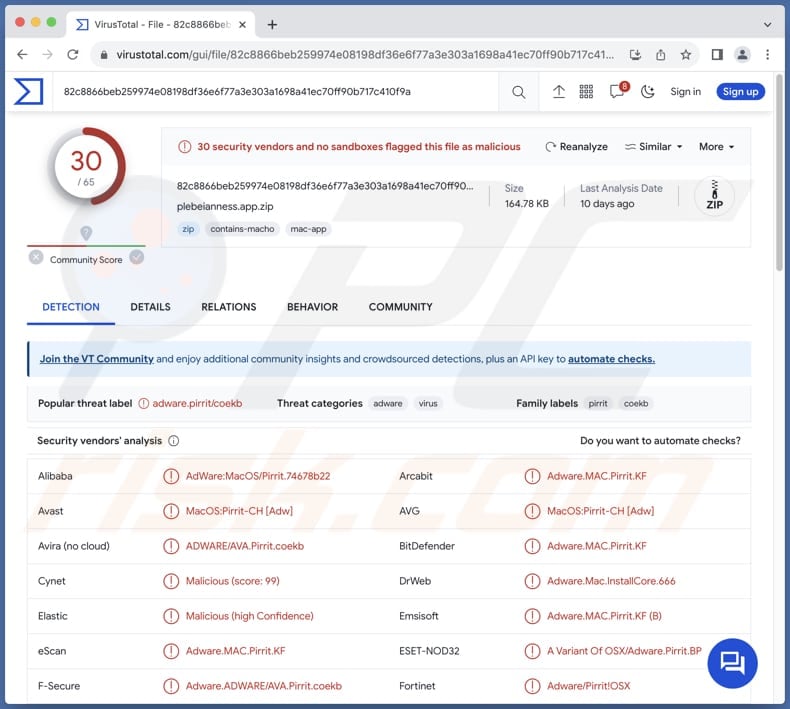
Plebeianness.app adware in detail
The ads displayed by Plebeianness.app are not only frequent but also highly intrusive, significantly detracting from the user experience. These ads often overlay content on the screen, making it challenging to interact with the underlying applications or websites. Moreover, interacting with these ads can lead to dubious pages.
Users may be directed to websites promoting dubious products, services, or software downloads. These destinations may be designed to trick users into providing personal information, engaging in fraudulent transactions, or unknowingly installing additional unwanted applications.
Adware often goes beyond merely showcasing ads, as it may also engage in unauthorized data collection. This raises serious privacy concerns for users, as their personal information could be at risk of being exploited or misused. Another compelling reason to remove Plebeianness.app is the potential negative impact on device performance.
The constant display of advertisements consumes valuable system resources, leading to a slowdown in the device's speed and responsiveness. Users may experience delays in launching apps or even encounter system crashes. Thus, Plebeianness.app should be removed from affected devices.
| Name | Ads by Plebeianness.app |
| Threat Type | Adware, Mac malware, Mac virus |
| Detection Names | Avast (MacOS:Pirrit-CH [Adw]), Combo Cleaner (Adware.MAC.Pirrit.KF), ESET-NOD32 (A Variant Of OSX/Adware.Pirrit.BP), Kaspersky (Not-a-virus:HEUR:AdWare.OSX.Pirrit.ac), Full List (VirusTotal) |
| Symptoms | Your Mac becomes slower than normal, you see unwanted pop-up ads, you are redirected to dubious websites. |
| Distribution methods | Deceptive pop-up ads, free software installers (bundling), torrent file downloads. |
| Damage | Internet browser tracking (potential privacy issues), display of unwanted ads, redirects to dubious websites, loss of private information. |
| Malware Removal (Windows) |
To eliminate possible malware infections, scan your computer with legitimate antivirus software. Our security researchers recommend using Combo Cleaner. Download Combo CleanerTo use full-featured product, you have to purchase a license for Combo Cleaner. 7 days free trial available. Combo Cleaner is owned and operated by RCS LT, the parent company of PCRisk.com. |
Conclusion
In conclusion, Plebeianness.app emerges as a disruptive application, primarily due to its intrusive advertising practices. The constant bombardment of annoying ads and the risk of unauthorized data collection significantly compromise the overall user experience. Users can experience disruptions to their activities and face potential privacy breaches as their personal information may be at risk.
A couple of examples of similar apps are Laser.app, ExploreOpenWin, and ProductLauncher.
How did Plebeianness.app install on my computer?
Adware is often bundled with free or pirated software, and users may inadvertently agree to its installation by skipping through installation prompts without thoroughly reviewing them (without changing the provided settings, such as "Custom" or "Advanced"). Additionally, clicking on deceptive ads or visiting compromised websites can trigger automatic downloads of adware.
Alternatively, users may inadvertently acquire adware through the utilization of P2P networks, third-party downloaders, unofficial app stores, dubious websites, and comparable channels for obtaining applications and files.
How to avoid installation of unwanted applications?
To avoid downloading and installing adware, users should prioritize official app stores, steer clear of third-party sources and dubious websites, and carefully check the presented settings and checkboxes during installations.
Using reputable security software and keeping it up-to-date, exercising caution with P2P networks, avoiding suspicious ads, checking app reviews, and maintaining regular system updates are additional key measures to reduce the risk of adware infiltration. If your computer is already infected with Plebeianness.app, we recommend running a scan with Combo Cleaner Antivirus for Windows to automatically eliminate this adware.
When removing Plebeianness, it is important to check these folders for its components (the filenames may differ in each folder, yet every single one should contain "plebeianness"):
- ~/Library/LaunchAgents
- /Library/LaunchDaemons
- /Library/LaunchAgents
- /Library/StartupItems
A warning message that appears before initiating the installation of Plebeianness.app:
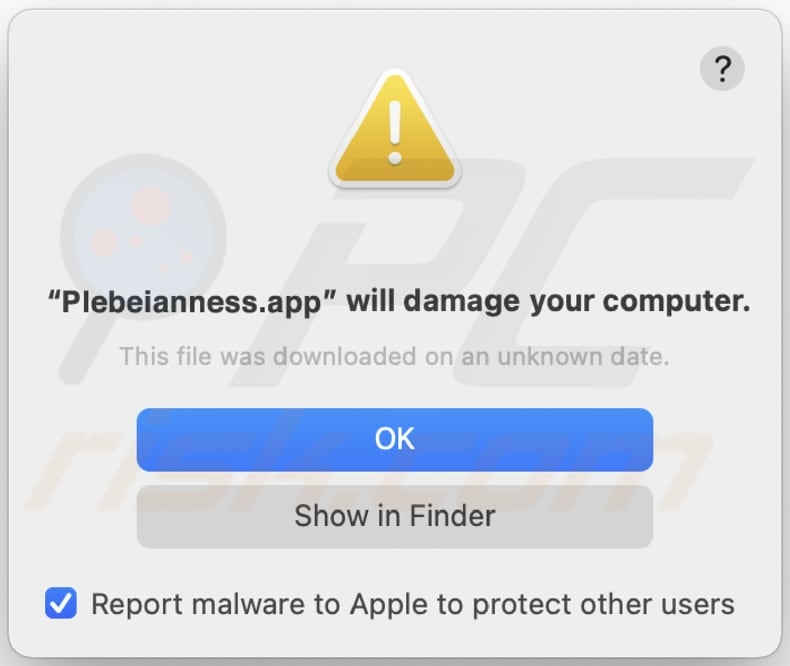
Text in this warning:
"Plebeianness.app" will damage your computer.
This file was downloaded on an unknown date.
OK
Show in Finder
Instant automatic malware removal:
Manual threat removal might be a lengthy and complicated process that requires advanced IT skills. Combo Cleaner is a professional automatic malware removal tool that is recommended to get rid of malware. Download it by clicking the button below:
DOWNLOAD Combo CleanerBy downloading any software listed on this website you agree to our Privacy Policy and Terms of Use. To use full-featured product, you have to purchase a license for Combo Cleaner. 7 days free trial available. Combo Cleaner is owned and operated by RCS LT, the parent company of PCRisk.com.
Quick menu:
- What is Plebeianness.app?
- STEP 1. Remove Plebeianness.app related files and folders from OSX.
- STEP 2. Remove Plebeianness.app ads from Safari.
- STEP 3. Remove Plebeianness.app adware from Google Chrome.
- STEP 4. Remove Plebeianness.app ads from Mozilla Firefox.
Video showing how to remove adware and browser hijackers from a Mac computer:
Plebeianness.app adware removal:
Remove Plebeianness.app-related potentially unwanted applications from your "Applications" folder:

Click the Finder icon. In the Finder window, select "Applications". In the applications folder, look for "MPlayerX", "NicePlayer", or other suspicious applications and drag them to the Trash. After removing the potentially unwanted application(s) that cause online ads, scan your Mac for any remaining unwanted components.
DOWNLOAD remover for malware infections
Combo Cleaner checks if your computer is infected with malware. To use full-featured product, you have to purchase a license for Combo Cleaner. 7 days free trial available. Combo Cleaner is owned and operated by RCS LT, the parent company of PCRisk.com.
Remove adware-related files and folders

Click the Finder icon, from the menu bar. Choose Go, and click Go to Folder...
 Check for adware generated files in the /Library/LaunchAgents/ folder:
Check for adware generated files in the /Library/LaunchAgents/ folder:

In the Go to Folder... bar, type: /Library/LaunchAgents/

In the "LaunchAgents" folder, look for any recently-added suspicious files and move them to the Trash. Examples of files generated by adware - "installmac.AppRemoval.plist", "myppes.download.plist", "mykotlerino.ltvbit.plist", "kuklorest.update.plist", etc. Adware commonly installs several files with the exact same string.
 Check for adware generated files in the ~/Library/Application Support/ folder:
Check for adware generated files in the ~/Library/Application Support/ folder:

In the Go to Folder... bar, type: ~/Library/Application Support/

In the "Application Support" folder, look for any recently-added suspicious folders. For example, "MplayerX" or "NicePlayer", and move these folders to the Trash.
 Check for adware generated files in the ~/Library/LaunchAgents/ folder:
Check for adware generated files in the ~/Library/LaunchAgents/ folder:

In the Go to Folder... bar, type: ~/Library/LaunchAgents/

In the "LaunchAgents" folder, look for any recently-added suspicious files and move them to the Trash. Examples of files generated by adware - "installmac.AppRemoval.plist", "myppes.download.plist", "mykotlerino.ltvbit.plist", "kuklorest.update.plist", etc. Adware commonly installs several files with the exact same string.
 Check for adware generated files in the /Library/LaunchDaemons/ folder:
Check for adware generated files in the /Library/LaunchDaemons/ folder:

In the "Go to Folder..." bar, type: /Library/LaunchDaemons/

In the "LaunchDaemons" folder, look for recently-added suspicious files. For example "com.aoudad.net-preferences.plist", "com.myppes.net-preferences.plist", "com.kuklorest.net-preferences.plist", "com.avickUpd.plist", etc., and move them to the Trash.
 Scan your Mac with Combo Cleaner:
Scan your Mac with Combo Cleaner:
If you have followed all the steps correctly, your Mac should be clean of infections. To ensure your system is not infected, run a scan with Combo Cleaner Antivirus. Download it HERE. After downloading the file, double click combocleaner.dmg installer. In the opened window, drag and drop the Combo Cleaner icon on top of the Applications icon. Now open your launchpad and click on the Combo Cleaner icon. Wait until Combo Cleaner updates its virus definition database and click the "Start Combo Scan" button.

Combo Cleaner will scan your Mac for malware infections. If the antivirus scan displays "no threats found" - this means that you can continue with the removal guide; otherwise, it's recommended to remove any found infections before continuing.

After removing files and folders generated by the adware, continue to remove rogue extensions from your Internet browsers.
Remove malicious extensions from Internet browsers
 Remove malicious Safari extensions:
Remove malicious Safari extensions:

Open the Safari browser, from the menu bar, select "Safari" and click "Preferences...".

In the preferences window, select "Extensions" and look for any recently-installed suspicious extensions. When located, click the "Uninstall" button next to it/them. Note that you can safely uninstall all extensions from your Safari browser - none are crucial for regular browser operation.
- If you continue to have problems with browser redirects and unwanted advertisements - Reset Safari.
 Remove malicious extensions from Google Chrome:
Remove malicious extensions from Google Chrome:

Click the Chrome menu icon ![]() (at the top right corner of Google Chrome), select "More Tools" and click "Extensions". Locate all recently-installed suspicious extensions, select these entries and click "Remove".
(at the top right corner of Google Chrome), select "More Tools" and click "Extensions". Locate all recently-installed suspicious extensions, select these entries and click "Remove".

- If you continue to have problems with browser redirects and unwanted advertisements - Reset Google Chrome.
 Remove malicious extensions from Mozilla Firefox:
Remove malicious extensions from Mozilla Firefox:

Click the Firefox menu ![]() (at the top right corner of the main window) and select "Add-ons and themes". Click "Extensions", in the opened window locate all recently-installed suspicious extensions, click on the three dots and then click "Remove".
(at the top right corner of the main window) and select "Add-ons and themes". Click "Extensions", in the opened window locate all recently-installed suspicious extensions, click on the three dots and then click "Remove".

- If you continue to have problems with browser redirects and unwanted advertisements - Reset Mozilla Firefox.
Frequently Asked Questions (FAQ)
What harm can adware cause?
Adware can cause issues such as the display of unwanted advertisements, system slowdowns, and potential privacy concerns for users.
What does adware do?
Adware displays unwanted advertisements to users. Also, it may be capable of hijacking a browser and gathering user data or even sensitive information.
How do adware developers generate revenue?
Adware developers commonly earn income by endorsing a variety of products, pages, and services, with the majority of their revenue generated through participation in affiliate programs.
Will Combo Cleaner remove Plebeianness.app adware?
Combo Cleaner is capable of scanning computers and removing adware-type applications. However, it is important to note that manual removal, without the assistance of specialized programs, may prove ineffective. In certain instances, remnants of files may persist within the system even after manual removal, potentially causing ongoing issues as these remaining components might continue to operate.
Share:

Tomas Meskauskas
Expert security researcher, professional malware analyst
I am passionate about computer security and technology. I have an experience of over 10 years working in various companies related to computer technical issue solving and Internet security. I have been working as an author and editor for pcrisk.com since 2010. Follow me on Twitter and LinkedIn to stay informed about the latest online security threats.
PCrisk security portal is brought by a company RCS LT.
Joined forces of security researchers help educate computer users about the latest online security threats. More information about the company RCS LT.
Our malware removal guides are free. However, if you want to support us you can send us a donation.
DonatePCrisk security portal is brought by a company RCS LT.
Joined forces of security researchers help educate computer users about the latest online security threats. More information about the company RCS LT.
Our malware removal guides are free. However, if you want to support us you can send us a donation.
Donate
▼ Show Discussion