Get free scan and check if your device is infected.
Remove it nowTo use full-featured product, you have to purchase a license for Combo Cleaner. Seven days free trial available. Combo Cleaner is owned and operated by RCS LT, the parent company of PCRisk.com.
What kind of application is LegionRelic?
Upon evaluating the LegionRelic application, we discovered its operation as adware, showcasing questionable advertisements. Additionally, there exists a potential risk of LegionRelic gaining unauthorized access to and gathering diverse user information. Consequently, it is advisable to uninstall LegionRelic from affected devices.

LegionRelic adware in detail
Adware, short for advertising-supported software, is a type of software that delivers advertisements to a user's device, often in a disruptive or intrusive manner. In the case of LegionRelic, our analysis has revealed its prominent function as a platform for the dissemination of dubious advertisements, which can compromise the overall user experience.
The advertisements displayed by LegionRelic are characterized by their questionable nature, suggesting a lack of reliability and potential links to untrustworthy sources. Users may encounter pop-ups, banners, or other forms of advertising that not only hinder their systems' seamless operation but also threaten their online security.
These intrusive ads may redirect users to potentially harmful websites or prompt them to click on misleading links, contributing to an environment of increased vulnerability to cyber threats. Interacting with these ads can lead to pages designed to extract information, steal money, distribute malicious software, etc.
Moreover, the adware nature of LegionRelic is not limited to its disruptive advertising practices. Our investigation has uncovered a potential threat involving the unauthorized access and collection of diverse user information. This poses a serious privacy concern as sensitive data may be at risk of being compromised, leading to identity theft, financial fraud, or other malicious activities.
As a precautionary measure, we strongly recommend the removal of LegionRelic from affected computers to mitigate these risks and safeguard user privacy and security. Users are advised to employ reputable antivirus software and regularly update their security measures to prevent the infiltration of such adware into their systems.
| Name | Ads by LegionRelic |
| Threat Type | Adware, Mac malware, Mac virus |
| Detection Names | Avast (MacOS:Adload-AG [Adw]), Combo Cleaner (Gen:Variant.Adware.MAC.AdLoad.13), ESET-NOD32 (A Variant Of OSX/Adware.Synataeb.G), Kaspersky (Not-a-virus:HEUR:AdWare.OSX.Adload.h), Full List (VirusTotal) |
| Additional Information | This application belongs to Adload malware family. |
| Symptoms | Your Mac becomes slower than normal, you see unwanted pop-up ads, you are redirected to dubious websites. |
| Distribution methods | Deceptive pop-up ads, free software installers (bundling), torrent file downloads. |
| Damage | Internet browser tracking (potential privacy issues), display of unwanted ads, redirects to dubious websites, loss of private information. |
| Malware Removal (Windows) |
To eliminate possible malware infections, scan your computer with legitimate antivirus software. Our security researchers recommend using Combo Cleaner. Download Combo CleanerTo use full-featured product, you have to purchase a license for Combo Cleaner. 7 days free trial available. Combo Cleaner is owned and operated by RCS LT, the parent company of PCRisk.com. |
Conclusion
In summary, LegionRelic, identified as adware, poses a dual threat – disruptive ads compromising user experiences and, more significantly, the potential compromise of sensitive information through unauthorized access. Its dubious ads disrupt system operations and create security vulnerabilities, heightening the risk of data collection and raising serious privacy concerns.
Examples of apps similar to LegionRelic are EscapeUpdate, PersonalProsper, and BootEfficient.
How did LegionRelic install on my computer?
Users often unwittingly install adware when downloading free software or applications from the internet. Software bundles often come with additional, often unchecked, components such as adware. During installations, users may overlook or hastily click through prompts, inadvertently agreeing to install these unwanted extras.
Additionally, deceptive advertising practices, such as fake download buttons on websites, can mislead users into downloading adware instead of the intended content. Social engineering tactics also play a role in adware installations. Adware developers may employ misleading pop-ups or notifications, falsely claiming the need for a particular software update or security tool.
How to avoid installation of unwanted applications?
Be selective about the sources from which you download software, opting for reputable and official websites and app stores. Always read through installation prompts attentively and uncheck any pre-selected boxes that offer additional software installations. Avoid clicking on shady advertisements or fake download buttons on websites.
Regularly update your operating system and software through official channels to patch security vulnerabilities. Install a reputable antivirus or anti-malware program and keep it updated to provide an additional layer of defense. If your computer is already infected with LegionRelic, we recommend running a scan with Combo Cleaner Antivirus for Windows to automatically eliminate this adware.
The message that appears after the installation of LegionRelic adware:
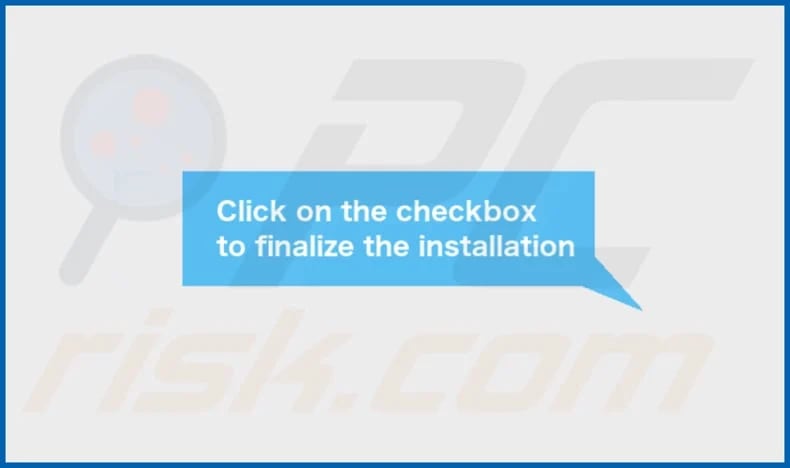
LegionRelic's installation folder:
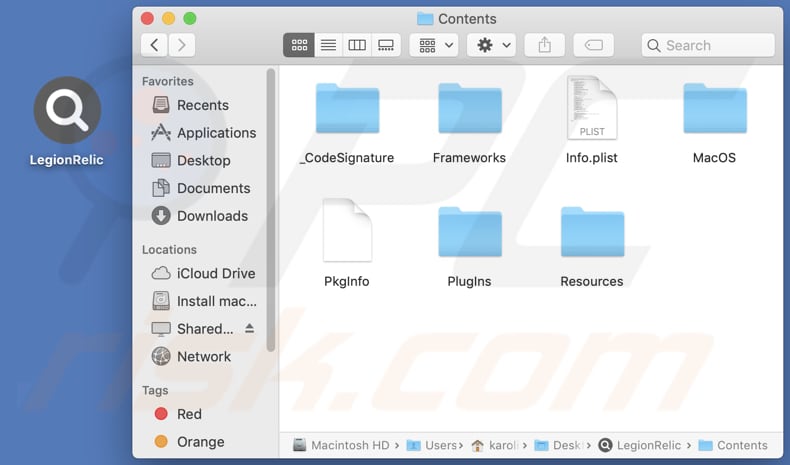
Instant automatic malware removal:
Manual threat removal might be a lengthy and complicated process that requires advanced IT skills. Combo Cleaner is a professional automatic malware removal tool that is recommended to get rid of malware. Download it by clicking the button below:
DOWNLOAD Combo CleanerBy downloading any software listed on this website you agree to our Privacy Policy and Terms of Use. To use full-featured product, you have to purchase a license for Combo Cleaner. 7 days free trial available. Combo Cleaner is owned and operated by RCS LT, the parent company of PCRisk.com.
Quick menu:
- What is LegionRelic?
- STEP 1. Remove LegionRelic related files and folders from OSX.
- STEP 2. Remove LegionRelic ads from Safari.
- STEP 3. Remove LegionRelic adware from Google Chrome.
- STEP 4. Remove LegionRelic ads from Mozilla Firefox.
Video showing how to remove LegionRelic adware using Combo Cleaner:
LegionRelic adware removal:
Remove LegionRelic-related potentially unwanted applications from your "Applications" folder:

Click the Finder icon. In the Finder window, select "Applications". In the applications folder, look for "MPlayerX", "NicePlayer", or other suspicious applications and drag them to the Trash. After removing the potentially unwanted application(s) that cause online ads, scan your Mac for any remaining unwanted components.
DOWNLOAD remover for malware infections
Combo Cleaner checks if your computer is infected with malware. To use full-featured product, you have to purchase a license for Combo Cleaner. 7 days free trial available. Combo Cleaner is owned and operated by RCS LT, the parent company of PCRisk.com.
Remove adware-related files and folders

Click the Finder icon, from the menu bar. Choose Go, and click Go to Folder...
 Check for adware generated files in the /Library/LaunchAgents/ folder:
Check for adware generated files in the /Library/LaunchAgents/ folder:

In the Go to Folder... bar, type: /Library/LaunchAgents/

In the "LaunchAgents" folder, look for any recently-added suspicious files and move them to the Trash. Examples of files generated by adware - "installmac.AppRemoval.plist", "myppes.download.plist", "mykotlerino.ltvbit.plist", "kuklorest.update.plist", etc. Adware commonly installs several files with the exact same string.
 Check for adware generated files in the ~/Library/Application Support/ folder:
Check for adware generated files in the ~/Library/Application Support/ folder:

In the Go to Folder... bar, type: ~/Library/Application Support/

In the "Application Support" folder, look for any recently-added suspicious folders. For example, "MplayerX" or "NicePlayer", and move these folders to the Trash.
 Check for adware generated files in the ~/Library/LaunchAgents/ folder:
Check for adware generated files in the ~/Library/LaunchAgents/ folder:

In the Go to Folder... bar, type: ~/Library/LaunchAgents/

In the "LaunchAgents" folder, look for any recently-added suspicious files and move them to the Trash. Examples of files generated by adware - "installmac.AppRemoval.plist", "myppes.download.plist", "mykotlerino.ltvbit.plist", "kuklorest.update.plist", etc. Adware commonly installs several files with the exact same string.
 Check for adware generated files in the /Library/LaunchDaemons/ folder:
Check for adware generated files in the /Library/LaunchDaemons/ folder:

In the "Go to Folder..." bar, type: /Library/LaunchDaemons/

In the "LaunchDaemons" folder, look for recently-added suspicious files. For example "com.aoudad.net-preferences.plist", "com.myppes.net-preferences.plist", "com.kuklorest.net-preferences.plist", "com.avickUpd.plist", etc., and move them to the Trash.
 Scan your Mac with Combo Cleaner:
Scan your Mac with Combo Cleaner:
If you have followed all the steps correctly, your Mac should be clean of infections. To ensure your system is not infected, run a scan with Combo Cleaner Antivirus. Download it HERE. After downloading the file, double click combocleaner.dmg installer. In the opened window, drag and drop the Combo Cleaner icon on top of the Applications icon. Now open your launchpad and click on the Combo Cleaner icon. Wait until Combo Cleaner updates its virus definition database and click the "Start Combo Scan" button.

Combo Cleaner will scan your Mac for malware infections. If the antivirus scan displays "no threats found" - this means that you can continue with the removal guide; otherwise, it's recommended to remove any found infections before continuing.

After removing files and folders generated by the adware, continue to remove rogue extensions from your Internet browsers.
Remove malicious extensions from Internet browsers
 Remove malicious Safari extensions:
Remove malicious Safari extensions:

Open the Safari browser, from the menu bar, select "Safari" and click "Preferences...".

In the preferences window, select "Extensions" and look for any recently-installed suspicious extensions. When located, click the "Uninstall" button next to it/them. Note that you can safely uninstall all extensions from your Safari browser - none are crucial for regular browser operation.
- If you continue to have problems with browser redirects and unwanted advertisements - Reset Safari.
 Remove malicious extensions from Google Chrome:
Remove malicious extensions from Google Chrome:

Click the Chrome menu icon ![]() (at the top right corner of Google Chrome), select "More Tools" and click "Extensions". Locate all recently-installed suspicious extensions, select these entries and click "Remove".
(at the top right corner of Google Chrome), select "More Tools" and click "Extensions". Locate all recently-installed suspicious extensions, select these entries and click "Remove".

- If you continue to have problems with browser redirects and unwanted advertisements - Reset Google Chrome.
 Remove malicious extensions from Mozilla Firefox:
Remove malicious extensions from Mozilla Firefox:

Click the Firefox menu ![]() (at the top right corner of the main window) and select "Add-ons and themes". Click "Extensions", in the opened window locate all recently-installed suspicious extensions, click on the three dots and then click "Remove".
(at the top right corner of the main window) and select "Add-ons and themes". Click "Extensions", in the opened window locate all recently-installed suspicious extensions, click on the three dots and then click "Remove".

- If you continue to have problems with browser redirects and unwanted advertisements - Reset Mozilla Firefox.
Frequently Asked Questions (FAQ)
What harm can adware cause?
The harms caused by adware range from diminished user experience and compromised system security to potential privacy violations and slower computer performance.
What does adware do?
Adware is software that displays advertisements (e.g., pop-ups or banners). In addition to being a nuisance, some adware may engage in unauthorized access to user information and browser hijacking.
How do adware developers generate revenue?
Developers of adware usually earn income by endorsing a range of products, pages, and (or) services, with the majority of their revenue coming from affiliate programs.
Will Combo Cleaner remove LegionRelic adware?
Combo Cleaner will perform a comprehensive scan of your computer, ensuring the elimination of any adware-type applications that may be present. It is worth noting that relying solely on manual removal may not be entirely effective, as residual files could remain concealed in the system.
Share:

Tomas Meskauskas
Expert security researcher, professional malware analyst
I am passionate about computer security and technology. I have an experience of over 10 years working in various companies related to computer technical issue solving and Internet security. I have been working as an author and editor for pcrisk.com since 2010. Follow me on Twitter and LinkedIn to stay informed about the latest online security threats.
PCrisk security portal is brought by a company RCS LT.
Joined forces of security researchers help educate computer users about the latest online security threats. More information about the company RCS LT.
Our malware removal guides are free. However, if you want to support us you can send us a donation.
DonatePCrisk security portal is brought by a company RCS LT.
Joined forces of security researchers help educate computer users about the latest online security threats. More information about the company RCS LT.
Our malware removal guides are free. However, if you want to support us you can send us a donation.
Donate
▼ Show Discussion