How to remove FakeBat malware loader from the operating system
TrojanAlso Known As: EugenLoader malware
Get free scan and check if your device is infected.
Remove it nowTo use full-featured product, you have to purchase a license for Combo Cleaner. Seven days free trial available. Combo Cleaner is owned and operated by RCS LT, the parent company of PCRisk.com.
What kind of malware is FakeBat?
FakeBat (also known as EugenLoader) is a malicious software loader and dropper that has emerged as a significant player in the world of cyber threats. FakeBat has been associated with malvertising campaigns since at least November 2022.
Although the specific payload delivered by FakeBat in these campaigns is unknown, this loader has been noticed distributing well-known infostealers like Redline, Ursnif, and Rhadamathys.
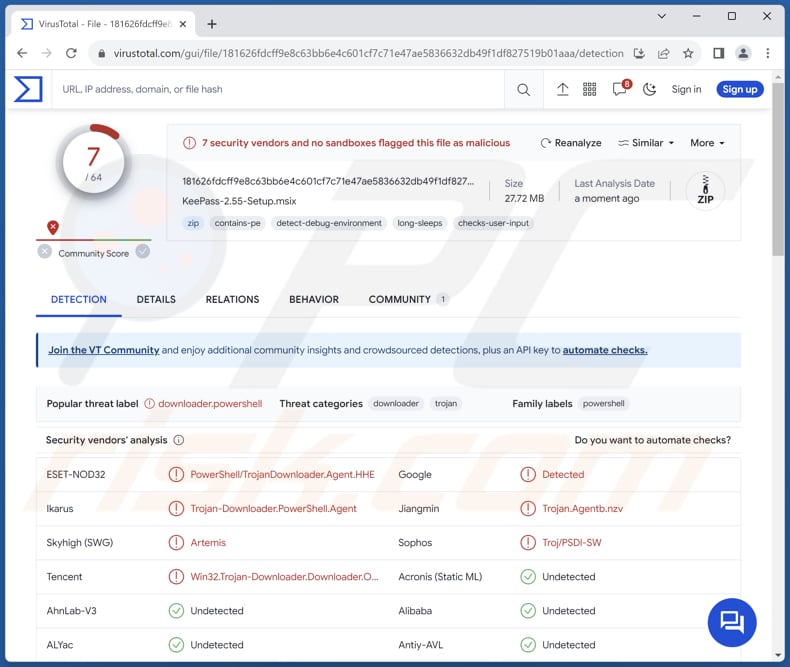
More about FakeBat
A Google Ads campaign was found promoting a fake KeePass download site using Punycode to look like the real KeePass website. This was used to spread FakeBat. Google has been fighting against malicious ads appearing at the top of search results. Even trickier is that Google Ads can display the actual Keepass domain, making it hard to spot the threat.
Clicking on the bad link takes users to a fake KeePass site using Punycode in the URL. This trick has been used to make the site look like the real one. If users click on download links on the fake site, it puts harmful software on their computers.
This type of trick is not new, but using it with Google Ads is a dangerous new trend. Bad actors use Punycode to register web addresses that look like real ones with small changes. This is known as a "homograph attack".
For example, they use Punycode to make xn—eepass-vbb[.]info look like ķeepass[.]info, but with a subtle variation beneath the character "k". Most people do not notice this small difference. It is important to note that cybercriminals using a fake KeePass download site also used fake WinSCP and PyCharm Professional pages.
As previously mentioned, this campaign aims to deliver FakeBat, which drops its malicious payload. It is known that FakeBat was used to infect computers with Redline, Ursniff, Rhadamathys, and possibly other information stealers.
Information stealers are specifically designed to steal data. This can include a wide range of information, such as login credentials, financial details, personal documents, browsing history, and more. They can send the stolen information to remote servers controlled by cybercriminals, who can exploit the data for various criminal purposes, including identity theft and financial fraud.
| Name | EugenLoader malware |
| Threat Type | Malware Dropper, Loader |
| Detection Names (Malicious Installer) | ESET-NOD32 (PowerShell/TrojanDownloader.Agent.HHE), Google (Detected), Ikarus (Trojan-Downloader.PowerShell.Agent), Jiangmin (Trojan.Agentb.nzv), Sophos (Troj/PSDl-SW), Full List (VirusTotal) |
| Fake Websites | xn--eepass-vbb[.]info (appears as ķeepass[.]info in the URL bar), slack.trialap[.]com (fake Slack download website) |
| Detection Names (xn--eepass-vbb[.]info) | Avira (Malware), Google (Detected), Combo Cleaner (Malware), Emsisoft (Malware), ESET (Malware), Full List (VirusTotal) |
| Payload | Redline, Ursnif, Rhadamathys, or other malware |
| Symptoms | Loaders/droppers are designed to stealthily infiltrate the victim's computer and remain silent, and thus no particular symptoms are clearly visible on an infected machine. |
| Distribution methods | Malicious ads, fake websites, infected email attachments, social engineering, software 'cracks'. |
| Damage | Stolen passwords and banking information, identity theft, the victim's computer added to a botnet. |
| Malware Removal (Windows) |
To eliminate possible malware infections, scan your computer with legitimate antivirus software. Our security researchers recommend using Combo Cleaner. Download Combo CleanerTo use full-featured product, you have to purchase a license for Combo Cleaner. 7 days free trial available. Combo Cleaner is owned and operated by RCS LT, the parent company of PCRisk.com. |
Conclusion
In conclusion, FakeBat represents a concerning addition to the arsenal of malware threats in the digital landscape. As a loader and dropper associated with malvertising campaigns, its ability to infiltrate systems through deceptive practices, such as Punycode manipulation, raises serious security concerns.
How did FakeBat infiltrate my computer?
Users can accidentally infect their computers with FakeBat through a sneaky trick. A Google Ads campaign promotes a fake KeePass download site that pretends to be the real KeePass website using Punycode. This fake site is meant to distribute malware. Even tech-savvy users can find it hard to spot because it seems like a legitimate site.
When users click on the malicious link, they are taken to the fake KeePass site using a Punycode URL. Those who click on download links get a digitally signed installer called KeePass-2.55-Setup.msix. This installer has a hidden trick - it includes the FakeBat malware loader. Once it is installed, FakeBat can start doing its harmful activities on the computer.
How to avoid installation of malware?
Refrain from clicking on unsolicited or suspicious links, especially in emails or on unfamiliar websites. The same applies to opening attachments in suspicious emails. Be cautious of downloading files or software from unverified sources, and always ensure you are using official websites or trusted app stores.
Do not trust ads (e.g., pop-ups or banners) on dubious sites. Regularly update your operating system and software to patch known vulnerabilities, as cybercriminals often exploit these weaknesses. Utilize reputable antivirus and anti-malware software to provide an additional layer of protection.
If you believe that your computer is already infected, we recommend running a scan with Combo Cleaner Antivirus for Windows to automatically eliminate infiltrated malware.
Official (real) KeePass website:

Fake KeePass website:

Domain of the fake website (with a small variation beneath the character "k"):

Screenshot of a fake Slack download website (slack.trialap[.]com) used to spread FakeBat malware alongside with Atomic Stealer:
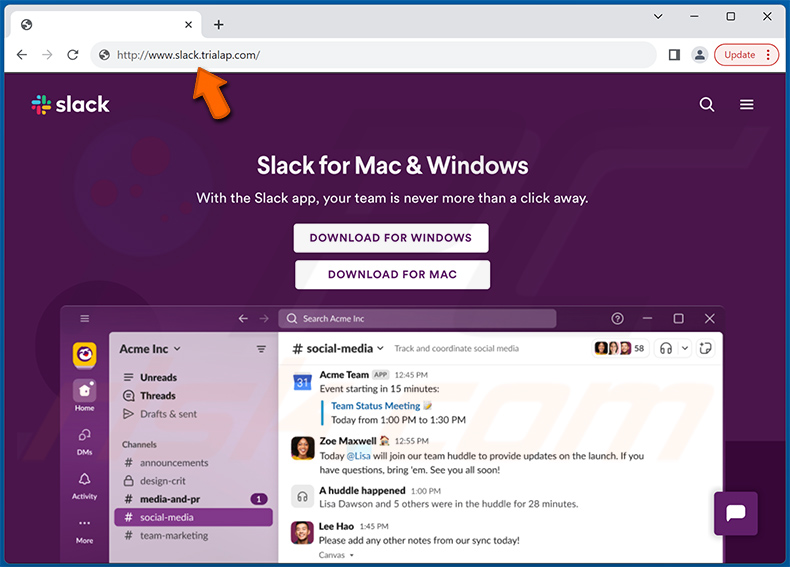
Update 11 January 2024 - In January, a new malvertising campaign distributing FakeBat has come to light. In this case, there was also a payload designed for Mac users, specifically the updated version of Atomic Stealer. The perpetrators are enticing potential victims through a Google search ad that mimics Slack, a widely used communication tool.
Cybercriminals redirect users to a deceptive website where the application can be downloaded for both Windows and Mac operating systems. Within the same domain, there exists an open directory that discloses the position of the Windows payload, manifested as an MSI installer (FakeBat), alongside its Mac counterpart, Atomic Stealer (AMOS).
The nefarious DMG file includes user instructions to open the file and presents a dialog window prompting them to input their system password. This action grants Atomic Stealer the ability to gather passwords and other confidential files.
Update 10 May 2024 - Recently, a new campaign involving FakeBat has been discovered. In this campaign, FakeBat deploys other malware, a remote access Trojan (RAT) known as zgRAT. The infection begins with a deceptive advertisement encountered during a Google search for Notion, a widely used program.
Upon clicking the ad, users are redirected to a deceptive page. On this site, clicking the "Download for Windows" button triggers a request to download an MSIX file named Notion-x86.msix. The final stage of the delivery chain involves launching the MSIX installer. This installer is designed to run a malicious PowerShell script that executes the malicious payload.
Update May 16 2024 - FakeBat malware has been recently observed being distributed via social networks (e.g., X, YouTube, LinkedIn) using fake accounts. Cyber criminals promote links to websites that download FakeBat malware.
Screenshots of social networks' accounts and one of the websites used to promote FakeBat malware (source: crep1x):
Update 4 December 2024 - After months of inactivity, Fakebat reappeared in a malicious Google ad promoting the productivity app Notion. The last sighting of Fakebat was in July, through a malicious ad for the online scheduling app Calendly.
In November, a fake ad appeared at the top of a Google search for "Notion", appearing completely legitimate with an official logo and website. This tactic likely works because criminals use click trackers or tracking templates, which redirect unsuspecting users (who are not the targets of cybercriminals) to the real Notion website, bypassing detection and Google's safeguards.
The fake website that is promoted via a malicious ad and hosts FakeBat:
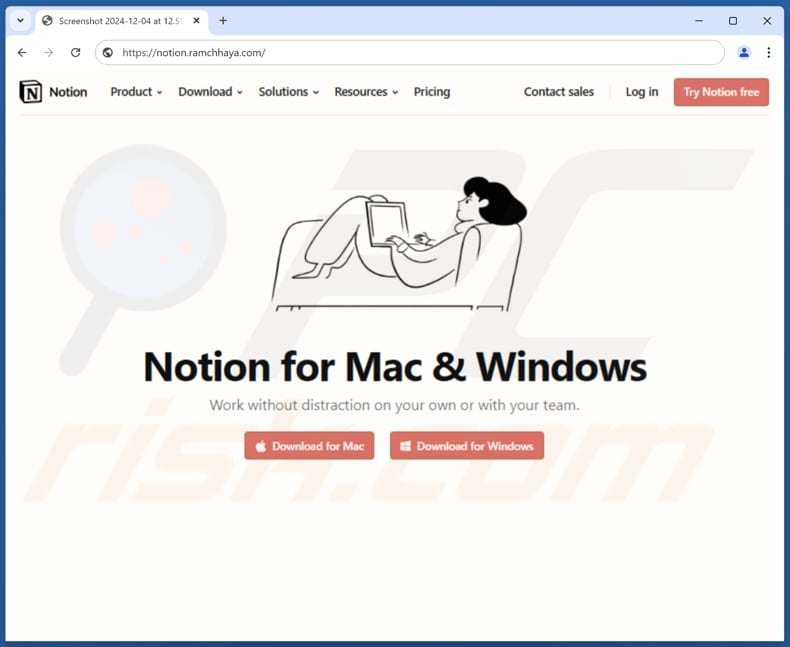
Instant automatic malware removal:
Manual threat removal might be a lengthy and complicated process that requires advanced IT skills. Combo Cleaner is a professional automatic malware removal tool that is recommended to get rid of malware. Download it by clicking the button below:
DOWNLOAD Combo CleanerBy downloading any software listed on this website you agree to our Privacy Policy and Terms of Use. To use full-featured product, you have to purchase a license for Combo Cleaner. 7 days free trial available. Combo Cleaner is owned and operated by RCS LT, the parent company of PCRisk.com.
Quick menu:
- What is FakeBat?
- STEP 1. Manual removal of FakeBat malware.
- STEP 2. Check if your computer is clean.
How to remove malware manually?
Manual malware removal is a complicated task - usually it is best to allow antivirus or anti-malware programs to do this automatically. To remove this malware we recommend using Combo Cleaner Antivirus for Windows.
If you wish to remove malware manually, the first step is to identify the name of the malware that you are trying to remove. Here is an example of a suspicious program running on a user's computer:

If you checked the list of programs running on your computer, for example, using task manager, and identified a program that looks suspicious, you should continue with these steps:
 Download a program called Autoruns. This program shows auto-start applications, Registry, and file system locations:
Download a program called Autoruns. This program shows auto-start applications, Registry, and file system locations:

 Restart your computer into Safe Mode:
Restart your computer into Safe Mode:
Windows XP and Windows 7 users: Start your computer in Safe Mode. Click Start, click Shut Down, click Restart, click OK. During your computer start process, press the F8 key on your keyboard multiple times until you see the Windows Advanced Option menu, and then select Safe Mode with Networking from the list.

Video showing how to start Windows 7 in "Safe Mode with Networking":
Windows 8 users: Start Windows 8 is Safe Mode with Networking - Go to Windows 8 Start Screen, type Advanced, in the search results select Settings. Click Advanced startup options, in the opened "General PC Settings" window, select Advanced startup.
Click the "Restart now" button. Your computer will now restart into the "Advanced Startup options menu". Click the "Troubleshoot" button, and then click the "Advanced options" button. In the advanced option screen, click "Startup settings".
Click the "Restart" button. Your PC will restart into the Startup Settings screen. Press F5 to boot in Safe Mode with Networking.

Video showing how to start Windows 8 in "Safe Mode with Networking":
Windows 10 users: Click the Windows logo and select the Power icon. In the opened menu click "Restart" while holding "Shift" button on your keyboard. In the "choose an option" window click on the "Troubleshoot", next select "Advanced options".
In the advanced options menu select "Startup Settings" and click on the "Restart" button. In the following window you should click the "F5" button on your keyboard. This will restart your operating system in safe mode with networking.

Video showing how to start Windows 10 in "Safe Mode with Networking":
 Extract the downloaded archive and run the Autoruns.exe file.
Extract the downloaded archive and run the Autoruns.exe file.

 In the Autoruns application, click "Options" at the top and uncheck "Hide Empty Locations" and "Hide Windows Entries" options. After this procedure, click the "Refresh" icon.
In the Autoruns application, click "Options" at the top and uncheck "Hide Empty Locations" and "Hide Windows Entries" options. After this procedure, click the "Refresh" icon.

 Check the list provided by the Autoruns application and locate the malware file that you want to eliminate.
Check the list provided by the Autoruns application and locate the malware file that you want to eliminate.
You should write down its full path and name. Note that some malware hides process names under legitimate Windows process names. At this stage, it is very important to avoid removing system files. After you locate the suspicious program you wish to remove, right click your mouse over its name and choose "Delete".

After removing the malware through the Autoruns application (this ensures that the malware will not run automatically on the next system startup), you should search for the malware name on your computer. Be sure to enable hidden files and folders before proceeding. If you find the filename of the malware, be sure to remove it.

Reboot your computer in normal mode. Following these steps should remove any malware from your computer. Note that manual threat removal requires advanced computer skills. If you do not have these skills, leave malware removal to antivirus and anti-malware programs.
These steps might not work with advanced malware infections. As always it is best to prevent infection than try to remove malware later. To keep your computer safe, install the latest operating system updates and use antivirus software. To be sure your computer is free of malware infections, we recommend scanning it with Combo Cleaner Antivirus for Windows.
Frequently Asked Questions (FAQ)
My computer is infected with FakeBat malware, should I format my storage device to get rid of it?
Formatting your storage device can be an effective way to remove malware, including FakeBat, but it is also a drastic step that should be considered carefully. Before opting for this approach, you might want to try to run a full system scan with reputable antivirus or anti-malware software to detect and remove the FakeBat malware.
What are the biggest issues that malware can cause?
It can lead to data breaches, resulting in the theft of sensitive personal or corporate information, leading to identity theft, financial fraud, and reputational damage. Malware can also compromise system integrity and functionality, causing system crashes, sluggish performance, and potentially rendering devices inoperable. Moreover, it facilitates unauthorized remote access to infected devices, enabling cybercriminals to monitor activities, exfiltrate data, and launch further attacks.
What is the purpose of FakeBat malware?
The primary purpose of the FakeBat malware is to serve as a loader and dropper for delivering other malicious payloads onto the infected system. In essence, FakeBat acts as a gateway for more harmful malware to enter and compromise the target system.
How did FakeBat infiltrate my computer?
FakeBat's distribution involves the use of Google Ads and Punycode to create a deceptive URL. Cybercriminals use fake URL that closely resembles a legitimate KeePass page, making it challenging for users to distinguish between the two. Computers become infected through a malicious installer downloaded from a fake page.
Will Combo Cleaner protect me from malware?
Combo Cleaner has the ability to identify and remove nearly all well-known malware infections. It is important to note that advanced malware often conceals itself deeply within the system. This is why conducting a comprehensive system scan is imperative.
Share:

Tomas Meskauskas
Expert security researcher, professional malware analyst
I am passionate about computer security and technology. I have an experience of over 10 years working in various companies related to computer technical issue solving and Internet security. I have been working as an author and editor for pcrisk.com since 2010. Follow me on Twitter and LinkedIn to stay informed about the latest online security threats.
PCrisk security portal is brought by a company RCS LT.
Joined forces of security researchers help educate computer users about the latest online security threats. More information about the company RCS LT.
Our malware removal guides are free. However, if you want to support us you can send us a donation.
DonatePCrisk security portal is brought by a company RCS LT.
Joined forces of security researchers help educate computer users about the latest online security threats. More information about the company RCS LT.
Our malware removal guides are free. However, if you want to support us you can send us a donation.
Donate
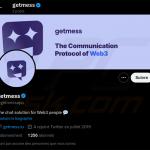
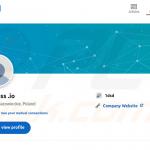
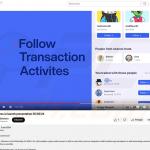

▼ Show Discussion