Get free scan and check if your device is infected.
Remove it nowTo use full-featured product, you have to purchase a license for Combo Cleaner. Seven days free trial available. Combo Cleaner is owned and operated by RCS LT, the parent company of PCRisk.com.
What kind of application is Carnivora?
Carnivora is a malicious browser extension that has been discovered during analysis of a malicious installer hosted on a suspicious website. Carnivora is capable of performing actions such as adding the "Managed by your organization" feature to browsers, managing themes and extensions, and reading various data.
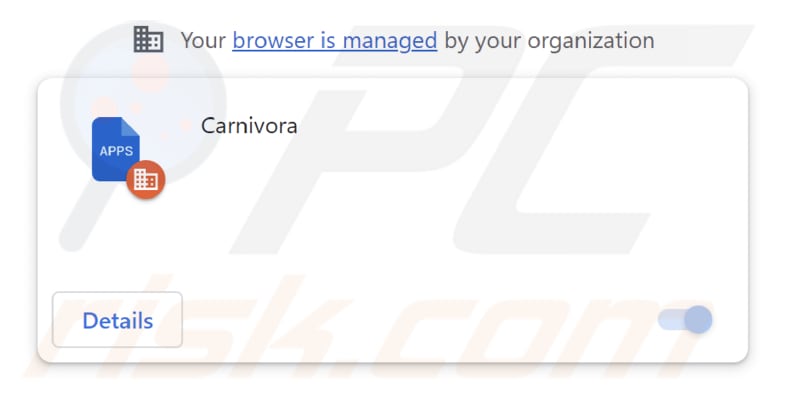
Carnivora in detail
Carnivora possesses the capability to introduce alterations to web browsers, notably incorporating the "Managed by your organization" feature. This presents a significant concern as it implies external control, in this instance, by Carnivora, over the configuration of the browser.
Such control could be exploited to manipulate the behavior of the browser, potentially resulting in unauthorized adjustments to settings and preferences. Furthermore, Carnivora exhibits the capacity to administer themes and extensions within the browser. This grants it the authority to add, deactivate, or remove themes and extensions without user consent.
Moreover, Carnivora possesses the ability to access various forms of data, a particularly disconcerting facet of its functionality. It has the potential to acquire and aggregate user data, encompassing browsing history, search queries, and other sensitive information.
Such data could be leveraged for diverse purposes, such as tailored advertising or, in more severe instances, activities like identity theft or fraudulent actions. Additionally, the malicious installer distributing Carnivora includes the Chromstera web browser, and it may potentially include other questionable applications, such as adware or browser hijackers.
| Name | Carnivora unwanted application |
| Threat Type | Malicious Extension |
| Detection Names | Gridinsoft (PUP.Win32.Chromnius.dg!c), Full List (VirusTotal) |
| Symptoms | The "Managed by your organization" feature is activated in Chrome browser, Chromstera browser is installed, your computer becomes slower than normal, you see unwanted pop-up ads, you are redirected to dubious websites. |
| Distribution methods | Dubious websites, malicious installers, deceptive pop-up ads, free software installers (bundling), torrent file downloads. |
| Damage | Internet browser tracking (potential privacy issues), display of unwanted ads, redirects to dubious websites, loss of private information. |
| Malware Removal (Windows) |
To eliminate possible malware infections, scan your computer with legitimate antivirus software. Our security researchers recommend using Combo Cleaner. Download Combo CleanerTo use full-featured product, you have to purchase a license for Combo Cleaner. 7 days free trial available. Combo Cleaner is owned and operated by RCS LT, the parent company of PCRisk.com. |
Conclusion
In summary, Carnivora is a malicious browser extension that, when added, can exert control over browser settings, manage themes and extensions, and potentially access user data. Its discovery on a suspicious website raises significant privacy and security concerns, highlighting the importance of exercising caution when downloading browser extensions and regularly reviewing and managing the extensions installed in your web browser.
Examples of similar apps are MegatheriumAmericanum, DromaiusNovaehollandiae, and Cirrostratus.
How did unwanted software install on my computer?
Carnivora is disseminated via a malicious installer commonly discovered on unreliable websites. Users unintentionally incorporate this extension into their browsers when they install software through this specific installer.
Also, users might unknowingly install or add such apps when downloading software bundles that include additional programs. These bundled installations often include checkboxes or options that, if overlooked, result in the inclusion of unwanted apps.
Deceptive advertisements and links can also lead to unwanted app installations. Fake software updates pose another risk, with cybercriminals disguising malicious software as legitimate updates to deceive users.
How to avoid installation of unwanted applications?
When obtaining new software, exercise caution and verify the legitimacy of the source. Download apps from official pages and stores. Steer clear of suspicious advertisements, websites, and links that may lead to unwanted downloads. Keep the operating system and software up to date with the latest security updates. Employ reputable antivirus software.
Reject unwanted offers (choose "Custom" or similar settings) included in installers before finishing installations. Lastly, periodically review the list of installed applications and browser extensions to identify and remove any that are no longer needed or trusted.
If your computer is already infected with rogue applications, we recommend running a scan with Combo Cleaner Antivirus for Windows to automatically eliminate them.
The website distributing the installer containing Carnivora malicious app:
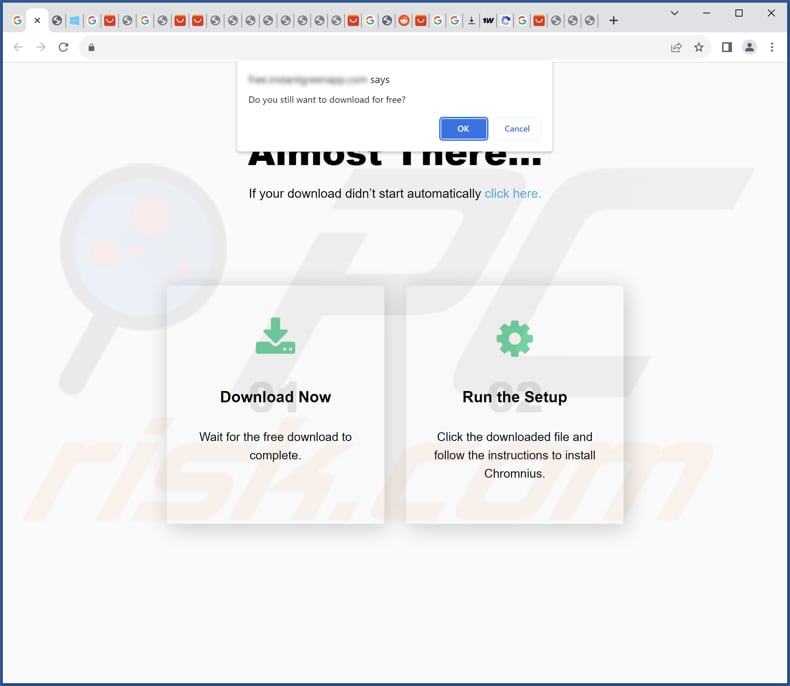
Carnivora app information:
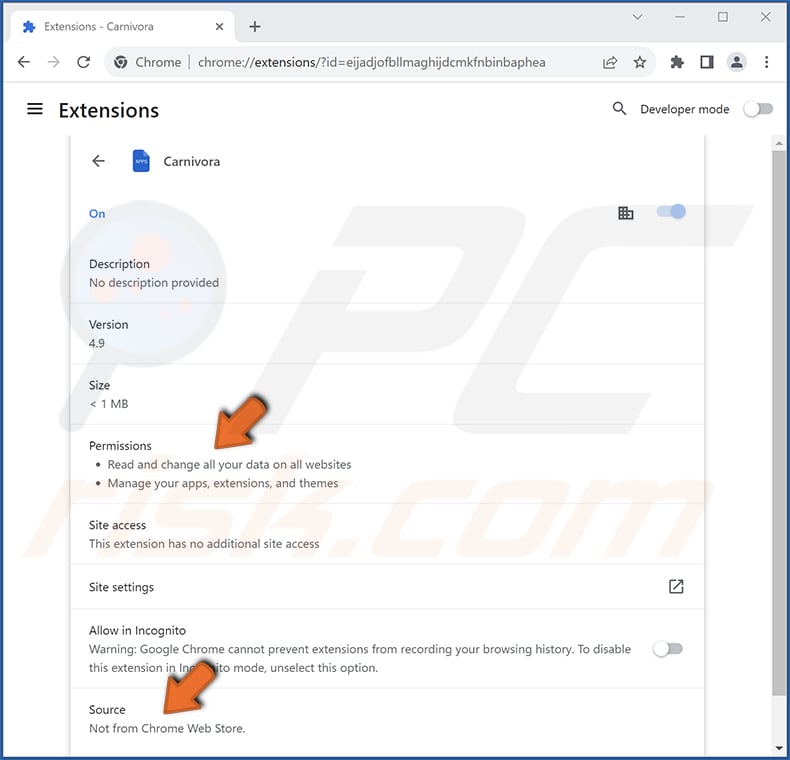
Instant automatic malware removal:
Manual threat removal might be a lengthy and complicated process that requires advanced IT skills. Combo Cleaner is a professional automatic malware removal tool that is recommended to get rid of malware. Download it by clicking the button below:
DOWNLOAD Combo CleanerBy downloading any software listed on this website you agree to our Privacy Policy and Terms of Use. To use full-featured product, you have to purchase a license for Combo Cleaner. 7 days free trial available. Combo Cleaner is owned and operated by RCS LT, the parent company of PCRisk.com.
Quick menu:
- What is Carnivora?
- STEP 1. Uninstall unwanted applications using Control Panel.
- STEP 2. Remove rogue plug-ins from Google Chrome.
- STEP 3. Remove unwanted extensions from Mozilla Firefox.
- STEP 4. Remove malicious extensions from Safari.
- STEP 5. Remove rogue plug-ins from Microsoft Edge.
Unwanted software removal:
Windows 11 users:

Right-click on the Start icon, select Apps and Features. In the opened window search for the application you want to uninstall, after locating it, click on the three vertical dots and select Uninstall.
Windows 10 users:

Right-click in the lower left corner of the screen, in the Quick Access Menu select Control Panel. In the opened window choose Programs and Features.
Windows 7 users:

Click Start (Windows Logo at the bottom left corner of your desktop), choose Control Panel. Locate Programs and click Uninstall a program.
macOS (OSX) users:

Click Finder, in the opened screen select Applications. Drag the app from the Applications folder to the Trash (located in your Dock), then right click the Trash icon and select Empty Trash.
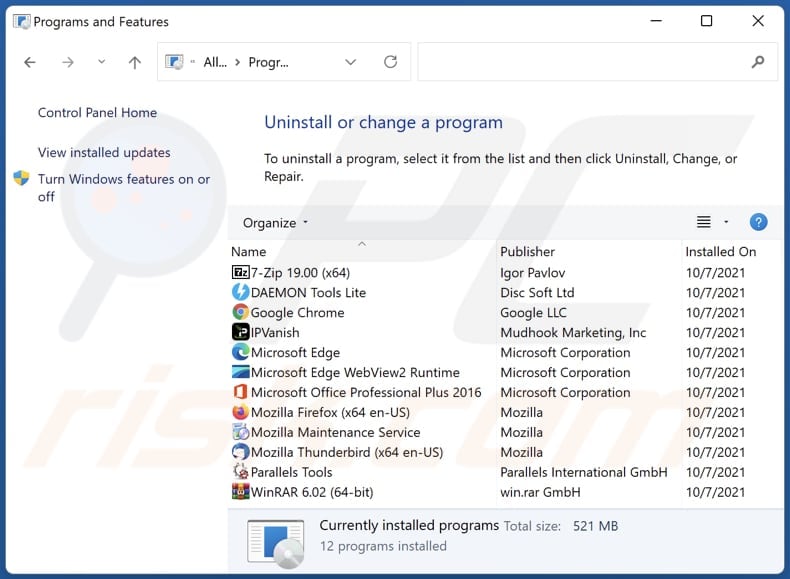
In the uninstall programs window, look for any unwanted applications, select these entries and click "Uninstall" or "Remove".
After uninstalling the unwanted application, scan your computer for any remaining unwanted components or possible malware infections. To scan your computer, use recommended malware removal software.
DOWNLOAD remover for malware infections
Combo Cleaner checks if your computer is infected with malware. To use full-featured product, you have to purchase a license for Combo Cleaner. 7 days free trial available. Combo Cleaner is owned and operated by RCS LT, the parent company of PCRisk.com.
Remove unwanted apps from Internet browsers:
Video showing how to remove unwanted browser add-ons:
 Remove malicious extensions from Google Chrome:
Remove malicious extensions from Google Chrome:
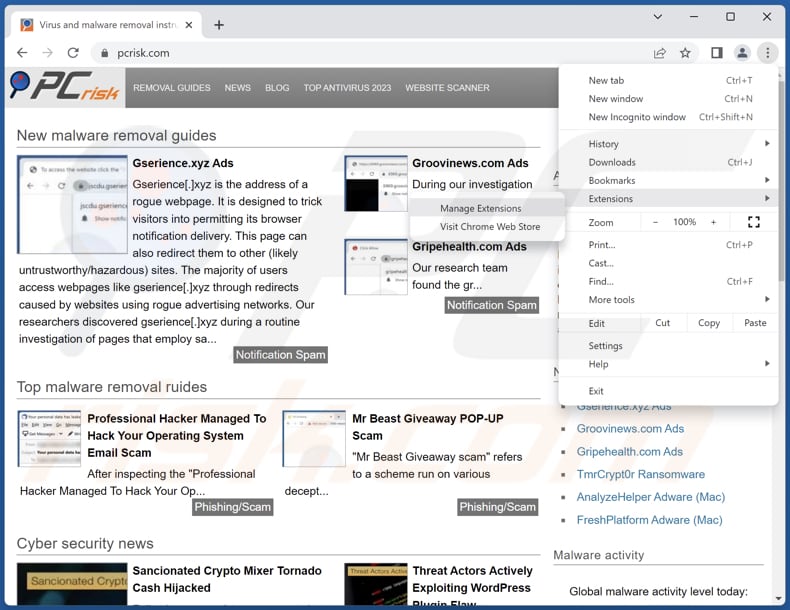
Click the Chrome menu icon ![]() (at the top right corner of Google Chrome), select "Extensions" and click "Manage Extensions". Locate "Carnivora" and other suspicious extensions, select these entries and click "Remove".
(at the top right corner of Google Chrome), select "Extensions" and click "Manage Extensions". Locate "Carnivora" and other suspicious extensions, select these entries and click "Remove".
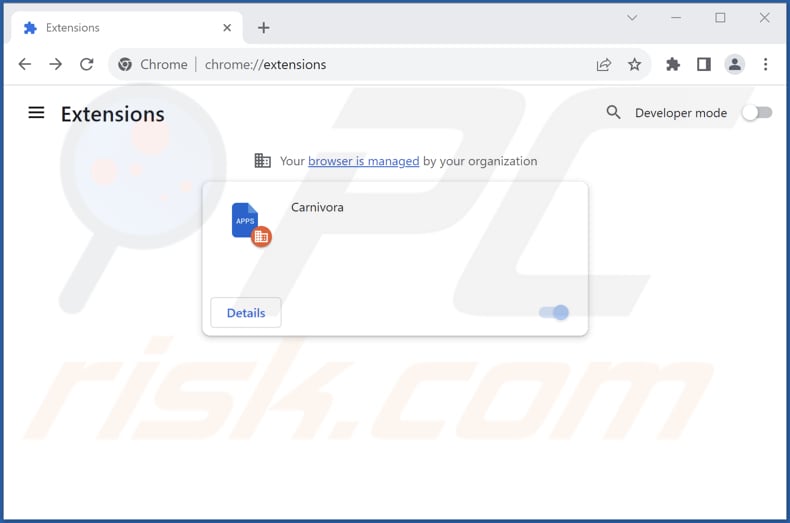
Optional method:
If you continue to have problems with removal of the carnivora unwanted application, reset your Google Chrome browser settings. Click the Chrome menu icon ![]() (at the top right corner of Google Chrome) and select Settings. Scroll down to the bottom of the screen. Click the Advanced… link.
(at the top right corner of Google Chrome) and select Settings. Scroll down to the bottom of the screen. Click the Advanced… link.

After scrolling to the bottom of the screen, click the Reset (Restore settings to their original defaults) button.

In the opened window, confirm that you wish to reset Google Chrome settings to default by clicking the Reset button.

 Remove malicious plug-ins from Mozilla Firefox:
Remove malicious plug-ins from Mozilla Firefox:
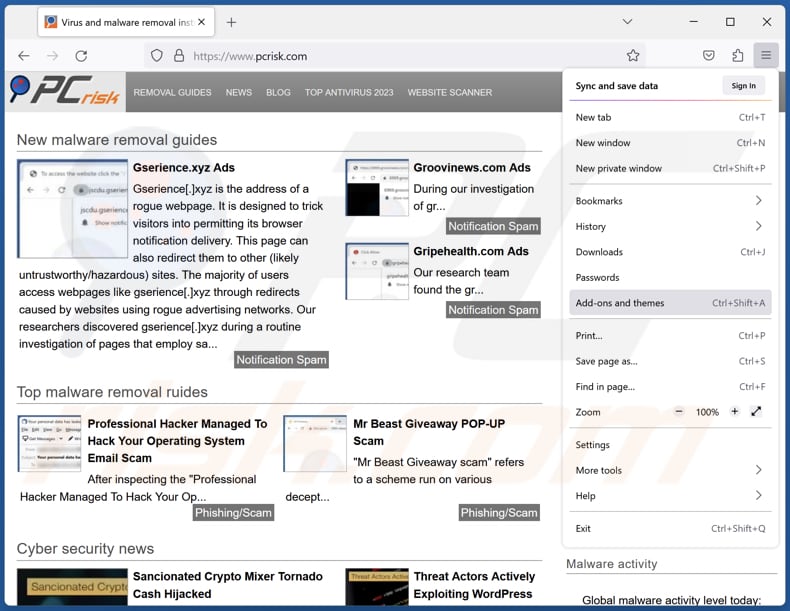
Click the Firefox menu ![]() (at the top right corner of the main window), select "Add-ons and themes". Click "Extensions", in the opened window locate all recently-installed suspicious extensions, click on the three dots and then click "Remove".
(at the top right corner of the main window), select "Add-ons and themes". Click "Extensions", in the opened window locate all recently-installed suspicious extensions, click on the three dots and then click "Remove".
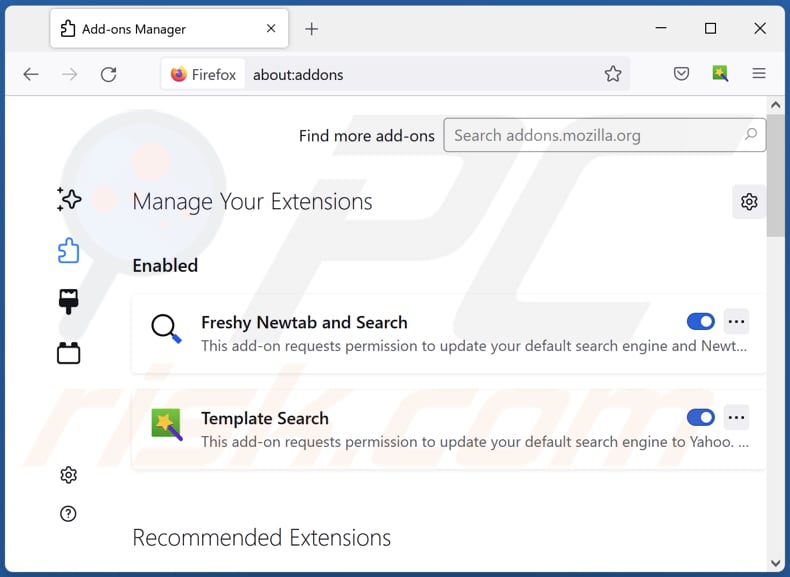
Optional method:
Computer users who have problems with carnivora unwanted application removal can reset their Mozilla Firefox settings.
Open Mozilla Firefox, at the top right corner of the main window, click the Firefox menu, ![]() in the opened menu, click Help.
in the opened menu, click Help.

Select Troubleshooting Information.

In the opened window, click the Refresh Firefox button.

In the opened window, confirm that you wish to reset Mozilla Firefox settings to default by clicking the Refresh Firefox button.

 Remove malicious extensions from Safari:
Remove malicious extensions from Safari:

Make sure your Safari browser is active, click Safari menu, and select Preferences....

In the opened window click Extensions, locate any recently installed suspicious extension, select it and click Uninstall.
Optional method:
Make sure your Safari browser is active and click on Safari menu. From the drop down menu select Clear History and Website Data...

In the opened window select all history and click the Clear History button.

 Remove malicious extensions from Microsoft Edge:
Remove malicious extensions from Microsoft Edge:

Click the Edge menu icon ![]() (at the upper-right corner of Microsoft Edge), select "Extensions". Locate all recently-installed suspicious browser add-ons and click "Remove" below their names.
(at the upper-right corner of Microsoft Edge), select "Extensions". Locate all recently-installed suspicious browser add-ons and click "Remove" below their names.

Optional method:
If you continue to have problems with removal of the carnivora unwanted application, reset your Microsoft Edge browser settings. Click the Edge menu icon ![]() (at the top right corner of Microsoft Edge) and select Settings.
(at the top right corner of Microsoft Edge) and select Settings.

In the opened settings menu select Reset settings.

Select Restore settings to their default values. In the opened window, confirm that you wish to reset Microsoft Edge settings to default by clicking the Reset button.

- If this did not help, follow these alternative instructions explaining how to reset the Microsoft Edge browser.
Summary:
 Commonly, adware or potentially unwanted applications infiltrate Internet browsers through free software downloads. Note that the safest source for downloading free software is via developers' websites only. To avoid installation of adware, be very attentive when downloading and installing free software. When installing previously-downloaded free programs, choose the custom or advanced installation options – this step will reveal any potentially unwanted applications listed for installation together with your chosen free program.
Commonly, adware or potentially unwanted applications infiltrate Internet browsers through free software downloads. Note that the safest source for downloading free software is via developers' websites only. To avoid installation of adware, be very attentive when downloading and installing free software. When installing previously-downloaded free programs, choose the custom or advanced installation options – this step will reveal any potentially unwanted applications listed for installation together with your chosen free program.
Post a comment:
If you have additional information on carnivora unwanted application or it's removal please share your knowledge in the comments section below.
Frequently Asked Questions (FAQ)
What harm can Carnivora cause?
Carnivora can potentially cause several forms of harm to a user's device and online experience. This malicious browser extension may do unauthorized changes and disruptions in web browsing. Additionally, it may inject unwanted ads and redirect web traffic. Additionally, having this app may lead to issues such as identity theft or fraud.
What does Carnivora do?
Carnivora can access and control data on all visited websites, oversee extensions and themes, and activate the "Managed by your organization" setting in Chrome browsers.
How do Carnivora developers generate revenue?
The creators of Carnivora may be amassing diverse data, which they could potentially monetize by selling it to third parties or employing it for financial gain through other methods. Additionally, they might consider alternative approaches, such as participating in affiliate programs.
Will Combo Cleaner remove Carnivora?
Combo Cleaner conducts scans to detect and remove unwanted and malicious programs. Depending solely on manual removal may not ensure a comprehensive solution, as remnants of files can persist in the system even after the software has been removed.
Share:

Tomas Meskauskas
Expert security researcher, professional malware analyst
I am passionate about computer security and technology. I have an experience of over 10 years working in various companies related to computer technical issue solving and Internet security. I have been working as an author and editor for pcrisk.com since 2010. Follow me on Twitter and LinkedIn to stay informed about the latest online security threats.
PCrisk security portal is brought by a company RCS LT.
Joined forces of security researchers help educate computer users about the latest online security threats. More information about the company RCS LT.
Our malware removal guides are free. However, if you want to support us you can send us a donation.
DonatePCrisk security portal is brought by a company RCS LT.
Joined forces of security researchers help educate computer users about the latest online security threats. More information about the company RCS LT.
Our malware removal guides are free. However, if you want to support us you can send us a donation.
Donate
▼ Show Discussion