How to remove DromaiusNovaehollandiae malicious extension
AdwareAlso Known As: DromaiusNovaehollandiae unwanted application
Get free scan and check if your device is infected.
Remove it nowTo use full-featured product, you have to purchase a license for Combo Cleaner. Seven days free trial available. Combo Cleaner is owned and operated by RCS LT, the parent company of PCRisk.com.
What kind of application is DromaiusNovaehollandiae?
While examining an installer downloaded from an untrustworthy website, we came across the DromaiusNovaehollandiae browser extension. The analysis revealed troubling functionalities associated with this extension, including its capacity to enable the "Managed by your organization" feature in the Chrome browser, read user data, and manage browser components.
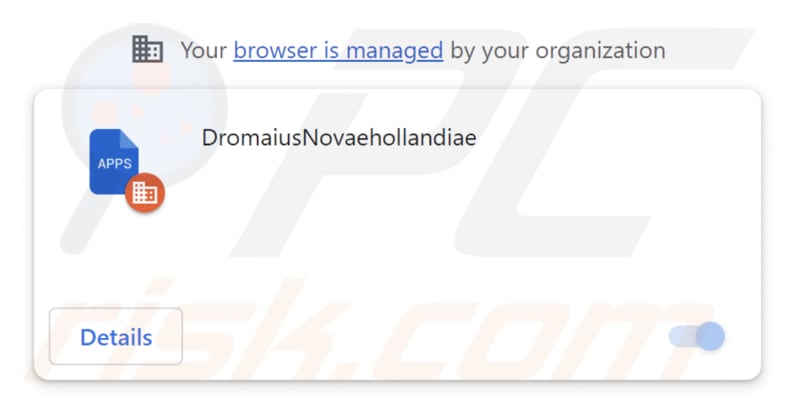
DromaiusNovaehollandiae in detail
DromaiusNovaehollandiae, identified as a malicious browser extension, possesses the capability to activate the "Managed by your organization" feature within the Chrome browser. This is a concerning ability, as this feature is typically reserved for legitimate organizations and administrators to control certain browser settings on users' devices.
When a malicious extension like DromaiusNovaehollandiae gains access to this control, it can manipulate browser settings without the user's consent or awareness, potentially leading to security vulnerabilities and privacy breaches. For instance, the application could alter the homepage and change the default search engine, compelling users to visit dubious websites or engage with other untrustworthy content.
Also, once added, DromaiusNovaehollandiae has the capability to make unwanted changes to themes and extensions without the user's consent or knowledge. For instance, it could enable, disable, or remove extensions, replace the user's chosen theme with one of its own, and alter the colors, backgrounds, and overall look of the browser.
Furthermore, DromaiusNovaehollandiae is equipped with the ability to access and modify data on all visited web pages. DromaiusNovaehollandiae could harvest information from the pages you visit, which may include personal data, usernames, passwords, browsing history, and other sensitive information.
The gathered information could be misused for malicious purposes or sold to third parties, giving rise to significant privacy and security concerns.
It is important to emphasize that the installer responsible for distributing DromaiusNovaehollandiae also brings along the Chromstera web browser and possibly other unwanted software, such as adware or browser hijackers. This implies that users could unintentionally install several unwanted applications while using the installer.
| Name | DromaiusNovaehollandiae unwanted application |
| Threat Type | Malicious Extension |
| Detection Names (Installer) | Gridinsoft (PUP.Win32.Chromnius.dg!c), Full List (VirusTotal) |
| Symptoms | The "Managed by your organization" feature is activated in Chrome browser, Chromstera browser is installed, your computer becomes slower than normal, you see unwanted pop-up ads, you are redirected to dubious websites. |
| Distribution methods | Dubious websites, malicious installers, deceptive pop-up ads, free software installers (bundling), torrent file downloads. |
| Damage | Internet browser tracking (potential privacy issues), display of unwanted ads, redirects to dubious websites, loss of private information. |
| Malware Removal (Windows) |
To eliminate possible malware infections, scan your computer with legitimate antivirus software. Our security researchers recommend using Combo Cleaner. Download Combo CleanerTo use full-featured product, you have to purchase a license for Combo Cleaner. 7 days free trial available. Combo Cleaner is owned and operated by RCS LT, the parent company of PCRisk.com. |
Conclusion
In conclusion, DromaiusNovaehollandiae represents a malicious browser extension with a range of concerning capabilities. Its ability to manipulate browser settings, themes, and extensions without user consent can lead to a compromised browsing experience, privacy infringements, and security vulnerabilities.
Additionally, the extension's capacity to access and modify data on visited web pages raises substantial concerns about data privacy and potential misuse. A couple of examples of apps similar to DromaiusNovaehollandiae are Cirrostratus, MacropusRufus, and Mustelidae.
How did unwanted software install on my computer?
DromaiusNovaehollandiae is commonly disseminated through a malicious installer found on untrustworthy websites. Users unknowingly incorporate this extension into their browsers while installing via that particular installer.
When downloading free or shareware software from the internet, some installers may bundle additional applications or toolbars, which users may inadvertently install if they do not carefully review the installation options.
Also, visiting dubious websites or clicking on malicious links can trigger automatic downloads and installations of unwanted software or browser extensions.
In other cases, users might encounter pop-up notifications or fake software update prompts that deliver unwanted applications when clicked. Sometimes, clicking on misleading or deceptive online advertisements can lead to the installation of unwanted software or browser extensions.
How to avoid installation of unwanted applications?
To prevent the accidental installation of unwanted apps, users should exercise caution when downloading programs, avoid suspicious ads, websites, and links, keep their operating system and software up-to-date with security patches, use reputable antivirus software, and regularly review their installed applications and browser extensions to remove any that are unnecessary or suspicious.
If your computer is already infected with rogue applications, we recommend running a scan with Combo Cleaner Antivirus for Windows to automatically eliminate them.
Website hosting the malicious installer that distributes the DromaiusNovaehollandiae app:
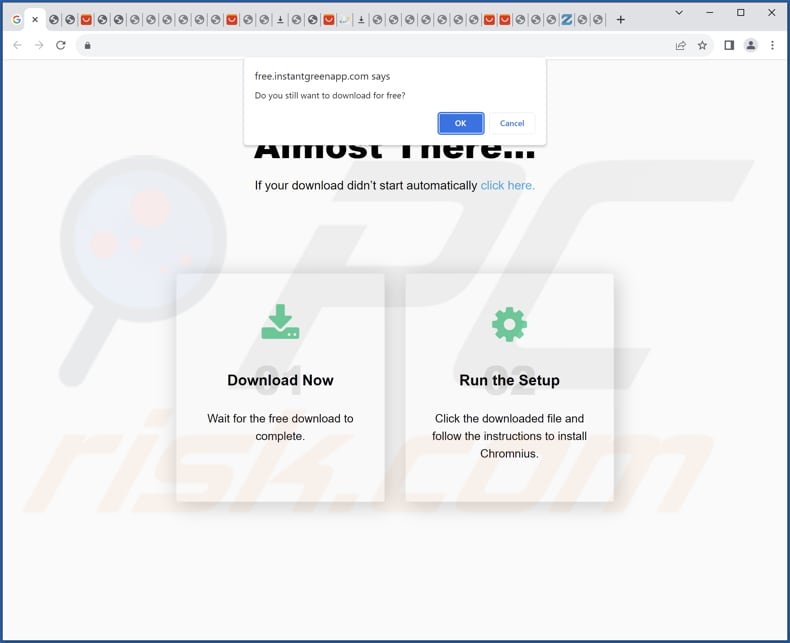
DromaiusNovaehollandiae app information:
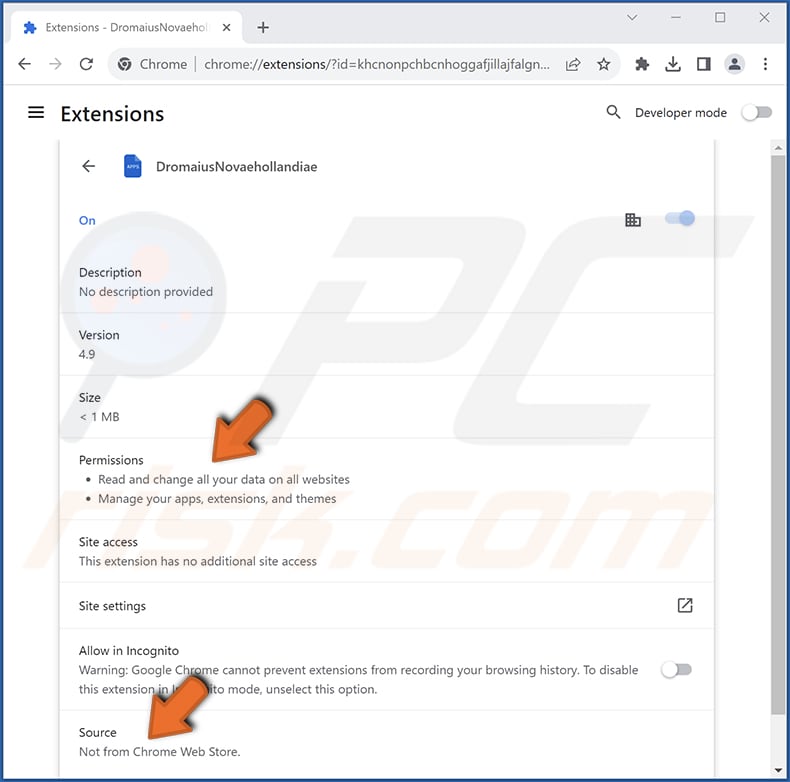
Instant automatic malware removal:
Manual threat removal might be a lengthy and complicated process that requires advanced IT skills. Combo Cleaner is a professional automatic malware removal tool that is recommended to get rid of malware. Download it by clicking the button below:
DOWNLOAD Combo CleanerBy downloading any software listed on this website you agree to our Privacy Policy and Terms of Use. To use full-featured product, you have to purchase a license for Combo Cleaner. 7 days free trial available. Combo Cleaner is owned and operated by RCS LT, the parent company of PCRisk.com.
Quick menu:
- What is DromaiusNovaehollandiae?
- STEP 1. Uninstall unwanted applications using Control Panel.
- STEP 2. Remove rogue plug-ins from Google Chrome.
- STEP 3. Remove unwanted extensions from Mozilla Firefox.
- STEP 4. Remove malicious extensions from Safari.
- STEP 5. Remove rogue plug-ins from Microsoft Edge.
Unwanted software removal:
Windows 11 users:

Right-click on the Start icon, select Apps and Features. In the opened window search for the application you want to uninstall, after locating it, click on the three vertical dots and select Uninstall.
Windows 10 users:

Right-click in the lower left corner of the screen, in the Quick Access Menu select Control Panel. In the opened window choose Programs and Features.
Windows 7 users:

Click Start (Windows Logo at the bottom left corner of your desktop), choose Control Panel. Locate Programs and click Uninstall a program.
macOS (OSX) users:

Click Finder, in the opened screen select Applications. Drag the app from the Applications folder to the Trash (located in your Dock), then right click the Trash icon and select Empty Trash.
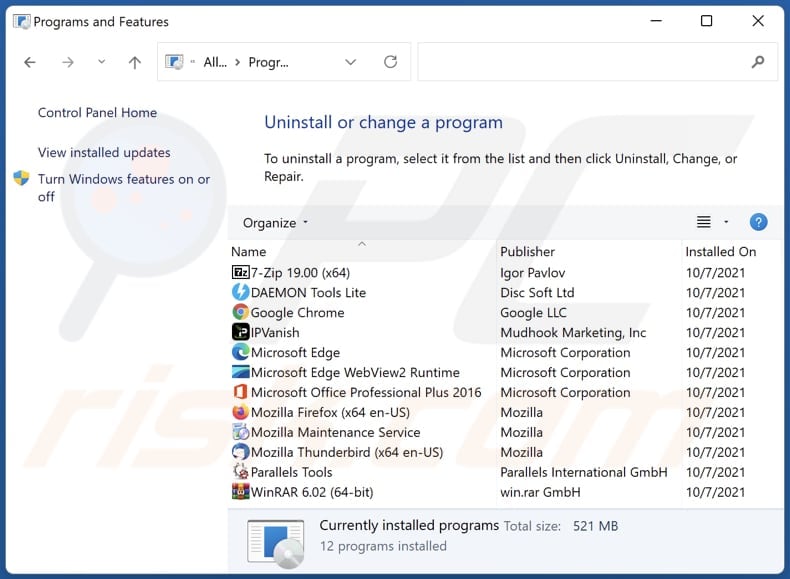
In the uninstall programs window, look for any unwanted applications, select these entries and click "Uninstall" or "Remove".
After uninstalling the unwanted application, scan your computer for any remaining unwanted components or possible malware infections. To scan your computer, use recommended malware removal software.
DOWNLOAD remover for malware infections
Combo Cleaner checks if your computer is infected with malware. To use full-featured product, you have to purchase a license for Combo Cleaner. 7 days free trial available. Combo Cleaner is owned and operated by RCS LT, the parent company of PCRisk.com.
Remove unwanted apps from Internet browsers:
Video showing how to remove unwanted browser add-ons:
 Remove malicious extensions from Google Chrome:
Remove malicious extensions from Google Chrome:
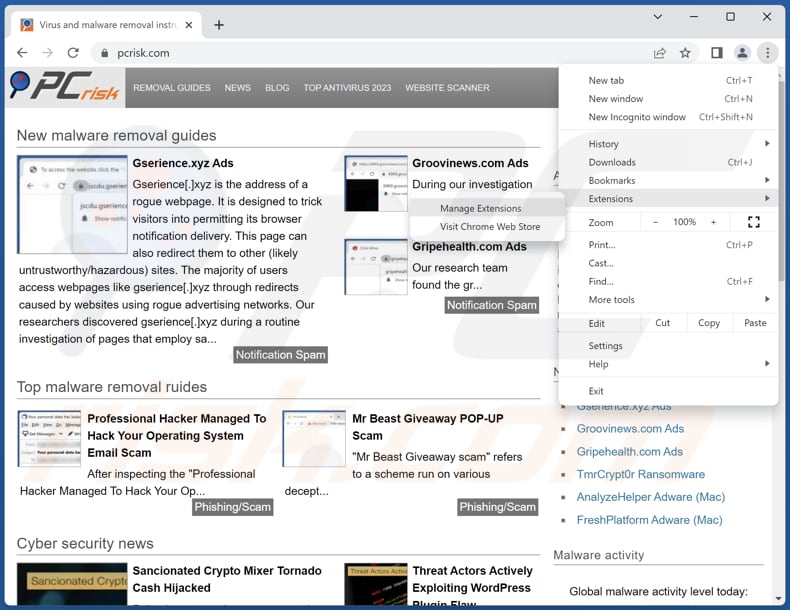
Click the Chrome menu icon ![]() (at the top right corner of Google Chrome), select "Extensions" and click "Manage Extensions". Locate "DromaiusNovaehollandiae" and other suspicious extensions, select these entries and click "Remove".
(at the top right corner of Google Chrome), select "Extensions" and click "Manage Extensions". Locate "DromaiusNovaehollandiae" and other suspicious extensions, select these entries and click "Remove".
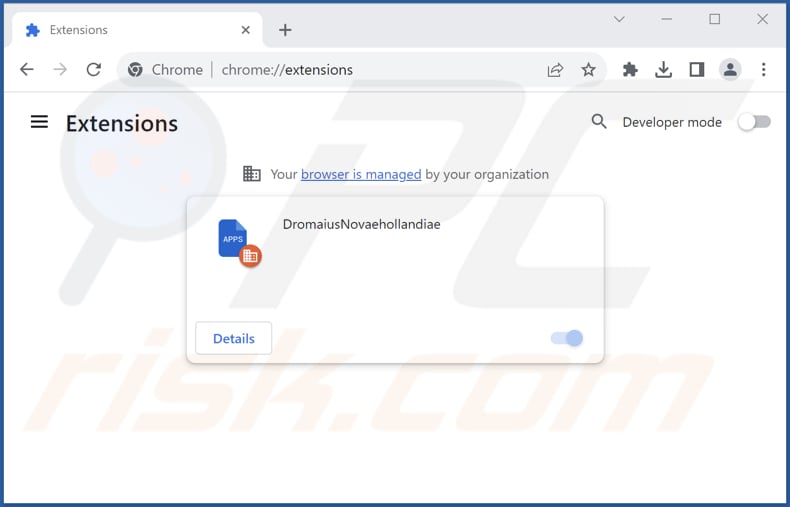
Optional method:
If you continue to have problems with removal of the dromaiusnovaehollandiae unwanted application, reset your Google Chrome browser settings. Click the Chrome menu icon ![]() (at the top right corner of Google Chrome) and select Settings. Scroll down to the bottom of the screen. Click the Advanced… link.
(at the top right corner of Google Chrome) and select Settings. Scroll down to the bottom of the screen. Click the Advanced… link.

After scrolling to the bottom of the screen, click the Reset (Restore settings to their original defaults) button.

In the opened window, confirm that you wish to reset Google Chrome settings to default by clicking the Reset button.

 Remove malicious plug-ins from Mozilla Firefox:
Remove malicious plug-ins from Mozilla Firefox:
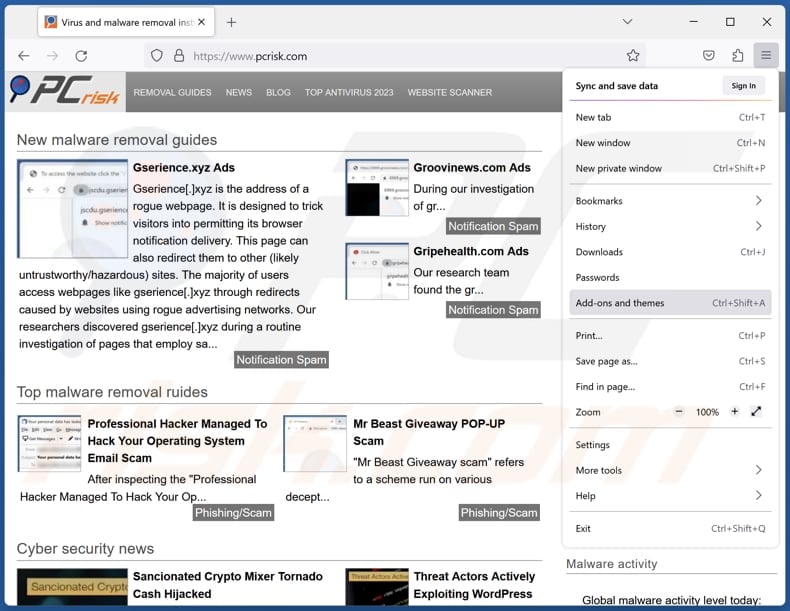
Click the Firefox menu ![]() (at the top right corner of the main window), select "Add-ons and themes". Click "Extensions", in the opened window locate all recently-installed suspicious extensions, click on the three dots and then click "Remove".
(at the top right corner of the main window), select "Add-ons and themes". Click "Extensions", in the opened window locate all recently-installed suspicious extensions, click on the three dots and then click "Remove".
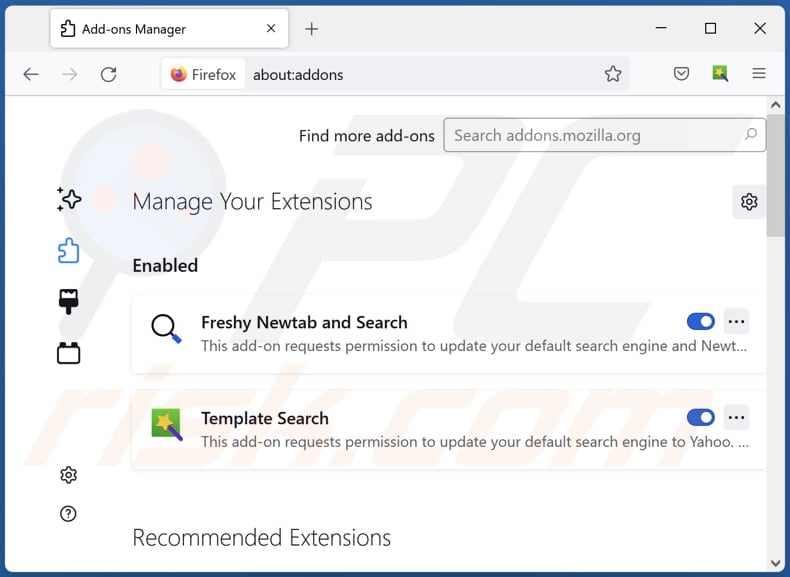
Optional method:
Computer users who have problems with dromaiusnovaehollandiae unwanted application removal can reset their Mozilla Firefox settings.
Open Mozilla Firefox, at the top right corner of the main window, click the Firefox menu, ![]() in the opened menu, click Help.
in the opened menu, click Help.

Select Troubleshooting Information.

In the opened window, click the Refresh Firefox button.

In the opened window, confirm that you wish to reset Mozilla Firefox settings to default by clicking the Refresh Firefox button.

 Remove malicious extensions from Safari:
Remove malicious extensions from Safari:

Make sure your Safari browser is active, click Safari menu, and select Preferences....

In the opened window click Extensions, locate any recently installed suspicious extension, select it and click Uninstall.
Optional method:
Make sure your Safari browser is active and click on Safari menu. From the drop down menu select Clear History and Website Data...

In the opened window select all history and click the Clear History button.

 Remove malicious extensions from Microsoft Edge:
Remove malicious extensions from Microsoft Edge:

Click the Edge menu icon ![]() (at the upper-right corner of Microsoft Edge), select "Extensions". Locate all recently-installed suspicious browser add-ons and click "Remove" below their names.
(at the upper-right corner of Microsoft Edge), select "Extensions". Locate all recently-installed suspicious browser add-ons and click "Remove" below their names.

Optional method:
If you continue to have problems with removal of the dromaiusnovaehollandiae unwanted application, reset your Microsoft Edge browser settings. Click the Edge menu icon ![]() (at the top right corner of Microsoft Edge) and select Settings.
(at the top right corner of Microsoft Edge) and select Settings.

In the opened settings menu select Reset settings.

Select Restore settings to their default values. In the opened window, confirm that you wish to reset Microsoft Edge settings to default by clicking the Reset button.

- If this did not help, follow these alternative instructions explaining how to reset the Microsoft Edge browser.
Summary:
 Commonly, adware or potentially unwanted applications infiltrate Internet browsers through free software downloads. Note that the safest source for downloading free software is via developers' websites only. To avoid installation of adware, be very attentive when downloading and installing free software. When installing previously-downloaded free programs, choose the custom or advanced installation options – this step will reveal any potentially unwanted applications listed for installation together with your chosen free program.
Commonly, adware or potentially unwanted applications infiltrate Internet browsers through free software downloads. Note that the safest source for downloading free software is via developers' websites only. To avoid installation of adware, be very attentive when downloading and installing free software. When installing previously-downloaded free programs, choose the custom or advanced installation options – this step will reveal any potentially unwanted applications listed for installation together with your chosen free program.
Post a comment:
If you have additional information on dromaiusnovaehollandiae unwanted application or it's removal please share your knowledge in the comments section below.
Frequently Asked Questions (FAQ)
What harm can DromaiusNovaehollandiae cause?
Having DromaiusNovaehollandiae on your browser can lead to various problems, such as privacy violations, browser takeovers, decreased system performance, increased security risks, the appearance of intrusive ads, and additional concerns.
What does DromaiusNovaehollandiae do?
DromaiusNovaehollandiae possesses the ability to access and control data on all visited websites, manage extensions and themes, and activate the "Managed by your organization" setting in Chrome browsers.
How do DromaiusNovaehollandiae developers generate revenue?
The developers of DromaiusNovaehollandiae could be collecting diverse data, which they might consider selling to third parties or leveraging for financial gain through different means. Additionally, they may explore alternative strategies, such as participating in affiliate programs, to generate income through the use of DromaiusNovaehollandiae.
Will Combo Cleaner remove DromaiusNovaehollandiae?
Combo Cleaner conducts scans and effectively removes unwanted and malicious programs. It is recommended to remove unwanted software using Combo Cleaner because manual removal may not ensure a comprehensive solution, as remnants of files might persist in the system even after the software has been uninstalled.
Share:

Tomas Meskauskas
Expert security researcher, professional malware analyst
I am passionate about computer security and technology. I have an experience of over 10 years working in various companies related to computer technical issue solving and Internet security. I have been working as an author and editor for pcrisk.com since 2010. Follow me on Twitter and LinkedIn to stay informed about the latest online security threats.
PCrisk security portal is brought by a company RCS LT.
Joined forces of security researchers help educate computer users about the latest online security threats. More information about the company RCS LT.
Our malware removal guides are free. However, if you want to support us you can send us a donation.
DonatePCrisk security portal is brought by a company RCS LT.
Joined forces of security researchers help educate computer users about the latest online security threats. More information about the company RCS LT.
Our malware removal guides are free. However, if you want to support us you can send us a donation.
Donate
▼ Show Discussion