How to remove DinornisRobustus from browsers
AdwareAlso Known As: DinornisRobustus unwanted application
Get free scan and check if your device is infected.
Remove it nowTo use full-featured product, you have to purchase a license for Combo Cleaner. Seven days free trial available. Combo Cleaner is owned and operated by RCS LT, the parent company of PCRisk.com.
What kind of application is DinornisRobustus?
During an examination of a dubious installer downloaded from an unverified website, we encountered the DinornisRobustus browser extension. Our investigation unveiled concerning characteristics associated with this application, including its ability to activate the "Managed by your organization" feature in the Chrome browser, gather data, and manage browser elements.
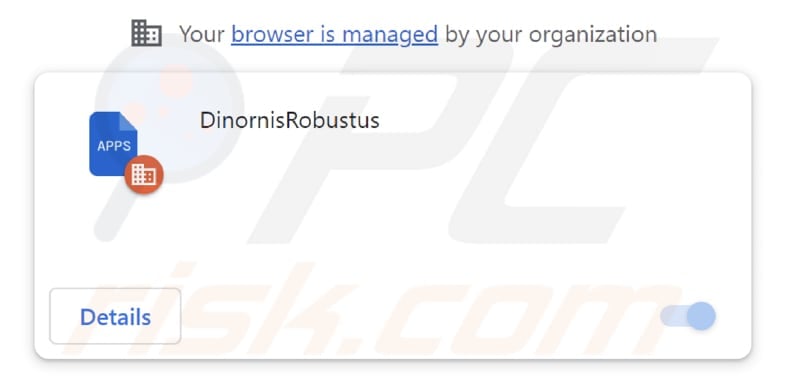
DinornisRobustus in detail
When the "Managed by your organization" feature is activated in the Chrome browser, it typically means that an external entity or organization controls the browser settings and policies. In the context of the DinornisRobustus extension being able to activate this feature, it suggests that the extension has the capability to take control of certain aspects of the Chrome browser.
Enabling the "Managed by your organization" feature by DinornisRobustus or any other malicious app can result in a range of negative consequences, including privacy breaches, unwanted browser changes, and security risks.
Furthermore, DinornisRobustus's ability to read and modify data on all visited web pages poses significant risks to user privacy and online security. With this level of access, the extension can capture sensitive information entered by users on websites, including login credentials, personal details, and financial data, leading to potential identity theft or financial fraud.
Also, the extension can monitor and collect users' browsing habits, which may be used for targeted advertising, compromising anonymity, and privacy. Additionally, DinornisRobustus my alter the content of web pages, injecting advertisements, links, or malicious code that can disrupt the user experience and potentially lead to security vulnerabilities.
In addition to the aforementioned capabilities, DinornisRobustus can manage extensions and themes in Chrome browsers. It may add additional extensions or themes without user consent, potentially introducing more unwanted or malicious components into the browser.
Also, the extension can modify or disable existing extensions and themes, disrupting the user's preferred browsing experience and potentially causing conflicts between different extensions.
It is important to note that the installer used to distribute DinornisRobustus introduces the Chromstera web browser and potentially undesired software. Users who find the DinornisRobustus app integrated into their browsers may also discover the presence of adware, browser hijackers, and other questionable applications installed on their computers or added to their browsers.
| Name | DinornisRobustus unwanted application |
| Threat Type | Malicious Extension |
| Symptoms | The "Managed by your organization" feature is activated in Chrome browser, Chromstera browser is installed, your computer becomes slower than normal, you see unwanted pop-up ads, you are redirected to dubious websites. |
| Distribution methods | Shady websites, malicious installers, deceptive pop-up ads, free software installers (bundling), torrent file downloads. |
| Damage | Internet browser tracking (potential privacy issues), display of unwanted ads, redirects to dubious websites, loss of private information. |
| Malware Removal (Windows) |
To eliminate possible malware infections, scan your computer with legitimate antivirus software. Our security researchers recommend using Combo Cleaner. Download Combo CleanerTo use full-featured product, you have to purchase a license for Combo Cleaner. 7 days free trial available. Combo Cleaner is owned and operated by RCS LT, the parent company of PCRisk.com. |
Conclusion
DinornisRobustus is a malicious browser extension that presents substantial threats to users. It not only activates the "Managed by your organization" feature in the Chrome browser, potentially undermining user control and privacy, but it also has the ability to access and manipulate data on all websites, giving rise to possible security and privacy concerns.
More examples of similar apps are CumulusFractus, VulpesVulpes, and AnkylosaurusMagniventris.
How did DinornisRobustus install on my computer?
DinornisRobustus is distributed via malicious installer hosted on a shady website. This extension becomes added to browsers after completing the installation process using the downloaded installer. Furthermore, such applications can be distributed through social engineering tactics, counterfeit software or browser updates, and similar deceptive strategies.
Additionally, this malicious application has the potential to propagate through alternative avenues, including peer-to-peer (P2P) file-sharing networks, deceptive advertisements, and compromised or dubious websites that initiate automatic downloads.
How to avoid installation of unwanted applications?
When downloading applications and software, it is advisable to obtain them from trustworthy sources like official app stores or the developer's official website. Avoid third-party download websites or acquiring pirated software, as these can pose security risks. Additionally, exercise caution when encountering enticing advertisements or pop-ups on websites, particularly those promoting free downloads or purported solutions to computer problems.
Before completing installations, carefully review the available settings in installers and deselect any unwanted applications or additional software bundles. Additionally, ensure that your device's operating system and installed apps are kept up to date by regularly installing available updates and security patches.
If your computer is already infected with rogue applications, we recommend running a scan with Combo Cleaner Antivirus for Windows to automatically eliminate them.
Website hosting the installer containing DinornisRobustus:

DinornisRobustus app information:
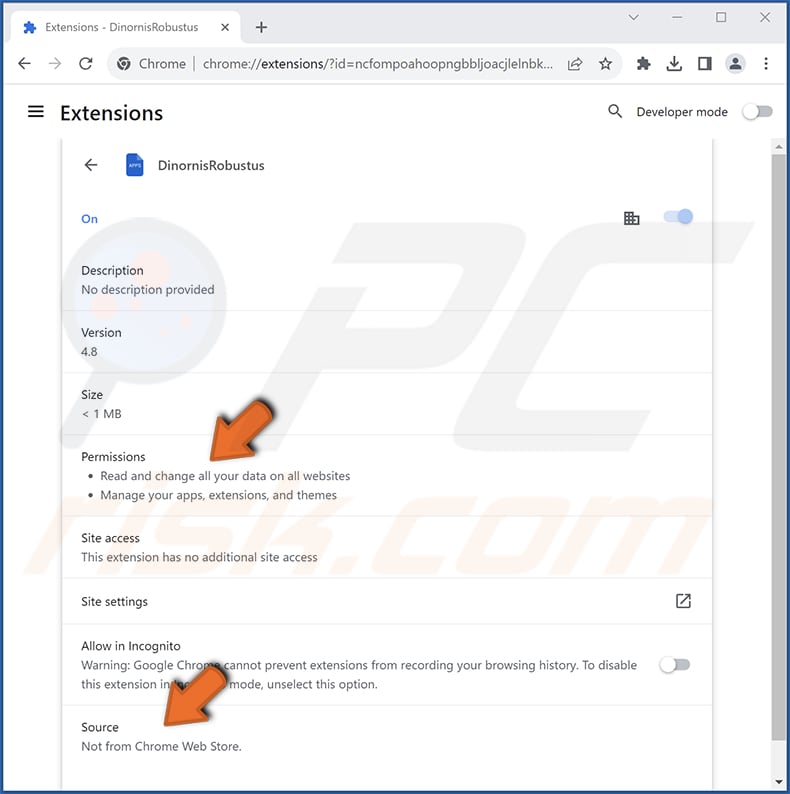
Instant automatic malware removal:
Manual threat removal might be a lengthy and complicated process that requires advanced IT skills. Combo Cleaner is a professional automatic malware removal tool that is recommended to get rid of malware. Download it by clicking the button below:
DOWNLOAD Combo CleanerBy downloading any software listed on this website you agree to our Privacy Policy and Terms of Use. To use full-featured product, you have to purchase a license for Combo Cleaner. 7 days free trial available. Combo Cleaner is owned and operated by RCS LT, the parent company of PCRisk.com.
Quick menu:
- What is DinornisRobustus?
- STEP 1. Uninstall unwanted apps applications using Control Panel.
- STEP 2. Remove rogue plug-ins from Google Chrome.
- STEP 3. Remove unwanted extensions from Mozilla Firefox.
- STEP 4. Remove malicious extensions from Safari.
- STEP 5. Remove rogue plug-ins from Microsoft Edge.
Unwanted software removal:
Windows 11 users:

Right-click on the Start icon, select Apps and Features. In the opened window search for the application you want to uninstall, after locating it, click on the three vertical dots and select Uninstall.
Windows 10 users:

Right-click in the lower left corner of the screen, in the Quick Access Menu select Control Panel. In the opened window choose Programs and Features.
Windows 7 users:

Click Start (Windows Logo at the bottom left corner of your desktop), choose Control Panel. Locate Programs and click Uninstall a program.
macOS (OSX) users:

Click Finder, in the opened screen select Applications. Drag the app from the Applications folder to the Trash (located in your Dock), then right click the Trash icon and select Empty Trash.
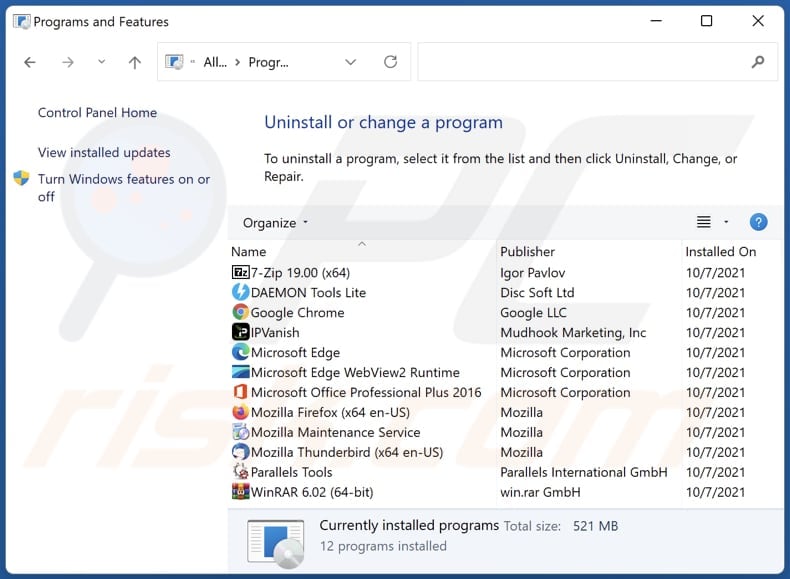
In the uninstall programs window, look for any unwanted applications, select these entries and click "Uninstall" or "Remove".
After uninstalling the unwanted application, scan your computer for any remaining unwanted components or possible malware infections. To scan your computer, use recommended malware removal software.
DOWNLOAD remover for malware infections
Combo Cleaner checks if your computer is infected with malware. To use full-featured product, you have to purchase a license for Combo Cleaner. 7 days free trial available. Combo Cleaner is owned and operated by RCS LT, the parent company of PCRisk.com.
Remove unwanted apps from Internet browsers:
Video showing how to remove unwanted browser add-ons:
 Remove malicious extensions from Google Chrome:
Remove malicious extensions from Google Chrome:

Click the Chrome menu icon ![]() (at the top right corner of Google Chrome), select "Extensions" and click "Manage Extensions". Locate "DinornisRobustus" and other suspicious extensions, select these entries and click "Remove".
(at the top right corner of Google Chrome), select "Extensions" and click "Manage Extensions". Locate "DinornisRobustus" and other suspicious extensions, select these entries and click "Remove".

Optional method:
If you continue to have problems with removal of the dinornisrobustus unwanted application, reset your Google Chrome browser settings. Click the Chrome menu icon ![]() (at the top right corner of Google Chrome) and select Settings. Scroll down to the bottom of the screen. Click the Advanced… link.
(at the top right corner of Google Chrome) and select Settings. Scroll down to the bottom of the screen. Click the Advanced… link.

After scrolling to the bottom of the screen, click the Reset (Restore settings to their original defaults) button.

In the opened window, confirm that you wish to reset Google Chrome settings to default by clicking the Reset button.

 Remove malicious plug-ins from Mozilla Firefox:
Remove malicious plug-ins from Mozilla Firefox:

Click the Firefox menu ![]() (at the top right corner of the main window), select "Add-ons and themes". Click "Extensions", in the opened window locate all recently-installed suspicious extensions, click on the three dots and then click "Remove".
(at the top right corner of the main window), select "Add-ons and themes". Click "Extensions", in the opened window locate all recently-installed suspicious extensions, click on the three dots and then click "Remove".

Optional method:
Computer users who have problems with dinornisrobustus unwanted application removal can reset their Mozilla Firefox settings.
Open Mozilla Firefox, at the top right corner of the main window, click the Firefox menu, ![]() in the opened menu, click Help.
in the opened menu, click Help.

Select Troubleshooting Information.

In the opened window, click the Refresh Firefox button.

In the opened window, confirm that you wish to reset Mozilla Firefox settings to default by clicking the Refresh Firefox button.

 Remove malicious extensions from Safari:
Remove malicious extensions from Safari:

Make sure your Safari browser is active, click Safari menu, and select Preferences....

In the opened window click Extensions, locate any recently installed suspicious extension, select it and click Uninstall.
Optional method:
Make sure your Safari browser is active and click on Safari menu. From the drop down menu select Clear History and Website Data...

In the opened window select all history and click the Clear History button.

 Remove malicious extensions from Microsoft Edge:
Remove malicious extensions from Microsoft Edge:

Click the Edge menu icon ![]() (at the upper-right corner of Microsoft Edge), select "Extensions". Locate all recently-installed suspicious browser add-ons and click "Remove" below their names.
(at the upper-right corner of Microsoft Edge), select "Extensions". Locate all recently-installed suspicious browser add-ons and click "Remove" below their names.

Optional method:
If you continue to have problems with removal of the dinornisrobustus unwanted application, reset your Microsoft Edge browser settings. Click the Edge menu icon ![]() (at the top right corner of Microsoft Edge) and select Settings.
(at the top right corner of Microsoft Edge) and select Settings.

In the opened settings menu select Reset settings.

Select Restore settings to their default values. In the opened window, confirm that you wish to reset Microsoft Edge settings to default by clicking the Reset button.

- If this did not help, follow these alternative instructions explaining how to reset the Microsoft Edge browser.
Summary:
 Commonly, adware or potentially unwanted applications infiltrate Internet browsers through free software downloads. Note that the safest source for downloading free software is via developers' websites only. To avoid installation of adware, be very attentive when downloading and installing free software. When installing previously-downloaded free programs, choose the custom or advanced installation options – this step will reveal any potentially unwanted applications listed for installation together with your chosen free program.
Commonly, adware or potentially unwanted applications infiltrate Internet browsers through free software downloads. Note that the safest source for downloading free software is via developers' websites only. To avoid installation of adware, be very attentive when downloading and installing free software. When installing previously-downloaded free programs, choose the custom or advanced installation options – this step will reveal any potentially unwanted applications listed for installation together with your chosen free program.
Post a comment:
If you have additional information on dinornisrobustus unwanted application or it's removal please share your knowledge in the comments section below.
Frequently Asked Questions (FAQ)
What harm can DinornisRobustus cause?
Having DinornisRobustus on your system can lead to a variety of issues, including compromising your privacy, taking control of your browser, reducing system performance, presenting security risks, showing intrusive ads, and more.
What does DinornisRobustus do?
DinornisRobustus possesses the ability to both access and modify data on all websites, oversee extensions and themes, and activate the "Managed by your organization" setting within Chrome browsers.
How do DinornisRobustus developers generate revenue?
The creators of DinornisRobustus are probably amassing a wide array of information, which they could potentially market to third parties or leverage for financial benefit through different avenues. Additionally, they may explore alternative strategies, like engaging in affiliate programs, to derive income from the operations linked to DinornisRobustus.
Will Combo Cleaner remove DinornisRobustus?
Combo Cleaner conducts scans and effectively removes unwanted and malicious applications. Relying solely on manual removal may not ensure a comprehensive solution, as remnants of files could linger within the system even after the software has been uninstalled.
Share:

Tomas Meskauskas
Expert security researcher, professional malware analyst
I am passionate about computer security and technology. I have an experience of over 10 years working in various companies related to computer technical issue solving and Internet security. I have been working as an author and editor for pcrisk.com since 2010. Follow me on Twitter and LinkedIn to stay informed about the latest online security threats.
PCrisk security portal is brought by a company RCS LT.
Joined forces of security researchers help educate computer users about the latest online security threats. More information about the company RCS LT.
Our malware removal guides are free. However, if you want to support us you can send us a donation.
DonatePCrisk security portal is brought by a company RCS LT.
Joined forces of security researchers help educate computer users about the latest online security threats. More information about the company RCS LT.
Our malware removal guides are free. However, if you want to support us you can send us a donation.
Donate
▼ Show Discussion