How to remove AtlasAgent from the infected computer
![]() Written by Tomas Meskauskas on
Written by Tomas Meskauskas on
What kind of malware is AtlasAgent?
AtlasAgent refers to a Trojan designed for the purpose of acquiring host data and system processes, restricting the simultaneous execution of multiple programs, inserting designated shellcodes, and retrieving files from Command and Control servers. The AtlasAgent Trojan is a DLL application coded in the C++ programming language.
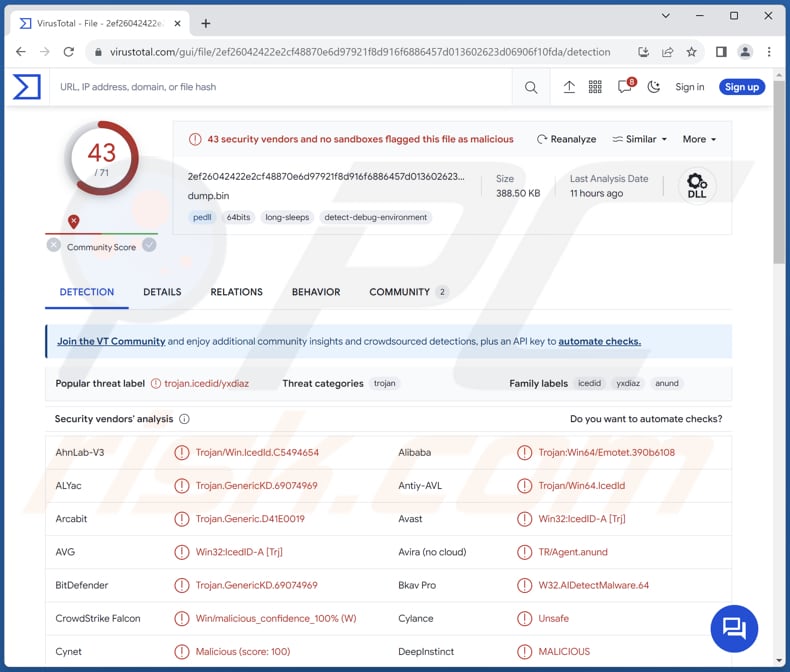
More about AtlasAgent
Once in the system, AtlasAgent is actively collecting data about the system and computer. This data includes the computer's Guid number, the local computer's name, details about the local computer's adapters, information about the local network card, the operating system's version, the local IP address, and the process ID.
Also, AtlasAgent performs specific actions based on instructions it receives from a control terminal. It primarily operates by executing shellcode, which is a set of instructions, based on the commands provided. The Trojan offers several modes for executing this shellcode.
The specific actions AtlasAgent performs depend on the mode of shellcode execution chosen. Trojans like AtlasAgent are often used for malicious purposes, such as taking control of systems or stealing data.
Victims of AtlasAgent may endure various harmful consequences, including data theft leading to identity theft and financial fraud, system compromise facilitating further malware installation, reduced system performance and instability, as well as significant privacy invasion and potential financial losses.
| Name | AtlasAgent malware |
| Threat Type | Trojan |
| Detection Names (Malicious Document) | Avast (Script:SNH-gen [Drp]), Combo Cleaner (Trojan.GenericKD.69027364), Emsisoft (Trojan.GenericKD.69027364 (B)), Kaspersky (UDS:DangerousObject.Multi.Generic), Microsoft (TrojanDownloader:O97M/Donoff.YA!MTB), Full List (VirusTotal) |
| Detection Names (AtlasAgent) | Avast (Win32:IcedID-A [Trj]), Combo Cleaner (Trojan.GenericKD.69074969), Fortinet (W32/TrojanSpy_Win64_ICEDID.YXDIAZ), Kaspersky (Trojan.Win64.Agent.qwipiy), Microsoft (Trojan:Win64/IcedID.ADC!MTB), Full List (VirusTotal) |
| Symptoms | Trojans are designed to stealthily infiltrate the victim's computer and remain silent, and thus no particular symptoms are clearly visible on an infected machine. |
| Distribution methods | Infected email attachments, malicious online advertisements, social engineering, software 'cracks'. |
| Damage | Stolen passwords and banking information, identity theft, possible additional infections, monetary loss, and more. |
| Malware Removal (Windows) | To eliminate possible malware infections, scan your computer with legitimate antivirus software. Our security researchers recommend using Combo Cleaner. |
Possible damage
In conclusion, AtlasAgent represents a significant cybersecurity threat due to its ability to compromise systems, steal sensitive data, and potentially lead to identity theft, financial fraud, and privacy breaches. Its multifaceted capabilities, including executing shellcode and manipulating processes, underscore the importance of robust cybersecurity measures for both individuals and organizations.
More examples of Trojans are Jorik, Fruity, and TOITOIN.
How did AtlasAgent infiltrate my computer?
AtlasAgent seems to be distributed via email as an attachment. The attackers crafted a decoy document called "Blood Drive September 2023.docm," purporting to contain information about a United States Red Cross blood donation event.
Once the recipient opens this deceptive document, it triggers a prompt requesting the victim to enable Word's editing function (enable content), effectively enabling macros. If the victim complies and enables macros, the decoy document then reveals its concealed content.
This hidden content ostensibly appears to be promotional material linked to the United States Red Cross blood donation, serving as a ruse to distract and mislead the user. However, in the background, the AtlasAgent Trojan is also being delivered and activated alongside this innocuous-seeming content.
How to avoid installation of malware?
Exercise caution when interacting with emails. Only open attachments or click links if you trust the source's authenticity. Avoid giving credence to irrelevant messages from unfamiliar senders. When downloading software or files, prioritize verified sources. Stick to official websites and reputable app stores for your downloads.
Steer clear of dubious links and advertisements, especially when navigating unofficial websites. Ensure your operating system, applications, and web browsers are regularly updated with the latest security patches. Safeguard your system by installing a reliable antivirus or anti-malware solution and maintaining it with the latest updates.
If you believe that your computer is already infected, we recommend running a scan with Combo Cleaner Antivirus for Windows to automatically eliminate infiltrated malware.
Appearance of the malicious attachment distributing AtlasAgent before enabling macros commands:

Appearance of the malicious attachment distributing AtlasAgent malware after enabling macros:

Instant automatic malware removal:
Manual threat removal might be a lengthy and complicated process that requires advanced IT skills. Combo Cleaner is a professional automatic malware removal tool that is recommended to get rid of malware. Download it by clicking the button below:
▼ DOWNLOAD Combo Cleaner
By downloading any software listed on this website you agree to our Privacy Policy and Terms of Use. To use full-featured product, you have to purchase a license for Combo Cleaner. 7 days free trial available. Combo Cleaner is owned and operated by Rcs Lt, the parent company of PCRisk.com read more.
Quick menu:
- What is AtlasAgent?
- STEP 1. Manual removal of AtlasAgent malware.
- STEP 2. Check if your computer is clean.
How to remove malware manually?
Manual malware removal is a complicated task - usually it is best to allow antivirus or anti-malware programs to do this automatically. To remove this malware we recommend using Combo Cleaner Antivirus for Windows.
If you wish to remove malware manually, the first step is to identify the name of the malware that you are trying to remove. Here is an example of a suspicious program running on a user's computer:

If you checked the list of programs running on your computer, for example, using task manager, and identified a program that looks suspicious, you should continue with these steps:
 Download a program called Autoruns. This program shows auto-start applications, Registry, and file system locations:
Download a program called Autoruns. This program shows auto-start applications, Registry, and file system locations:

 Restart your computer into Safe Mode:
Restart your computer into Safe Mode:
Windows XP and Windows 7 users: Start your computer in Safe Mode. Click Start, click Shut Down, click Restart, click OK. During your computer start process, press the F8 key on your keyboard multiple times until you see the Windows Advanced Option menu, and then select Safe Mode with Networking from the list.

Video showing how to start Windows 7 in "Safe Mode with Networking":
Windows 8 users: Start Windows 8 is Safe Mode with Networking - Go to Windows 8 Start Screen, type Advanced, in the search results select Settings. Click Advanced startup options, in the opened "General PC Settings" window, select Advanced startup.
Click the "Restart now" button. Your computer will now restart into the "Advanced Startup options menu". Click the "Troubleshoot" button, and then click the "Advanced options" button. In the advanced option screen, click "Startup settings".
Click the "Restart" button. Your PC will restart into the Startup Settings screen. Press F5 to boot in Safe Mode with Networking.

Video showing how to start Windows 8 in "Safe Mode with Networking":
Windows 10 users: Click the Windows logo and select the Power icon. In the opened menu click "Restart" while holding "Shift" button on your keyboard. In the "choose an option" window click on the "Troubleshoot", next select "Advanced options".
In the advanced options menu select "Startup Settings" and click on the "Restart" button. In the following window you should click the "F5" button on your keyboard. This will restart your operating system in safe mode with networking.

Video showing how to start Windows 10 in "Safe Mode with Networking":
 Extract the downloaded archive and run the Autoruns.exe file.
Extract the downloaded archive and run the Autoruns.exe file.

 In the Autoruns application, click "Options" at the top and uncheck "Hide Empty Locations" and "Hide Windows Entries" options. After this procedure, click the "Refresh" icon.
In the Autoruns application, click "Options" at the top and uncheck "Hide Empty Locations" and "Hide Windows Entries" options. After this procedure, click the "Refresh" icon.

 Check the list provided by the Autoruns application and locate the malware file that you want to eliminate.
Check the list provided by the Autoruns application and locate the malware file that you want to eliminate.
You should write down its full path and name. Note that some malware hides process names under legitimate Windows process names. At this stage, it is very important to avoid removing system files. After you locate the suspicious program you wish to remove, right click your mouse over its name and choose "Delete".

After removing the malware through the Autoruns application (this ensures that the malware will not run automatically on the next system startup), you should search for the malware name on your computer. Be sure to enable hidden files and folders before proceeding. If you find the filename of the malware, be sure to remove it.

Reboot your computer in normal mode. Following these steps should remove any malware from your computer. Note that manual threat removal requires advanced computer skills. If you do not have these skills, leave malware removal to antivirus and anti-malware programs.
These steps might not work with advanced malware infections. As always it is best to prevent infection than try to remove malware later. To keep your computer safe, install the latest operating system updates and use antivirus software. To be sure your computer is free of malware infections, we recommend scanning it with Combo Cleaner Antivirus for Windows.
Frequently Asked Questions (FAQ)
My computer is infected with AtlasAgent malware, should I format my storage device to get rid of it?
Rather than resorting to the extreme step of immediately formatting your storage device, which should only be contemplated as a final option, it is prudent to explore alternative remedies. It is recommended to employ trusted antivirus and anti-malware utilities, such as Combo Cleaner, to eradicate AtlasAgent.
What are the biggest issues that malware can cause?
Malicious software, or malware, can result in various negative consequences, including but not limited to data breaches, financial losses, data encryption, infringements on privacy, disruptions to systems, further infections, and numerous other adverse effects.
What is the purpose of AtlasAgent?
AtlasAgent, identified as a Trojan, is specifically crafted with the intent of gaining access to host data and system processes. Its functionalities extend to limiting the concurrent execution of multiple programs, introducing predefined shellcodes, and fetching files from Command and Control servers.
How did AtlasAgent infiltrate my computer?
AtlasAgent likely infiltrated your computer through a deceptive email attachment. The attackers used a decoy document named "Blood Drive September 2023.docm," ostensibly related to a United States Red Cross blood donation event. When you opened this document, it prompted you to enable macros, and if you complied, the document revealed its hidden content and injected AtlasAgent into your computer.
Will Combo Cleaner protect me from malware?
Combo Cleaner possesses the capability to identify and eliminate the majority of malware infections. Nevertheless, it is crucial to understand that sophisticated malware can conceal itself deeply within the system. Consequently, conducting a thorough system scan becomes imperative to effectively uncover and eradicate any hidden threats.


▼ Show Discussion