How to remove the MelursusUrsinus extension from your browser
AdwareAlso Known As: MelursusUrsinus unwanted application
Get free scan and check if your device is infected.
Remove it nowTo use full-featured product, you have to purchase a license for Combo Cleaner. Seven days free trial available. Combo Cleaner is owned and operated by RCS LT, the parent company of PCRisk.com.
What is MelursusUrsinus?
During our examination of a malicious installer downloaded from a shady website, we encountered the MelursusUrsinus browser extension. Our team learned that it is a malicious extension that can activate the "Managed by your organization" feature within the Chrome browser, gather various data, and manage certain browser components.

MelursusUrsinus in detail
MelursusUrsinus can read and change all data on all websites and manage apps, extensions, and themes within the Chrome browser. MelursusUrsinus's ability to read and change data on all websites means it may access information users enter on web pages, including login credentials, personal details, and sensitive data.
This presents a significant privacy risk, as the extension can potentially harvest and misuse the aforementioned (and other) information. The extension's capacity to manage apps, extensions, and themes means it can alter your browser's functionality. This might lead to unwanted changes in the browsing experience, such as the injection of other extensions or modifications to the browser's settings.
It is crucial to carefully review and monitor the permissions granted to browser extensions and remove any extensions that you do not actively use or trust, especially those with excessive permissions like MelursusUrsinus.
Furthermore, the installer for MelursusUrsinus includes additional unwanted software elements, like the Chromstera web browser. In some cases, programs like MelursusUrsinus can come bundled with other dubious applications, such as adware and browser hijackers.
Malicious installers can also serve as tools for distributing Trojans, ransomware, cryptocurrency miners, and various other forms of malware. Consequently, it is highly advisable to exercise caution and refrain from placing trust in installers acquired from untrustworthy sources.
| Name | MelursusUrsinus unwanted application |
| Threat Type | Adware |
| Detection Names | Gridinsoft (PUP.Win32.Chromnius.dg!c), Full List (VirusTotal) |
| Symptoms | Chromstera browser is installed on your computer, "Managed by your organization" is activated in the Chrome browser, your computer becomes slower than normal, you see unwanted pop-up ads, you are redirected to dubious websites. |
| Distribution methods | Unreliable websites, malicious installers, deceptive pop-up ads, free software installers (bundling), torrent file downloads. |
| Damage | Internet browser tracking (potential privacy issues), display of unwanted ads, redirects to dubious websites, loss of private information. |
| Malware Removal (Windows) |
To eliminate possible malware infections, scan your computer with legitimate antivirus software. Our security researchers recommend using Combo Cleaner. Download Combo CleanerTo use full-featured product, you have to purchase a license for Combo Cleaner. 7 days free trial available. Combo Cleaner is owned and operated by RCS LT, the parent company of PCRisk.com. |
Conclusion
In conclusion, applications like MelursusUrsinus serve as a stark reminder of the potential threats lurking in the digital landscape. These seemingly innocuous browser extensions can have far-reaching consequences, jeopardizing user privacy, altering browser functionality, and even opening the door to more severe security risks.
Examples of apps similar to MelursusUrsinus are CumulonimbusIncus, Cervidae, and TriceratopsProrsus.
How did unwanted software install on my computer?
Users may not notice that these programs are packaged with supplementary software components when they install free software or shareware. In the course of installation, users might inadvertently miss checkboxes or settings that authorize the installation of these undesired add-ons.
Alternatively, users inadvertently trigger undesired downloads and installations through peer-to-peer networks, torrent sources, counterfeit alerts, similar messages, and notifications from untrustworthy websites.
Additionally, interacting with suspicious advertisements can initiate automatic downloads or redirects to questionable websites, where users may be prompted to install or add unwanted applications.
How to avoid installation of unwanted applications?
Obtain software and browser extensions exclusively from reputable and official websites or app stores. When installing software, pay close attention to the installation process. Uncheck any boxes or modify settings that prompt the installation of additional software or browser extensions.
Refrain from interacting with pop-up advertisements, suspicious links, or ads on dubious websites. Periodically review and manage your browser extensions. Remove any that seem suspicious, unnecessary, or no longer useful. If your computer is already infected with rogue applications, we recommend running a scan with Combo Cleaner Antivirus for Windows to automatically eliminate them.
Deceptive page distributing the installer for MelursusUrsinus:

MelursusUrsinus browser extension details:
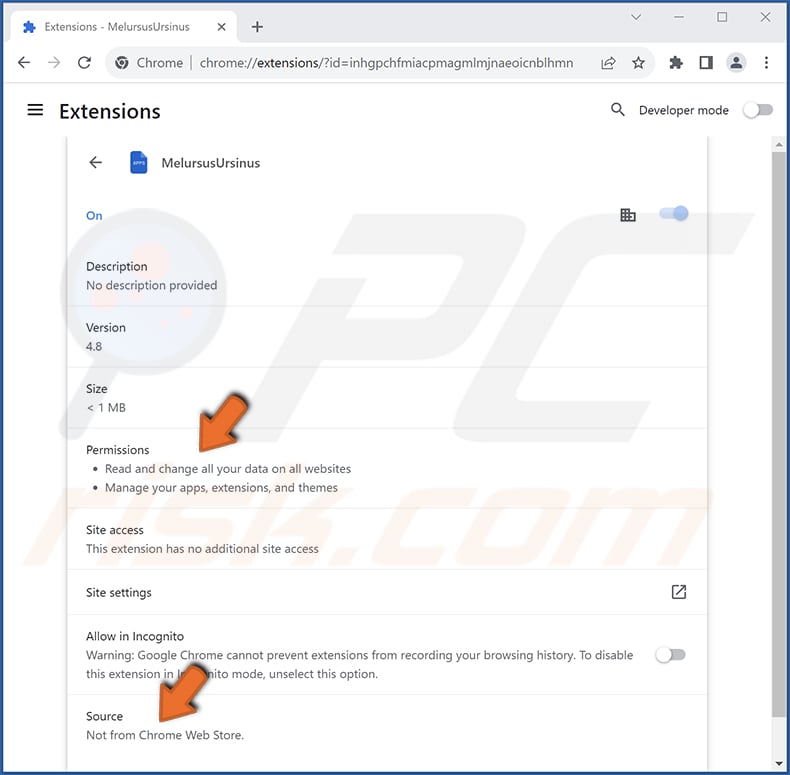
Instant automatic malware removal:
Manual threat removal might be a lengthy and complicated process that requires advanced IT skills. Combo Cleaner is a professional automatic malware removal tool that is recommended to get rid of malware. Download it by clicking the button below:
DOWNLOAD Combo CleanerBy downloading any software listed on this website you agree to our Privacy Policy and Terms of Use. To use full-featured product, you have to purchase a license for Combo Cleaner. 7 days free trial available. Combo Cleaner is owned and operated by RCS LT, the parent company of PCRisk.com.
Quick menu:
- What is MelursusUrsinus?
- STEP 1. Uninstall unwanted applications using Control Panel.
- STEP 2. Remove rogue plug-ins from Google Chrome.
- STEP 3. Remove unwanted extensions from Mozilla Firefox.
- STEP 4. Remove malicious extensions from Safari.
- STEP 5. Remove rogue plug-ins from Microsoft Edge.
Unwanted software removal:
Windows 11 users:

Right-click on the Start icon, select Apps and Features. In the opened window search for the application you want to uninstall, after locating it, click on the three vertical dots and select Uninstall.
Windows 10 users:

Right-click in the lower left corner of the screen, in the Quick Access Menu select Control Panel. In the opened window choose Programs and Features.
Windows 7 users:

Click Start (Windows Logo at the bottom left corner of your desktop), choose Control Panel. Locate Programs and click Uninstall a program.
macOS (OSX) users:

Click Finder, in the opened screen select Applications. Drag the app from the Applications folder to the Trash (located in your Dock), then right click the Trash icon and select Empty Trash.

In the uninstall programs window, look for any unwanted applications, select these entries and click "Uninstall" or "Remove".
After uninstalling the unwanted application, scan your computer for any remaining unwanted components or possible malware infections. To scan your computer, use recommended malware removal software.
DOWNLOAD remover for malware infections
Combo Cleaner checks if your computer is infected with malware. To use full-featured product, you have to purchase a license for Combo Cleaner. 7 days free trial available. Combo Cleaner is owned and operated by RCS LT, the parent company of PCRisk.com.
Remove unwanted apps from Internet browsers:
Video showing how to remove unwanted browser add-ons:
 Remove malicious extensions from Google Chrome:
Remove malicious extensions from Google Chrome:

Click the Chrome menu icon ![]() (at the top right corner of Google Chrome), select "Extensions" and click "Manage Extensions". Locate "MelursusUrsinus" and other suspicious extensions, select these entries and click "Remove".
(at the top right corner of Google Chrome), select "Extensions" and click "Manage Extensions". Locate "MelursusUrsinus" and other suspicious extensions, select these entries and click "Remove".

Optional method:
If you continue to have problems with removal of the melursusursinus unwanted application, reset your Google Chrome browser settings. Click the Chrome menu icon ![]() (at the top right corner of Google Chrome) and select Settings. Scroll down to the bottom of the screen. Click the Advanced… link.
(at the top right corner of Google Chrome) and select Settings. Scroll down to the bottom of the screen. Click the Advanced… link.

After scrolling to the bottom of the screen, click the Reset (Restore settings to their original defaults) button.

In the opened window, confirm that you wish to reset Google Chrome settings to default by clicking the Reset button.

 Remove malicious plug-ins from Mozilla Firefox:
Remove malicious plug-ins from Mozilla Firefox:

Click the Firefox menu ![]() (at the top right corner of the main window), select "Add-ons and themes". Click "Extensions", in the opened window locate all recently-installed suspicious extensions, click on the three dots and then click "Remove".
(at the top right corner of the main window), select "Add-ons and themes". Click "Extensions", in the opened window locate all recently-installed suspicious extensions, click on the three dots and then click "Remove".

Optional method:
Computer users who have problems with melursusursinus unwanted application removal can reset their Mozilla Firefox settings.
Open Mozilla Firefox, at the top right corner of the main window, click the Firefox menu, ![]() in the opened menu, click Help.
in the opened menu, click Help.

Select Troubleshooting Information.

In the opened window, click the Refresh Firefox button.

In the opened window, confirm that you wish to reset Mozilla Firefox settings to default by clicking the Refresh Firefox button.

 Remove malicious extensions from Safari:
Remove malicious extensions from Safari:

Make sure your Safari browser is active, click Safari menu, and select Preferences....

In the opened window click Extensions, locate any recently installed suspicious extension, select it and click Uninstall.
Optional method:
Make sure your Safari browser is active and click on Safari menu. From the drop down menu select Clear History and Website Data...

In the opened window select all history and click the Clear History button.

 Remove malicious extensions from Microsoft Edge:
Remove malicious extensions from Microsoft Edge:

Click the Edge menu icon ![]() (at the upper-right corner of Microsoft Edge), select "Extensions". Locate all recently-installed suspicious browser add-ons and click "Remove" below their names.
(at the upper-right corner of Microsoft Edge), select "Extensions". Locate all recently-installed suspicious browser add-ons and click "Remove" below their names.

Optional method:
If you continue to have problems with removal of the melursusursinus unwanted application, reset your Microsoft Edge browser settings. Click the Edge menu icon ![]() (at the top right corner of Microsoft Edge) and select Settings.
(at the top right corner of Microsoft Edge) and select Settings.

In the opened settings menu select Reset settings.

Select Restore settings to their default values. In the opened window, confirm that you wish to reset Microsoft Edge settings to default by clicking the Reset button.

- If this did not help, follow these alternative instructions explaining how to reset the Microsoft Edge browser.
Summary:
 Commonly, adware or potentially unwanted applications infiltrate Internet browsers through free software downloads. Note that the safest source for downloading free software is via developers' websites only. To avoid installation of adware, be very attentive when downloading and installing free software. When installing previously-downloaded free programs, choose the custom or advanced installation options – this step will reveal any potentially unwanted applications listed for installation together with your chosen free program.
Commonly, adware or potentially unwanted applications infiltrate Internet browsers through free software downloads. Note that the safest source for downloading free software is via developers' websites only. To avoid installation of adware, be very attentive when downloading and installing free software. When installing previously-downloaded free programs, choose the custom or advanced installation options – this step will reveal any potentially unwanted applications listed for installation together with your chosen free program.
Post a comment:
If you have additional information on melursusursinus unwanted application or it's removal please share your knowledge in the comments section below.
Frequently Asked Questions (FAQ)
What harm can MelursusUrsinus cause?
MelursusUrsinus has the potential to create a range of problems, encompassing privacy breaches, browser takeover, diminished system speed, security vulnerabilities, intrusive ads, and unauthorized entry to your computer.
What does MelursusUrsinus do?
MelursusUrsinus has the capability to read and modify data on all websites, control extensions, and themes, and introduce the "Managed by your organization" feature to Chrome browsers.
How do MelursusUrsinus developers generate revenue?
The creators of MelursusUrsinus are likely to gather diverse data, which they may sell to third parties or exploit for profit through other means. They may also employ alternative methods (e.g., affiliate programs) to monetize MelursusUrsinus.
Will Combo Cleaner remove MelursusUrsinus?
Combo Cleaner conducts scans on computers and removes unwanted and malicious applications. Manual removal is not always foolproof, as residual files may sometimes remain in the system even after the software has been deleted.
Share:

Tomas Meskauskas
Expert security researcher, professional malware analyst
I am passionate about computer security and technology. I have an experience of over 10 years working in various companies related to computer technical issue solving and Internet security. I have been working as an author and editor for pcrisk.com since 2010. Follow me on Twitter and LinkedIn to stay informed about the latest online security threats.
PCrisk security portal is brought by a company RCS LT.
Joined forces of security researchers help educate computer users about the latest online security threats. More information about the company RCS LT.
Our malware removal guides are free. However, if you want to support us you can send us a donation.
DonatePCrisk security portal is brought by a company RCS LT.
Joined forces of security researchers help educate computer users about the latest online security threats. More information about the company RCS LT.
Our malware removal guides are free. However, if you want to support us you can send us a donation.
Donate
▼ Show Discussion