Removal instructions for the PySilon remote access trojan
TrojanAlso Known As: PySilon remote access trojan
Get free scan and check if your device is infected.
Remove it nowTo use full-featured product, you have to purchase a license for Combo Cleaner. Seven days free trial available. Combo Cleaner is owned and operated by RCS LT, the parent company of PCRisk.com.
What kind of malware is PySilon?
PySilon is a Remote Access Trojan (RAT) written in the Python programming language. Malware within this classification enables remote access and control over infected machines. PySilon is a multi-functional program that can execute various commands on systems and has extensive spyware/data-stealing functionalities.
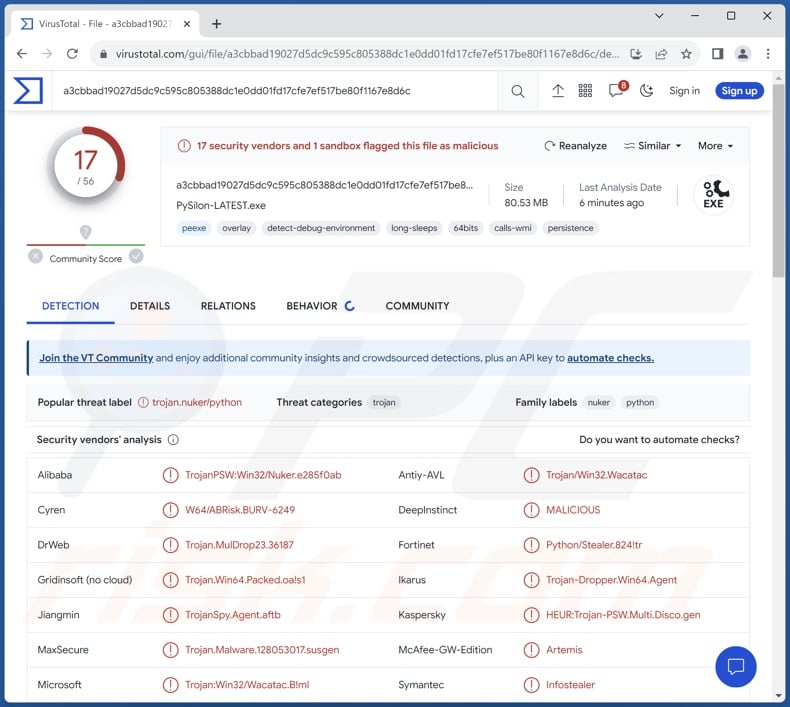
PySilon malware overview
As mentioned in the introduction, PySilon is a RAT designed to enable remote access/control over infected devices. This trojan can escalate its privileges and gain admin permissions. It can also execute Command Prompt (CMD) commands.
PySilon utilizes anti-detection mechanisms; it can detect when it is launched on a virtual machine (e.g., VMWare, VirtualBox, etc.). Another measure that this malware uses is self-termination and removal of infection remnants. PySilon can view running processes and terminate them.
The RAT can browse system/user files and exfiltrate (download) them. Since this trojan can infiltrate (upload) and execute files, it could be used to cause chain infections. While theoretically, this functionality could be utilized to introduce just about any type of malware into the compromised system – this function typically operates within certain specifications/limitations.
PySilon's spyware capabilities include taking screenshots, recording screen/desktop, recording and live-streaming audio via the microphone, and taking snapshots via the webcam. This program has keylogging abilities (i.e., recording keystrokes) that allow attackers to obtain any and all information typed by victims. Additionally, PySilon can block mouse and keyboard input.
From browsers, this RAT can extract browsing histories, Internet cookies, and saved log-in credentials (usernames/passwords). It also targets WiFi passwords and Discord tokens.
PySilon has clipper functionalities as well, i.e., it can replace cryptowallet addresses copied into the clipboard and replace them with those owned by the cyber criminals, thus rerouting outgoing cryptocurrency transactions. The trojan can crash victims' systems by causing the blue screen of death errors or launching a fork bomb attack.
It is noteworthy that malware developers commonly improve upon their software and methodologies. Hence, potential future versions of PySilon could have additional/different capabilities. For example, according to this RAT's promotional material, some of the planned features are stealing saved credit card details, obtaining popular app sessions (e.g., Exodus, MetaMask, Minecraft, Roblox, Steam, etc.), ransomware infiltration, and cryptomining abilities.
To summarize, the presence of software like PySilon on devices can lead to multiple system infections, decreased system performance or failure, data loss, severe privacy issues, financial losses, and identity theft.
| Name | PySilon remote access trojan |
| Threat Type | Trojan, remote access trojan (RAT), password-stealing virus, banking malware, spyware. |
| Detection Names | DrWeb (Trojan.MulDrop23.36187), Fortinet (Python/Stealer.824!tr), Ikarus (Trojan-Dropper.Win64.Agent), Kaspersky (HEUR:Trojan-PSW.Multi.Disco.gen), Microsoft (Trojan:Win32/Wacatac.B!ml), Full List Of Detections (VirusTotal) |
| Symptoms | Trojans are designed to stealthily infiltrate the victim's computer and remain silent, and thus no particular symptoms are clearly visible on an infected machine. |
| Distribution methods | Infected email attachments, malicious online advertisements, social engineering, software 'cracks'. |
| Damage | Stolen passwords and banking information, identity theft, the victim's computer added to a botnet. |
| Malware Removal (Windows) |
To eliminate possible malware infections, scan your computer with legitimate antivirus software. Our security researchers recommend using Combo Cleaner. Download Combo CleanerTo use full-featured product, you have to purchase a license for Combo Cleaner. 7 days free trial available. Combo Cleaner is owned and operated by RCS LT, the parent company of PCRisk.com. |
Remote access trojan examples
Loda, SuperBear, QuiteRAT, and JanelaRAT are just some examples of RATs we have investigated recently. These trojans tend to be highly versatile and boast broad application. However, regardless of how multifaceted or narrowly tailored a piece of malicious software is – its presence on a system endangers device integrity and user safety. Therefore, all threats must be removed immediately upon detection.
How did PySilon infiltrate my computer?
At the time of writing, PySilon developers are promoting it online – hence, how this RAT is proliferated may vary depending on the cyber criminals using it. Malware is primarily spread by utilizing phishing and social engineering tactics.
The most widely used distribution techniques include: drive-by (stealthy/deceptive) downloads, online scams, malicious attachments or links in spam mail (e.g., emails, DMs/PMs, SMSes, etc.), malvertising, untrustworthy download sources (e.g., freeware and free file-hosting websites, Peer-to-Peer sharing networks, etc.), pirated content, illegal software activation tools ("cracks"), and fake updates.
Some malicious programs can even self-proliferate via local networks and removable storage devices (e.g., USB flash drives, external hard drives, etc.).
Malicious software is usually disguised as or bundled with ordinary programs/media. Infectious files can be in various formats, e.g., executables (.exe, .run, etc.), archives (RAR, ZIP, etc.), documents (Microsoft Office, Microsoft OneNote, PDF, etc.), JavaScript, and so forth. Once such a file is executed, run, or otherwise opened – the infection chain is triggered.
How to avoid installation of malware?
We strongly recommend being careful while browsing since fake and malicious online content usually appears genuine and harmless. Caution must also be applied to incoming emails and other messages. Attachments or links found in suspect mail must not be opened, as they can be virulent.
Another recommendation is to download only from official and verified sources. Additionally, all programs must be activated and updated using legitimate functions/tools, as illegal activation tools ("cracks") and third-party updates may contain malware.
We must emphasize the importance of having a reputable anti-virus installed and kept up-to-date. Security software must be used to run regular system scans and to remove detected threats and issues. If you believe that your computer is already infected, we recommend running a scan with Combo Cleaner Antivirus for Windows to automatically eliminate infiltrated malware.
Screenshot of PySilon RAT's builder (source: cyble.com):

Update October 26, 2023 – PySilon RAT has been observed being distributed under the guise of genuine software and "cracking" tools. These files are likely hosted on freeware and free file-hosting sites.
Known filenames include:
- Adobe Photoshop.exe
- Chromedriver.exe
- cmdassist.exe
- nitrogen+checker.exe
- Synapse Launcher.exe
- VF_V2 Visual efects + fps unlocker.exe
- Windows Defender.exe
- Windows-MSDEV-v1.8-nonUWPapp.exe
- WinSecureInstaller.exe
- WindowsUpdate.exe
Instant automatic malware removal:
Manual threat removal might be a lengthy and complicated process that requires advanced IT skills. Combo Cleaner is a professional automatic malware removal tool that is recommended to get rid of malware. Download it by clicking the button below:
DOWNLOAD Combo CleanerBy downloading any software listed on this website you agree to our Privacy Policy and Terms of Use. To use full-featured product, you have to purchase a license for Combo Cleaner. 7 days free trial available. Combo Cleaner is owned and operated by RCS LT, the parent company of PCRisk.com.
Quick menu:
- What is PySilon?
- STEP 1. Manual removal of PySilon malware.
- STEP 2. Check if your computer is clean.
How to remove malware manually?
Manual malware removal is a complicated task - usually it is best to allow antivirus or anti-malware programs to do this automatically. To remove this malware we recommend using Combo Cleaner Antivirus for Windows.
If you wish to remove malware manually, the first step is to identify the name of the malware that you are trying to remove. Here is an example of a suspicious program running on a user's computer:

If you checked the list of programs running on your computer, for example, using task manager, and identified a program that looks suspicious, you should continue with these steps:
 Download a program called Autoruns. This program shows auto-start applications, Registry, and file system locations:
Download a program called Autoruns. This program shows auto-start applications, Registry, and file system locations:

 Restart your computer into Safe Mode:
Restart your computer into Safe Mode:
Windows XP and Windows 7 users: Start your computer in Safe Mode. Click Start, click Shut Down, click Restart, click OK. During your computer start process, press the F8 key on your keyboard multiple times until you see the Windows Advanced Option menu, and then select Safe Mode with Networking from the list.

Video showing how to start Windows 7 in "Safe Mode with Networking":
Windows 8 users: Start Windows 8 is Safe Mode with Networking - Go to Windows 8 Start Screen, type Advanced, in the search results select Settings. Click Advanced startup options, in the opened "General PC Settings" window, select Advanced startup.
Click the "Restart now" button. Your computer will now restart into the "Advanced Startup options menu". Click the "Troubleshoot" button, and then click the "Advanced options" button. In the advanced option screen, click "Startup settings".
Click the "Restart" button. Your PC will restart into the Startup Settings screen. Press F5 to boot in Safe Mode with Networking.

Video showing how to start Windows 8 in "Safe Mode with Networking":
Windows 10 users: Click the Windows logo and select the Power icon. In the opened menu click "Restart" while holding "Shift" button on your keyboard. In the "choose an option" window click on the "Troubleshoot", next select "Advanced options".
In the advanced options menu select "Startup Settings" and click on the "Restart" button. In the following window you should click the "F5" button on your keyboard. This will restart your operating system in safe mode with networking.

Video showing how to start Windows 10 in "Safe Mode with Networking":
 Extract the downloaded archive and run the Autoruns.exe file.
Extract the downloaded archive and run the Autoruns.exe file.

 In the Autoruns application, click "Options" at the top and uncheck "Hide Empty Locations" and "Hide Windows Entries" options. After this procedure, click the "Refresh" icon.
In the Autoruns application, click "Options" at the top and uncheck "Hide Empty Locations" and "Hide Windows Entries" options. After this procedure, click the "Refresh" icon.

 Check the list provided by the Autoruns application and locate the malware file that you want to eliminate.
Check the list provided by the Autoruns application and locate the malware file that you want to eliminate.
You should write down its full path and name. Note that some malware hides process names under legitimate Windows process names. At this stage, it is very important to avoid removing system files. After you locate the suspicious program you wish to remove, right click your mouse over its name and choose "Delete".

After removing the malware through the Autoruns application (this ensures that the malware will not run automatically on the next system startup), you should search for the malware name on your computer. Be sure to enable hidden files and folders before proceeding. If you find the filename of the malware, be sure to remove it.

Reboot your computer in normal mode. Following these steps should remove any malware from your computer. Note that manual threat removal requires advanced computer skills. If you do not have these skills, leave malware removal to antivirus and anti-malware programs.
These steps might not work with advanced malware infections. As always it is best to prevent infection than try to remove malware later. To keep your computer safe, install the latest operating system updates and use antivirus software. To be sure your computer is free of malware infections, we recommend scanning it with Combo Cleaner Antivirus for Windows.
Frequently Asked Questions (FAQ)
My computer is infected with PySilon malware, should I format my storage device to get rid of it?
Malware removal usually does not require formatting.
What are the biggest issues that PySilon malware can cause?
What threats an infection poses depend on the malware's functionalities and the cyber criminals' modus operandi. PySilon is a RAT – a program that enables remote access/control over devices, and it has various capabilities. PySilon may cause multiple system infections, decreased system performance or failure, data loss, severe privacy issues, financial losses, and identity theft.
What is the purpose of PySilon malware?
Malware is mainly used for financial gain. However, cyber criminals can also employ malicious software to amuse themselves or disrupt processes (e.g., sites, services, companies, etc.). Malware attacks can be opportunistic or motivated by personal grudges, hacktivism, and even political/geopolitical reasons.
How did PySilon malware infiltrate my computer?
Malware is predominantly spread via drive-by downloads, spam mail, untrustworthy download channels (e.g., freeware and free file-hosting websites, Peer-to-Peer sharing networks, etc.), illegal software activation tools ("cracks"), fake updaters, online scams, and malvertising. Furthermore, some malicious programs can self-spread through local networks and removable storage devices.
Will Combo Cleaner protect me from malware?
Yes, Combo Cleaner is designed to remove all manner of threats. It can detect and eliminate practically all known malware infections. Keep in mind that performing a full system scan is essential since sophisticated malicious programs typically hide deep within systems.
Share:

Tomas Meskauskas
Expert security researcher, professional malware analyst
I am passionate about computer security and technology. I have an experience of over 10 years working in various companies related to computer technical issue solving and Internet security. I have been working as an author and editor for pcrisk.com since 2010. Follow me on Twitter and LinkedIn to stay informed about the latest online security threats.
PCrisk security portal is brought by a company RCS LT.
Joined forces of security researchers help educate computer users about the latest online security threats. More information about the company RCS LT.
Our malware removal guides are free. However, if you want to support us you can send us a donation.
DonatePCrisk security portal is brought by a company RCS LT.
Joined forces of security researchers help educate computer users about the latest online security threats. More information about the company RCS LT.
Our malware removal guides are free. However, if you want to support us you can send us a donation.
Donate
▼ Show Discussion