How to eliminate the JanelaRAT malware from your operating system
TrojanAlso Known As: JanelaRAT virus
Get free scan and check if your device is infected.
Remove it nowTo use full-featured product, you have to purchase a license for Combo Cleaner. Seven days free trial available. Combo Cleaner is owned and operated by RCS LT, the parent company of PCRisk.com.
What kind of malware is JanelaRAT?
JanelaRAT is a Remote Access Trojan (RAT). It is a piece of sophisticated malicious software designed to enable remote access and control over compromised machines.
JanelaRAT has been observed being implemented in attacks targeting Latin American banking and financial institutions. Based on the use of Portuguese in the malware's code, it is highly likely that its developers are speakers of this language.

JanelaRAT malware overview
JanelaRAT arrives onto systems through a multi-stage infection chain. This remote access trojan employs anti-detection and anti-analysis techniques, and its build includes heavily obfuscated code.
As mentioned in the introduction, RATs operate by creating remote access/control over infected devices. JanelaRAT can execute shell commands. It begins its operations by collecting relevant machine data, e.g., device name, OS version, active user account, account type (i.e., admin, user, etc.), geolocation, etc.
JanelaRAT is used in targeted attacks, and it further refines its operations by monitoring active window titles to discern when data of interest is accessed (i.e., financial and banking details). When the victim is interacting with targeted content, JanelaRAT starts monitoring their activities by taking screenshots, recording keystrokes (i.e., keylogging), and tracking mouse movements and clicks.
This trojan can also simulate the mouse and perform basic keyboard input (e.g., tab, arrow keys, etc.) in opened programs. Additionally, JanelaRAT can display images such as fake error messages, Window update in progress screens, and others.
It is pertinent to mention that malware developers commonly improve upon their software and methodologies. Therefore, potential future releases of JanelaRAT could have additional/different functionalities and features.
In summary, the presence of malware like JanelaRAT on devices can lead to system infections, serious privacy issues, financial losses, and identity theft.
| Name | JanelaRAT virus |
| Threat Type | Trojan, remote access trojan, RAT, password-stealing virus, banking malware, spyware. |
| Detection Names | Avast (Win32:MalwareX-gen [Trj]), Combo Cleaner (Trojan.Generic.34038445), ESET-NOD32 (A Variant Of MSIL/Agent.DRD), Kaspersky (HEUR:Backdoor.MSIL.BXRat.gen), Microsoft (Trojan:Win32/Wacatac.B!ml), Full List Of Detections (VirusTotal) |
| Symptoms | Trojans are designed to stealthily infiltrate the victim's computer and remain silent, and thus no particular symptoms are clearly visible on an infected machine. |
| Distribution methods | Infected email attachments, malicious online advertisements, social engineering, software 'cracks'. |
| Damage | Stolen passwords and banking information, identity theft, the victim's computer added to a botnet. |
| Malware Removal (Windows) |
To eliminate possible malware infections, scan your computer with legitimate antivirus software. Our security researchers recommend using Combo Cleaner. Download Combo CleanerTo use full-featured product, you have to purchase a license for Combo Cleaner. 7 days free trial available. Combo Cleaner is owned and operated by RCS LT, the parent company of PCRisk.com. |
Remote access trojan examples
We have researched countless malware samples; XWorm, Pathfinder, Babylon, HotRat, and Gh0stBins are just some examples of RATs.
Remote access trojans tend to be highly versatile and have a wide variety of capabilities. Furthermore, some of these programs can cause chain infections, i.e., download/install ransomware, trojans, cryptocurrency miners, and so forth.
However, regardless of how malware operates – its presence on a system endangers device and user safety. Hence, all threats must be eliminated immediately upon detection.
How did JanelaRAT infiltrate my computer?
JanelaRAT has been observed being proliferated via ZIP archives that contain VBScript, which then triggers the malware's further infection chain. However, how the ZIP files are distributed is currently unknown.
In most cases, cyber criminals spread malware by utilizing phishing and social engineering techniques. Malicious programs are typically disguised as or bundled with ordinary software/media files. They can be archives (ZIP, RAR, etc.), executables (.exe, .run, etc.), documents (Microsoft Office, Microsoft OneNote, PDF, etc.), JavaScript, and so forth.
The most widely used distribution techniques include: drive-by (stealthy/deceptive) downloads, malicious attachments and links in spam mail (e.g., emails, PMs/DMs, SMSes, etc.), online scams, malvertising, dubious download channels (e.g., freeware and third-party websites, Peer-to-Peer sharing networks, etc.), illegal program activation ("cracking") tools, and fake updates.
Furthermore, some programs can self-proliferate through local networks and removable storage devices (e.g., external hard drives, USB flash drives, etc.).
How to avoid installation of malware?
We strongly recommend being careful while browsing since fraudulent and malicious online content usually appears legitimate and harmless. Vigilance must be extended to incoming emails and other messages. We advise against opening attachments and links found in suspect/irrelevant mail, as they can be virulent.
Another recommendation is to download only from official and verified channels. Additionally, software must be activated and updated using functions/tools provided by genuine developers, as illegal activation tools ("cracks") and third-party updaters may contain malware.
We must emphasize the importance of having a dependable anti-virus installed and kept up-to-date. Security programs must be used to perform regular system scans and to remove detected threats and issues. If you believe that your computer is already infected, we recommend running a scan with Combo Cleaner Antivirus for Windows to automatically eliminate infiltrated malware.
Screenshot of a spam email containing a download link leading to JanelaRAT:
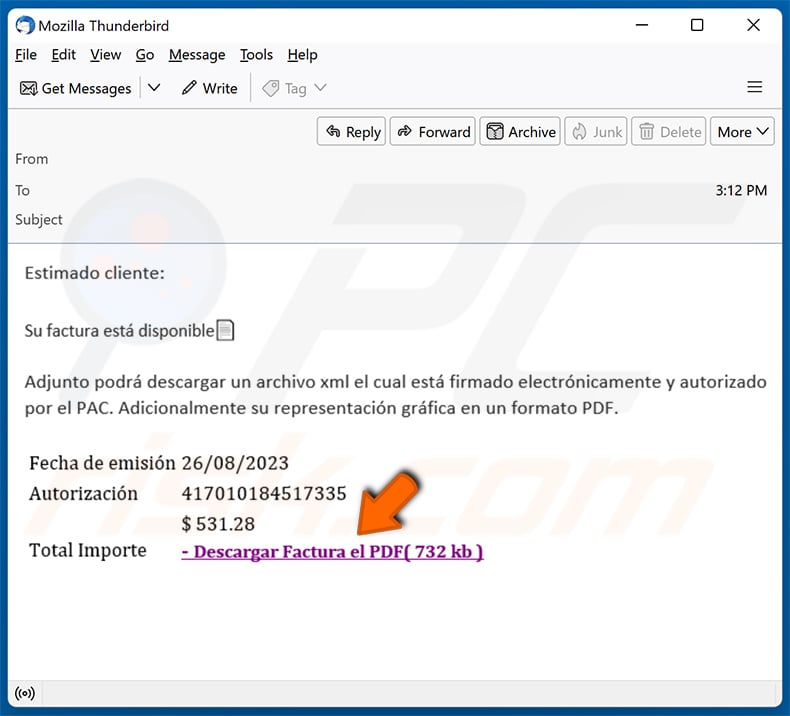
Text presented within:
Estimado cliente:
Su factura está disponible
Adjunto podrá descargar un archivo xml el cual está firmado electrónicamente y autorizado por el PAC. Adicionalmente su representación gráfica en un formato PDF.
Fecha de emisión 26/08/2023
Autorización 417010184517335
$ 531.28
Total Importe - Descargar Factura el PDF( 732 kb )
Instant automatic malware removal:
Manual threat removal might be a lengthy and complicated process that requires advanced IT skills. Combo Cleaner is a professional automatic malware removal tool that is recommended to get rid of malware. Download it by clicking the button below:
DOWNLOAD Combo CleanerBy downloading any software listed on this website you agree to our Privacy Policy and Terms of Use. To use full-featured product, you have to purchase a license for Combo Cleaner. 7 days free trial available. Combo Cleaner is owned and operated by RCS LT, the parent company of PCRisk.com.
Quick menu:
- What is JanelaRAT?
- STEP 1. Manual removal of JanelaRAT malware.
- STEP 2. Check if your computer is clean.
How to remove malware manually?
Manual malware removal is a complicated task - usually it is best to allow antivirus or anti-malware programs to do this automatically. To remove this malware we recommend using Combo Cleaner Antivirus for Windows.
If you wish to remove malware manually, the first step is to identify the name of the malware that you are trying to remove. Here is an example of a suspicious program running on a user's computer:

If you checked the list of programs running on your computer, for example, using task manager, and identified a program that looks suspicious, you should continue with these steps:
 Download a program called Autoruns. This program shows auto-start applications, Registry, and file system locations:
Download a program called Autoruns. This program shows auto-start applications, Registry, and file system locations:

 Restart your computer into Safe Mode:
Restart your computer into Safe Mode:
Windows XP and Windows 7 users: Start your computer in Safe Mode. Click Start, click Shut Down, click Restart, click OK. During your computer start process, press the F8 key on your keyboard multiple times until you see the Windows Advanced Option menu, and then select Safe Mode with Networking from the list.

Video showing how to start Windows 7 in "Safe Mode with Networking":
Windows 8 users: Start Windows 8 is Safe Mode with Networking - Go to Windows 8 Start Screen, type Advanced, in the search results select Settings. Click Advanced startup options, in the opened "General PC Settings" window, select Advanced startup.
Click the "Restart now" button. Your computer will now restart into the "Advanced Startup options menu". Click the "Troubleshoot" button, and then click the "Advanced options" button. In the advanced option screen, click "Startup settings".
Click the "Restart" button. Your PC will restart into the Startup Settings screen. Press F5 to boot in Safe Mode with Networking.

Video showing how to start Windows 8 in "Safe Mode with Networking":
Windows 10 users: Click the Windows logo and select the Power icon. In the opened menu click "Restart" while holding "Shift" button on your keyboard. In the "choose an option" window click on the "Troubleshoot", next select "Advanced options".
In the advanced options menu select "Startup Settings" and click on the "Restart" button. In the following window you should click the "F5" button on your keyboard. This will restart your operating system in safe mode with networking.

Video showing how to start Windows 10 in "Safe Mode with Networking":
 Extract the downloaded archive and run the Autoruns.exe file.
Extract the downloaded archive and run the Autoruns.exe file.

 In the Autoruns application, click "Options" at the top and uncheck "Hide Empty Locations" and "Hide Windows Entries" options. After this procedure, click the "Refresh" icon.
In the Autoruns application, click "Options" at the top and uncheck "Hide Empty Locations" and "Hide Windows Entries" options. After this procedure, click the "Refresh" icon.

 Check the list provided by the Autoruns application and locate the malware file that you want to eliminate.
Check the list provided by the Autoruns application and locate the malware file that you want to eliminate.
You should write down its full path and name. Note that some malware hides process names under legitimate Windows process names. At this stage, it is very important to avoid removing system files. After you locate the suspicious program you wish to remove, right click your mouse over its name and choose "Delete".

After removing the malware through the Autoruns application (this ensures that the malware will not run automatically on the next system startup), you should search for the malware name on your computer. Be sure to enable hidden files and folders before proceeding. If you find the filename of the malware, be sure to remove it.

Reboot your computer in normal mode. Following these steps should remove any malware from your computer. Note that manual threat removal requires advanced computer skills. If you do not have these skills, leave malware removal to antivirus and anti-malware programs.
These steps might not work with advanced malware infections. As always it is best to prevent infection than try to remove malware later. To keep your computer safe, install the latest operating system updates and use antivirus software. To be sure your computer is free of malware infections, we recommend scanning it with Combo Cleaner Antivirus for Windows.
Frequently Asked Questions (FAQ)
My computer is infected with JanelaRAT malware, should I format my storage device to get rid of it?
Typically, malware removal does not necessitate formatting.
What are the biggest issues that JanelaRAT malware can cause?
The threats posed by a malicious program depend on its functionalities and the cyber criminals' goals. JanelaRAT is a multi-functional RAT (Remote Access Trojan). It has been noted in attacks leveraged against banking and financial institutions based in Latin America. Generally, infections of this kind can result in severe privacy issues, financial losses, and identity theft.
What is the purpose of JanelaRAT malware?
In most cases, malware is used to generate revenue, and this is also true of JanelaRAT based on the known attacks involving this malware (mentioned in the previous answer). It is noteworthy that malicious software can be used by cyber criminals to amuse themselves, carry out personal vendettas, disrupt processes (e.g., websites, services, companies, etc.), and even launch politically/geopolitically motivated attacks.
How did JanelaRAT malware infiltrate my computer?
Malware is primarily spread through drive-by downloads, dubious download channels (e.g., freeware and free file-hosting websites, P2P sharing networks, etc.), online scams, spam emails and messages, malvertising, illegal software activation ("cracking") tools, and fake updates. Some malicious programs can even self-proliferate via local networks and removable storage devices.
Will Combo Cleaner protect me from malware?
Yes, Combo Cleaner is capable of detecting and eliminating practically all known malware infections. Note that running a full system scan is essential since high-end malicious software typically hides deep within systems.
Share:

Tomas Meskauskas
Expert security researcher, professional malware analyst
I am passionate about computer security and technology. I have an experience of over 10 years working in various companies related to computer technical issue solving and Internet security. I have been working as an author and editor for pcrisk.com since 2010. Follow me on Twitter and LinkedIn to stay informed about the latest online security threats.
PCrisk security portal is brought by a company RCS LT.
Joined forces of security researchers help educate computer users about the latest online security threats. More information about the company RCS LT.
Our malware removal guides are free. However, if you want to support us you can send us a donation.
DonatePCrisk security portal is brought by a company RCS LT.
Joined forces of security researchers help educate computer users about the latest online security threats. More information about the company RCS LT.
Our malware removal guides are free. However, if you want to support us you can send us a donation.
Donate
▼ Show Discussion