Removing Tremendous banking botnet malware from your Android device
TrojanAlso Known As: Tremendous banking botnet malware
Get free scan and check if your device is infected.
Remove it nowTo use full-featured product, you have to purchase a license for Combo Cleaner. Seven days free trial available. Combo Cleaner is owned and operated by RCS LT, the parent company of PCRisk.com.
What kind of malware is Tremendous?
Tremendous Banking Botnet is an Android-specific malware. This malware is highly versatile and has a multitude of capabilities. Some of them include automatic command execution, malicious code injection into apps/processes, keylogging, SMS and call management, etc.
High-risk malware like Tremendous can cause various severe issues – hence, immediate removal is paramount.
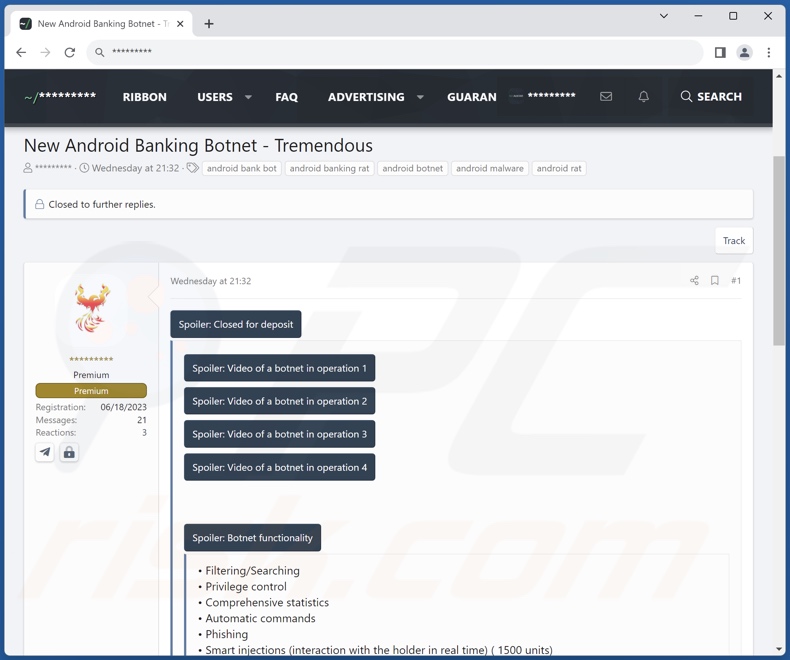
Tremendous malware overview
Tremendous is capable of escalating its privileges and obtaining admin rights, thus gaining additional permissions for its malicious activities.
This malware collects relevant device data, including IP address (geolocation) and installed applications list. It can inject malicious code into apps and processes. The program can also delete applications and their cache/memory.
Tremendous can manage victims' files (e.g., move, read, copy, download, delete, etc.) and even browse them by specified search criteria. Opening apps and websites is likewise within Tremendous' capabilities. The malware can execute commands automatically as well. Its data-stealing abilities include keylogging (i.e., keystroke recording) and taking screenshots.
Tremendous has extensive communication-related functionalities. It can acquire contact lists and add new ones. The program can extract call histories as well as forward and make calls. The malware's SMS-related capabilities include reading, redirecting, hiding, and sending text messages (to attacker-specified numbers or victim contacts). These features mean that Tremendous could be used as Toll Fraud malware.
Additionally, it can read emails sent to Gmail accounts. This, in combination with its SMS-related functions, suggest that Tremendous could be used to intercept/implement OTPs (One-Time Passwords) and 2FA/MFA (Two/Multi-Factor Authentication) codes – therefore, it may be possible for cyber criminals to steal accounts that use them or facilitate multi-step monetary transfers.
The program could also conduct this activity silently by hiding 2FA/MFA messages and turning off the device's sound. Tremendous can lock the device – thereby minimizing immediate victim response should its actions be detected.
Another one of the malware's features is sending WhatsApp messages. This program is capable of managing push notifications by reading, deleting, and sending them. Tremendous targets various accounts and, with its host of functionalities, could easily carry out their theft. This malware also uses anti-detection techniques, such as disabling Google Play Protect.
It is pertinent to mention that malware developers often improve upon their software and methods – hence, potential future variants of Tremendous could have different/additional capabilities.
In summary, with its broad list of abilities – Tremendous' uses are vast, as are the threats associated with this malware. Generally, high-risk infections can lead to severe privacy issues, significant financial losses, and even identity theft.
| Name | Tremendous banking botnet malware |
| Threat Type | Android malware, malicious application |
| Symptoms | The device is running slow, system settings are modified without user's permission, data and battery usage is increased significantly, browsers redirect to questionable websites. |
| Distribution methods | Infected email attachments, malicious online advertisements, social engineering, deceptive applications, scam websites. |
| Damage | Stolen personal information (private messages, logins/passwords, etc.), decreased device performance, battery is drained quickly, decreased Internet speed, huge data losses, monetary losses, stolen identity (malicious apps might abuse communication apps). |
| Malware Removal (Windows) |
To eliminate possible malware infections, scan your computer with legitimate antivirus software. Our security researchers recommend using Combo Cleaner. Download Combo CleanerTo use full-featured product, you have to purchase a license for Combo Cleaner. 7 days free trial available. Combo Cleaner is owned and operated by RCS LT, the parent company of PCRisk.com. |
Malware in general
We have investigated numerous malware samples; Phoenix, Remo, MMRat, and CraxsRAT are but a few of our latest articles on programs targeting Android devices.
Malicious software can have incredibly specific purposes or a wide array of capabilities. However, regardless of how malware operates or the cyber criminals' aims – the presence of malicious software on a system endangers device integrity and user safety. Therefore, all threats must be removed immediately upon detection.
How did Tremendous infiltrate my device?
Malware is predominantly proliferated by utilizing phishing and social engineering tactics. Malicious software is usually disguised as or bundled with regular program/media files.
The most widely used distribution methods include: drive-by (stealthy and deceptive) downloads, malicious attachments and links in spam mail (e.g., emails, DMs/PMs, SMSes, etc.), online scams, malvertising, dubious download channels (e.g., freeware and free file-hosting websites, third-party app stores, Peer-to-Peer sharing networks, etc.), pirated content, illegal software activation ("cracking") tools, and fake updates.
Some malicious programs can even self-spread via local networks and removable storage devices (e.g., external hard drives, USB flash drives, etc.).
How to avoid installation of malware?
We strongly recommend being vigilant when browsing since fake and dangerous online content usually appears legitimate and innocuous. Vigilance must be extended to incoming emails, PMs/DMs, SMSes, and other messages. Attachments or links found in suspect/irrelevant mail must not be opened, as they can be infectious.
Furthermore, all downloads must be performed from official and verified sources. Another recommendation is to activate and update programs by using genuine functions/tools, as those obtained from third-parties may contain malware.
We must emphasize the importance of having a reputable anti-virus installed and kept up-to-date. This software must be used to run regular system scans and to remove detected threats and issues.
Appearance of Tremendous malware promoted on hacker forums (GIF):

Quick menu:
- Introduction
- How to delete browsing history from the Chrome web browser?
- How to disable browser notifications in the Chrome web browser?
- How to reset the Chrome web browser?
- How to delete browsing history from the Firefox web browser?
- How to disable browser notifications in the Firefox web browser?
- How to reset the Firefox web browser?
- How to uninstall potentially unwanted and/or malicious applications?
- How to boot the Android device in "Safe Mode"?
- How to check the battery usage of various applications?
- How to check the data usage of various applications?
- How to install the latest software updates?
- How to reset the system to its default state?
- How to disable applications that have administrator privileges?
Delete browsing history from the Chrome web browser:

Tap the "Menu" button (three dots on the right-upper corner of the screen) and select "History" in the opened dropdown menu.

Tap "Clear browsing data", select "ADVANCED" tab, choose the time range and data types you want to delete and tap "Clear data".
Disable browser notifications in the Chrome web browser:

Tap the "Menu" button (three dots on the right-upper corner of the screen) and select "Settings" in the opened dropdown menu.

Scroll down until you see "Site settings" option and tap it. Scroll down until you see "Notifications" option and tap it.

Find the websites that deliver browser notifications, tap on them and click "Clear & reset". This will remove permissions granted for these websites to deliver notifications. However, once you visit the same site again, it may ask for a permission again. You can choose whether to give these permissions or not (if you choose to decline the website will go to "Blocked" section and will no longer ask you for the permission).
Reset the Chrome web browser:

Go to "Settings", scroll down until you see "Apps" and tap it.

Scroll down until you find "Chrome" application, select it and tap "Storage" option.

Tap "MANAGE STORAGE", then "CLEAR ALL DATA" and confirm the action by taping "OK". Note that resetting the browser will eliminate all data stored within. This means that all saved logins/passwords, browsing history, non-default settings and other data will be deleted. You will also have to re-login into all websites as well.
Delete browsing history from the Firefox web browser:

Tap the "Menu" button (three dots on the right-upper corner of the screen) and select "History" in the opened dropdown menu.

Scroll down until you see "Clear private data" and tap it. Select data types you want to remove and tap "CLEAR DATA".
Disable browser notifications in the Firefox web browser:

Visit the website that is delivering browser notifications, tap the icon displayed on the left of URL bar (the icon will not necessarily be a "Lock") and select "Edit Site Settings".

In the opened pop-up opt-in the "Notifications" option and tap "CLEAR".
Reset the Firefox web browser:

Go to "Settings", scroll down until you see "Apps" and tap it.

Scroll down until you find "Firefox" application, select it and tap "Storage" option.

Tap "CLEAR DATA" and confirm the action by taping "DELETE". Note that resetting the browser will eliminate all data stored within. This means that all saved logins/passwords, browsing history, non-default settings and other data will be deleted. You will also have to re-login into all websites as well.
Uninstall potentially unwanted and/or malicious applications:

Go to "Settings", scroll down until you see "Apps" and tap it.

Scroll down until you see a potentially unwanted and/or malicious application, select it and tap "Uninstall". If, for some reason, you are unable to remove the selected app (e.g., you are prompted with an error message), you should try using the "Safe Mode".
Boot the Android device in "Safe Mode":
The "Safe Mode" in Android operating system temporarily disables all third-party applications from running. Using this mode is a good way to diagnose and solve various issues (e.g., remove malicious applications that prevent users you from doing so when the device is running "normally").

Push the "Power" button and hold it until you see the "Power off" screen. Tap the "Power off" icon and hold it. After a few seconds the "Safe Mode" option will appear and you'll be able run it by restarting the device.
Check the battery usage of various applications:

Go to "Settings", scroll down until you see "Device maintenance" and tap it.

Tap "Battery" and check the usage of each application. Legitimate/genuine applications are designed to use as low energy as possible in order to provide the best user experience and to save power. Therefore, high battery usage may indicate that the application is malicious.
Check the data usage of various applications:

Go to "Settings", scroll down until you see "Connections" and tap it.

Scroll down until you see "Data usage" and select this option. As with battery, legitimate/genuine applications are designed to minimize data usage as much as possible. This means that huge data usage may indicate presence of malicious application. Note that some malicious applications might be designed to operate when the device is connected to wireless network only. For this reason, you should check both Mobile and Wi-Fi data usage.

If you find an application that uses a lot of data even though you never use it, then we strongly advise you to uninstall it as soon as possible.
Install the latest software updates:
Keeping the software up-to-date is a good practice when it comes to device safety. The device manufacturers are continually releasing various security patches and Android updates in order to fix errors and bugs that can be abused by cyber criminals. An outdated system is way more vulnerable, which is why you should always be sure that your device's software is up-to-date.

Go to "Settings", scroll down until you see "Software update" and tap it.

Tap "Download updates manually" and check if there are any updates available. If so, install them immediately. We also recommend to enable the "Download updates automatically" option - it will enable the system to notify you once an update is released and/or install it automatically.
Reset the system to its default state:
Performing a "Factory Reset" is a good way to remove all unwanted applications, restore system's settings to default and clean the device in general. However, you must keep in mind that all data within the device will be deleted, including photos, video/audio files, phone numbers (stored within the device, not the SIM card), SMS messages, and so forth. In other words, the device will be restored to its primal state.
You can also restore the basic system settings and/or simply network settings as well.

Go to "Settings", scroll down until you see "About phone" and tap it.

Scroll down until you see "Reset" and tap it. Now choose the action you want to perform:
"Reset settings" - restore all system settings to default;
"Reset network settings" - restore all network-related settings to default;
"Factory data reset" - reset the entire system and completely delete all stored data;
Disable applications that have administrator privileges:
If a malicious application gets administrator-level privileges it can seriously damage the system. To keep the device as safe as possible you should always check what apps have such privileges and disable the ones that shouldn't.

Go to "Settings", scroll down until you see "Lock screen and security" and tap it.

Scroll down until you see "Other security settings", tap it and then tap "Device admin apps".

Identify applications that should not have administrator privileges, tap them and then tap "DEACTIVATE".
Frequently Asked Questions (FAQ)
My Android device is infected with Tremendous malware, should I format my storage device to get rid of it?
Malware removal rarely requires formatting.
What are the biggest issues that Tremendous malware can cause?
The threats associated with an infection depend on the program's functionalities and the cyber criminals' modus operandi. Tremendous is a highly versatile piece of malicious software with broad application. Generally, malware of this kind can lead to serious privacy issues, significant financial losses, and even identity theft.
What is the purpose of Tremendous malware?
Most malicious programs are used to generate revenue. However, cyber criminals can also use malware to amuse themselves or disrupt processes (e.g., websites, services, companies, organizations, etc.). These attacks can be random or motivated by personal grudges, hacktivism, and even political/geopolitical reasons.
How did Tremendous malware infiltrate my Android device?
Malware is mainly spread through drive-by downloads, online scams, malvertising, spam emails/messages, untrustworthy download sources (e.g., freeware and third-party sites, P2P sharing networks, etc.), illegal program activation tools ("cracks"), and fake updates. Furthermore, some malicious programs are capable of self-proliferating via local networks and removable storage devices.
Will Combo Cleaner protect me from malware?
Yes, Combo Cleaner is designed to remove all manner of threats. It is capable of detecting and eliminating most of the known malware infections. Note that since high-end malicious software usually hides deep within systems – performing a complete system scan is essential.
Share:

Tomas Meskauskas
Expert security researcher, professional malware analyst
I am passionate about computer security and technology. I have an experience of over 10 years working in various companies related to computer technical issue solving and Internet security. I have been working as an author and editor for pcrisk.com since 2010. Follow me on Twitter and LinkedIn to stay informed about the latest online security threats.
PCrisk security portal is brought by a company RCS LT.
Joined forces of security researchers help educate computer users about the latest online security threats. More information about the company RCS LT.
Our malware removal guides are free. However, if you want to support us you can send us a donation.
DonatePCrisk security portal is brought by a company RCS LT.
Joined forces of security researchers help educate computer users about the latest online security threats. More information about the company RCS LT.
Our malware removal guides are free. However, if you want to support us you can send us a donation.
Donate
▼ Show Discussion