How to remove ForsythiaIntermedia harmful app
AdwareAlso Known As: ForsythiaIntermedia unwanted application
Get free scan and check if your device is infected.
Remove it nowTo use full-featured product, you have to purchase a license for Combo Cleaner. Seven days free trial available. Combo Cleaner is owned and operated by RCS LT, the parent company of PCRisk.com.
What is ForsythiaIntermedia?
During the evaluation of the ForsythiaIntermedia browser extension, we observed concerning behavior. For instance, it introduces the "Managed by your organization" feature to Chrome browsers. We discovered ForsythiaIntermedia while analyzing a malicious installer sourced from an unreliable webpage.

ForsythiaIntermedia in detail
Once ForsythiaIntermedia is added, it gains the authority to access and modify all user data across all websites. It also obtains control over apps, extensions, and themes within the browser. The capabilities of ForsythiaIntermedia can lead to several harmful consequences.
The capabilities of ForsythiaIntermedia to access and manipulate all user data on websites and control browser components can lead to several harmful consequences. These include potential privacy breaches, unauthorized modifications to online activities, exposure to deceptive advertisements or content, and an overall compromised browsing experience.
We also found that the installer used to distribute ForsythiaIntermedia installs more unwanted programs, such as the Chromstera web browser. It is important to mention that apps like ForsythiaIntermedia are often bundled with adware, browser hijackers, and other potentially malicious applications.
Moreover, malicious installers can carry malware, for example, ransomware, cryptomining malware, Trojans, or other malicious software. Thus, it is strongly recommended not to trust downloads from shady sites. If ForsythiaIntermedia is already added to a web browser, it and other components that came with it should be removed as soon as possible.
| Name | ForsythiaIntermedia unwanted application |
| Threat Type | Harmful application, Malicious extension |
| Detection Names | Antiy-AVL (Trojan/Win32.Agentb), Gridinsoft (PUP.WaveBrowser.dg!c), Jiangmin (Trojan.Agent.eqdq), Rising (Trojan.Generic@AI.100 (RDML:579wwd1es5YQ1dPcOYOH3g)), Full List (VirusTotal) |
| Symptoms | Your computer becomes slower than normal, you see unwanted pop-up ads, you are redirected to dubious websites. |
| Distribution methods | Dubious websites, malicious installers, deceptive pop-up ads, free software installers (bundling), torrent file downloads. |
| Damage | Internet browser tracking (potential privacy issues), display of unwanted ads, redirects to dubious websites, loss of private information. |
| Malware Removal (Windows) |
To eliminate possible malware infections, scan your computer with legitimate antivirus software. Our security researchers recommend using Combo Cleaner. Download Combo CleanerTo use full-featured product, you have to purchase a license for Combo Cleaner. 7 days free trial available. Combo Cleaner is owned and operated by RCS LT, the parent company of PCRisk.com. |
Conclusion
ForsythiaIntermedia is a browser extension that poses significant risks, including potential privacy breaches, unauthorized changes to online activities, exposure to deceptive content, and compromised browsing experiences. Users must stay vigilant by opting for trustworthy sources when downloading software, and they should consistently assess and manage their browser extensions. This proactive approach helps ensure a secure and safe online browsing environment.
Examples of similar apps are PicaPica, Viverridae, and BradypusTridactylus.
How did ForsythiaIntermedia install on my computer?
ForsythiaIntermedia is distributed via a malicious installer that can be obtained from shady websites (an example of such a page is provided below). This app (along with Chromstera) gets installed after finishing the steps provided in the malicious installer.
Clicking on misleading pop-ups, ads, or links can also trigger the installation of ForsythiaIntermedia or similar extensions, especially if they utilize social engineering tactics. Also, users might encounter apps like ForsythiaIntermedia on websites that promote them as useful browser extensions.
How to avoid installation of unwanted applications?
Refrain from clicking on suspicious pop-ups, ads, or links that could lead to the installation of unwanted apps. Download software from reputable and official sources such as trusted app stores and official sites. Avoid downloading from unfamiliar or suspicious websites, P2P networks, third-party downloaders, etc.
Before installing any app, conduct online research to verify its legitimacy and user reviews. Pay attention during software installations. Choose "Advanced," "Custom," or similar installation options to unselect any additional apps bundled with the software. Periodically review the list of installed applications on your device and uninstall any that you no longer use or recognize.
If your computer is already infected with rogue applications, we recommend running a scan with Combo Cleaner Antivirus for Windows to automatically eliminate them.
Website hosting the installer used to distribute ForsythiaIntermedia:

ForsythiaIntermedia's permissions and other details:

Instant automatic malware removal:
Manual threat removal might be a lengthy and complicated process that requires advanced IT skills. Combo Cleaner is a professional automatic malware removal tool that is recommended to get rid of malware. Download it by clicking the button below:
DOWNLOAD Combo CleanerBy downloading any software listed on this website you agree to our Privacy Policy and Terms of Use. To use full-featured product, you have to purchase a license for Combo Cleaner. 7 days free trial available. Combo Cleaner is owned and operated by RCS LT, the parent company of PCRisk.com.
Quick menu:
- What is ForsythiaIntermedia?
- STEP 1. Uninstall shady applications using Control Panel.
- STEP 2. Remove rogue plug-ins from Google Chrome.
- STEP 3. Remove unwanted extensions from Mozilla Firefox.
- STEP 4. Remove malicious extensions from Safari.
- STEP 5. Remove rogue plug-ins from Microsoft Edge.
Unwanted software removal:
Windows 11 users:

Right-click on the Start icon, select Apps and Features. In the opened window search for the application you want to uninstall, after locating it, click on the three vertical dots and select Uninstall.
Windows 10 users:

Right-click in the lower left corner of the screen, in the Quick Access Menu select Control Panel. In the opened window choose Programs and Features.
Windows 7 users:

Click Start (Windows Logo at the bottom left corner of your desktop), choose Control Panel. Locate Programs and click Uninstall a program.
macOS (OSX) users:

Click Finder, in the opened screen select Applications. Drag the app from the Applications folder to the Trash (located in your Dock), then right click the Trash icon and select Empty Trash.

In the uninstall programs window, look for any unwanted applications, select these entries and click "Uninstall" or "Remove".
After uninstalling the unwanted application, scan your computer for any remaining unwanted components or possible malware infections. To scan your computer, use recommended malware removal software.
DOWNLOAD remover for malware infections
Combo Cleaner checks if your computer is infected with malware. To use full-featured product, you have to purchase a license for Combo Cleaner. 7 days free trial available. Combo Cleaner is owned and operated by RCS LT, the parent company of PCRisk.com.
Remove unwanted apps from Internet browsers:
Video showing how to remove unwanted browser add-ons:
 Remove malicious extensions from Google Chrome:
Remove malicious extensions from Google Chrome:

Click the Chrome menu icon ![]() (at the top right corner of Google Chrome), select "Extensions" and click "Manage Extensions". Locate "ForsythiaIntermedia" and other suspicious extensions, select these entries and click "Remove".
(at the top right corner of Google Chrome), select "Extensions" and click "Manage Extensions". Locate "ForsythiaIntermedia" and other suspicious extensions, select these entries and click "Remove".

Optional method:
If you continue to have problems with removal of the forsythiaintermedia unwanted application, reset your Google Chrome browser settings. Click the Chrome menu icon ![]() (at the top right corner of Google Chrome) and select Settings. Scroll down to the bottom of the screen. Click the Advanced… link.
(at the top right corner of Google Chrome) and select Settings. Scroll down to the bottom of the screen. Click the Advanced… link.

After scrolling to the bottom of the screen, click the Reset (Restore settings to their original defaults) button.

In the opened window, confirm that you wish to reset Google Chrome settings to default by clicking the Reset button.

 Remove malicious plug-ins from Mozilla Firefox:
Remove malicious plug-ins from Mozilla Firefox:

Click the Firefox menu ![]() (at the top right corner of the main window), select "Add-ons and themes". Click "Extensions", in the opened window locate all recently-installed suspicious extensions, click on the three dots and then click "Remove".
(at the top right corner of the main window), select "Add-ons and themes". Click "Extensions", in the opened window locate all recently-installed suspicious extensions, click on the three dots and then click "Remove".
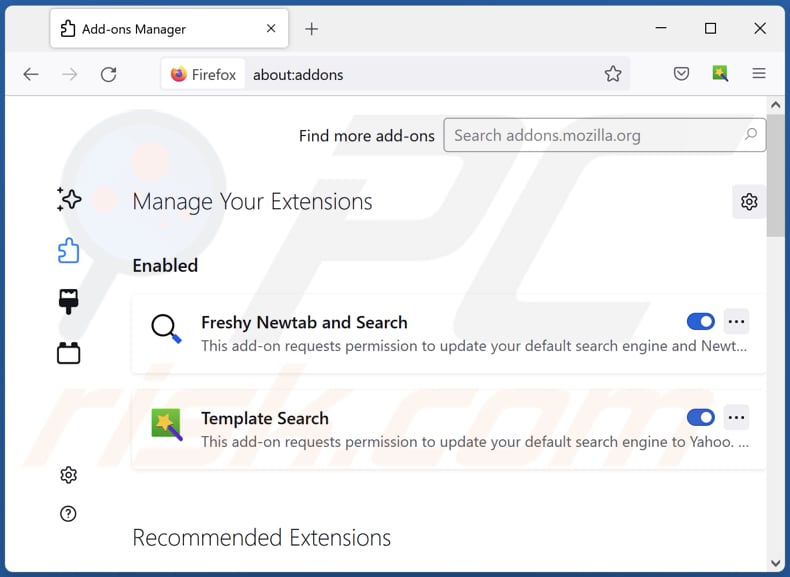
Optional method:
Computer users who have problems with forsythiaintermedia unwanted application removal can reset their Mozilla Firefox settings.
Open Mozilla Firefox, at the top right corner of the main window, click the Firefox menu, ![]() in the opened menu, click Help.
in the opened menu, click Help.

Select Troubleshooting Information.

In the opened window, click the Refresh Firefox button.

In the opened window, confirm that you wish to reset Mozilla Firefox settings to default by clicking the Refresh Firefox button.

 Remove malicious extensions from Safari:
Remove malicious extensions from Safari:

Make sure your Safari browser is active, click Safari menu, and select Preferences....

In the opened window click Extensions, locate any recently installed suspicious extension, select it and click Uninstall.
Optional method:
Make sure your Safari browser is active and click on Safari menu. From the drop down menu select Clear History and Website Data...

In the opened window select all history and click the Clear History button.

 Remove malicious extensions from Microsoft Edge:
Remove malicious extensions from Microsoft Edge:

Click the Edge menu icon ![]() (at the upper-right corner of Microsoft Edge), select "Extensions". Locate all recently-installed suspicious browser add-ons and click "Remove" below their names.
(at the upper-right corner of Microsoft Edge), select "Extensions". Locate all recently-installed suspicious browser add-ons and click "Remove" below their names.

Optional method:
If you continue to have problems with removal of the forsythiaintermedia unwanted application, reset your Microsoft Edge browser settings. Click the Edge menu icon ![]() (at the top right corner of Microsoft Edge) and select Settings.
(at the top right corner of Microsoft Edge) and select Settings.

In the opened settings menu select Reset settings.

Select Restore settings to their default values. In the opened window, confirm that you wish to reset Microsoft Edge settings to default by clicking the Reset button.

- If this did not help, follow these alternative instructions explaining how to reset the Microsoft Edge browser.
Summary:
 Commonly, adware or potentially unwanted applications infiltrate Internet browsers through free software downloads. Note that the safest source for downloading free software is via developers' websites only. To avoid installation of adware, be very attentive when downloading and installing free software. When installing previously-downloaded free programs, choose the custom or advanced installation options – this step will reveal any potentially unwanted applications listed for installation together with your chosen free program.
Commonly, adware or potentially unwanted applications infiltrate Internet browsers through free software downloads. Note that the safest source for downloading free software is via developers' websites only. To avoid installation of adware, be very attentive when downloading and installing free software. When installing previously-downloaded free programs, choose the custom or advanced installation options – this step will reveal any potentially unwanted applications listed for installation together with your chosen free program.
Post a comment:
If you have additional information on forsythiaintermedia unwanted application or it's removal please share your knowledge in the comments section below.
Frequently Asked Questions (FAQ)
What harm can ForsythiaIntermedia cause?
ForsythiaIntermedia's actions can lead to a range of negative outcomes, including compromised privacy, security risks, and an overall compromised browsing experience.
What does ForsythiaIntermedia do?
The extension can alter browser settings, including adding the "Managed by your organization" feature. Also, ForsythiaIntermedia can access and modify user data on all websites and manage apps and themes within a browser. Additionally, ForsythiaIntermedia could track user actions and collect personal data.
How do ForsythiaIntermedia developers generate revenue?
ForsythiaIntermedia developers could generate revenue by exploiting user data collected by the extension for targeted advertising or selling it to third parties. They might also profit through affiliate marketing, promoting products or services, and potentially engaging in other monetization tactics.
Will Combo Cleaner remove ForsythiaIntermedia?
Combo Cleaner performs comprehensive scans and efficiently removes undesired applications from your computer. Relying solely on manual removal might not completely resolve the issue, as some leftover files could remain hidden in the system even after uninstallation, potentially causing parts of the software to continue functioning.
Share:

Tomas Meskauskas
Expert security researcher, professional malware analyst
I am passionate about computer security and technology. I have an experience of over 10 years working in various companies related to computer technical issue solving and Internet security. I have been working as an author and editor for pcrisk.com since 2010. Follow me on Twitter and LinkedIn to stay informed about the latest online security threats.
PCrisk security portal is brought by a company RCS LT.
Joined forces of security researchers help educate computer users about the latest online security threats. More information about the company RCS LT.
Our malware removal guides are free. However, if you want to support us you can send us a donation.
DonatePCrisk security portal is brought by a company RCS LT.
Joined forces of security researchers help educate computer users about the latest online security threats. More information about the company RCS LT.
Our malware removal guides are free. However, if you want to support us you can send us a donation.
Donate
▼ Show Discussion