Get free scan and check if your device is infected.
Remove it nowTo use full-featured product, you have to purchase a license for Combo Cleaner. Seven days free trial available. Combo Cleaner is owned and operated by RCS LT, the parent company of PCRisk.com.
What kind of malware is Clip Banker?
Clip Banker is a specific kind of malware developed using the Go programming language. Its primary purpose is to unlawfully acquire cryptocurrency, particularly by taking advantage of a Telegram bot. This type of malware is crafted to operate stealthily, often infiltrating users' systems without their awareness.
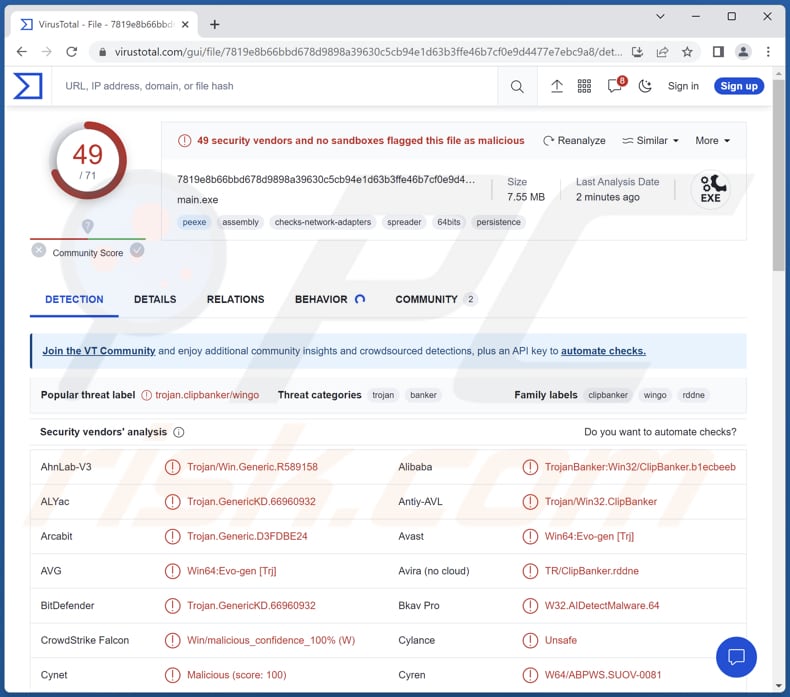
More about Clip Banker
The malware avoids duplication by using a mutex and finds the APPDATA folder's path on the machine. It then creates a hidden directory within the Roaming folder to copy itself, sometimes directly to the startup folder. This copy is set to run automatically on startup via the "CurrentVersion\Run" registry entry.
Upon execution from the new location, the malware connects to a Telegram bot using an API token for validation. After receiving a response from the bot, it extracts a unique Machine ID from the registry key "SOFTWARE\Microsoft\Cryptography". The malware reads and analyzes clipboard content, seeking cryptocurrency wallet addresses.
If found, these addresses are replaced with the attacker's wallet address. The modified content is written back to the clipboard. Also, the malware sends victim details to the attacker via a Telegram bot message, including IP address, malware location, Machine ID, clipboard content, and username, among other information.
The purpose of this malware is to secretly steal cryptocurrency from victims by manipulating their clipboard contents, particularly targeting cryptocurrency wallet addresses. It then replaces these addresses with the attacker's address, diverting funds to the attacker.
| Name | Clip Banker clipper |
| Threat Type | Clipper |
| Detection Names | Avast (Win64:Evo-gen [Trj]), Combo Cleaner (Trojan.GenericKD.66960932), ESET-NOD32 (A Variant Of WinGo/ClipBanker.AS), Kaspersky (Trojan-Banker.Win32.ClipBanker.ycf), Microsoft (Trojan:Win64/GOClipper.DA!MTB), Full List (VirusTotal) |
| Cybercriminals' cryptowallet addresses | bc1q8jgyp7qs6j9lstr7em94q4l8rvl7szjnzhtywq, bc1qjddsfqk3hvlr86xgtkazswtux4w8acpqm9mrle, qphmukvwzu4s07ku34zhpz646lgt6ayulug2vn24q4 |
| Symptoms | Clippers are designed to stealthily infiltrate the victim's computer and remain silent, and thus no particular symptoms are clearly visible on an infected machine. |
| Distribution methods | Infected email attachments, malicious online advertisements, social engineering, software 'cracks', etc. |
| Damage | Stolen cryptocurrency, potential privacy breaches. |
| Malware Removal (Windows) |
To eliminate possible malware infections, scan your computer with legitimate antivirus software. Our security researchers recommend using Combo Cleaner. Download Combo CleanerTo use full-featured product, you have to purchase a license for Combo Cleaner. 7 days free trial available. Combo Cleaner is owned and operated by RCS LT, the parent company of PCRisk.com. |
Possible damage
The possible damages caused by this malware include unauthorized theft of cryptocurrency funds from victims' wallets, financial losses for the victims, potential compromise of personal and sensitive information shared through clipboard, and increased vulnerability to further cyberattacks due to the malware's presence on the infected system.
Examples of malware that functions similarly are Atlas Clipper, Laplas Clipper, and Paradies Clipper.
How did Clip Banker infiltrate my computer?
Users can accidentally infect their computers with malware in a few ways. One common way is by downloading and installing software (e.g., pirated software) from untrustworthy websites. Sometimes, malware is hidden in these downloads. Clicking on suspicious links or opening email attachments from unknown senders can also introduce malware.
Visiting harmful websites or interacting with pop-up ads while visiting such pages can do the same.
How to avoid installation of malware?
Stay away from opening email attachments or clicking on links from sources that seem strange or doubtful. Stick to downloading software from trustworthy and confirmed places (e.g., verified stores and official websites). Make sure to frequently update your operating system and software with the latest security fixes.
Get a good antivirus or anti-malware program and do regular checks on your system to find and remove possible dangers. Be careful with pop-ups or ads on suspicious websites, as they might bring in malware if clicked.
If you believe that your computer is already infected, we recommend running a scan with Combo Cleaner Antivirus for Windows to automatically eliminate infiltrated malware.
Instant automatic malware removal:
Manual threat removal might be a lengthy and complicated process that requires advanced IT skills. Combo Cleaner is a professional automatic malware removal tool that is recommended to get rid of malware. Download it by clicking the button below:
DOWNLOAD Combo CleanerBy downloading any software listed on this website you agree to our Privacy Policy and Terms of Use. To use full-featured product, you have to purchase a license for Combo Cleaner. 7 days free trial available. Combo Cleaner is owned and operated by RCS LT, the parent company of PCRisk.com.
Quick menu:
- What is Clip Banker?
- STEP 1. Manual removal of Clip Banker malware.
- STEP 2. Check if your computer is clean.
How to remove malware manually?
Manual malware removal is a complicated task - usually it is best to allow antivirus or anti-malware programs to do this automatically. To remove this malware we recommend using Combo Cleaner Antivirus for Windows.
If you wish to remove malware manually, the first step is to identify the name of the malware that you are trying to remove. Here is an example of a suspicious program running on a user's computer:

If you checked the list of programs running on your computer, for example, using task manager, and identified a program that looks suspicious, you should continue with these steps:
 Download a program called Autoruns. This program shows auto-start applications, Registry, and file system locations:
Download a program called Autoruns. This program shows auto-start applications, Registry, and file system locations:

 Restart your computer into Safe Mode:
Restart your computer into Safe Mode:
Windows XP and Windows 7 users: Start your computer in Safe Mode. Click Start, click Shut Down, click Restart, click OK. During your computer start process, press the F8 key on your keyboard multiple times until you see the Windows Advanced Option menu, and then select Safe Mode with Networking from the list.

Video showing how to start Windows 7 in "Safe Mode with Networking":
Windows 8 users: Start Windows 8 is Safe Mode with Networking - Go to Windows 8 Start Screen, type Advanced, in the search results select Settings. Click Advanced startup options, in the opened "General PC Settings" window, select Advanced startup.
Click the "Restart now" button. Your computer will now restart into the "Advanced Startup options menu". Click the "Troubleshoot" button, and then click the "Advanced options" button. In the advanced option screen, click "Startup settings".
Click the "Restart" button. Your PC will restart into the Startup Settings screen. Press F5 to boot in Safe Mode with Networking.

Video showing how to start Windows 8 in "Safe Mode with Networking":
Windows 10 users: Click the Windows logo and select the Power icon. In the opened menu click "Restart" while holding "Shift" button on your keyboard. In the "choose an option" window click on the "Troubleshoot", next select "Advanced options".
In the advanced options menu select "Startup Settings" and click on the "Restart" button. In the following window you should click the "F5" button on your keyboard. This will restart your operating system in safe mode with networking.

Video showing how to start Windows 10 in "Safe Mode with Networking":
 Extract the downloaded archive and run the Autoruns.exe file.
Extract the downloaded archive and run the Autoruns.exe file.

 In the Autoruns application, click "Options" at the top and uncheck "Hide Empty Locations" and "Hide Windows Entries" options. After this procedure, click the "Refresh" icon.
In the Autoruns application, click "Options" at the top and uncheck "Hide Empty Locations" and "Hide Windows Entries" options. After this procedure, click the "Refresh" icon.

 Check the list provided by the Autoruns application and locate the malware file that you want to eliminate.
Check the list provided by the Autoruns application and locate the malware file that you want to eliminate.
You should write down its full path and name. Note that some malware hides process names under legitimate Windows process names. At this stage, it is very important to avoid removing system files. After you locate the suspicious program you wish to remove, right click your mouse over its name and choose "Delete".

After removing the malware through the Autoruns application (this ensures that the malware will not run automatically on the next system startup), you should search for the malware name on your computer. Be sure to enable hidden files and folders before proceeding. If you find the filename of the malware, be sure to remove it.

Reboot your computer in normal mode. Following these steps should remove any malware from your computer. Note that manual threat removal requires advanced computer skills. If you do not have these skills, leave malware removal to antivirus and anti-malware programs.
These steps might not work with advanced malware infections. As always it is best to prevent infection than try to remove malware later. To keep your computer safe, install the latest operating system updates and use antivirus software. To be sure your computer is free of malware infections, we recommend scanning it with Combo Cleaner Antivirus for Windows.
Frequently Asked Questions (FAQ)
My computer is infected with Clip Banker malware, should I format my storage device to get rid of it?
Before formatting your storage device, try scanning with a reliable antivirus like Combo Cleaner. Good security software can often find and remove well-known malware.
What are the biggest issues that malware can cause?
Malware can lead to various results, including identity theft, data encryption, money loss, slower computer performance, and higher chances of more infections.
What is the purpose of Clip Banker malware?
The purpose of Clip Banker malware is to secretly steal cryptocurrency from victims by manipulating their clipboard contents, particularly targeting cryptocurrency wallet addresses.
How did a malware infiltrate my computer?
You may have come across a hacked or unreliable website or clicked on a bad link or malicious advertisements that caused the malware to download and install. Another way could be through harmful emails with infected attachments or links. If you got software or files from untrustworthy places, the malware might have come bundled with them.
Will Combo Cleaner protect me from malware?
Combo Cleaner is great at detecting and eliminating the most common malware. Keep in mind that tricky malware can hide deep in your computer. So, doing a full scan of your whole system is crucial to make sure you get rid of all of it.
Share:

Tomas Meskauskas
Expert security researcher, professional malware analyst
I am passionate about computer security and technology. I have an experience of over 10 years working in various companies related to computer technical issue solving and Internet security. I have been working as an author and editor for pcrisk.com since 2010. Follow me on Twitter and LinkedIn to stay informed about the latest online security threats.
PCrisk security portal is brought by a company RCS LT.
Joined forces of security researchers help educate computer users about the latest online security threats. More information about the company RCS LT.
Our malware removal guides are free. However, if you want to support us you can send us a donation.
DonatePCrisk security portal is brought by a company RCS LT.
Joined forces of security researchers help educate computer users about the latest online security threats. More information about the company RCS LT.
Our malware removal guides are free. However, if you want to support us you can send us a donation.
Donate
▼ Show Discussion