How to remove Atlas cryptocurrency wallet address replacing malware
TrojanAlso Known As: Atlas clipboard hijacker
Get free scan and check if your device is infected.
Remove it nowTo use full-featured product, you have to purchase a license for Combo Cleaner. Seven days free trial available. Combo Cleaner is owned and operated by RCS LT, the parent company of PCRisk.com.
What kind of malware is Atlas?
Atlas is the name of a clipper-type malware. Malicious programs categorized as such are designed to replace content copied into the clipboard. Atlas detects whenever a victim copies a cryptocurrency wallet address and replaces it – thus rerouting outgoing transactions.
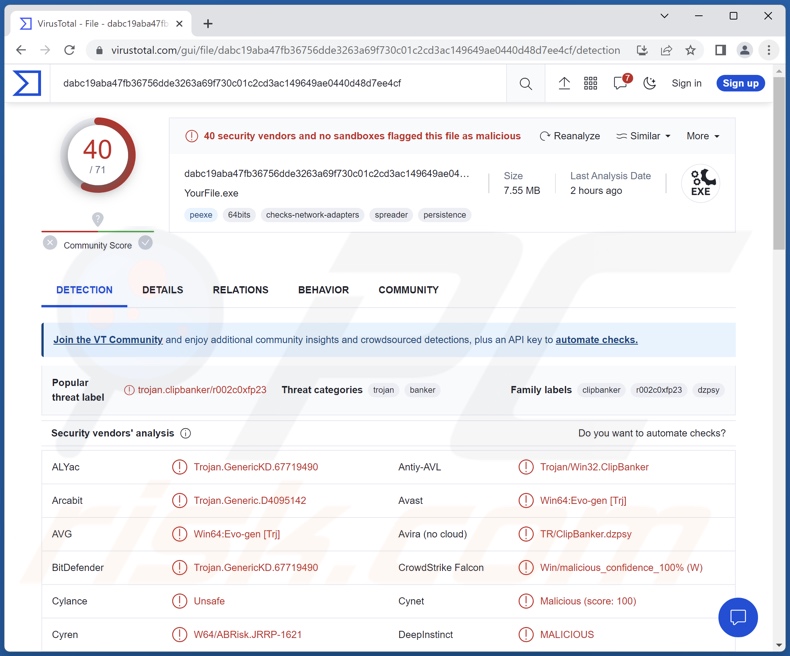
Atlas malware overview
Atlas is capable of detecting when a cryptowallet address is copied into the clipboard (copy-paste buffer). The address is then replaced with that of a wallet belonging to the attackers. Hence, when the user pastes it – the criminals' wallet address gets pasted instead.
This mechanism is intended to redirect outgoing cryptocurrency transactions to the cyber criminals' wallets. Atlas can utilize this ability for at least seven cryptowallets.
Due to the virtually untraceable nature of cryptocurrency transactions – they are practically irreversible. Therefore, victims of these malware attacks cannot retrieve their funds.
Atlas clipper can also terminate specified processes; this functionality can serve as an anti-detection measure by being used to end security software processes. There are five that Atlas targets by default – however, attackers can modify the malware to detect and terminate twenty different processes.
To summarize, the presence of clipboard-hijacking malware on devices can result in severe privacy issues and significant financial losses.
| Name | Atlas clipboard hijacker |
| Threat Type | Clipper, Clipboard Hijacker. |
| Detection Names | Avast (Win64:Evo-gen [Trj]), Combo Cleaner (Trojan.GenericKD.67719490), ESET-NOD32 (A Variant Of WinGo/ClipBanker.AS), Kaspersky (Trojan-Banker.Win32.ClipBanker.yqx), Microsoft (Trojan:Win32/Wacatac.B!ml), Full List Of Detections (VirusTotal) |
| Symptoms | Trojans are designed to stealthily infiltrate the victim's computer and remain silent, and thus no particular symptoms are clearly visible on an infected machine. |
| Distribution methods | Infected email attachments, malicious online advertisements, social engineering, software 'cracks'. |
| Damage | Stolen cryptocurrency, financial loss. |
| Malware Removal (Windows) |
To eliminate possible malware infections, scan your computer with legitimate antivirus software. Our security researchers recommend using Combo Cleaner. Download Combo CleanerTo use full-featured product, you have to purchase a license for Combo Cleaner. 7 days free trial available. Combo Cleaner is owned and operated by RCS LT, the parent company of PCRisk.com. |
Clipper-type malware examples
We have investigated numerous malware samples; CryptoClippy, RAXNET, and Laplas are just a couple of clippers we have written about recently.
There are many types of malicious software, and their functionalities are not mutually exclusive. For example, a program that steals data could also replace copied cryptocurrency wallet addresses, and so on.
However, regardless of how malware operates – its presence on a system endangers device/user safety. We strongly recommend eliminating all threats immediately upon detection.
How did Atlas infiltrate my computer?
Atlas has been observed being promoted on the Web. Its developers offer this clipper for sale; the price tends to range from 50 to 100 USD, and it is a one-time payment. Due to this, exactly how this program is spread depends on the cyber criminals using it at the time.
Phishing and social engineering techniques are prevalent in malware proliferation. Malicious programs are typically disguised as or bundled with ordinary software/media files. They can be executables (.exe, .run, etc.), archives (ZIP, RAR, etc.), documents (PDF, Microsoft Office, Microsoft OneNote, etc.), JavaScript, and so forth. Once a malicious file is executed, run, or otherwise opened – the infection chain is initiated.
Malware is primarily distributed through drive-by (stealthy/deceptive) downloads, online scams, malicious attachments and links in spam emails/messages, malvertising, dubious download channels (e.g., freeware and free file-hosting websites, P2P sharing networks, etc.), illegal software activation ("cracking") tools, and fake updates.
Furthermore, some malicious programs are capable of self-spreading via local networks and removable storage devices (e.g., external hard drives, USB flash drives, etc.).
How to avoid installation of malware?
We recommend being vigilant while browsing since fake and malicious online content typically appears genuine and innocuous. We also advise caution with incoming emails and other messages. Attachments or links found in suspicious/irrelevant mail must not be opened, as they can be virulent.
Another recommendation is to download only from official and trustworthy sources. Additionally, all programs must be activated and updated using legitimate functions/tools, as those acquired from third-parties can contain malware.
We must emphasize the importance of having a dependable anti-virus installed and kept updated. This software must be used to perform regular system scans and to remove threats and issues. If you believe that your computer is already infected, we recommend running a scan with Combo Cleaner Antivirus for Windows to automatically eliminate infiltrated malware.
Screenshot of the Telegram page used to promote Atlas clipper:

Instant automatic malware removal:
Manual threat removal might be a lengthy and complicated process that requires advanced IT skills. Combo Cleaner is a professional automatic malware removal tool that is recommended to get rid of malware. Download it by clicking the button below:
DOWNLOAD Combo CleanerBy downloading any software listed on this website you agree to our Privacy Policy and Terms of Use. To use full-featured product, you have to purchase a license for Combo Cleaner. 7 days free trial available. Combo Cleaner is owned and operated by RCS LT, the parent company of PCRisk.com.
Quick menu:
How to remove malware manually?
Manual malware removal is a complicated task - usually it is best to allow antivirus or anti-malware programs to do this automatically. To remove this malware we recommend using Combo Cleaner Antivirus for Windows.
If you wish to remove malware manually, the first step is to identify the name of the malware that you are trying to remove. Here is an example of a suspicious program running on a user's computer:

If you checked the list of programs running on your computer, for example, using task manager, and identified a program that looks suspicious, you should continue with these steps:
 Download a program called Autoruns. This program shows auto-start applications, Registry, and file system locations:
Download a program called Autoruns. This program shows auto-start applications, Registry, and file system locations:

 Restart your computer into Safe Mode:
Restart your computer into Safe Mode:
Windows XP and Windows 7 users: Start your computer in Safe Mode. Click Start, click Shut Down, click Restart, click OK. During your computer start process, press the F8 key on your keyboard multiple times until you see the Windows Advanced Option menu, and then select Safe Mode with Networking from the list.

Video showing how to start Windows 7 in "Safe Mode with Networking":
Windows 8 users: Start Windows 8 is Safe Mode with Networking - Go to Windows 8 Start Screen, type Advanced, in the search results select Settings. Click Advanced startup options, in the opened "General PC Settings" window, select Advanced startup.
Click the "Restart now" button. Your computer will now restart into the "Advanced Startup options menu". Click the "Troubleshoot" button, and then click the "Advanced options" button. In the advanced option screen, click "Startup settings".
Click the "Restart" button. Your PC will restart into the Startup Settings screen. Press F5 to boot in Safe Mode with Networking.

Video showing how to start Windows 8 in "Safe Mode with Networking":
Windows 10 users: Click the Windows logo and select the Power icon. In the opened menu click "Restart" while holding "Shift" button on your keyboard. In the "choose an option" window click on the "Troubleshoot", next select "Advanced options".
In the advanced options menu select "Startup Settings" and click on the "Restart" button. In the following window you should click the "F5" button on your keyboard. This will restart your operating system in safe mode with networking.

Video showing how to start Windows 10 in "Safe Mode with Networking":
 Extract the downloaded archive and run the Autoruns.exe file.
Extract the downloaded archive and run the Autoruns.exe file.

 In the Autoruns application, click "Options" at the top and uncheck "Hide Empty Locations" and "Hide Windows Entries" options. After this procedure, click the "Refresh" icon.
In the Autoruns application, click "Options" at the top and uncheck "Hide Empty Locations" and "Hide Windows Entries" options. After this procedure, click the "Refresh" icon.

 Check the list provided by the Autoruns application and locate the malware file that you want to eliminate.
Check the list provided by the Autoruns application and locate the malware file that you want to eliminate.
You should write down its full path and name. Note that some malware hides process names under legitimate Windows process names. At this stage, it is very important to avoid removing system files. After you locate the suspicious program you wish to remove, right click your mouse over its name and choose "Delete".

After removing the malware through the Autoruns application (this ensures that the malware will not run automatically on the next system startup), you should search for the malware name on your computer. Be sure to enable hidden files and folders before proceeding. If you find the filename of the malware, be sure to remove it.

Reboot your computer in normal mode. Following these steps should remove any malware from your computer. Note that manual threat removal requires advanced computer skills. If you do not have these skills, leave malware removal to antivirus and anti-malware programs.
These steps might not work with advanced malware infections. As always it is best to prevent infection than try to remove malware later. To keep your computer safe, install the latest operating system updates and use antivirus software. To be sure your computer is free of malware infections, we recommend scanning it with Combo Cleaner Antivirus for Windows.
Frequently Asked Questions (FAQ)
My computer is infected with Atlas malware, should I format my storage device to get rid of it?
No, Atlas' removal does not require formatting.
What are the biggest issues that Atlas malware can cause?
The threats posed by an infection depend on the malicious program's abilities and the attackers' modus operandi. Atlas is a clipper – a type of malware that replaces cryptowallet addresses copied into the clipboard with ones owned by cyber criminals, thus redirecting outgoing cryptocurrency transactions. Clipper infections can result in serious privacy issues and financial losses.
What is the purpose of Atlas malware?
Most malicious programs are used to generate revenue, and based on Atlas' functionalities – it is not an exception. However, it is pertinent to mention that cyber criminals can also use malware to amuse themselves, carry out personal vendettas, disrupt processes (e.g., website, service, etc.), and even launch politically/geopolitically motivated attacks.
How did Atlas malware infiltrate my computer?
Malware is mainly spread through online scams, spam mail, drive-by downloads, dubious download sources (e.g., freeware and third-party sites, Peer-to-Peer sharing networks, etc.), fake updaters, illegal software activation tools ("cracks"), and malvertising. Some malicious programs can even self-proliferate via local networks and removable storage devices.
Will Combo Cleaner protect me from malware?
Yes, Combo Cleaner is capable of detecting and eliminating most of the known malware infections. It must be stressed that running a complete system scan is essential – since high-end malicious software tends to hide deep within systems.
Share:

Tomas Meskauskas
Expert security researcher, professional malware analyst
I am passionate about computer security and technology. I have an experience of over 10 years working in various companies related to computer technical issue solving and Internet security. I have been working as an author and editor for pcrisk.com since 2010. Follow me on Twitter and LinkedIn to stay informed about the latest online security threats.
PCrisk security portal is brought by a company RCS LT.
Joined forces of security researchers help educate computer users about the latest online security threats. More information about the company RCS LT.
Our malware removal guides are free. However, if you want to support us you can send us a donation.
DonatePCrisk security portal is brought by a company RCS LT.
Joined forces of security researchers help educate computer users about the latest online security threats. More information about the company RCS LT.
Our malware removal guides are free. However, if you want to support us you can send us a donation.
Donate
▼ Show Discussion