Get free scan and check if your device is infected.
Remove it nowTo use full-featured product, you have to purchase a license for Combo Cleaner. Seven days free trial available. Combo Cleaner is owned and operated by RCS LT, the parent company of PCRisk.com.
What kind of malware is Blank Grabber?
Blank Grabber is a type of malware designed to steal sensitive information from infected systems. It targets web browsers and other applications and has additional features. Having computers infected with Blank Grabber can lead to various problems. Thus, Blank Grabber should be removed from affected systems immediately.
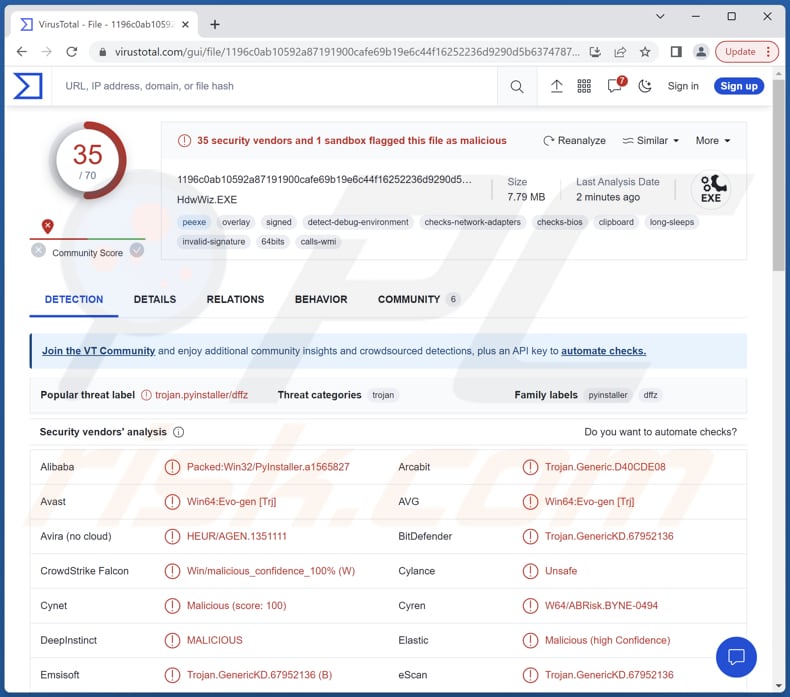
More about Blank Grabber
Blank Grabber has the ability to bypass User Account Control (UAC), allowing it to execute with elevated privileges. It also ensures that it runs automatically when the system starts up, ensuring persistence. To evade detection, Blank Grabber disables Windows Defender, an antivirus program commonly used on Windows systems.
It also employs anti-VM techniques to detect if it is running within a virtual machine environment, which is often used for analysis and security purposes. To hinder detection and analysis, Blank Grabber blocks access to websites related to antivirus software, preventing the victim from accessing information or tools that could help remove or detect the malware.
It further conceals itself by hiding or deleting its own files, making it challenging to detect and remove. Blank Grabber includes a custom message box, which can be used to display fake alerts or deceive the user into taking certain actions.
One specific objective of Blank Grabber is to capture Discord tokens. Discord is a popular communication platform, and stolen tokens can be used to gain unauthorized access to users' Discord accounts. It also has the capability to retrieve passwords from multiple browsers, including Internet Explorer, Mozilla Firefox, Google Chrome, Safari, and Opera.
In addition to passwords, Blank Grabber can extract Chrome cookies in a Netscape format, allowing the attacker to impersonate the user or gather additional information. It also retrieves Chrome history, providing insights into the user's browsing activities.
Furthermore, it targets specific gaming platforms by grabbing Minecraft sessions and Roblox cookies, potentially compromising user accounts and activities. Blank Grabber can also collect IP information, system information, and saved Wi-Fi passwords from the infected system, giving the attacker access to network details and potentially compromising other connected devices.
Additionally, it has the ability to capture screenshots, providing visual information about the victim's activities. Lastly, to exfiltrate the stolen data, Blank Grabber utilizes Discord webhooks to send all the gathered information to a remote server, allowing the attacker to access and analyze the compromised data remotely.
| Name | Blank Grabber virus |
| Threat Type | Grabber, password-stealing virus |
| Detection Names | Avast (Win64:Evo-gen [Trj]), Combo Cleaner (Trojan.GenericKD.67952136), ESET-NOD32 (A Variant Of Win32/Packed.PyInstaller.G), Kaspersky (Trojan-Spy.Win32.Agent.dffz), Microsoft (TrojanSpy:Win32/InfoStealer!MSR), Full List (VirusTotal) |
| Symptoms | Grabbers are designed to stealthily infiltrate the victim's computer and remain silent, and thus no particular symptoms are clearly visible on an infected machine. |
| Distribution methods | Infected email attachments, malicious online advertisements, social engineering, software 'cracks'. |
| Damage | Stolen passwords and banking information, identity theft, monetary loss, compromised online accounts, and more. |
| Malware Removal (Windows) |
To eliminate possible malware infections, scan your computer with legitimate antivirus software. Our security researchers recommend using Combo Cleaner. Download Combo CleanerTo use full-featured product, you have to purchase a license for Combo Cleaner. 7 days free trial available. Combo Cleaner is owned and operated by RCS LT, the parent company of PCRisk.com. |
Conclusion
In conclusion, Blank Grabber is a dangerous and advanced malware that poses a significant risk to users' privacy and security. The malware's ability to capture passwords, cookies, system information, and even screenshots and webcam images can lead to unauthorized access to personal accounts, financial loss, and potential identity theft.
More examples of malicious programs capable of stealing sensitive information are Meduza, ThirdEye, and Umbral.
How did Blank Grabber infiltrate my computer?
Users can inadvertently infect their computers with malware in various ways. Common methods include downloading and executing malicious files or programs from untrusted sources, visiting compromised or malicious websites, clicking on malicious links or attachments in emails or messages, interacting with deceptive advertisements or pop-ups, and exploiting software vulnerabilities.
Additionally, malware can be spread through infected removable media, Peer-to-Peer networks, and social engineering techniques that trick users into taking harmful actions.
How to avoid installation of malware?
Ensure that your operating system and software are regularly updated with the latest security patches and updates. Exercise caution when downloading files or software, making sure they are from trustworthy sources. Be wary of email attachments and links, especially if they are from unfamiliar or suspicious senders.
Protect your system by using reliable antivirus and anti-malware software, and regularly scan your computer for potential threats. Additionally, practice safe browsing habits by avoiding clicking on suspicious ads or pop-ups to further minimize the risk of malware infections.
If you believe that your computer is already infected, we recommend running a scan with Combo Cleaner Antivirus for Windows to automatically eliminate infiltrated malware.
Screenshot of the Blank Grabber malware builder (source k7computing[.]com):

Example of data stolen by Blank Grabber (source: k7computing[.]com):

Instant automatic malware removal:
Manual threat removal might be a lengthy and complicated process that requires advanced IT skills. Combo Cleaner is a professional automatic malware removal tool that is recommended to get rid of malware. Download it by clicking the button below:
DOWNLOAD Combo CleanerBy downloading any software listed on this website you agree to our Privacy Policy and Terms of Use. To use full-featured product, you have to purchase a license for Combo Cleaner. 7 days free trial available. Combo Cleaner is owned and operated by RCS LT, the parent company of PCRisk.com.
Quick menu:
- What is Blank Grabber?
- STEP 1. Manual removal of Blank Grabber malware.
- STEP 2. Check if your computer is clean.
How to remove malware manually?
Manual malware removal is a complicated task - usually it is best to allow antivirus or anti-malware programs to do this automatically. To remove this malware we recommend using Combo Cleaner Antivirus for Windows.
If you wish to remove malware manually, the first step is to identify the name of the malware that you are trying to remove. Here is an example of a suspicious program running on a user's computer:

If you checked the list of programs running on your computer, for example, using task manager, and identified a program that looks suspicious, you should continue with these steps:
 Download a program called Autoruns. This program shows auto-start applications, Registry, and file system locations:
Download a program called Autoruns. This program shows auto-start applications, Registry, and file system locations:

 Restart your computer into Safe Mode:
Restart your computer into Safe Mode:
Windows XP and Windows 7 users: Start your computer in Safe Mode. Click Start, click Shut Down, click Restart, click OK. During your computer start process, press the F8 key on your keyboard multiple times until you see the Windows Advanced Option menu, and then select Safe Mode with Networking from the list.

Video showing how to start Windows 7 in "Safe Mode with Networking":
Windows 8 users: Start Windows 8 is Safe Mode with Networking - Go to Windows 8 Start Screen, type Advanced, in the search results select Settings. Click Advanced startup options, in the opened "General PC Settings" window, select Advanced startup.
Click the "Restart now" button. Your computer will now restart into the "Advanced Startup options menu". Click the "Troubleshoot" button, and then click the "Advanced options" button. In the advanced option screen, click "Startup settings".
Click the "Restart" button. Your PC will restart into the Startup Settings screen. Press F5 to boot in Safe Mode with Networking.

Video showing how to start Windows 8 in "Safe Mode with Networking":
Windows 10 users: Click the Windows logo and select the Power icon. In the opened menu click "Restart" while holding "Shift" button on your keyboard. In the "choose an option" window click on the "Troubleshoot", next select "Advanced options".
In the advanced options menu select "Startup Settings" and click on the "Restart" button. In the following window you should click the "F5" button on your keyboard. This will restart your operating system in safe mode with networking.

Video showing how to start Windows 10 in "Safe Mode with Networking":
 Extract the downloaded archive and run the Autoruns.exe file.
Extract the downloaded archive and run the Autoruns.exe file.

 In the Autoruns application, click "Options" at the top and uncheck "Hide Empty Locations" and "Hide Windows Entries" options. After this procedure, click the "Refresh" icon.
In the Autoruns application, click "Options" at the top and uncheck "Hide Empty Locations" and "Hide Windows Entries" options. After this procedure, click the "Refresh" icon.

 Check the list provided by the Autoruns application and locate the malware file that you want to eliminate.
Check the list provided by the Autoruns application and locate the malware file that you want to eliminate.
You should write down its full path and name. Note that some malware hides process names under legitimate Windows process names. At this stage, it is very important to avoid removing system files. After you locate the suspicious program you wish to remove, right click your mouse over its name and choose "Delete".

After removing the malware through the Autoruns application (this ensures that the malware will not run automatically on the next system startup), you should search for the malware name on your computer. Be sure to enable hidden files and folders before proceeding. If you find the filename of the malware, be sure to remove it.

Reboot your computer in normal mode. Following these steps should remove any malware from your computer. Note that manual threat removal requires advanced computer skills. If you do not have these skills, leave malware removal to antivirus and anti-malware programs.
These steps might not work with advanced malware infections. As always it is best to prevent infection than try to remove malware later. To keep your computer safe, install the latest operating system updates and use antivirus software. To be sure your computer is free of malware infections, we recommend scanning it with Combo Cleaner Antivirus for Windows.
Frequently Asked Questions (FAQ)
My computer is infected with Blank Grabber malware, should I format my storage device to get rid of it?
If your computer is infected with Blank Grabber malware, formatting your storage device can effectively remove the malware and any associated files. However, we recommend using reputable anti-malware software such as Combo Cleaner to scan and remove the Blank Grabber malware.
What are the biggest issues that malware can cause?
The consequences of malware infections can vary depending on the specific type of malware involved. Potential outcomes may include identity theft, financial losses, compromised computer performance, data loss, and an increased risk of additional infections.
What is the purpose of Blank Grabber malware?
Blank Grabber is designed to steal passwords, capture browsing history, collect personal data, and potentially enable unauthorized access to various online accounts. The pilfered information can be used for identity theft, financial fraud, or other malicious purposes.
How did a malware infiltrate my computer?
Malware can infiltrate your computer through various means, such as malicious email attachments, infected downloads from untrusted sources, drive-by downloads from compromised websites, or exploit vulnerabilities in outdated software or operating systems. It can also be spread through social engineering techniques, such as deceptive ads, fake software updates, or misleading links.
Will Combo Cleaner protect me from malware?
Combo Cleaner has the ability to detect and remove the majority of known malware infections. However, it is important to note that sophisticated malware can often hide in deep system areas that may require a thorough scan to detect.
Share:

Tomas Meskauskas
Expert security researcher, professional malware analyst
I am passionate about computer security and technology. I have an experience of over 10 years working in various companies related to computer technical issue solving and Internet security. I have been working as an author and editor for pcrisk.com since 2010. Follow me on Twitter and LinkedIn to stay informed about the latest online security threats.
PCrisk security portal is brought by a company RCS LT.
Joined forces of security researchers help educate computer users about the latest online security threats. More information about the company RCS LT.
Our malware removal guides are free. However, if you want to support us you can send us a donation.
DonatePCrisk security portal is brought by a company RCS LT.
Joined forces of security researchers help educate computer users about the latest online security threats. More information about the company RCS LT.
Our malware removal guides are free. However, if you want to support us you can send us a donation.
Donate
▼ Show Discussion