How to remove CryptoTab Browser
Potentially unwanted applicationAlso Known As: CryptoTab Browser unwanted browser
Get free scan and check if your device is infected.
Remove it nowTo use full-featured product, you have to purchase a license for Combo Cleaner. Seven days free trial available. Combo Cleaner is owned and operated by RCS LT, the parent company of PCRisk.com.
What kind of software is CryptoTab Browser?
CryptoTab Browser is the name of a Chromium-based browser. Its official page states that it is a lightweight browser that mines cryptocurrency. After examining the app, we found that it promotes cleanbrowser.network, a fake search engine.
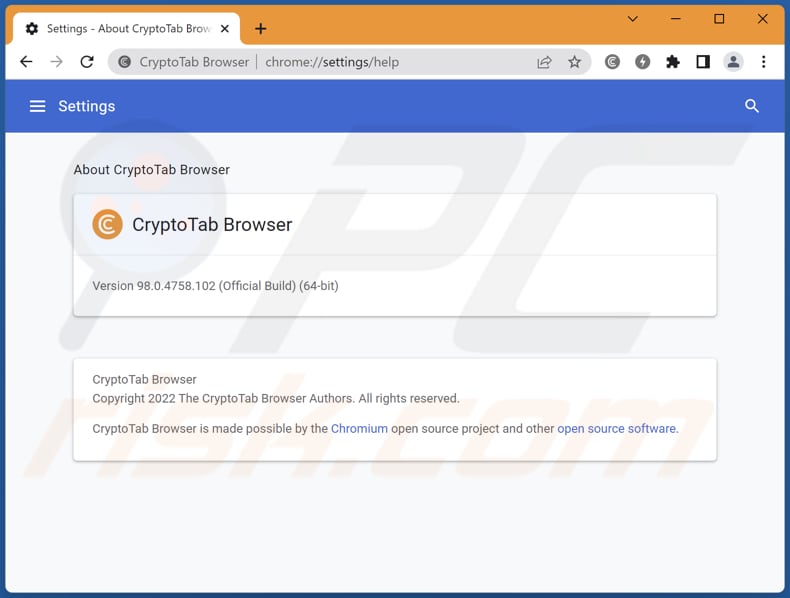
CryptoTab Browser in detail
Our team has checked the CryptoTab Browser's default settings and noticed that it has cleanbrowser.network as the default search engine. It means that this browser opens cleanbrowser.network after entering a search query into the URL bar or search bar.
CryptoTab Browser comes with three pre-installed extensions: Cleanbrowser, CTabs, and CT Access. One of these apps (the first one) is responsible for the promotion of cleanbrowser.network. This site is a fake search engine that redirects to cbsearch.site. It shows results generated by another search engine.
An important detail about fake search engines is that they can promote untrustworthy websites and show results generated by shady search engines. Also, they can be used to gather information about their users (from browsing-related data to sensitive information).
| Name | CryptoTab Browser unwanted browser |
| Threat Type | Unwanted program/unwanted application |
| Supposed Functionality | Crypto-mining browser |
| Detection Names (Installer) | Cylance (Unsafe), ESET-NOD32 (A Variant Of Win32/CryptoTab.A Potentially Unwanted), GData (Win32.Application.Agent.9GOLUU), Rising (PUA.CryptoTab!8.12759 (CLOUD)), Full List Of Detections (VirusTotal) |
| Detection Names (Application) | Cylance (Unsafe), Full List Of Detections (VirusTotal) |
| Symptoms | A program that you do not recall installing suddenly appeared on your computer. A new application is performing computer scans and displays warning messages about 'found issues'. Asks for payment to eliminate the supposedly found errors. |
| Distribution Methods | Deceptive pop-up ads, free software installers (bundling), fake Flash Player installers. |
| Bundled Extensions | Cleanbrowser, CTabs, and CT Access |
| Damage | Monetary loss (unnecessary purchase of fake software), unwanted warning pop-ups, slow computer performance. |
| Malware Removal (Windows) |
To eliminate possible malware infections, scan your computer with legitimate antivirus software. Our security researchers recommend using Combo Cleaner. Download Combo CleanerTo use full-featured product, you have to purchase a license for Combo Cleaner. 7 days free trial available. Combo Cleaner is owned and operated by RCS LT, the parent company of PCRisk.com. |
More about browsers of this type
More examples of Chromium-based browsers that have been tested by us are TappyTop Browser, Olcinium, Wind, Chromodo. Chromium is an open-source web browser created by Google. It means that developers/users can create their own versions of it. Some versions can be malicious. Especially when downloaded from untrustworthy sources.
How did unwanted applications install on my computer?
Pretty often, apps of this kind are promoted/distributed using questionable (often deceptive) websites, shady advertisements, fake installers. Also, unwanted apps can be bundled with other software - they can be included in downloaders/installers as optional download/installations.
When the software installation (or download) process is finished without changing "Custom", "Advanced", or similar settings, unwanted apps get installed (or downloaded) too. Advertisements can download or install apps only when designed to run certain scripts.
How to avoid installation of unwanted applications?
Use trustworthy sources (official websites, direct links) to download files and programs. Do not trust downloads from P2P networks, third-party downloaders, shady websites. Avoid clicking on advertisements while visiting questionable pages.
If your computer is already infected with unwanted apps, we recommend running a scan with Combo Cleaner Antivirus for Windows to automatically eliminate them.
Cleanbrowser.network redirects to cbsearch.site (GIF):

Installation setup of CryptoTab Browser application:

Website promoting CryptoTab Browser application:

Pre-installed applications in CryptoTab Browser:

Cleanbrowser.network as the default search engine in CryptoTab Browser:

Instant automatic malware removal:
Manual threat removal might be a lengthy and complicated process that requires advanced IT skills. Combo Cleaner is a professional automatic malware removal tool that is recommended to get rid of malware. Download it by clicking the button below:
DOWNLOAD Combo CleanerBy downloading any software listed on this website you agree to our Privacy Policy and Terms of Use. To use full-featured product, you have to purchase a license for Combo Cleaner. 7 days free trial available. Combo Cleaner is owned and operated by RCS LT, the parent company of PCRisk.com.
Quick menu:
- What is CryptoTab Browser?
- STEP 1. Uninstall deceptive applications using Control Panel.
- STEP 2. Remove rogue extensions from Google Chrome.
- STEP 3. Remove potentially unwanted plug-ins from Mozilla Firefox.
- STEP 4. Remove rogue extensions from Safari.
- STEP 5. Remove rogue plug-ins from Microsoft Edge.
Removal of unwanted applications:
Windows 11 users:

Right-click on the Start icon, select Apps and Features. In the opened window search for the application you want to uninstall, after locating it, click on the three vertical dots and select Uninstall.
Windows 10 users:

Right-click in the lower left corner of the screen, in the Quick Access Menu select Control Panel. In the opened window choose Programs and Features.
Windows 7 users:

Click Start (Windows Logo at the bottom left corner of your desktop), choose Control Panel. Locate Programs and click Uninstall a program.
macOS (OSX) users:

Click Finder, in the opened screen select Applications. Drag the app from the Applications folder to the Trash (located in your Dock), then right click the Trash icon and select Empty Trash.

In the uninstall programs window, look for "CryptoTab Browser" and other suspicious/recently-installed applications, select these entries and click "Uninstall" or "Remove".
After uninstalling the potentially unwanted application, scan your computer for any remaining unwanted components or possible malware infections. To scan your computer, use recommended malware removal software.
DOWNLOAD remover for malware infections
Combo Cleaner checks if your computer is infected with malware. To use full-featured product, you have to purchase a license for Combo Cleaner. 7 days free trial available. Combo Cleaner is owned and operated by RCS LT, the parent company of PCRisk.com.
Remove rogue extensions from Internet browsers:
At time of research, CryptoTab Browser did not install any unwanted browser extensions, however, some unwanted applications can be installed together with adware and browser hijackers. If you experience unwanted ads or redirects when browsing the internet, continue with the removal guide below.
Video showing how to remove potentially unwanted browser add-ons:
 Remove malicious extensions from Google Chrome:
Remove malicious extensions from Google Chrome:

Click the Chrome menu icon ![]() (at the top right corner of Google Chrome), select "More tools" and click "Extensions". Locate "Cleanbrowser", "CT Access", "CTabs", and other unwanted browser add-ons, and remove them.
(at the top right corner of Google Chrome), select "More tools" and click "Extensions". Locate "Cleanbrowser", "CT Access", "CTabs", and other unwanted browser add-ons, and remove them.

Optional method:
If you continue to have problems with removal of the cryptotab browser unwanted browser, reset your Google Chrome browser settings. Click the Chrome menu icon ![]() (at the top right corner of Google Chrome) and select Settings. Scroll down to the bottom of the screen. Click the Advanced… link.
(at the top right corner of Google Chrome) and select Settings. Scroll down to the bottom of the screen. Click the Advanced… link.

After scrolling to the bottom of the screen, click the Reset (Restore settings to their original defaults) button.

In the opened window, confirm that you wish to reset Google Chrome settings to default by clicking the Reset button.

 Remove malicious plugins from Mozilla Firefox:
Remove malicious plugins from Mozilla Firefox:

Click the Firefox menu ![]() (at the top right corner of the main window), select "Add-ons". Click on "Extensions", in the opened window remove all recently-installed suspicious browser plug-ins.
(at the top right corner of the main window), select "Add-ons". Click on "Extensions", in the opened window remove all recently-installed suspicious browser plug-ins.

Optional method:
Computer users who have problems with cryptotab browser unwanted browser removal can reset their Mozilla Firefox settings.
Open Mozilla Firefox, at the top right corner of the main window, click the Firefox menu, ![]() in the opened menu, click Help.
in the opened menu, click Help.

Select Troubleshooting Information.

In the opened window, click the Refresh Firefox button.

In the opened window, confirm that you wish to reset Mozilla Firefox settings to default by clicking the Refresh Firefox button.

 Remove malicious extensions from Safari:
Remove malicious extensions from Safari:

Make sure your Safari browser is active, click Safari menu, and select Preferences....

In the opened window click Extensions, locate any recently installed suspicious extension, select it and click Uninstall.
Optional method:
Make sure your Safari browser is active and click on Safari menu. From the drop down menu select Clear History and Website Data...

In the opened window select all history and click the Clear History button.

 Remove malicious extensions from Microsoft Edge:
Remove malicious extensions from Microsoft Edge:

Click the Edge menu icon ![]() (at the upper-right corner of Microsoft Edge), select "Extensions". Locate all recently-installed suspicious browser add-ons and click "Remove" below their names.
(at the upper-right corner of Microsoft Edge), select "Extensions". Locate all recently-installed suspicious browser add-ons and click "Remove" below their names.

Optional method:
If you continue to have problems with removal of the cryptotab browser unwanted browser, reset your Microsoft Edge browser settings. Click the Edge menu icon ![]() (at the top right corner of Microsoft Edge) and select Settings.
(at the top right corner of Microsoft Edge) and select Settings.

In the opened settings menu select Reset settings.

Select Restore settings to their default values. In the opened window, confirm that you wish to reset Microsoft Edge settings to default by clicking the Reset button.

- If this did not help, follow these alternative instructions explaining how to reset the Microsoft Edge browser.
Summary:
 Commonly, adware or potentially unwanted applications infiltrate Internet browsers through free software downloads. Note that the safest source for downloading free software is via developers' websites only. To avoid installation of adware, be very attentive when downloading and installing free software. When installing previously-downloaded free programs, choose the custom or advanced installation options – this step will reveal any potentially unwanted applications listed for installation together with your chosen free program.
Commonly, adware or potentially unwanted applications infiltrate Internet browsers through free software downloads. Note that the safest source for downloading free software is via developers' websites only. To avoid installation of adware, be very attentive when downloading and installing free software. When installing previously-downloaded free programs, choose the custom or advanced installation options – this step will reveal any potentially unwanted applications listed for installation together with your chosen free program.
Post a comment:
If you have additional information on cryptotab browser unwanted browser or it's removal please share your knowledge in the comments section below.
Frequently Asked Questions (FAQ)
What is the purpose of CryptoTab Browser?
It is presented as a crypto-mining web browser. However, it is bundled with three questionable apps/extensions. One of them has the qualities of a browser hijacker.
Are Chromium-based browsers safe?
It is not dangerous use Chrome-based browsers unless they are downloaded from untrustworthy sources. Since Chromium is an open-source web browser project, some users may use hide malware in their Chromium-based browsers.
Will Combo Cleaner help me remove CryptoTab Browser?
Yes, Combo Cleaner will scan your computer and eliminate all unwanted applications. Removing such unwanted apps with Combo Cleaner prevents their leftovers from staying (and running) in the system even when the app itself is no longer present.
Share:

Tomas Meskauskas
Expert security researcher, professional malware analyst
I am passionate about computer security and technology. I have an experience of over 10 years working in various companies related to computer technical issue solving and Internet security. I have been working as an author and editor for pcrisk.com since 2010. Follow me on Twitter and LinkedIn to stay informed about the latest online security threats.
PCrisk security portal is brought by a company RCS LT.
Joined forces of security researchers help educate computer users about the latest online security threats. More information about the company RCS LT.
Our malware removal guides are free. However, if you want to support us you can send us a donation.
DonatePCrisk security portal is brought by a company RCS LT.
Joined forces of security researchers help educate computer users about the latest online security threats. More information about the company RCS LT.
Our malware removal guides are free. However, if you want to support us you can send us a donation.
Donate
▼ Show Discussion