Get free scan and check if your device is infected.
Remove it nowTo use full-featured product, you have to purchase a license for Combo Cleaner. Seven days free trial available. Combo Cleaner is owned and operated by RCS LT, the parent company of PCRisk.com.
What kind of application is ConferenceTrader?
After assessing ConferenceTrader, our team has determined that its primary function revolves around displaying disruptive advertisements to users, categorizing it as adware. It is important to highlight that users frequently install applications akin to ConferenceTrader without being aware of the ensuing repercussions.
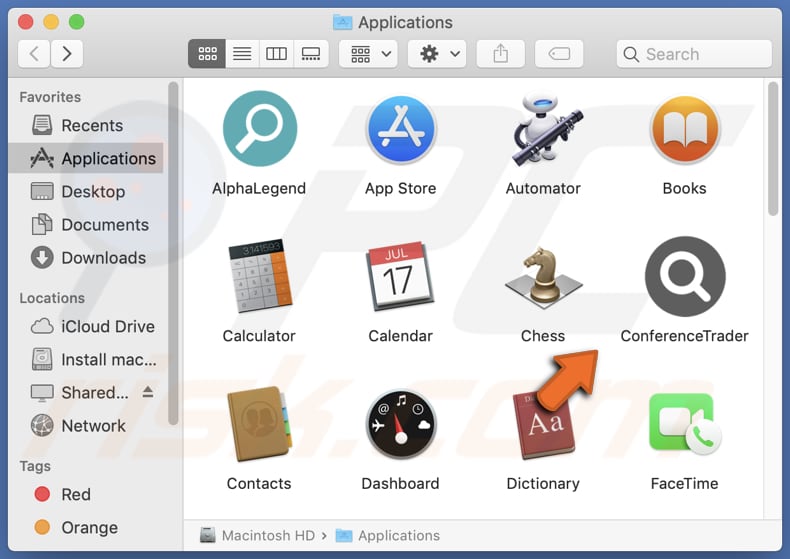
ConferenceTrader adware in detail
ConferenceTrader inundates its users with questionable advertisements, including banners and pop-ups, that could potentially expose them to risky online destinations. Within these advertisements, certain ones might direct users to fraudulent websites designed to trick visitors into interacting with scammers, downloading harmful software, or divulging sensitive data like credit card details and passwords, among other risks.
Moreover, the ads displayed by ConferenceTrader might employ particular scripts crafted to initiate unwanted downloads and installations. In light of these concerning tactics, it is strongly advised to exercise caution in placing trust in ConferenceTrader and to remove it from any impacted systems.
The rationale behind removing ConferenceTrader from the operating system becomes even more valid when considering that such applications could be intentionally crafted to gain access to login credentials, banking information, and other personal details. Unethical developers might exploit this data for nefarious objectives, including identity theft or unauthorized entry into online accounts.
| Name | Ads by ConferenceTrader |
| Threat Type | Adware, Mac malware, Mac virus |
| Detection Names | Avast (MacOS:Adload-CC [Adw]), Combo Cleaner (Adware.MAC.Generic.27784), ESET-NOD32 (A Variant Of OSX/Adware.Synataeb.F), Kaspersky (Not-a-virus:HEUR:AdWare.OSX.Adload.h), Full List (VirusTotal) |
| Additional Information | This application belongs to Adload malware family. |
| Symptoms | Your Mac becomes slower than normal, you see unwanted pop-up ads, you are redirected to dubious websites. |
| Distribution methods | Deceptive pop-up ads, free software installers (bundling), torrent file downloads. |
| Damage | Internet browser tracking (potential privacy issues), display of unwanted ads, redirects to dubious websites, loss of private information. |
| Malware Removal (Windows) |
To eliminate possible malware infections, scan your computer with legitimate antivirus software. Our security researchers recommend using Combo Cleaner. Download Combo CleanerTo use full-featured product, you have to purchase a license for Combo Cleaner. 7 days free trial available. Combo Cleaner is owned and operated by RCS LT, the parent company of PCRisk.com. |
More about adware
Apart from displaying unwanted advertisements, adware can also endorse dubious (including fake) search engines by seizing control of web browsers. These browser-hijacking programs often alter settings like the default search engine, homepage, and new tab page. Employing unreliable search engines can expose users to the danger of encountering malicious websites and other content.
Examples of apps that share similarities with ConferenceTrader are FormatDash, MountainVibe, and MachineChance.
How did ConferenceTrader install on my computer?
Users may inadvertently install apps like ConferenceTrader when installing software obtained from untrustworthy sources, as certain installers might package adware alongside the intended application. Moreover, users could unintentionally click on bogus download buttons or deceptive advertisements that initiate adware installations.
Furthermore, certain unreliable websites might present convincing pop-ups that assert users must install a plugin, tool, or update, ultimately resulting in the installation of adware.
How to avoid installation of unwanted applications?
Opt for downloading software exclusively from official websites or trusted app stores, steering clear of third-party channels like P2P networks, unofficial websites, and third-party downloaders. While installing, carefully scrutinize each step and deselect any pre-marked choices that involve supplementary applications.
Exercise caution by refraining from clicking on advertisements, pop-ups, buttons, and the like on suspicious websites. Refrain from permitting dubious websites to display notifications. Prior to downloading and installing apps, take the time to research and read about them.
If your computer is already infected with ConferenceTrader, we recommend running a scan with Combo Cleaner Antivirus for Windows to automatically eliminate this adware.
The message that appears after the installation of ConferenceTrader app:
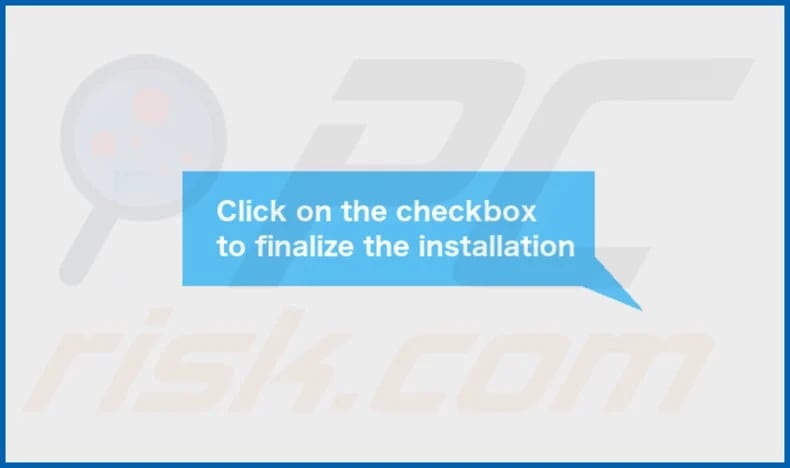
ConferenceTrader's installation folder:
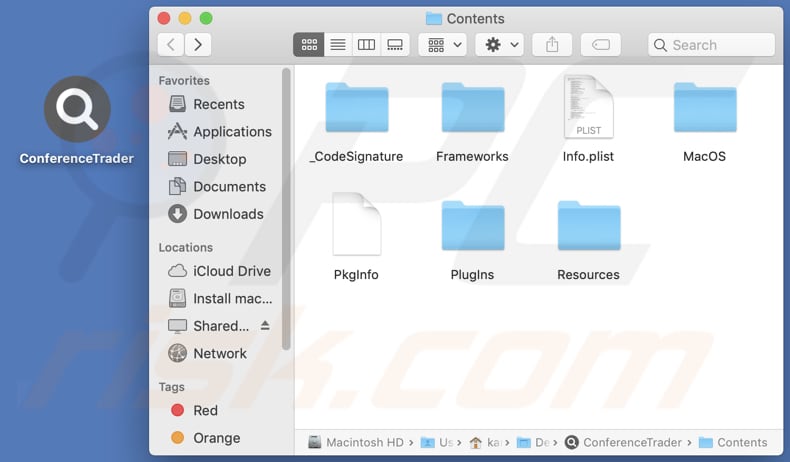
Instant automatic malware removal:
Manual threat removal might be a lengthy and complicated process that requires advanced IT skills. Combo Cleaner is a professional automatic malware removal tool that is recommended to get rid of malware. Download it by clicking the button below:
DOWNLOAD Combo CleanerBy downloading any software listed on this website you agree to our Privacy Policy and Terms of Use. To use full-featured product, you have to purchase a license for Combo Cleaner. 7 days free trial available. Combo Cleaner is owned and operated by RCS LT, the parent company of PCRisk.com.
Quick menu:
- What is ConferenceTrader?
- STEP 1. Remove ConferenceTrader related files and folders from OSX.
- STEP 2. Remove ConferenceTrader ads from Safari.
- STEP 3. Remove ConferenceTrader adware from Google Chrome.
- STEP 4. Remove ConferenceTrader ads from Mozilla Firefox.
Video showing how to remove ConferenceTrader adware using Combo Cleaner:
ConferenceTrader adware removal:
Remove ConferenceTrader-related potentially unwanted applications from your "Applications" folder:

Click the Finder icon. In the Finder window, select "Applications". In the applications folder, look for "MPlayerX", "NicePlayer", or other suspicious applications and drag them to the Trash. After removing the potentially unwanted application(s) that cause online ads, scan your Mac for any remaining unwanted components.
DOWNLOAD remover for malware infections
Combo Cleaner checks if your computer is infected with malware. To use full-featured product, you have to purchase a license for Combo Cleaner. 7 days free trial available. Combo Cleaner is owned and operated by RCS LT, the parent company of PCRisk.com.
Remove adware-related files and folders

Click the Finder icon, from the menu bar. Choose Go, and click Go to Folder...
 Check for adware generated files in the /Library/LaunchAgents/ folder:
Check for adware generated files in the /Library/LaunchAgents/ folder:

In the Go to Folder... bar, type: /Library/LaunchAgents/

In the "LaunchAgents" folder, look for any recently-added suspicious files and move them to the Trash. Examples of files generated by adware - "installmac.AppRemoval.plist", "myppes.download.plist", "mykotlerino.ltvbit.plist", "kuklorest.update.plist", etc. Adware commonly installs several files with the exact same string.
 Check for adware generated files in the ~/Library/Application Support/ folder:
Check for adware generated files in the ~/Library/Application Support/ folder:

In the Go to Folder... bar, type: ~/Library/Application Support/

In the "Application Support" folder, look for any recently-added suspicious folders. For example, "MplayerX" or "NicePlayer", and move these folders to the Trash.
 Check for adware generated files in the ~/Library/LaunchAgents/ folder:
Check for adware generated files in the ~/Library/LaunchAgents/ folder:

In the Go to Folder... bar, type: ~/Library/LaunchAgents/

In the "LaunchAgents" folder, look for any recently-added suspicious files and move them to the Trash. Examples of files generated by adware - "installmac.AppRemoval.plist", "myppes.download.plist", "mykotlerino.ltvbit.plist", "kuklorest.update.plist", etc. Adware commonly installs several files with the exact same string.
 Check for adware generated files in the /Library/LaunchDaemons/ folder:
Check for adware generated files in the /Library/LaunchDaemons/ folder:

In the "Go to Folder..." bar, type: /Library/LaunchDaemons/

In the "LaunchDaemons" folder, look for recently-added suspicious files. For example "com.aoudad.net-preferences.plist", "com.myppes.net-preferences.plist", "com.kuklorest.net-preferences.plist", "com.avickUpd.plist", etc., and move them to the Trash.
 Scan your Mac with Combo Cleaner:
Scan your Mac with Combo Cleaner:
If you have followed all the steps correctly, your Mac should be clean of infections. To ensure your system is not infected, run a scan with Combo Cleaner Antivirus. Download it HERE. After downloading the file, double click combocleaner.dmg installer. In the opened window, drag and drop the Combo Cleaner icon on top of the Applications icon. Now open your launchpad and click on the Combo Cleaner icon. Wait until Combo Cleaner updates its virus definition database and click the "Start Combo Scan" button.

Combo Cleaner will scan your Mac for malware infections. If the antivirus scan displays "no threats found" - this means that you can continue with the removal guide; otherwise, it's recommended to remove any found infections before continuing.

After removing files and folders generated by the adware, continue to remove rogue extensions from your Internet browsers.
Remove malicious extensions from Internet browsers
 Remove malicious Safari extensions:
Remove malicious Safari extensions:

Open the Safari browser, from the menu bar, select "Safari" and click "Preferences...".

In the preferences window, select "Extensions" and look for any recently-installed suspicious extensions. When located, click the "Uninstall" button next to it/them. Note that you can safely uninstall all extensions from your Safari browser - none are crucial for regular browser operation.
- If you continue to have problems with browser redirects and unwanted advertisements - Reset Safari.
 Remove malicious extensions from Google Chrome:
Remove malicious extensions from Google Chrome:

Click the Chrome menu icon ![]() (at the top right corner of Google Chrome), select "More Tools" and click "Extensions". Locate all recently-installed suspicious extensions, select these entries and click "Remove".
(at the top right corner of Google Chrome), select "More Tools" and click "Extensions". Locate all recently-installed suspicious extensions, select these entries and click "Remove".

- If you continue to have problems with browser redirects and unwanted advertisements - Reset Google Chrome.
 Remove malicious extensions from Mozilla Firefox:
Remove malicious extensions from Mozilla Firefox:

Click the Firefox menu ![]() (at the top right corner of the main window) and select "Add-ons and themes". Click "Extensions", in the opened window locate all recently-installed suspicious extensions, click on the three dots and then click "Remove".
(at the top right corner of the main window) and select "Add-ons and themes". Click "Extensions", in the opened window locate all recently-installed suspicious extensions, click on the three dots and then click "Remove".

- If you continue to have problems with browser redirects and unwanted advertisements - Reset Mozilla Firefox.
Frequently Asked Questions (FAQ)
What harm can adware cause?
Adware can lead to a range of adverse consequences, including inundating users with intrusive and disruptive advertisements, which can degrade their online experience and hinder productivity. Furthermore, adware may compromise user privacy by collecting personal data and exposing them to security risks such as phishing scams and unauthorized access to sensitive information.
What does adware do?
Adware is designed to display unwanted advertisements to users. Additionally, some adware may track user behavior, gather data, and hijack web browsers.
How do adware developers generate revenue?
Developers of adware typically earn income by endorsing diverse products, websites, or services, with a substantial portion of their revenue stemming from participation in affiliate programs.
Will Combo Cleaner remove ConferenceTrader adware?
It is worth noting that manual removal might not always provide a comprehensive solution, as certain leftover files could remain hidden within the system even if the main software is uninstalled. Combo Cleaner detects and removes all adware-type applications installed on computers and browsers.
Share:

Tomas Meskauskas
Expert security researcher, professional malware analyst
I am passionate about computer security and technology. I have an experience of over 10 years working in various companies related to computer technical issue solving and Internet security. I have been working as an author and editor for pcrisk.com since 2010. Follow me on Twitter and LinkedIn to stay informed about the latest online security threats.
PCrisk security portal is brought by a company RCS LT.
Joined forces of security researchers help educate computer users about the latest online security threats. More information about the company RCS LT.
Our malware removal guides are free. However, if you want to support us you can send us a donation.
DonatePCrisk security portal is brought by a company RCS LT.
Joined forces of security researchers help educate computer users about the latest online security threats. More information about the company RCS LT.
Our malware removal guides are free. However, if you want to support us you can send us a donation.
Donate
▼ Show Discussion