How to remove Daily Inspiration for Photographers browser hijacker
Browser HijackerAlso Known As: ronline-src.com redirect
Get free scan and check if your device is infected.
Remove it nowTo use full-featured product, you have to purchase a license for Combo Cleaner. Seven days free trial available. Combo Cleaner is owned and operated by RCS LT, the parent company of PCRisk.com.
What kind of extension is Daily Inspiration for Photographers?
Despite being advertised as an app aimed at providing daily inspiration and creativity for photographers, we discovered that Daily Inspiration for Photographers is, in fact, a browser hijacker. This app promotes a fake search engine by tampering with certain browser settings. As a result, trusting this browser extension is not advisable.
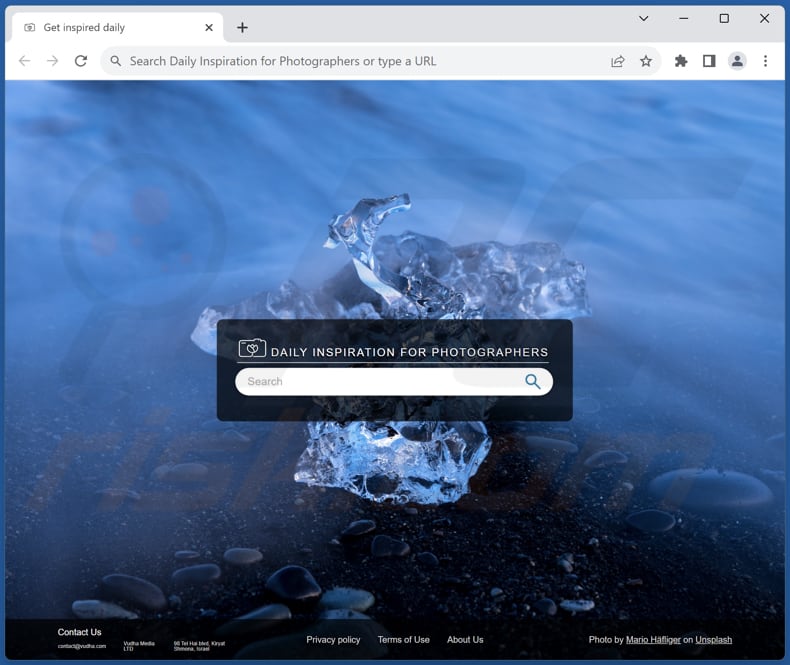
Daily Inspiration for Photographers browser hijacker overview
Daily Inspiration for Photographers achieves the promotion of ronline-src.com by modifying particular browser settings like the default search engine, new tab page, and homepage. As a result, when users conduct searches using their browser's search bar or enter a URL in the address bar, they are redirected to ronline-src.com, which then leads them to bing.com.
The fact that ronline-src.com redirects users to bing.com suggests that Daily Inspiration for Photographers employs Bing as its search provider to imitate a genuine search engine. Nevertheless, it is important to be aware that fake search engines can manipulate search results, potentially displaying deceptive or biased content.
Furthermore, Daily Inspiration for Photographers may collect information, such as browsing history, search queries, IP addresses, geolocation data, and other browsing-related details. Moreover, it may be capable of accessing credit card details, passwords, etc. The developers may utilize this data for marketing purposes or even sell it to third parties.
Consequently, having Daily Inspiration for Photographers added to a browser could lead to privacy invasion or other issues like identity theft and monetary loss.
| Name | Daily Inspiration for Photographers |
| Threat Type | Browser Hijacker, Redirect, Search Hijacker, Toolbar, Unwanted New Tab |
| Browser Extension(s) | Daily Inspiration for Photographers |
| Supposed Functionality | Everyday inspiration for photographers |
| Promoted URL | ronline-src.com |
| Detection Names (ronline-src.com) | N/A (VirusTotal) |
| Serving IP Address (ronline-src.com) | 65.8.243.82 |
| Affected Browser Settings | Homepage, new tab URL, default search engine |
| Symptoms | Manipulated Internet browser settings (homepage, default Internet search engine, new tab settings). Users are forced to visit the hijacker's website and search the Internet using their search engines. |
| Distribution methods | Deceptive pop-up ads, free software installers (bundling), fake Flash Player installers. |
| Damage | Internet browser tracking (potential privacy issues), display of unwanted ads, redirects to dubious websites. |
| Malware Removal (Windows) |
To eliminate possible malware infections, scan your computer with legitimate antivirus software. Our security researchers recommend using Combo Cleaner. Download Combo CleanerTo use full-featured product, you have to purchase a license for Combo Cleaner. 7 days free trial available. Combo Cleaner is owned and operated by RCS LT, the parent company of PCRisk.com. |
Browser hijackers in general
Browser hijackers are dubious applications designed to alter web browser settings without the user's knowledge, leading them to undesired websites or search engines. These applications often endorse fake search engines, thereby compromising the user's browsing experience and privacy. Some examples of apps that hijack browsers are The Weather Tab, Kustom Tab - Your Live Tab, and TabJourney.
How did Daily Inspiration for Photographers install on my computer?
Users may inadvertently add browser hijackers to their browsers or install them on their computers when browser hijackers are bundled with free or seemingly legitimate software during installations. Users might unknowingly consent to the installation of the hijackers by choosing the "Express" or "Recommended" installation options.
Additionally, users may encounter deceptive advertisements or misleading pop-ups that trick them into unwittingly installing browser hijackers. Interacting with compromised websites, downloading files from unreliable sources, clicking suspicious links or buttons, or opening email attachments can also install or add browser hijackers.
How to avoid installation of browser hijackers?
Download software exclusively from reputable sources like official websites and verified app stores. Steer clear of questionable sources like P2P networks, third-party downloaders, and unofficial websites. During program installations, opt for the "Custom" or "Advanced" options to review and decline any additional offers or applications to prevent installing unwanted software.
Exercise caution when dealing with notification requests from suspicious web pages, as granting permissions may lead to security risks and unwanted consequences. If your computer is already infected with Daily Inspiration for Photographers, we recommend running a scan with Combo Cleaner Antivirus for Windows to automatically eliminate this browser hijacker.
Ronline-src.com redirects users to bing.com (GIF):
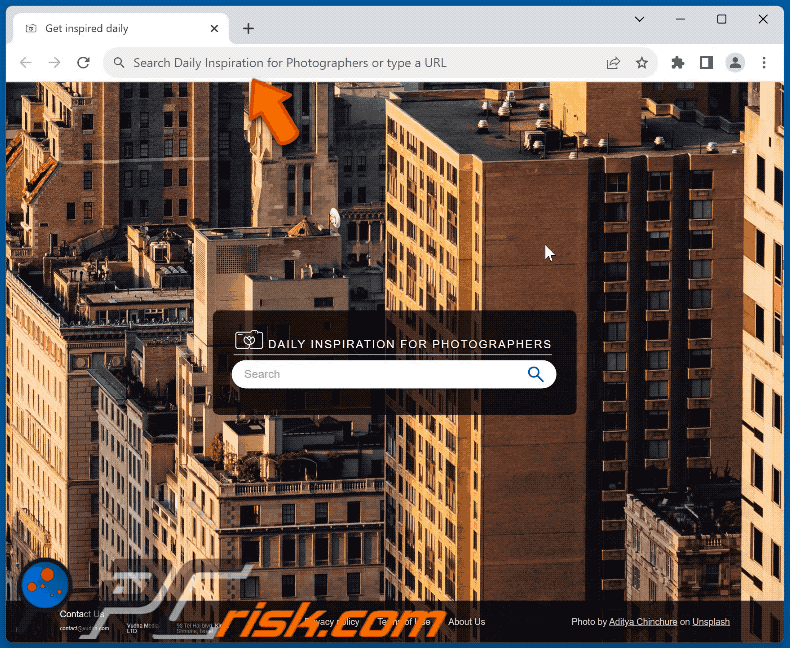
Permissions asked by Daily Inspiration for Photographers browser hijacker:
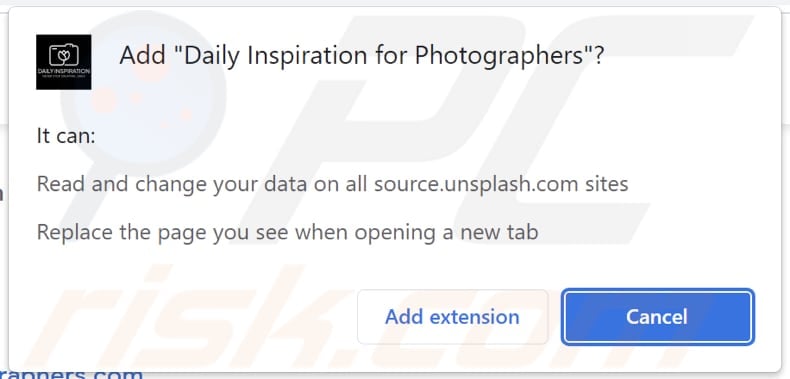
Website promoting Daily Inspiration for Photographers browser hijacker:
Instant automatic malware removal:
Manual threat removal might be a lengthy and complicated process that requires advanced IT skills. Combo Cleaner is a professional automatic malware removal tool that is recommended to get rid of malware. Download it by clicking the button below:
DOWNLOAD Combo CleanerBy downloading any software listed on this website you agree to our Privacy Policy and Terms of Use. To use full-featured product, you have to purchase a license for Combo Cleaner. 7 days free trial available. Combo Cleaner is owned and operated by RCS LT, the parent company of PCRisk.com.
Quick menu:
- What is Daily Inspiration for Photographers?
- STEP 1. Uninstall Daily Inspiration for Photographers application using Control Panel.
- STEP 2. Remove Daily Inspiration for Photographers browser hijacker from Google Chrome.
- STEP 3. Remove ronline-src.com homepage and default search engine from Mozilla Firefox.
- STEP 4. Remove ronline-src.com redirect from Safari.
- STEP 5. Remove rogue plug-ins from Microsoft Edge.
Daily Inspiration for Photographers browser hijacker removal:
Windows 11 users:

Right-click on the Start icon, select Apps and Features. In the opened window search for the application you want to uninstall, after locating it, click on the three vertical dots and select Uninstall.
Windows 10 users:

Right-click in the lower left corner of the screen, in the Quick Access Menu select Control Panel. In the opened window choose Programs and Features.
Windows 7 users:

Click Start (Windows Logo at the bottom left corner of your desktop), choose Control Panel. Locate Programs and click Uninstall a program.
macOS (OSX) users:

Click Finder, in the opened screen select Applications. Drag the app from the Applications folder to the Trash (located in your Dock), then right click the Trash icon and select Empty Trash.
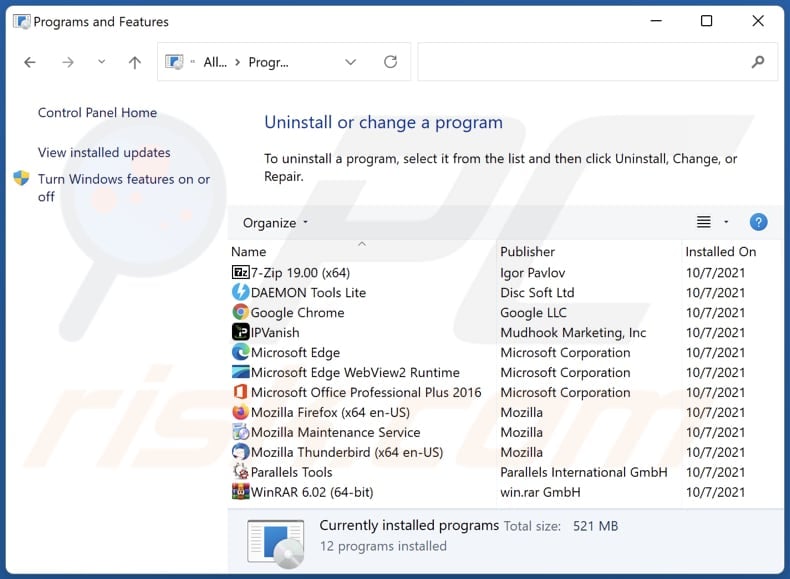
In the uninstall programs window: look for any recently installed suspicious applications, select these entries and click "Uninstall" or "Remove".
After uninstalling the potentially unwanted applications (which cause browser redirects to the ronline-src.com website), scan your computer for any remaining unwanted components. To scan your computer, use recommended malware removal software.
DOWNLOAD remover for malware infections
Combo Cleaner checks if your computer is infected with malware. To use full-featured product, you have to purchase a license for Combo Cleaner. 7 days free trial available. Combo Cleaner is owned and operated by RCS LT, the parent company of PCRisk.com.
Daily Inspiration for Photographers browser hijacker removal from Internet browsers:
Video showing how to remove browser redirects:
 Remove malicious extensions from Google Chrome:
Remove malicious extensions from Google Chrome:

Click the Chrome menu icon ![]() (at the top right corner of Google Chrome), select "Extensions" and click "Manage Extensions". Locate "Daily Inspiration for Photographers" and other recently-installed suspicious extensions, select these entries and click "Remove".
(at the top right corner of Google Chrome), select "Extensions" and click "Manage Extensions". Locate "Daily Inspiration for Photographers" and other recently-installed suspicious extensions, select these entries and click "Remove".
Change your homepage:
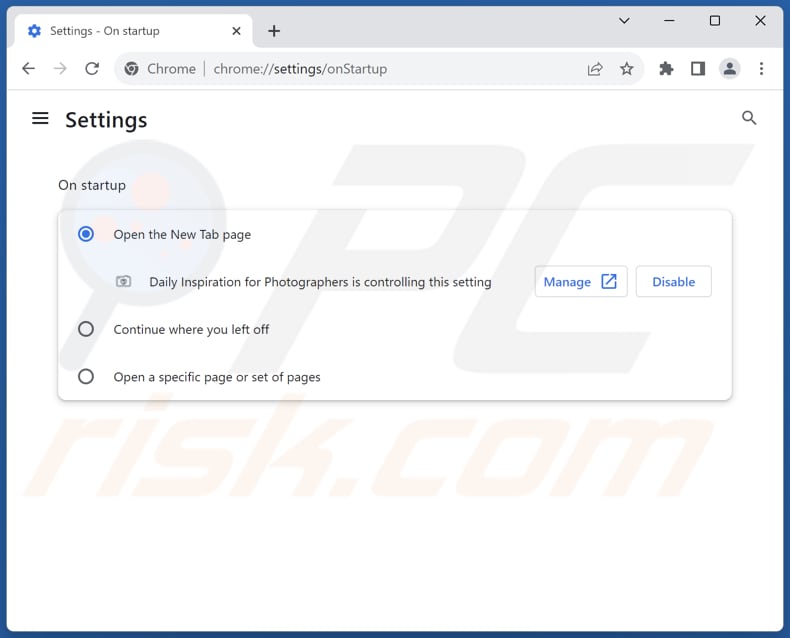
Click the Chrome menu icon ![]() (at the top right corner of Google Chrome), select "Settings". In the "On startup" section, disable "Daily Inspiration for Photographers", look for a browser hijacker URL (hxxp://www.ronline-src.com) below the "Open a specific or set of pages" option. If present click on the three vertical dots icon and select "Remove".
(at the top right corner of Google Chrome), select "Settings". In the "On startup" section, disable "Daily Inspiration for Photographers", look for a browser hijacker URL (hxxp://www.ronline-src.com) below the "Open a specific or set of pages" option. If present click on the three vertical dots icon and select "Remove".
Change your default search engine:
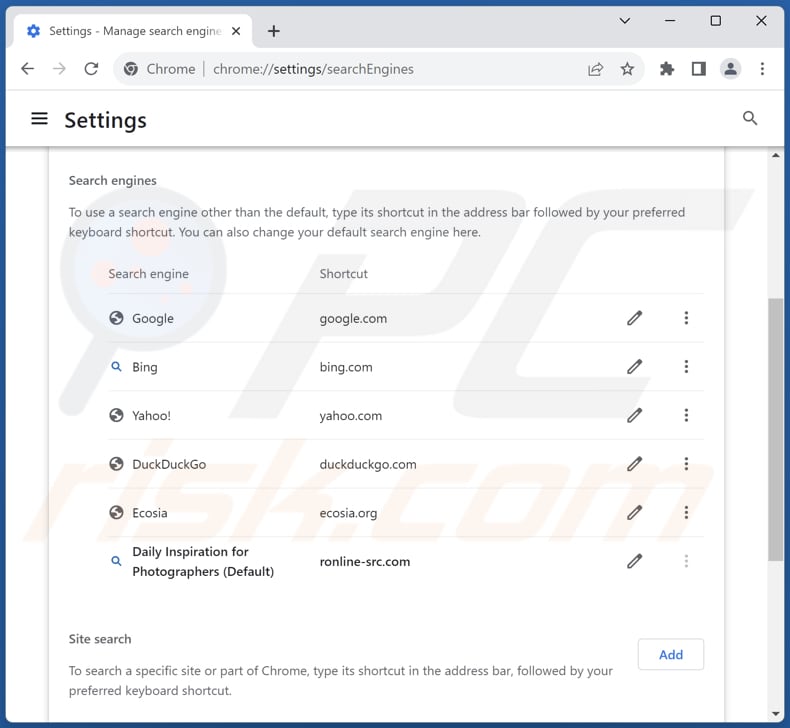
To change your default search engine in Google Chrome: Click the Chrome menu icon ![]() (at the top right corner of Google Chrome), select "Settings", in the "Search engine" section, click "Manage search engines...", in the opened list look for "ronline-src.com", when located click the three vertical dots near this URL and select "Delete".
(at the top right corner of Google Chrome), select "Settings", in the "Search engine" section, click "Manage search engines...", in the opened list look for "ronline-src.com", when located click the three vertical dots near this URL and select "Delete".
- If you continue to have problems with browser redirects and unwanted advertisements - Reset Google Chrome.
Optional method:
If you continue to have problems with removal of the ronline-src.com redirect, reset your Google Chrome browser settings. Click the Chrome menu icon ![]() (at the top right corner of Google Chrome) and select Settings. Scroll down to the bottom of the screen. Click the Advanced… link.
(at the top right corner of Google Chrome) and select Settings. Scroll down to the bottom of the screen. Click the Advanced… link.

After scrolling to the bottom of the screen, click the Reset (Restore settings to their original defaults) button.

In the opened window, confirm that you wish to reset Google Chrome settings to default by clicking the Reset button.

 Remove malicious extensions from Mozilla Firefox:
Remove malicious extensions from Mozilla Firefox:

Click the Firefox menu ![]() (at the top right corner of the main window), select "Add-ons and themes". Click "Extensions", in the opened window locate "Daily Inspiration for Photographers", as well as all recently-installed suspicious extensions, click on the three dots and then click "Remove".
(at the top right corner of the main window), select "Add-ons and themes". Click "Extensions", in the opened window locate "Daily Inspiration for Photographers", as well as all recently-installed suspicious extensions, click on the three dots and then click "Remove".
Change your homepage:
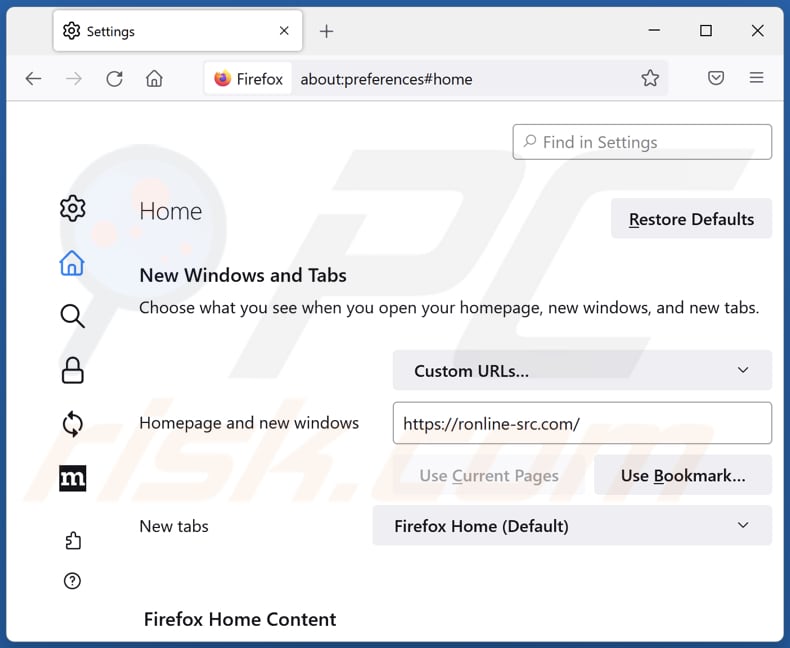
To reset your homepage, click the Firefox menu ![]() (at the top right corner of the main window), then select "Settings", in the opened window disable "Daily Inspiration for Photographers", remove hxxp://ronline-src.com and enter your preferred domain, which will open each time you start Mozilla Firefox.
(at the top right corner of the main window), then select "Settings", in the opened window disable "Daily Inspiration for Photographers", remove hxxp://ronline-src.com and enter your preferred domain, which will open each time you start Mozilla Firefox.
Change your default search engine:
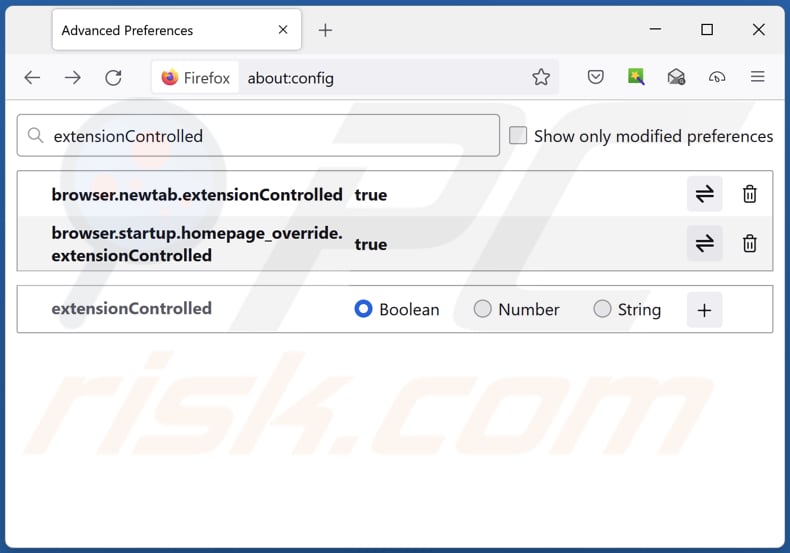
In the URL address bar, type "about:config" and press Enter. Click "Accept the Risk and Continue".
In the search filter at the top, type: "extensionControlled". Set both results to "false" by either double-clicking each entry or clicking the ![]() button.
button.
Optional method:
Computer users who have problems with ronline-src.com redirect removal can reset their Mozilla Firefox settings.
Open Mozilla Firefox, at the top right corner of the main window, click the Firefox menu, ![]() in the opened menu, click Help.
in the opened menu, click Help.

Select Troubleshooting Information.

In the opened window, click the Refresh Firefox button.

In the opened window, confirm that you wish to reset Mozilla Firefox settings to default by clicking the Refresh Firefox button.

 Remove malicious extensions from Safari:
Remove malicious extensions from Safari:

Make sure your Safari browser is active and click Safari menu, then select Preferences...

In the preferences window select the Extensions tab. Look for any recently installed suspicious extensions and uninstall them.

In the preferences window select General tab and make sure that your homepage is set to a preferred URL, if its altered by a browser hijacker - change it.

In the preferences window select Search tab and make sure that your preferred Internet search engine is selected.
Optional method:
Make sure your Safari browser is active and click on Safari menu. From the drop down menu select Clear History and Website Data...

In the opened window select all history and click the Clear History button.

 Remove malicious extensions from Microsoft Edge:
Remove malicious extensions from Microsoft Edge:

Click the Edge menu icon ![]() (at the top right corner of Microsoft Edge), select "Extensions". Locate any recently-installed suspicious browser add-ons, and remove them.
(at the top right corner of Microsoft Edge), select "Extensions". Locate any recently-installed suspicious browser add-ons, and remove them.
Change your homepage and new tab settings:

Click the Edge menu icon ![]() (at the top right corner of Microsoft Edge), select "Settings". In the "On startup" section look for the name of the browser hijacker and click "Disable".
(at the top right corner of Microsoft Edge), select "Settings". In the "On startup" section look for the name of the browser hijacker and click "Disable".
Change your default Internet search engine:

To change your default search engine in Microsoft Edge: Click the Edge menu icon ![]() (at the top right corner of Microsoft Edge), select "Privacy and services", scroll to bottom of the page and select "Address bar". In the "Search engines used in address bar" section look for the name of the unwanted Internet search engine, when located click the "Disable" button near it. Alternatively you can click on "Manage search engines", in the opened menu look for unwanted Internet search engine. Click on the puzzle icon
(at the top right corner of Microsoft Edge), select "Privacy and services", scroll to bottom of the page and select "Address bar". In the "Search engines used in address bar" section look for the name of the unwanted Internet search engine, when located click the "Disable" button near it. Alternatively you can click on "Manage search engines", in the opened menu look for unwanted Internet search engine. Click on the puzzle icon ![]() near it and select "Disable".
near it and select "Disable".
Optional method:
If you continue to have problems with removal of the ronline-src.com redirect, reset your Microsoft Edge browser settings. Click the Edge menu icon ![]() (at the top right corner of Microsoft Edge) and select Settings.
(at the top right corner of Microsoft Edge) and select Settings.

In the opened settings menu select Reset settings.

Select Restore settings to their default values. In the opened window, confirm that you wish to reset Microsoft Edge settings to default by clicking the Reset button.

- If this did not help, follow these alternative instructions explaining how to reset the Microsoft Edge browser.
Summary:
 A browser hijacker is a type of adware infection that modifies Internet browser settings by assigning the homepage and default Internet search engine settings to some other (unwanted) website URL. Commonly, this type of adware infiltrates operating systems through free software downloads. If your download is managed by a download client, ensure that you decline offers to install advertised toolbars or applications that seek to change your homepage and default Internet search engine settings.
A browser hijacker is a type of adware infection that modifies Internet browser settings by assigning the homepage and default Internet search engine settings to some other (unwanted) website URL. Commonly, this type of adware infiltrates operating systems through free software downloads. If your download is managed by a download client, ensure that you decline offers to install advertised toolbars or applications that seek to change your homepage and default Internet search engine settings.
Post a comment:
If you have additional information on ronline-src.com redirect or it's removal please share your knowledge in the comments section below.
Frequently Asked Questions (FAQ)
What is the purpose of forcing users visit ronline-src.com website?
The objective behind forcing users to ronline-src.com is to generate web traffic and revenue for the creators of the fake search engine.
Is visiting ronline-src.com a threat to my privacy?
Yes, visiting ronline-src.com, a fake search engine promoted by browser hijackers, can pose a threat to your privacy. Fake search engines like ronline-src.com may collect data on your browsing habits, search queries, IP address, and other browsing-related information without your consent.
How did a browser hijacker infiltrate my computer?
Browser hijackers are often distributed through bundled installers, deceptive promotional websites, various online scams, free software, P2P sharing networks, spam browser notifications, and unreliable advertisements.
Will Combo Cleaner help me remove Daily Inspiration for Photographers browser hijacker?
Combo Cleaner will scan your computer to eliminate any existing browser-hijacking applications. Manual removal may not be foolproof, as multiple browser hijackers can be present and may reinstall each other. Also, some settings cannot be modified while a browser hijacker is active, requiring simultaneous removal of all of them.
Share:

Tomas Meskauskas
Expert security researcher, professional malware analyst
I am passionate about computer security and technology. I have an experience of over 10 years working in various companies related to computer technical issue solving and Internet security. I have been working as an author and editor for pcrisk.com since 2010. Follow me on Twitter and LinkedIn to stay informed about the latest online security threats.
PCrisk security portal is brought by a company RCS LT.
Joined forces of security researchers help educate computer users about the latest online security threats. More information about the company RCS LT.
Our malware removal guides are free. However, if you want to support us you can send us a donation.
DonatePCrisk security portal is brought by a company RCS LT.
Joined forces of security researchers help educate computer users about the latest online security threats. More information about the company RCS LT.
Our malware removal guides are free. However, if you want to support us you can send us a donation.
Donate
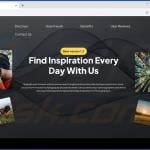

▼ Show Discussion