Removal instructions for the Kustom Tab - Your Live Tab browser hijacker
Browser HijackerAlso Known As: Kustom Tab - Your Live Tab redirect
Get free scan and check if your device is infected.
Remove it nowTo use full-featured product, you have to purchase a license for Combo Cleaner. Seven days free trial available. Combo Cleaner is owned and operated by RCS LT, the parent company of PCRisk.com.
What kind of software is Kustom Tab - Your Live Tab?
Our researchers found the Kustom Tab - Your Live Tab browser extension during a routine inspection of dubious websites. After analyzing this piece of software, we learned that it is a browser hijacker. Kustom Tab - Your Live Tab makes alterations to browser settings in order to generate redirects.

Kustom Tab - Your Live Tab browser hijacker overview
Browser hijackers assign the addresses of promoted websites as browsers' homepages, default search engines, and new tab/window URLs. Hence, whenever the user opens a new browser tab/window or enters a search query into the URL bar – they are redirected to the endorsed site.
Typically, browser-hijacking software promotes fake search engines, which cannot provide search results – so they land on legitimate Internet search websites. While Kustom Tab - Your Live Tab makes the same changes to browser settings, it does not push an illegitimate search engine.
At the time of research, this extension generated redirects to the genuine Bing search engine (bing.com). Keep in mind that the redirects could lead elsewhere, as they may be impacted by factors like user geolocation.
It is pertinent to mention that browser hijackers commonly utilize persistence-ensuring techniques to complicate removal and prevent users from recovering their browsers. For example, this software may be capable of blocking access to removal-related settings and/or undoing user-made changes.
Furthermore, browser hijackers usually have data-tracking abilities, and this might apply to Kustom Tab - Your Live Tab. Targeted information may include: visited URLs, viewed pages, searched queries, Internet cookies, account log-in credentials, personally identifiable details, finance-related data, etc. The gathered information can then be monetized via sale to third-parties.
To summarize, the presence of browser-hijacking software like Kustom Tab - Your Live Tab on devices may lead to system infections, serious privacy issues, financial losses, and even identity theft.
| Name | Kustom Tab - Your Live Tab |
| Threat Type | Browser Hijacker, Redirect, Search Hijacker, Toolbar, Unwanted New Tab |
| Browser Extension(s) | Kustom Tab - Your Live Tab |
| Promoted URL | bing.com |
| Affected Browser Settings | Homepage, new tab URL, default search engine |
| Symptoms | Manipulated Internet browser settings (homepage, default Internet search engine, new tab settings). Users are forced to visit the hijacker's website and search the Internet using their search engines. |
| Distribution methods | Deceptive pop-up ads, free software installers (bundling). |
| Damage | Internet browser tracking (potential privacy issues), display of unwanted ads, redirects to dubious websites. |
| Malware Removal (Windows) |
To eliminate possible malware infections, scan your computer with legitimate antivirus software. Our security researchers recommend using Combo Cleaner. Download Combo CleanerTo use full-featured product, you have to purchase a license for Combo Cleaner. 7 days free trial available. Combo Cleaner is owned and operated by RCS LT, the parent company of PCRisk.com. |
Browser hijacker examples
Weather New Tab, DogsFan extension, and The Weather Tab are just a couple of browser hijackers that we have examined recently.
Browser-hijacking software tends to appear legitimate and harmless. It offers a wide variety of useful and advantageous features. However, these functions seldom work as advertised, and in most cases – they do not work at all. Note that even if a piece of software operates as promised – that is not a guarantee of either legitimacy or safety.
How did Kustom Tab - Your Live Tab install on my computer?
We obtained Kustom Tab - Your Live Tab from its "official" download webpage. In addition to such sites, browser hijackers are often promoted on scam pages. Most visitors to these webpages access them via redirects generated by mistyped URLs, websites using rogue advertising networks, intrusive ads, spam browser notifications, or installed adware.
The bundling marketing technique – packing ordinary program installers with unwanted/malicious additions – is also used to proliferate browser-hijacking software.
Download from dubious channels (e.g., freeware and free file-hosting sites, Peer-to-Peer sharing networks, etc.) and rushed installations (e.g., skipped steps, ignored terms, used "Easy/Express" settings, etc.) – increase the risk of inadvertently allowing bundled content into the system.
Additionally, browser hijackers are spread by intrusive advertisements. When clicked on, some of these adverts can execute scripts to perform downloads/installations without user permission.
How to avoid installation of browser hijackers?
We strongly advise researching software and downloading only from official/verified sources. It is essential to treat installation processes with caution, e.g., by reading terms, inspecting available options, using the "Custom" or "Advanced" settings, and opting out of all additional apps, extensions, tools, features, etc.
Another recommendation is to be vigilant while browsing since fraudulent and malicious online content usually appears legitimate and innocuous. For example, while intrusive ads may look harmless – they redirect to highly questionable websites (e.g., scam-promoting, gambling, adult dating, pornography, etc.).
Should you keep encountering such advertisements and/or redirects, check the system and immediately remove all suspect applications and browser extensions/plug-ins. If your computer is already infected with Kustom Tab - Your Live Tab, we recommend running a scan with Combo Cleaner Antivirus for Windows to automatically eliminate this browser hijacker.
Permissions asked by Kustom Tab - Your Live Tab browser hijacker:
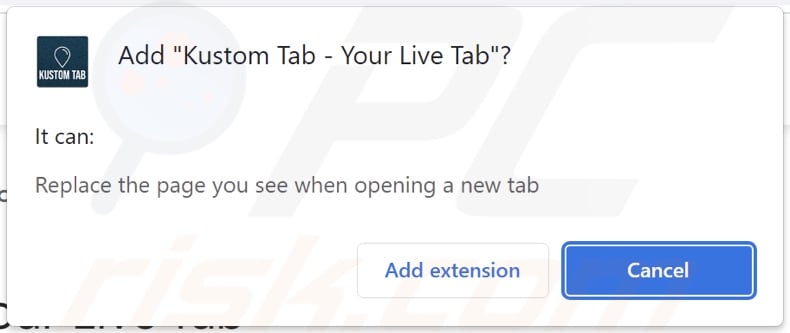
Website promoting Kustom Tab - Your Live Tab browser hijacker:
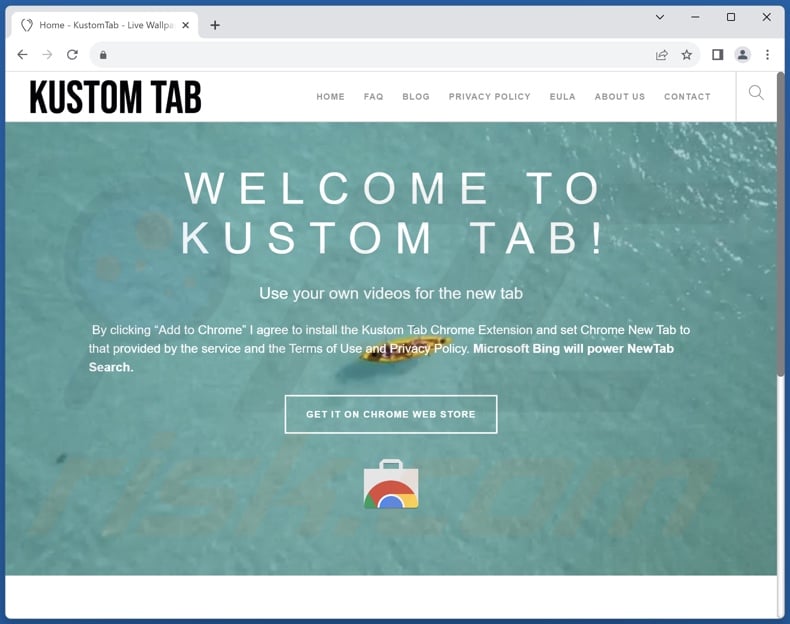
Appearance of Kustom Tab - Your Live Tab browser hijacker redirecting to the Bing search engine (GIF):

Instant automatic malware removal:
Manual threat removal might be a lengthy and complicated process that requires advanced IT skills. Combo Cleaner is a professional automatic malware removal tool that is recommended to get rid of malware. Download it by clicking the button below:
DOWNLOAD Combo CleanerBy downloading any software listed on this website you agree to our Privacy Policy and Terms of Use. To use full-featured product, you have to purchase a license for Combo Cleaner. 7 days free trial available. Combo Cleaner is owned and operated by RCS LT, the parent company of PCRisk.com.
Quick menu:
- What is Kustom Tab - Your Live Tab?
- STEP 1. Uninstall unwanted applications using Control Panel.
- STEP 2. Remove Kustom Tab - Your Live Tab browser hijacker from Google Chrome.
- STEP 3. Remove bing.com homepage and default search engine from Mozilla Firefox.
- STEP 4. Remove rogue redirects from Safari.
- STEP 5. Remove rogue plug-ins from Microsoft Edge.
Kustom Tab - Your Live Tab browser hijacker removal:
Windows 11 users:

Right-click on the Start icon, select Apps and Features. In the opened window search for the application you want to uninstall, after locating it, click on the three vertical dots and select Uninstall.
Windows 10 users:

Right-click in the lower left corner of the screen, in the Quick Access Menu select Control Panel. In the opened window choose Programs and Features.
Windows 7 users:

Click Start (Windows Logo at the bottom left corner of your desktop), choose Control Panel. Locate Programs and click Uninstall a program.
macOS (OSX) users:

Click Finder, in the opened screen select Applications. Drag the app from the Applications folder to the Trash (located in your Dock), then right click the Trash icon and select Empty Trash.

In the uninstall programs window: look for any recently installed suspicious applications, select these entries and click "Uninstall" or "Remove".
After uninstalling the potentially unwanted applications, scan your computer for any remaining unwanted components. To scan your computer, use recommended malware removal software.
DOWNLOAD remover for malware infections
Combo Cleaner checks if your computer is infected with malware. To use full-featured product, you have to purchase a license for Combo Cleaner. 7 days free trial available. Combo Cleaner is owned and operated by RCS LT, the parent company of PCRisk.com.
Kustom Tab - Your Live Tab browser hijacker removal from Internet browsers:
Video showing how to remove browser redirects:
 Remove malicious extensions from Google Chrome:
Remove malicious extensions from Google Chrome:
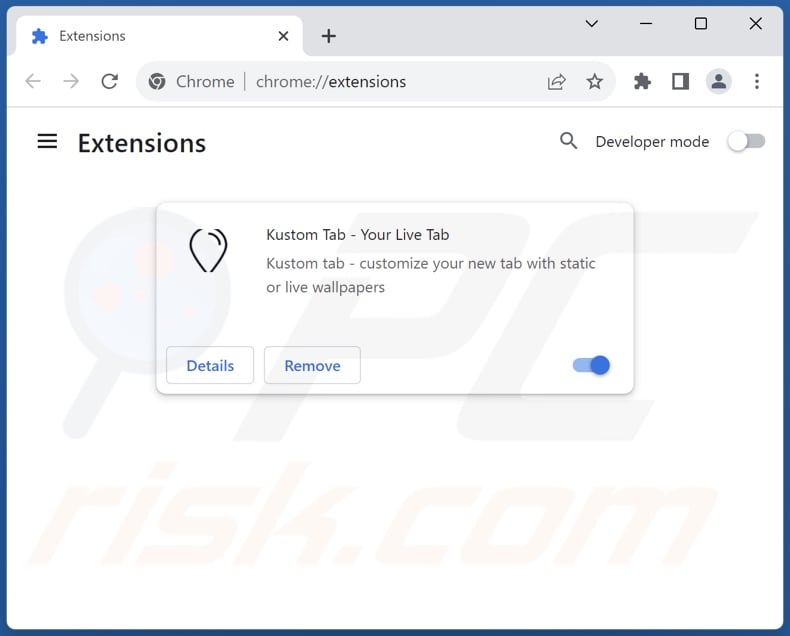
Click the Chrome menu icon ![]() (at the top right corner of Google Chrome), select "Extensions" and click "Manage Extensions". Locate "Kustom Tab - Your Live Tab" and other recently-installed suspicious extensions, select these entries and click "Remove".
(at the top right corner of Google Chrome), select "Extensions" and click "Manage Extensions". Locate "Kustom Tab - Your Live Tab" and other recently-installed suspicious extensions, select these entries and click "Remove".
Change your homepage:
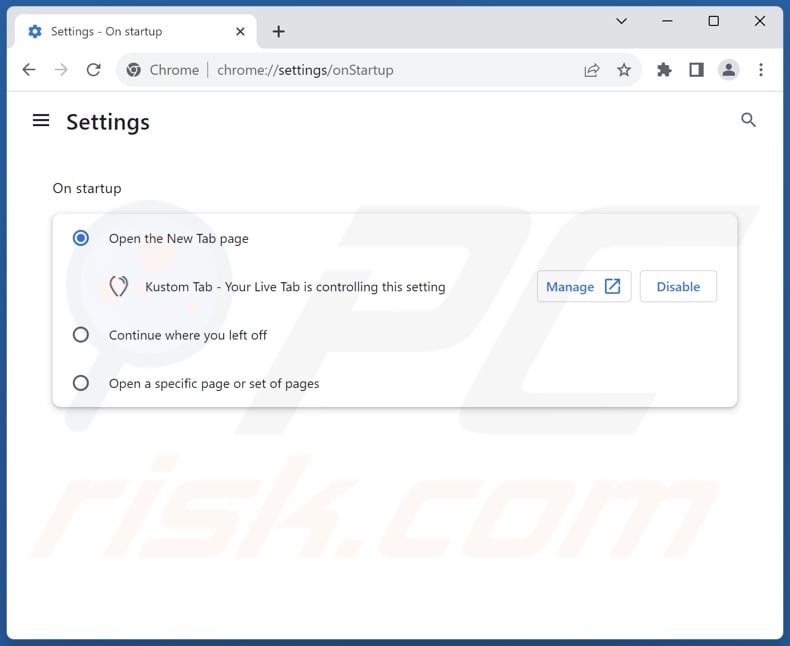
Click the Chrome menu icon ![]() (at the top right corner of Google Chrome), select "Settings". In the "On startup" section, disable "Kustom Tab - Your Live Tab", look for the promoted URL (hxxp://www.bing.com) below the "Open a specific or set of pages" option. If present click on the three vertical dots icon and select "Remove".
(at the top right corner of Google Chrome), select "Settings". In the "On startup" section, disable "Kustom Tab - Your Live Tab", look for the promoted URL (hxxp://www.bing.com) below the "Open a specific or set of pages" option. If present click on the three vertical dots icon and select "Remove".
Change your default search engine:
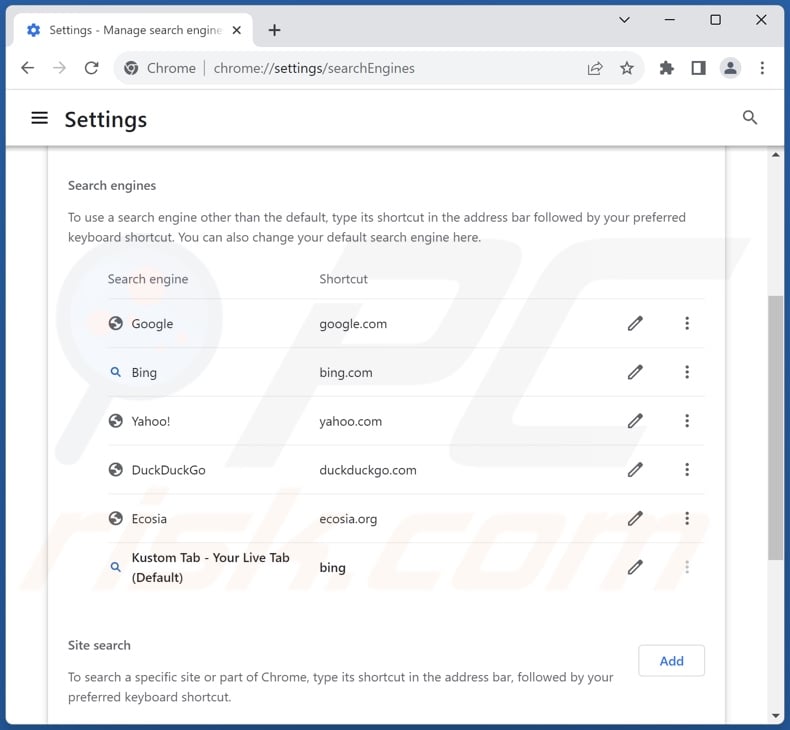
To change your default search engine in Google Chrome: Click the Chrome menu icon ![]() (at the top right corner of Google Chrome), select "Settings", in the "Search engine" section, click "Manage search engines...", in the opened list look for "bing.com", when located click the three vertical dots near this URL and select "Delete".
(at the top right corner of Google Chrome), select "Settings", in the "Search engine" section, click "Manage search engines...", in the opened list look for "bing.com", when located click the three vertical dots near this URL and select "Delete".
- If you continue to have problems with browser redirects and unwanted advertisements - Reset Google Chrome.
Optional method:
If you continue to have problems with removal of the kustom tab - your live tab redirect, reset your Google Chrome browser settings. Click the Chrome menu icon ![]() (at the top right corner of Google Chrome) and select Settings. Scroll down to the bottom of the screen. Click the Advanced… link.
(at the top right corner of Google Chrome) and select Settings. Scroll down to the bottom of the screen. Click the Advanced… link.

After scrolling to the bottom of the screen, click the Reset (Restore settings to their original defaults) button.

In the opened window, confirm that you wish to reset Google Chrome settings to default by clicking the Reset button.

 Remove malicious extensions from Mozilla Firefox:
Remove malicious extensions from Mozilla Firefox:
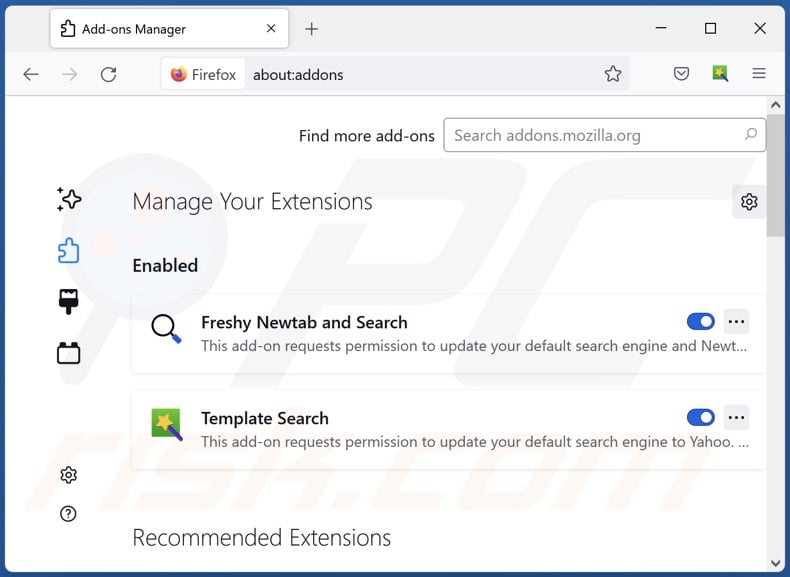
Click the Firefox menu ![]() (at the top right corner of the main window), select "Add-ons and themes". Click "Extensions", in the opened window locate "Kustom Tab - Your Live Tab", as well as all recently-installed suspicious extensions, click on the three dots and then click "Remove".
(at the top right corner of the main window), select "Add-ons and themes". Click "Extensions", in the opened window locate "Kustom Tab - Your Live Tab", as well as all recently-installed suspicious extensions, click on the three dots and then click "Remove".
Change your homepage:

To reset your homepage, click the Firefox menu ![]() (at the top right corner of the main window), then select "Settings", in the opened window disable "Kustom Tab - Your Live Tab", remove hxxp://bing.com and enter your preferred domain, which will open each time you start Mozilla Firefox.
(at the top right corner of the main window), then select "Settings", in the opened window disable "Kustom Tab - Your Live Tab", remove hxxp://bing.com and enter your preferred domain, which will open each time you start Mozilla Firefox.
Change your default search engine:

In the URL address bar, type "about:config" and press Enter. Click "Accept the Risk and Continue".
In the search filter at the top, type: "extensionControlled". Set both results to "false" by either double-clicking each entry or clicking the ![]() button.
button.
Optional method:
Computer users who have problems with kustom tab - your live tab redirect removal can reset their Mozilla Firefox settings.
Open Mozilla Firefox, at the top right corner of the main window, click the Firefox menu, ![]() in the opened menu, click Help.
in the opened menu, click Help.

Select Troubleshooting Information.

In the opened window, click the Refresh Firefox button.

In the opened window, confirm that you wish to reset Mozilla Firefox settings to default by clicking the Refresh Firefox button.

 Remove malicious extensions from Safari:
Remove malicious extensions from Safari:

Make sure your Safari browser is active and click Safari menu, then select Preferences...

In the preferences window select the Extensions tab. Look for any recently installed suspicious extensions and uninstall them.

In the preferences window select General tab and make sure that your homepage is set to a preferred URL, if its altered by a browser hijacker - change it.

In the preferences window select Search tab and make sure that your preferred Internet search engine is selected.
Optional method:
Make sure your Safari browser is active and click on Safari menu. From the drop down menu select Clear History and Website Data...

In the opened window select all history and click the Clear History button.

 Remove malicious extensions from Microsoft Edge:
Remove malicious extensions from Microsoft Edge:

Click the Edge menu icon ![]() (at the top right corner of Microsoft Edge), select "Extensions". Locate any recently-installed suspicious browser add-ons, and remove them.
(at the top right corner of Microsoft Edge), select "Extensions". Locate any recently-installed suspicious browser add-ons, and remove them.
Change your homepage and new tab settings:

Click the Edge menu icon ![]() (at the top right corner of Microsoft Edge), select "Settings". In the "On startup" section look for the name of the browser hijacker and click "Disable".
(at the top right corner of Microsoft Edge), select "Settings". In the "On startup" section look for the name of the browser hijacker and click "Disable".
Change your default Internet search engine:

To change your default search engine in Microsoft Edge: Click the Edge menu icon ![]() (at the top right corner of Microsoft Edge), select "Privacy and services", scroll to bottom of the page and select "Address bar". In the "Search engines used in address bar" section look for the name of the unwanted Internet search engine, when located click the "Disable" button near it. Alternatively you can click on "Manage search engines", in the opened menu look for unwanted Internet search engine. Click on the puzzle icon
(at the top right corner of Microsoft Edge), select "Privacy and services", scroll to bottom of the page and select "Address bar". In the "Search engines used in address bar" section look for the name of the unwanted Internet search engine, when located click the "Disable" button near it. Alternatively you can click on "Manage search engines", in the opened menu look for unwanted Internet search engine. Click on the puzzle icon ![]() near it and select "Disable".
near it and select "Disable".
Optional method:
If you continue to have problems with removal of the kustom tab - your live tab redirect, reset your Microsoft Edge browser settings. Click the Edge menu icon ![]() (at the top right corner of Microsoft Edge) and select Settings.
(at the top right corner of Microsoft Edge) and select Settings.

In the opened settings menu select Reset settings.

Select Restore settings to their default values. In the opened window, confirm that you wish to reset Microsoft Edge settings to default by clicking the Reset button.

- If this did not help, follow these alternative instructions explaining how to reset the Microsoft Edge browser.
Summary:
 A browser hijacker is a type of adware infection that modifies Internet browser settings by assigning the homepage and default Internet search engine settings to some other (unwanted) website URL. Commonly, this type of adware infiltrates operating systems through free software downloads. If your download is managed by a download client, ensure that you decline offers to install advertised toolbars or applications that seek to change your homepage and default Internet search engine settings.
A browser hijacker is a type of adware infection that modifies Internet browser settings by assigning the homepage and default Internet search engine settings to some other (unwanted) website URL. Commonly, this type of adware infiltrates operating systems through free software downloads. If your download is managed by a download client, ensure that you decline offers to install advertised toolbars or applications that seek to change your homepage and default Internet search engine settings.
Post a comment:
If you have additional information on kustom tab - your live tab redirect or it's removal please share your knowledge in the comments section below.
Frequently Asked Questions (FAQ)
What is the purpose of forcing users to visit bing.com website?
Cyber criminals (e.g., developers of fake search engines on browser hijackers, etc.) generate revenue through rogue redirects. In some cases, criminals abuse the affiliate programs of genuine websites in order to obtain illegitimate commissions for the promotion (i.e., redirects).
How did a browser hijacker infiltrate my computer?
The most widely used distribution techniques include: deceptive promotional webpages, bundled installation setups, freeware and free file-hosting websites, P2P sharing networks, spam browser notifications, and intrusive advertisements.
Will Combo Cleaner help me remove Kustom Tab - Your Live Tab browser hijacker?
Yes, Combo Cleaner will scan your computer and eliminate detected browser-hijacking applications. It is noteworthy that manual removal (unaided by security programs) might not be an ideal solution, particularly when multiple browser hijackers have infiltrated the system. Since after one is removed – the others may reinstall it. What is more, browser-hijacking software might render removal-related settings inaccessible. Hence, it is paramount to eliminate browser hijackers thoroughly and all at once.
Share:

Tomas Meskauskas
Expert security researcher, professional malware analyst
I am passionate about computer security and technology. I have an experience of over 10 years working in various companies related to computer technical issue solving and Internet security. I have been working as an author and editor for pcrisk.com since 2010. Follow me on Twitter and LinkedIn to stay informed about the latest online security threats.
PCrisk security portal is brought by a company RCS LT.
Joined forces of security researchers help educate computer users about the latest online security threats. More information about the company RCS LT.
Our malware removal guides are free. However, if you want to support us you can send us a donation.
DonatePCrisk security portal is brought by a company RCS LT.
Joined forces of security researchers help educate computer users about the latest online security threats. More information about the company RCS LT.
Our malware removal guides are free. However, if you want to support us you can send us a donation.
Donate
▼ Show Discussion