How to remove The Best Sports News In The World from your browser
Browser HijackerAlso Known As: search.sports-best-news.com redirect
Get free scan and check if your device is infected.
Remove it nowTo use full-featured product, you have to purchase a license for Combo Cleaner. Seven days free trial available. Combo Cleaner is owned and operated by RCS LT, the parent company of PCRisk.com.
What kind of application is The Best Sports News In The World?
While testing The Best Sports News In The World browser extension, we learned that it promotes search.sports-best-news.com, a fake search engine. This app does so by hijacking a web browser (by changing its settings). It is worth noting that users often add browser hijackers unintentionally.

The Best Sports News In The World browser hijacker overview
The Best Sports News In The World changes the default search engine, homepage, and new tab page, aiming to force users to browse the Internet using search.sports-best-news.com. This deceptive search engine redirects users to search.yahoo.com, where they see results generated by the legitimate search engine, Yahoo.
It is important to be aware that fake search engines may present ads or links that direct users to untrustworthy websites. Some fake search engines may also encourage users to install malicious or unwanted software or browser extensions. Moreover, they can inundate users with excessive unwanted ads and pop-ups, causing annoyance and disruption during browsing sessions.
In addition to the risks mentioned earlier, fake search engines can also gather and monitor users' browsing data and personal information. This data may be exploited for targeted advertising or even malicious activities. The same applies to browser hijackers. Thus, it is highly advisable not to use The Best Sports News In The World or search.sports-best-news.com.
| Name | The Best Sports News In The World |
| Threat Type | Browser Hijacker, Redirect, Search Hijacker, Toolbar, Unwanted New Tab |
| Browser Extension(s) | The Best Sports News In The World |
| Supposed Functionality | Improved browsing experience |
| Promoted URL | search.sports-best-news.com |
| Detection Names (search.sports-best-news.com) | N/A (VirusTotal) |
| Serving IP Address (search.sports-best-news.com) | 104.21.76.92 |
| Affected Browser Settings | Homepage, new tab URL, default search engine |
| Symptoms | Manipulated Internet browser settings (homepage, default Internet search engine, new tab settings). Users are forced to visit the hijacker's website and search the Internet using their search engines. |
| Distribution methods | Deceptive pop-up ads, free software installers (bundling), fake Flash Player installers. |
| Damage | Internet browser tracking (potential privacy issues), display of unwanted ads, redirects to dubious websites. |
| Malware Removal (Windows) |
To eliminate possible malware infections, scan your computer with legitimate antivirus software. Our security researchers recommend using Combo Cleaner. Download Combo CleanerTo use full-featured product, you have to purchase a license for Combo Cleaner. 7 days free trial available. Combo Cleaner is owned and operated by RCS LT, the parent company of PCRisk.com. |
Browser hijackers in general
Browser hijackers are known for their ability to alter browser settings, including the default search engine, homepage, and new tab page, without the users' consent or knowledge. This can make it challenging for users to revert to their original settings and can be highly frustrating.
Furthermore, some browser hijackers are designed to reinstall themselves even after they have been removed from the system. This persistence makes it difficult for users to permanently eliminate the hijacker and regain control of their browsers.
More examples of apps designed to hijack web browsers are Elevate Tab, Soccer Skills, and CurrencyTab.
How did The Best Sports News In The World install on my computer?
Browser hijackers are often bundled with other software. If users rush through the installation process without paying attention to the options presented, they might inadvertently install the bundled hijacker. Also, visiting suspicious or malicious websites can lead to drive-by downloads, where browser hijackers are automatically downloaded and installed.
Downloading and installing software from untrustworthy sources, such as pirated or cracked software websites, can also expose users to browser hijackers. Additionally, users might encounter fake software updates or installers while browsing the Internet, and clicking on these deceptive prompts can lead to the installation of browser hijackers.
How to avoid installation of browser hijackers?
Always download software, browser extensions, and updates from reputable and official websites. Avoid downloading from unknown or suspicious sources. Read each step carefully during software installations and avoid rushing through the process. Decline any optional software or toolbars that come bundled with the main program.
Refrain from downloading pirated or cracked software, as these often contain hidden malware or browser hijackers. Do not trust advertisements on suspicious websites or allow such sites to deliver notifications. If your computer is already infected with The Best Sports News In The World, we recommend running a scan with Combo Cleaner Antivirus for Windows to automatically eliminate this browser hijacker.
Search.sports-best-news.com redirects to search.yahoo.com (GIF):
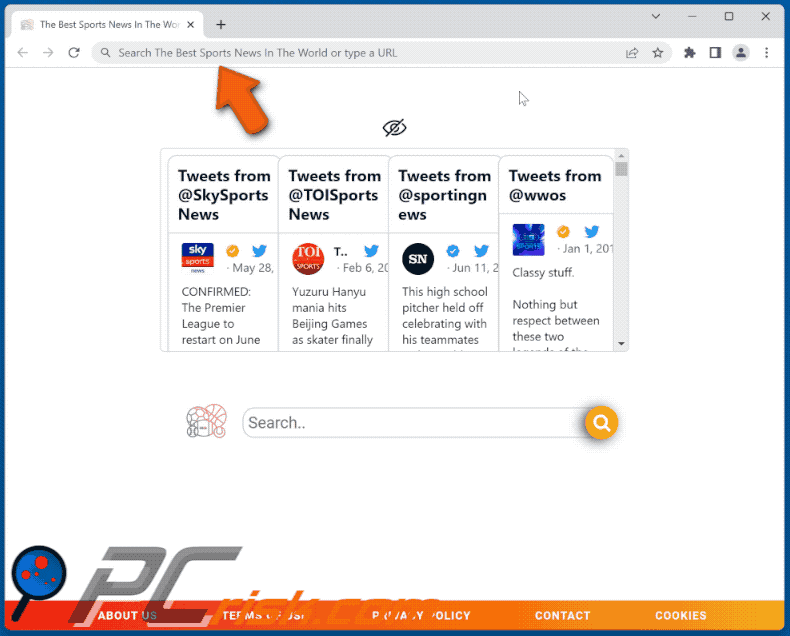
Permissions asked by The Best Sports News In The World browser hijacker:
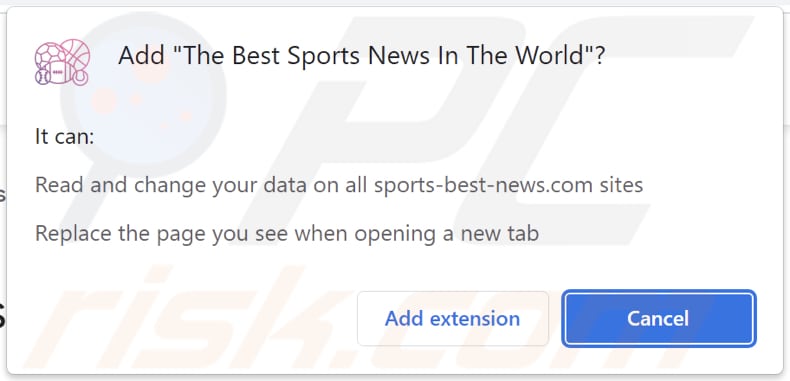
Website promoting The Best Sports News In The World browser hijacker:
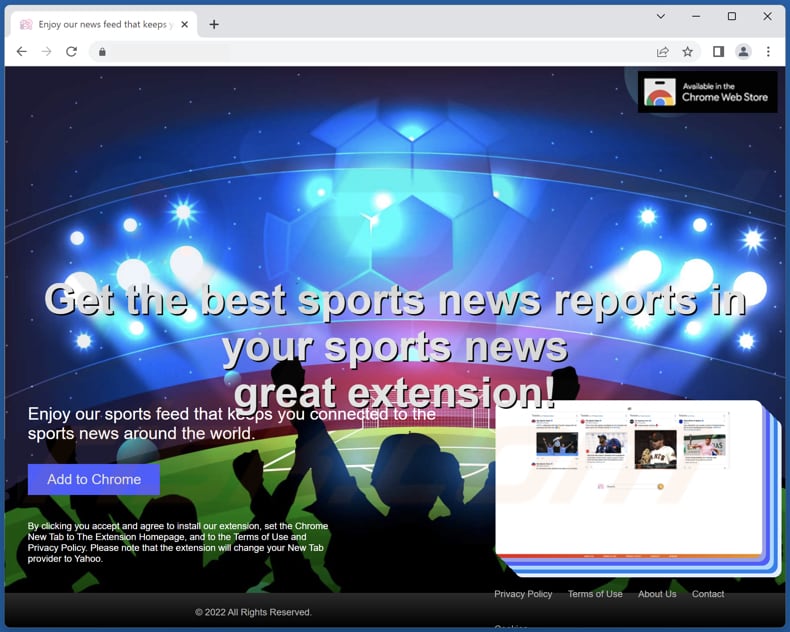
Instant automatic malware removal:
Manual threat removal might be a lengthy and complicated process that requires advanced IT skills. Combo Cleaner is a professional automatic malware removal tool that is recommended to get rid of malware. Download it by clicking the button below:
DOWNLOAD Combo CleanerBy downloading any software listed on this website you agree to our Privacy Policy and Terms of Use. To use full-featured product, you have to purchase a license for Combo Cleaner. 7 days free trial available. Combo Cleaner is owned and operated by RCS LT, the parent company of PCRisk.com.
Quick menu:
- What is The Best Sports News In The World?
- STEP 1. Uninstall The Best Sports News In The World application using Control Panel.
- STEP 2. Remove The Best Sports News In The World browser hijacker from Google Chrome.
- STEP 3. Remove search.sports-best-news.com homepage and default search engine from Mozilla Firefox.
- STEP 4. Remove search.sports-best-news.com redirect from Safari.
- STEP 5. Remove rogue plug-ins from Microsoft Edge.
The Best Sports News In The World browser hijacker removal:
Windows 11 users:

Right-click on the Start icon, select Apps and Features. In the opened window search for the application you want to uninstall, after locating it, click on the three vertical dots and select Uninstall.
Windows 10 users:

Right-click in the lower left corner of the screen, in the Quick Access Menu select Control Panel. In the opened window choose Programs and Features.
Windows 7 users:

Click Start (Windows Logo at the bottom left corner of your desktop), choose Control Panel. Locate Programs and click Uninstall a program.
macOS (OSX) users:

Click Finder, in the opened screen select Applications. Drag the app from the Applications folder to the Trash (located in your Dock), then right click the Trash icon and select Empty Trash.
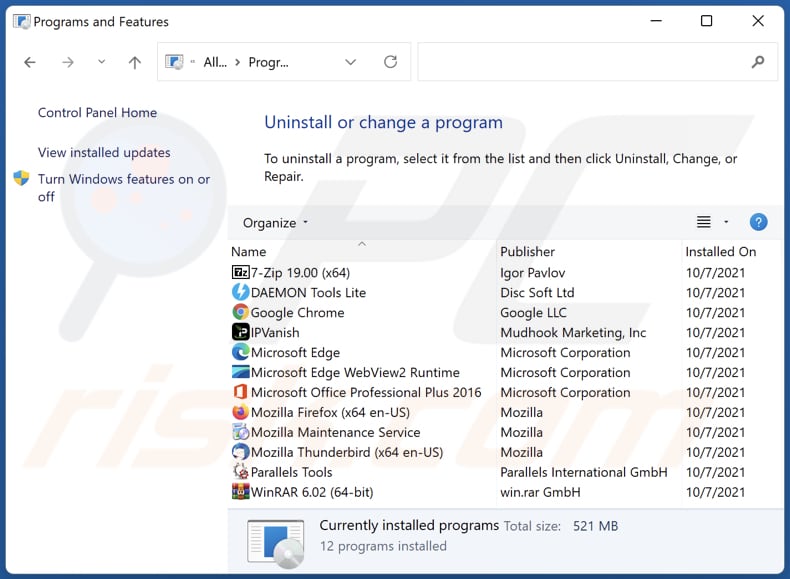
In the uninstall programs window: look for any recently installed suspicious applications, select these entries and click "Uninstall" or "Remove".
After uninstalling the potentially unwanted applications (which cause browser redirects to the search.sports-best-news.com website), scan your computer for any remaining unwanted components. To scan your computer, use recommended malware removal software.
DOWNLOAD remover for malware infections
Combo Cleaner checks if your computer is infected with malware. To use full-featured product, you have to purchase a license for Combo Cleaner. 7 days free trial available. Combo Cleaner is owned and operated by RCS LT, the parent company of PCRisk.com.
The Best Sports News In The World browser hijacker removal from Internet browsers:
Video showing how to remove browser redirects:
 Remove malicious extensions from Google Chrome:
Remove malicious extensions from Google Chrome:
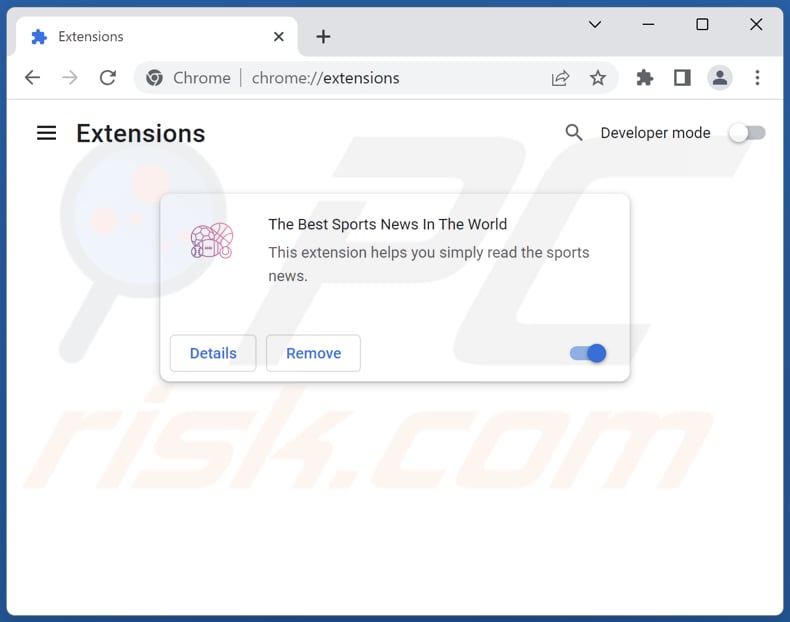
Click the Chrome menu icon ![]() (at the top right corner of Google Chrome), select "Extensions" and click "Manage Extensions". Locate "The Best Sports News In The World" and other recently-installed suspicious extensions, select these entries and click "Remove".
(at the top right corner of Google Chrome), select "Extensions" and click "Manage Extensions". Locate "The Best Sports News In The World" and other recently-installed suspicious extensions, select these entries and click "Remove".
Change your homepage:

Click the Chrome menu icon ![]() (at the top right corner of Google Chrome), select "Settings". In the "On startup" section, disable "The Best Sports News In The World", look for a browser hijacker URL (hxxp://www.search.sports-best-news.com) below the "Open a specific or set of pages" option. If present click on the three vertical dots icon and select "Remove".
(at the top right corner of Google Chrome), select "Settings". In the "On startup" section, disable "The Best Sports News In The World", look for a browser hijacker URL (hxxp://www.search.sports-best-news.com) below the "Open a specific or set of pages" option. If present click on the three vertical dots icon and select "Remove".
Change your default search engine:
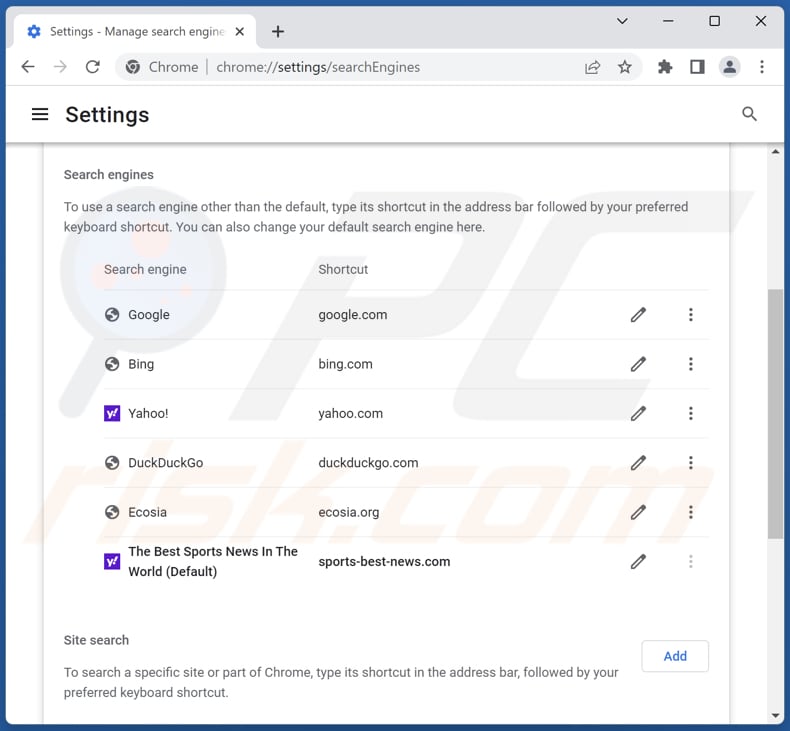
To change your default search engine in Google Chrome: Click the Chrome menu icon ![]() (at the top right corner of Google Chrome), select "Settings", in the "Search engine" section, click "Manage search engines...", in the opened list look for "search.sports-best-news.com", when located click the three vertical dots near this URL and select "Delete".
(at the top right corner of Google Chrome), select "Settings", in the "Search engine" section, click "Manage search engines...", in the opened list look for "search.sports-best-news.com", when located click the three vertical dots near this URL and select "Delete".
- If you continue to have problems with browser redirects and unwanted advertisements - Reset Google Chrome.
Optional method:
If you continue to have problems with removal of the search.sports-best-news.com redirect, reset your Google Chrome browser settings. Click the Chrome menu icon ![]() (at the top right corner of Google Chrome) and select Settings. Scroll down to the bottom of the screen. Click the Advanced… link.
(at the top right corner of Google Chrome) and select Settings. Scroll down to the bottom of the screen. Click the Advanced… link.

After scrolling to the bottom of the screen, click the Reset (Restore settings to their original defaults) button.

In the opened window, confirm that you wish to reset Google Chrome settings to default by clicking the Reset button.

 Remove malicious extensions from Mozilla Firefox:
Remove malicious extensions from Mozilla Firefox:
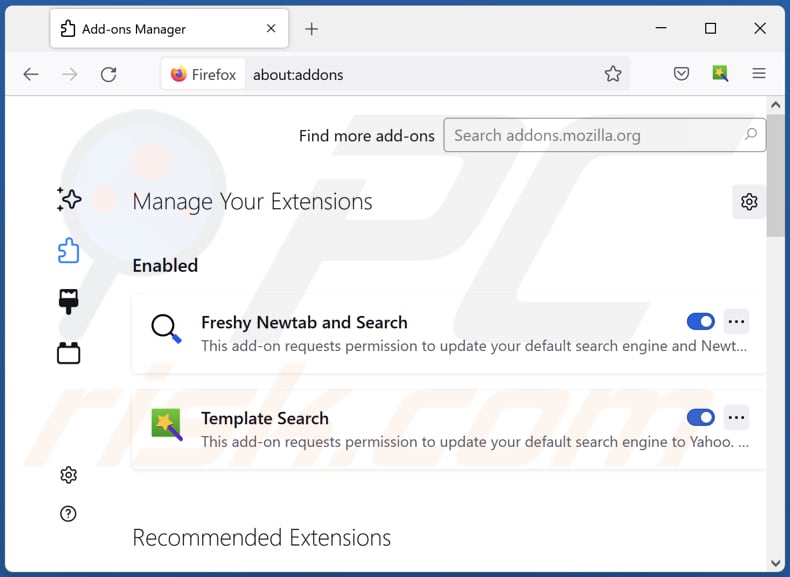
Click the Firefox menu ![]() (at the top right corner of the main window), select "Add-ons and themes". Click "Extensions", in the opened window locate "The Best Sports News In The World", as well as all recently-installed suspicious extensions, click on the three dots and then click "Remove".
(at the top right corner of the main window), select "Add-ons and themes". Click "Extensions", in the opened window locate "The Best Sports News In The World", as well as all recently-installed suspicious extensions, click on the three dots and then click "Remove".
Change your homepage:
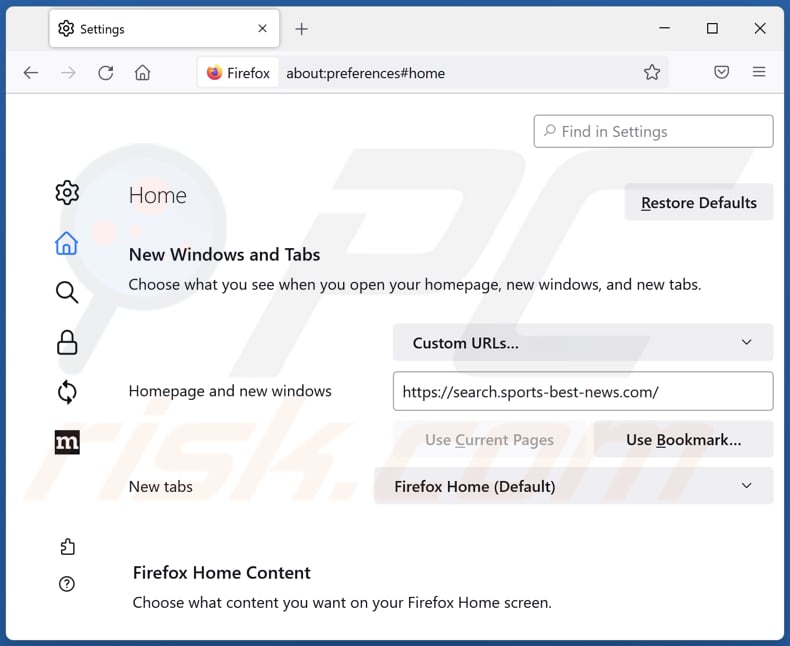
To reset your homepage, click the Firefox menu ![]() (at the top right corner of the main window), then select "Settings", in the opened window disable "The Best Sports News In The World", remove hxxp://search.sports-best-news.com and enter your preferred domain, which will open each time you start Mozilla Firefox.
(at the top right corner of the main window), then select "Settings", in the opened window disable "The Best Sports News In The World", remove hxxp://search.sports-best-news.com and enter your preferred domain, which will open each time you start Mozilla Firefox.
Change your default search engine:

In the URL address bar, type "about:config" and press Enter. Click "Accept the Risk and Continue".
In the search filter at the top, type: "extensionControlled". Set both results to "false" by either double-clicking each entry or clicking the ![]() button.
button.
Optional method:
Computer users who have problems with search.sports-best-news.com redirect removal can reset their Mozilla Firefox settings.
Open Mozilla Firefox, at the top right corner of the main window, click the Firefox menu, ![]() in the opened menu, click Help.
in the opened menu, click Help.

Select Troubleshooting Information.

In the opened window, click the Refresh Firefox button.

In the opened window, confirm that you wish to reset Mozilla Firefox settings to default by clicking the Refresh Firefox button.

 Remove malicious extensions from Safari:
Remove malicious extensions from Safari:

Make sure your Safari browser is active and click Safari menu, then select Preferences...

In the preferences window select the Extensions tab. Look for any recently installed suspicious extensions and uninstall them.

In the preferences window select General tab and make sure that your homepage is set to a preferred URL, if its altered by a browser hijacker - change it.

In the preferences window select Search tab and make sure that your preferred Internet search engine is selected.
Optional method:
Make sure your Safari browser is active and click on Safari menu. From the drop down menu select Clear History and Website Data...

In the opened window select all history and click the Clear History button.

 Remove malicious extensions from Microsoft Edge:
Remove malicious extensions from Microsoft Edge:

Click the Edge menu icon ![]() (at the top right corner of Microsoft Edge), select "Extensions". Locate any recently-installed suspicious browser add-ons, and remove them.
(at the top right corner of Microsoft Edge), select "Extensions". Locate any recently-installed suspicious browser add-ons, and remove them.
Change your homepage and new tab settings:

Click the Edge menu icon ![]() (at the top right corner of Microsoft Edge), select "Settings". In the "On startup" section look for the name of the browser hijacker and click "Disable".
(at the top right corner of Microsoft Edge), select "Settings". In the "On startup" section look for the name of the browser hijacker and click "Disable".
Change your default Internet search engine:

To change your default search engine in Microsoft Edge: Click the Edge menu icon ![]() (at the top right corner of Microsoft Edge), select "Privacy and services", scroll to bottom of the page and select "Address bar". In the "Search engines used in address bar" section look for the name of the unwanted Internet search engine, when located click the "Disable" button near it. Alternatively you can click on "Manage search engines", in the opened menu look for unwanted Internet search engine. Click on the puzzle icon
(at the top right corner of Microsoft Edge), select "Privacy and services", scroll to bottom of the page and select "Address bar". In the "Search engines used in address bar" section look for the name of the unwanted Internet search engine, when located click the "Disable" button near it. Alternatively you can click on "Manage search engines", in the opened menu look for unwanted Internet search engine. Click on the puzzle icon ![]() near it and select "Disable".
near it and select "Disable".
Optional method:
If you continue to have problems with removal of the search.sports-best-news.com redirect, reset your Microsoft Edge browser settings. Click the Edge menu icon ![]() (at the top right corner of Microsoft Edge) and select Settings.
(at the top right corner of Microsoft Edge) and select Settings.

In the opened settings menu select Reset settings.

Select Restore settings to their default values. In the opened window, confirm that you wish to reset Microsoft Edge settings to default by clicking the Reset button.

- If this did not help, follow these alternative instructions explaining how to reset the Microsoft Edge browser.
Summary:
 A browser hijacker is a type of adware infection that modifies Internet browser settings by assigning the homepage and default Internet search engine settings to some other (unwanted) website URL. Commonly, this type of adware infiltrates operating systems through free software downloads. If your download is managed by a download client, ensure that you decline offers to install advertised toolbars or applications that seek to change your homepage and default Internet search engine settings.
A browser hijacker is a type of adware infection that modifies Internet browser settings by assigning the homepage and default Internet search engine settings to some other (unwanted) website URL. Commonly, this type of adware infiltrates operating systems through free software downloads. If your download is managed by a download client, ensure that you decline offers to install advertised toolbars or applications that seek to change your homepage and default Internet search engine settings.
Post a comment:
If you have additional information on search.sports-best-news.com redirect or it's removal please share your knowledge in the comments section below.
Frequently Asked Questions (FAQ)
What is the purpose of forcing users visit search.sports-best-news.com website?
The purpose of forcing users to visit the website search.sports-best-news.com is to generate web traffic and potentially earn revenue through advertising or other means.
Is visiting search.sports-best-news.com a threat to my privacy?
Visiting search.sports-best-news.com could potentially be a threat to your privacy. Websites like search.sports-best-news.com might employ tracking technologies to gather information about browsing habits, search queries, IP addresses, geolocation, and more.
How did a browser hijacker infiltrate my computer?
A browser hijacker could have infiltrated your computer while downloading software from untrustworthy sources or clicking on malicious links in emails or websites. It might have been bundled with freeware or shareware, and if you did not carefully review the installation process, the hijacker could have been installed alongside the intended software without your knowledge or consent.
Will Combo Cleaner help me remove The Best Sports News In The World browser hijacker?
It is important to acknowledge that manual removal might not always be effective, especially when multiple browser hijackers coexist and keep reinstalling each other. Combo Cleaner can scan your computer and remove any existing browser-hijacking applications.
Share:

Tomas Meskauskas
Expert security researcher, professional malware analyst
I am passionate about computer security and technology. I have an experience of over 10 years working in various companies related to computer technical issue solving and Internet security. I have been working as an author and editor for pcrisk.com since 2010. Follow me on Twitter and LinkedIn to stay informed about the latest online security threats.
PCrisk security portal is brought by a company RCS LT.
Joined forces of security researchers help educate computer users about the latest online security threats. More information about the company RCS LT.
Our malware removal guides are free. However, if you want to support us you can send us a donation.
DonatePCrisk security portal is brought by a company RCS LT.
Joined forces of security researchers help educate computer users about the latest online security threats. More information about the company RCS LT.
Our malware removal guides are free. However, if you want to support us you can send us a donation.
Donate
▼ Show Discussion