How to remove Elevate Tab browser hijacker
Browser HijackerAlso Known As: search.elevatetab.com redirect
Get free scan and check if your device is infected.
Remove it nowTo use full-featured product, you have to purchase a license for Combo Cleaner. Seven days free trial available. Combo Cleaner is owned and operated by RCS LT, the parent company of PCRisk.com.
What kind of application is Elevate Tab?
While examining the Elevate Tab browser extension, our team noticed that it makes certain changes in the settings of a web browser. Elevate Tab modifies those settings to promote a fake search engine search.elevatetab.com. Apps that exhibit such behavior are known as browser hijackers.
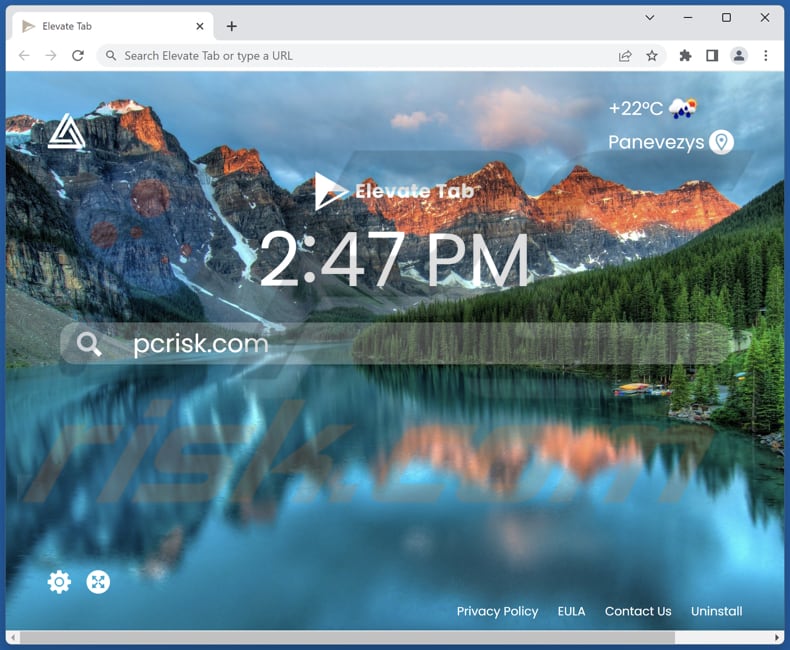
Elevate Tab browser hijacker overview
Elevate Tab promotes search.elevatetab.com by modifying certain browser settings, such as the default search engine, new tab page, and homepage. When users perform a search using their browser's search bar or enter a URL in the address bar, they are redirected to search.elevatetab.com, which redirects them to bing.com.
The redirection of users to bing.com by search.elevatetab.com suggests that Elevate Tab is using Bing as its search provider, aiming to imitate a legitimate search engine, which, indeed, Bing is. It is important to mention that fake search engines can display search results with potentially altered or biased content.
Also, Elevate Tab has the potential to collect various data from users. This may include browsing history, search queries, IP addresses, geolocation data, and other browsing-related information. Additionally, it can track users' online behavior to display targeted advertisements and potentially share this data with third-party advertisers or entities for profit.
Thus, it is highly recommended not to trust Elevate Tab and other browser hijackers and fake search engines they promote.
| Name | Elevate Tab |
| Threat Type | Browser Hijacker, Redirect, Search Hijacker, Toolbar, Unwanted New Tab |
| Browser Extension(s) | Elevate Tab |
| Supposed Functionality | Improved browsing experience |
| Promoted URL | search.elevatetab.com |
| Detection Names (search.elevatetab.com) | N/A (VirusTotal) |
| Serving IP Address (search.elevatetab.com) | 44.195.70.242 |
| Affected Browser Settings | Homepage, new tab URL, default search engine |
| Symptoms | Manipulated Internet browser settings (homepage, default Internet search engine, new tab settings). Users are forced to visit the hijacker's website and search the Internet using their search engines. |
| Distribution methods | Deceptive pop-up ads, free software installers (bundling), fake Flash Player installers. |
| Damage | Internet browser tracking (potential privacy issues), display of unwanted ads, redirects to dubious websites. |
| Malware Removal (Windows) |
To eliminate possible malware infections, scan your computer with legitimate antivirus software. Our security researchers recommend using Combo Cleaner. Download Combo CleanerTo use full-featured product, you have to purchase a license for Combo Cleaner. 7 days free trial available. Combo Cleaner is owned and operated by RCS LT, the parent company of PCRisk.com. |
Conclusion
Browser hijackers are dubious apps designed to alter web browser settings without the user's knowledge, redirecting them to unwanted websites or search engines. These hijackers often promote fake search engines or display excessive ads, compromising the user's browsing experience and privacy.
Users should exercise caution when encountering suspicious extensions or changes in their browser's behavior to prevent potential infections. More examples of apps that hijack browsers are Soccer Skills, Galaxy Creatures, and Neat Tab.
How did Elevate Tab install on my computer?
Browser hijackers can infiltrate users' computers without their knowledge when they opt for "Express" or "Recommended" installation options that include additional software without proper disclosure. Deceptive advertisements and misleading pop-ups are also employed to mislead users into unwittingly installing these unwanted applications.
Additionally, interacting with compromised websites, downloading files from unreliable sources, and clicking on suspicious links, download buttons, or email attachments can result in the inadvertent installation of unwanted applications on your computer.
How to avoid installation of browser hijackers?
Download software only from reputable sources (like official websites and verified app stores). Avoid downloading from questionable sources such as P2P networks, third-party downloaders, unofficial websites, etc. Do not click suspicious ads or pop-ups on unofficial and shady websites.
When installing programs, examine installers and select the "Custom" or "Advanced" options to see if they can be used to decline unwanted offers (applications). Be cautious when encountering notification requests from suspicious web pages. If your computer is already infected with Elevate Tab, we recommend running a scan with Combo Cleaner Antivirus for Windows to automatically eliminate this browser hijacker.
Search.elevatetab.com redirects to bing.com (GIF):
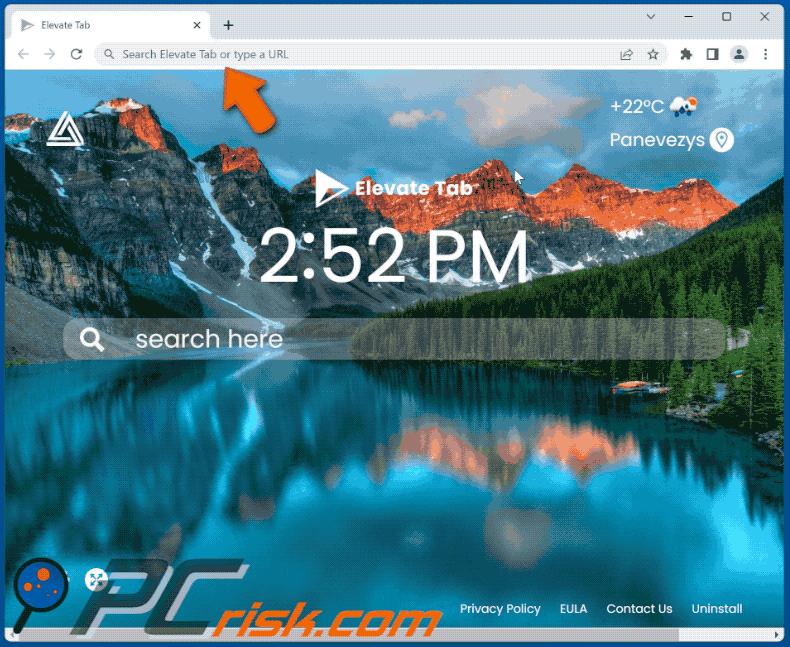
Permissions asked by Elevate Tab browser hijacker:
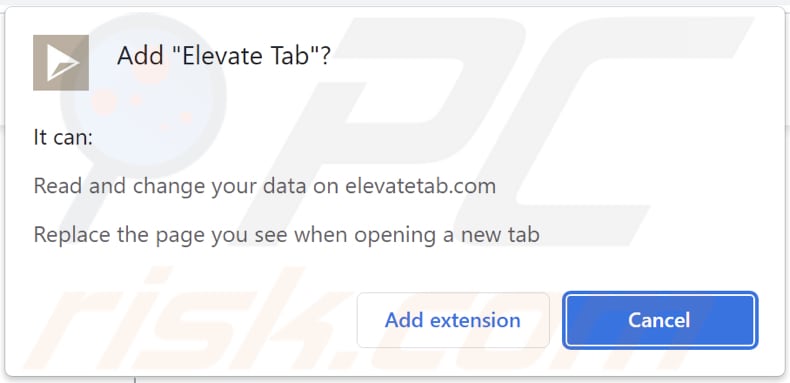
Website promoting Elevate Tab browser hijacker:
Instant automatic malware removal:
Manual threat removal might be a lengthy and complicated process that requires advanced IT skills. Combo Cleaner is a professional automatic malware removal tool that is recommended to get rid of malware. Download it by clicking the button below:
DOWNLOAD Combo CleanerBy downloading any software listed on this website you agree to our Privacy Policy and Terms of Use. To use full-featured product, you have to purchase a license for Combo Cleaner. 7 days free trial available. Combo Cleaner is owned and operated by RCS LT, the parent company of PCRisk.com.
Quick menu:
- What is Elevate Tab?
- STEP 1. Uninstall Elevate Tab application using Control Panel.
- STEP 2. Remove Elevate Tab browser hijacker from Google Chrome.
- STEP 3. Remove search.elevatetab.com homepage and default search engine from Mozilla Firefox.
- STEP 4. Remove search.elevatetab.com redirect from Safari.
- STEP 5. Remove rogue plug-ins from Microsoft Edge.
Elevate Tab browser hijacker removal:
Windows 11 users:

Right-click on the Start icon, select Apps and Features. In the opened window search for the application you want to uninstall, after locating it, click on the three vertical dots and select Uninstall.
Windows 10 users:

Right-click in the lower left corner of the screen, in the Quick Access Menu select Control Panel. In the opened window choose Programs and Features.
Windows 7 users:

Click Start (Windows Logo at the bottom left corner of your desktop), choose Control Panel. Locate Programs and click Uninstall a program.
macOS (OSX) users:

Click Finder, in the opened screen select Applications. Drag the app from the Applications folder to the Trash (located in your Dock), then right click the Trash icon and select Empty Trash.
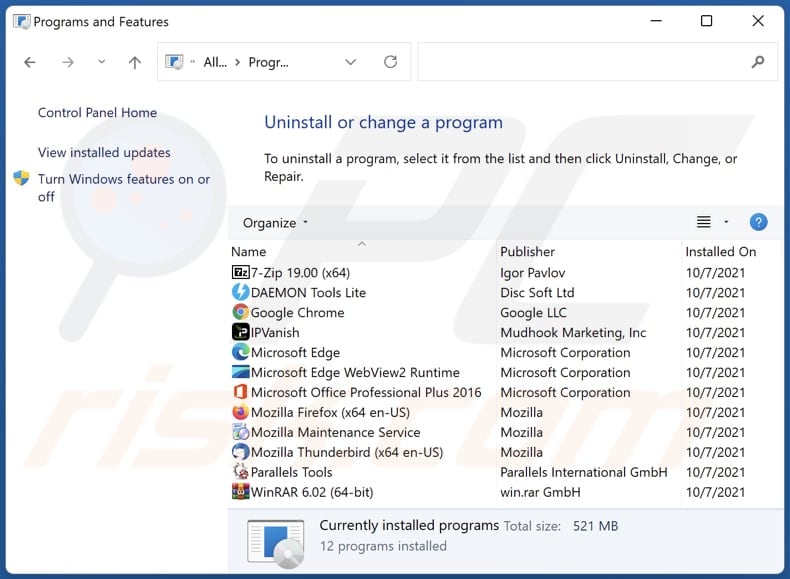
In the uninstall programs window: look for any recently installed suspicious applications, select these entries and click "Uninstall" or "Remove".
After uninstalling the potentially unwanted applications (which cause browser redirects to the search.elevatetab.com website), scan your computer for any remaining unwanted components. To scan your computer, use recommended malware removal software.
DOWNLOAD remover for malware infections
Combo Cleaner checks if your computer is infected with malware. To use full-featured product, you have to purchase a license for Combo Cleaner. 7 days free trial available. Combo Cleaner is owned and operated by RCS LT, the parent company of PCRisk.com.
Elevate Tab browser hijacker removal from Internet browsers:
Video showing how to remove Elevate Tab browser hijacker using Combo Cleaner:
 Remove malicious extensions from Google Chrome:
Remove malicious extensions from Google Chrome:
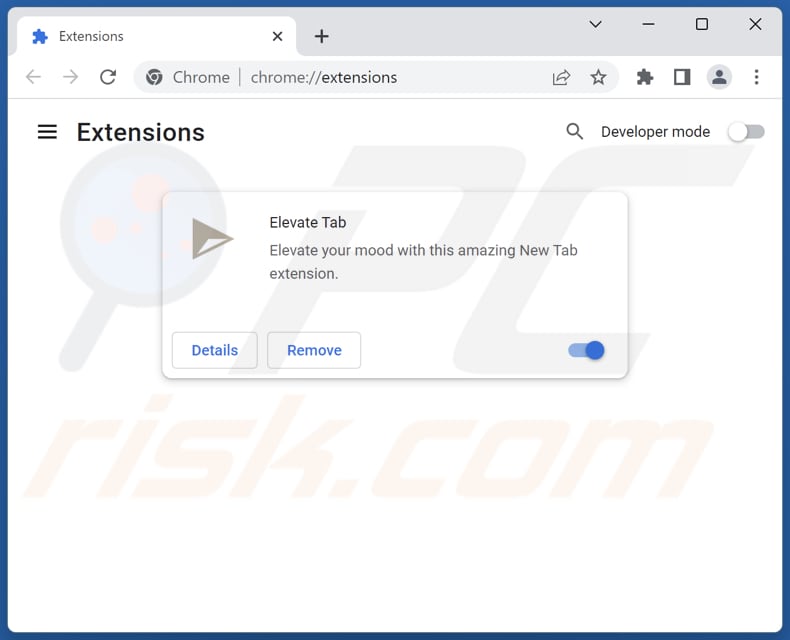
Click the Chrome menu icon ![]() (at the top right corner of Google Chrome), select "Extensions" and click "Manage Extensions". Locate "Elevate Tab" and other recently-installed suspicious extensions, select these entries and click "Remove".
(at the top right corner of Google Chrome), select "Extensions" and click "Manage Extensions". Locate "Elevate Tab" and other recently-installed suspicious extensions, select these entries and click "Remove".
Change your homepage:

Click the Chrome menu icon ![]() (at the top right corner of Google Chrome), select "Settings". In the "On startup" section, disable "Elevate Tab", look for a browser hijacker URL (hxxp://www.search.elevatetab.com) below the "Open a specific or set of pages" option. If present click on the three vertical dots icon and select "Remove".
(at the top right corner of Google Chrome), select "Settings". In the "On startup" section, disable "Elevate Tab", look for a browser hijacker URL (hxxp://www.search.elevatetab.com) below the "Open a specific or set of pages" option. If present click on the three vertical dots icon and select "Remove".
Change your default search engine:
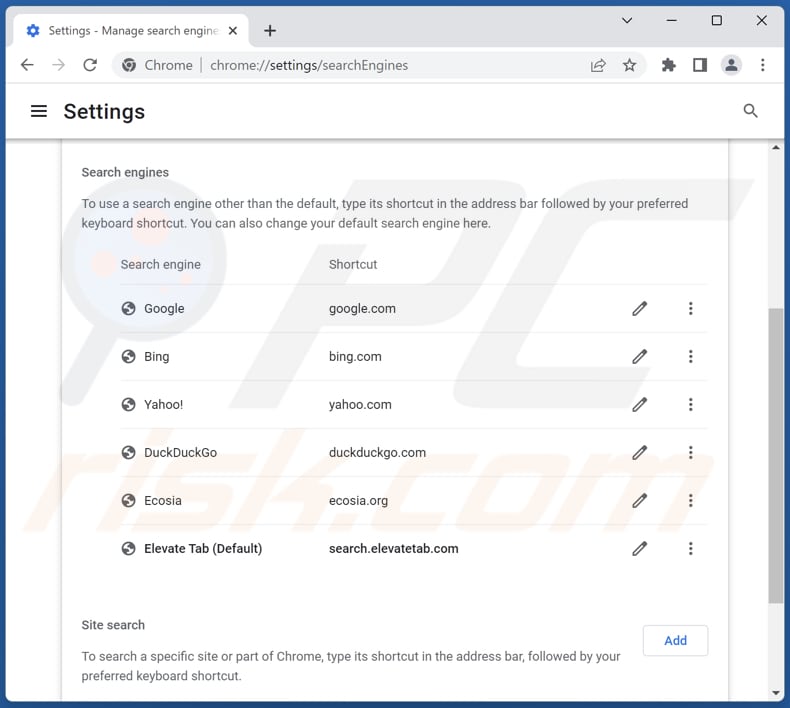
To change your default search engine in Google Chrome: Click the Chrome menu icon ![]() (at the top right corner of Google Chrome), select "Settings", in the "Search engine" section, click "Manage search engines...", in the opened list look for "search.elevatetab.com", when located click the three vertical dots near this URL and select "Delete".
(at the top right corner of Google Chrome), select "Settings", in the "Search engine" section, click "Manage search engines...", in the opened list look for "search.elevatetab.com", when located click the three vertical dots near this URL and select "Delete".
- If you continue to have problems with browser redirects and unwanted advertisements - Reset Google Chrome.
Optional method:
If you continue to have problems with removal of the search.elevatetab.com redirect, reset your Google Chrome browser settings. Click the Chrome menu icon ![]() (at the top right corner of Google Chrome) and select Settings. Scroll down to the bottom of the screen. Click the Advanced… link.
(at the top right corner of Google Chrome) and select Settings. Scroll down to the bottom of the screen. Click the Advanced… link.

After scrolling to the bottom of the screen, click the Reset (Restore settings to their original defaults) button.

In the opened window, confirm that you wish to reset Google Chrome settings to default by clicking the Reset button.

 Remove malicious extensions from Mozilla Firefox:
Remove malicious extensions from Mozilla Firefox:
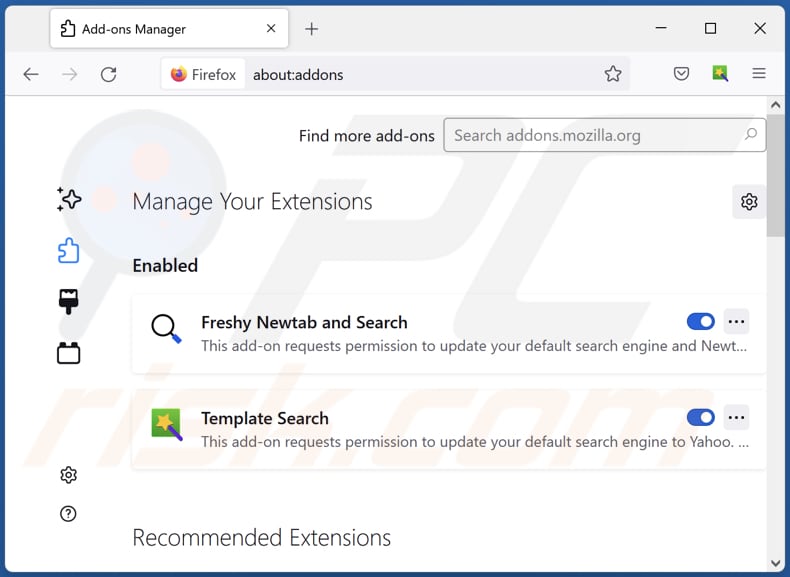
Click the Firefox menu ![]() (at the top right corner of the main window), select "Add-ons and themes". Click "Extensions", in the opened window locate "Elevate Tab", as well as all recently-installed suspicious extensions, click on the three dots and then click "Remove".
(at the top right corner of the main window), select "Add-ons and themes". Click "Extensions", in the opened window locate "Elevate Tab", as well as all recently-installed suspicious extensions, click on the three dots and then click "Remove".
Change your homepage:
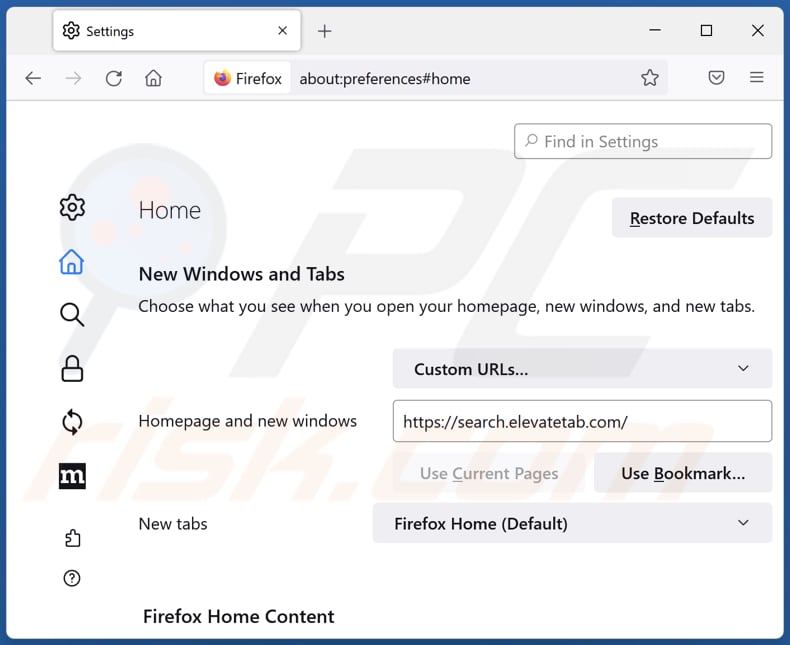
To reset your homepage, click the Firefox menu ![]() (at the top right corner of the main window), then select "Settings", in the opened window disable "Elevate Tab", remove hxxp://search.elevatetab.com and enter your preferred domain, which will open each time you start Mozilla Firefox.
(at the top right corner of the main window), then select "Settings", in the opened window disable "Elevate Tab", remove hxxp://search.elevatetab.com and enter your preferred domain, which will open each time you start Mozilla Firefox.
Change your default search engine:
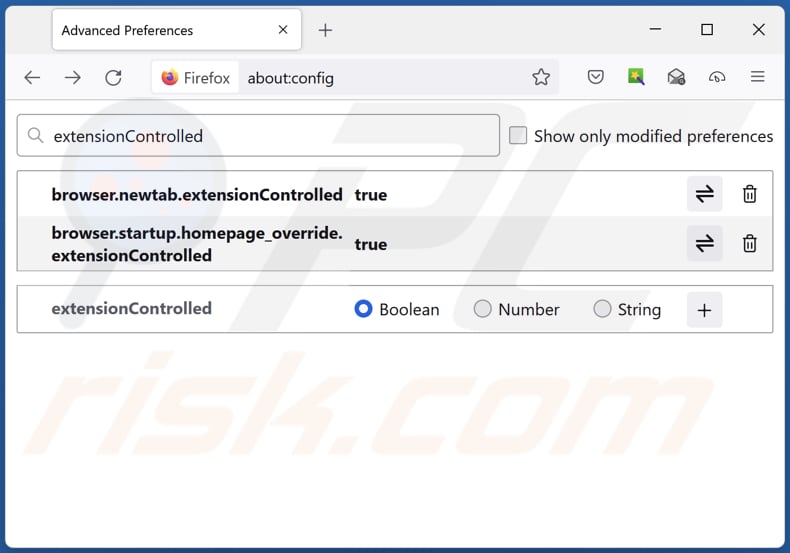
In the URL address bar, type "about:config" and press Enter. Click "Accept the Risk and Continue".
In the search filter at the top, type: "extensionControlled". Set both results to "false" by either double-clicking each entry or clicking the ![]() button.
button.
Optional method:
Computer users who have problems with search.elevatetab.com redirect removal can reset their Mozilla Firefox settings.
Open Mozilla Firefox, at the top right corner of the main window, click the Firefox menu, ![]() in the opened menu, click Help.
in the opened menu, click Help.

Select Troubleshooting Information.

In the opened window, click the Refresh Firefox button.

In the opened window, confirm that you wish to reset Mozilla Firefox settings to default by clicking the Refresh Firefox button.

 Remove malicious extensions from Safari:
Remove malicious extensions from Safari:

Make sure your Safari browser is active and click Safari menu, then select Preferences...

In the preferences window select the Extensions tab. Look for any recently installed suspicious extensions and uninstall them.

In the preferences window select General tab and make sure that your homepage is set to a preferred URL, if its altered by a browser hijacker - change it.

In the preferences window select Search tab and make sure that your preferred Internet search engine is selected.
Optional method:
Make sure your Safari browser is active and click on Safari menu. From the drop down menu select Clear History and Website Data...

In the opened window select all history and click the Clear History button.

 Remove malicious extensions from Microsoft Edge:
Remove malicious extensions from Microsoft Edge:

Click the Edge menu icon ![]() (at the top right corner of Microsoft Edge), select "Extensions". Locate any recently-installed suspicious browser add-ons, and remove them.
(at the top right corner of Microsoft Edge), select "Extensions". Locate any recently-installed suspicious browser add-ons, and remove them.
Change your homepage and new tab settings:

Click the Edge menu icon ![]() (at the top right corner of Microsoft Edge), select "Settings". In the "On startup" section look for the name of the browser hijacker and click "Disable".
(at the top right corner of Microsoft Edge), select "Settings". In the "On startup" section look for the name of the browser hijacker and click "Disable".
Change your default Internet search engine:

To change your default search engine in Microsoft Edge: Click the Edge menu icon ![]() (at the top right corner of Microsoft Edge), select "Privacy and services", scroll to bottom of the page and select "Address bar". In the "Search engines used in address bar" section look for the name of the unwanted Internet search engine, when located click the "Disable" button near it. Alternatively you can click on "Manage search engines", in the opened menu look for unwanted Internet search engine. Click on the puzzle icon
(at the top right corner of Microsoft Edge), select "Privacy and services", scroll to bottom of the page and select "Address bar". In the "Search engines used in address bar" section look for the name of the unwanted Internet search engine, when located click the "Disable" button near it. Alternatively you can click on "Manage search engines", in the opened menu look for unwanted Internet search engine. Click on the puzzle icon ![]() near it and select "Disable".
near it and select "Disable".
Optional method:
If you continue to have problems with removal of the search.elevatetab.com redirect, reset your Microsoft Edge browser settings. Click the Edge menu icon ![]() (at the top right corner of Microsoft Edge) and select Settings.
(at the top right corner of Microsoft Edge) and select Settings.

In the opened settings menu select Reset settings.

Select Restore settings to their default values. In the opened window, confirm that you wish to reset Microsoft Edge settings to default by clicking the Reset button.

- If this did not help, follow these alternative instructions explaining how to reset the Microsoft Edge browser.
Summary:
 A browser hijacker is a type of adware infection that modifies Internet browser settings by assigning the homepage and default Internet search engine settings to some other (unwanted) website URL. Commonly, this type of adware infiltrates operating systems through free software downloads. If your download is managed by a download client, ensure that you decline offers to install advertised toolbars or applications that seek to change your homepage and default Internet search engine settings.
A browser hijacker is a type of adware infection that modifies Internet browser settings by assigning the homepage and default Internet search engine settings to some other (unwanted) website URL. Commonly, this type of adware infiltrates operating systems through free software downloads. If your download is managed by a download client, ensure that you decline offers to install advertised toolbars or applications that seek to change your homepage and default Internet search engine settings.
Post a comment:
If you have additional information on search.elevatetab.com redirect or it's removal please share your knowledge in the comments section below.
Frequently Asked Questions (FAQ)
What is the purpose of forcing users visit search.elevatetab.com website?
The primary purpose of forcing users to visit search.elevatetab.com is to promote the fake search engine and increase its visibility. By redirecting users to this website, the browser hijacker attempts to mimic a legitimate search engine and assemble user traffic to generate revenue.
Is visiting search.elevatetab.com a threat to my privacy?
Visiting search.elevatetab.com can potentially pose a threat to your privacy. It may collect user data, including browsing history, search queries, IP addresses, and other information, without your consent.
How did a browser hijacker infiltrate my computer?
Browser hijackers can infiltrate your computer through different methods, such as being included in freeware or shareware programs that you download and install. Additionally, they can enter your system via malicious pages and deceptive advertisements.
Will Combo Cleaner help me remove Elevate Tab browser hijacker?
Removing browser hijackers without using specialized software may not always be sufficient, especially if there are multiple hijackers present that can reinstall each other. In such cases, it is essential to remove all hijackers simultaneously. Combo Cleaner can scan and eliminate existing browser-hijacking applications from your computer.
Share:

Tomas Meskauskas
Expert security researcher, professional malware analyst
I am passionate about computer security and technology. I have an experience of over 10 years working in various companies related to computer technical issue solving and Internet security. I have been working as an author and editor for pcrisk.com since 2010. Follow me on Twitter and LinkedIn to stay informed about the latest online security threats.
PCrisk security portal is brought by a company RCS LT.
Joined forces of security researchers help educate computer users about the latest online security threats. More information about the company RCS LT.
Our malware removal guides are free. However, if you want to support us you can send us a donation.
DonatePCrisk security portal is brought by a company RCS LT.
Joined forces of security researchers help educate computer users about the latest online security threats. More information about the company RCS LT.
Our malware removal guides are free. However, if you want to support us you can send us a donation.
Donate
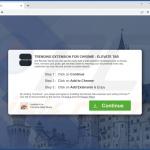
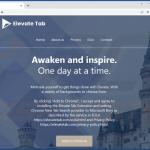
▼ Show Discussion