How to remove World Weather from a web browser
Browser HijackerAlso Known As: search.world-weather-extension.com redirect
Get free scan and check if your device is infected.
Remove it nowTo use full-featured product, you have to purchase a license for Combo Cleaner. Seven days free trial available. Combo Cleaner is owned and operated by RCS LT, the parent company of PCRisk.com.
What kind of application is World Weather?
World Weather is advertised as a weather app that offers users access to weather information directly from their homepage. However, we found that this app is a browser hijacker. World Weather promotes a fake search engine by modifying some browser settings. Thus, it is not recommended to trust this browser extension.
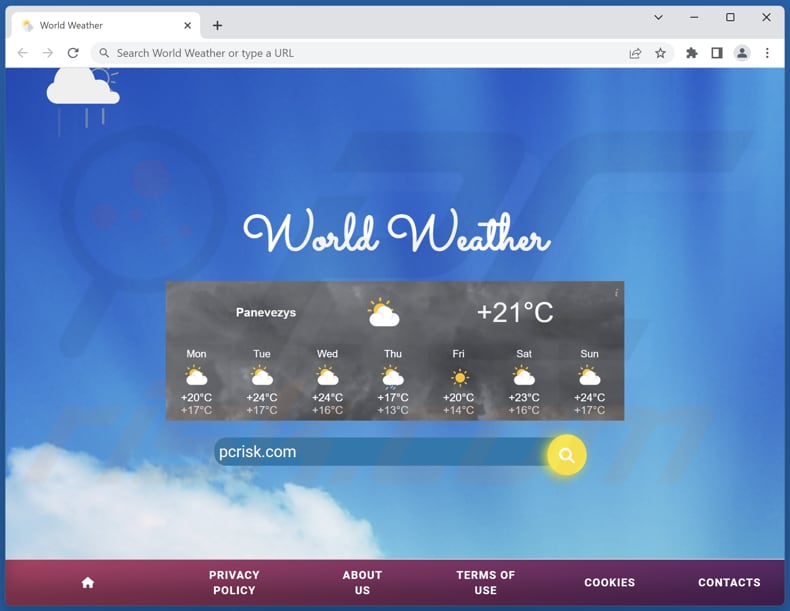
World Weather browser hijacker overview
World Weather promotes search.world-weather-extension.com by altering specific browser settings, including the default search engine, new tab page, and homepage. Consequently, when users conduct searches using their browser's search bar or enter a URL in the address bar, they get redirected to search.world-weather-extension.com, which then further redirects them to bing.com.
The redirection of users to bing.com by search.world-weather-extension.com indicates that World Weather utilizes Bing as its search provider to mimic a legitimate search engine. However, it is crucial to note that fake search engines may alter or bias search results, leading to potentially misleading or manipulated content.
Additionally, World Weather may gather various information. This may include browsing history, search queries, IP addresses, geolocation information, and other browsing-related data. Its developers may use this data for marketing purposes or sell it to third parties. Thus, having World Weather added to a browser may invade privacy.
| Name | World Weather |
| Threat Type | Browser Hijacker, Redirect, Search Hijacker, Toolbar, Unwanted New Tab |
| Browser Extension(s) | World Weather |
| Supposed Functionality | Improved browsing experience |
| Promoted URL | search.world-weather-extension.com |
| Detection Names (search.world-weather-extension.com) | N/A (VirusTotal) |
| Serving IP Address (search.world-weather-extension.com) | 104.21.18.244 |
| Affected Browser Settings | Homepage, new tab URL, default search engine |
| Symptoms | Manipulated Internet browser settings (homepage, default Internet search engine, new tab settings). Users are forced to visit the hijacker's website and search the Internet using their search engines. |
| Distribution methods | Deceptive pop-up ads, free software installers (bundling), fake Flash Player installers. |
| Damage | Internet browser tracking (potential privacy issues), display of unwanted ads, redirects to dubious websites. |
| Malware Removal (Windows) |
To eliminate possible malware infections, scan your computer with legitimate antivirus software. Our security researchers recommend using Combo Cleaner. Download Combo CleanerTo use full-featured product, you have to purchase a license for Combo Cleaner. 7 days free trial available. Combo Cleaner is owned and operated by RCS LT, the parent company of PCRisk.com. |
Browser hijackers in general
Browser hijackers are questionable applications created to modify web browser settings without the user's awareness, redirecting them to undesired websites or search engines. These hijackers frequently promote fake search engines, which can compromise their browsing experience and privacy.
To avoid potential infections, users should be vigilant when encountering suspicious browser extensions or unexpected changes in their browser's behavior. Some other examples of apps that hijack browsers are Supernova: Productivity And Relaxation, Elevate Tab, and Soccer Skills.
How did World Weather install on my computer?
Browser hijackers have various methods to infiltrate users' computers without their knowledge. One common tactic is to offer "Express" or "Recommended" installation options that include additional software without appropriate disclosure. Deceptive advertisements and misleading pop-ups are also employed to trick users into unwittingly installing these unwanted applications.
Furthermore, unintentional installation of unwanted applications on your computer can occur when interacting with compromised websites, downloading files from unreliable sources, clicking suspicious links and buttons, or opening email attachments.
How to avoid installation of browser hijackers?
Download software exclusively from reputable sources, such as official websites and verified app stores. Avoid obtaining software from questionable sources, including Peer-to-Peer (P2P) networks, third-party downloaders, and unofficial websites. Exercise caution by refraining from clicking on suspicious ads or pop-ups displayed on unofficial and dubious sites.
During program installations, it is advisable to carefully review the installers and opt for the "Custom" or "Advanced" options. This allows you to check for additional offers or applications and decline them to avoid installing unwanted software.
Furthermore, exercise caution when prompted with notification requests from suspicious web pages, as granting permissions might lead to potential security risks and unwanted consequences. If your computer is already infected with World Weather, we recommend running a scan with Combo Cleaner Antivirus for Windows to automatically eliminate this browser hijacker.
Search.world-weather-extension.com redirects to bing.com (GIF):
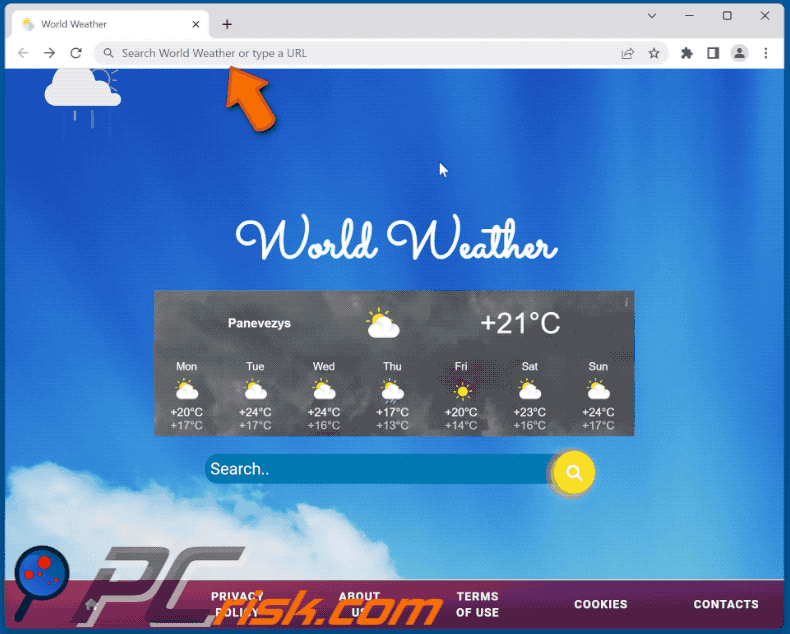
Permissions asked by World Weather browser hijacker:
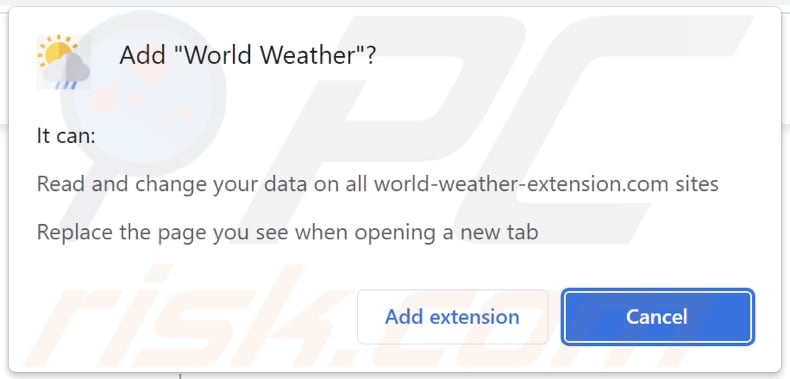
Website promoting World Weather browser hijacker:
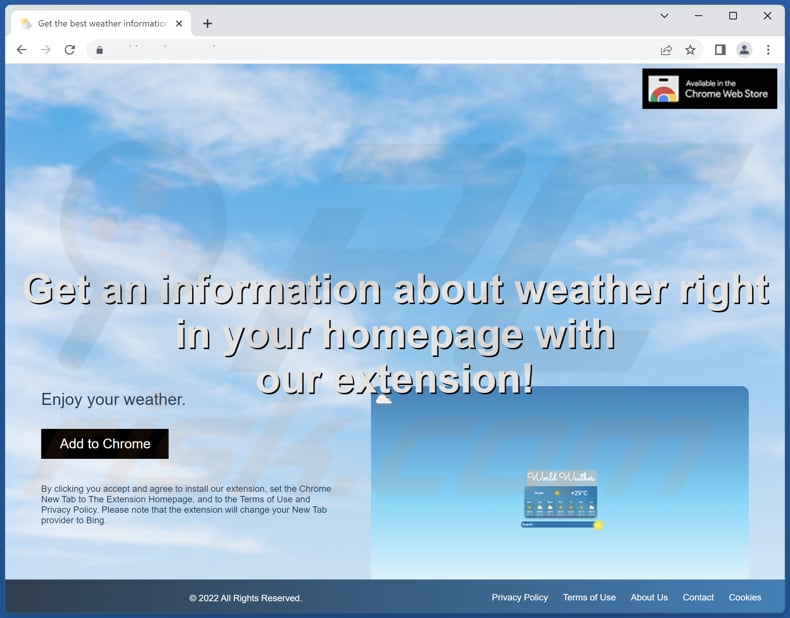
Instant automatic malware removal:
Manual threat removal might be a lengthy and complicated process that requires advanced IT skills. Combo Cleaner is a professional automatic malware removal tool that is recommended to get rid of malware. Download it by clicking the button below:
DOWNLOAD Combo CleanerBy downloading any software listed on this website you agree to our Privacy Policy and Terms of Use. To use full-featured product, you have to purchase a license for Combo Cleaner. 7 days free trial available. Combo Cleaner is owned and operated by RCS LT, the parent company of PCRisk.com.
Quick menu:
- What is World Weather?
- STEP 1. Uninstall World Weather application using Control Panel.
- STEP 2. Remove World Weather browser hijacker from Google Chrome.
- STEP 3. Remove search.world-weather-extension.com homepage and default search engine from Mozilla Firefox.
- STEP 4. Remove search.world-weather-extension.com redirect from Safari.
- STEP 5. Remove rogue plug-ins from Microsoft Edge.
World Weather browser hijacker removal:
Windows 11 users:

Right-click on the Start icon, select Apps and Features. In the opened window search for the application you want to uninstall, after locating it, click on the three vertical dots and select Uninstall.
Windows 10 users:

Right-click in the lower left corner of the screen, in the Quick Access Menu select Control Panel. In the opened window choose Programs and Features.
Windows 7 users:

Click Start (Windows Logo at the bottom left corner of your desktop), choose Control Panel. Locate Programs and click Uninstall a program.
macOS (OSX) users:

Click Finder, in the opened screen select Applications. Drag the app from the Applications folder to the Trash (located in your Dock), then right click the Trash icon and select Empty Trash.

In the uninstall programs window: look for any recently installed suspicious applications, select these entries and click "Uninstall" or "Remove".
After uninstalling the potentially unwanted applications (which cause browser redirects to the search.world-weather-extension.com website), scan your computer for any remaining unwanted components. To scan your computer, use recommended malware removal software.
DOWNLOAD remover for malware infections
Combo Cleaner checks if your computer is infected with malware. To use full-featured product, you have to purchase a license for Combo Cleaner. 7 days free trial available. Combo Cleaner is owned and operated by RCS LT, the parent company of PCRisk.com.
World Weather browser hijacker removal from Internet browsers:
Video showing how to remove World Weather browser hijacker using Combo Cleaner:
 Remove malicious extensions from Google Chrome:
Remove malicious extensions from Google Chrome:
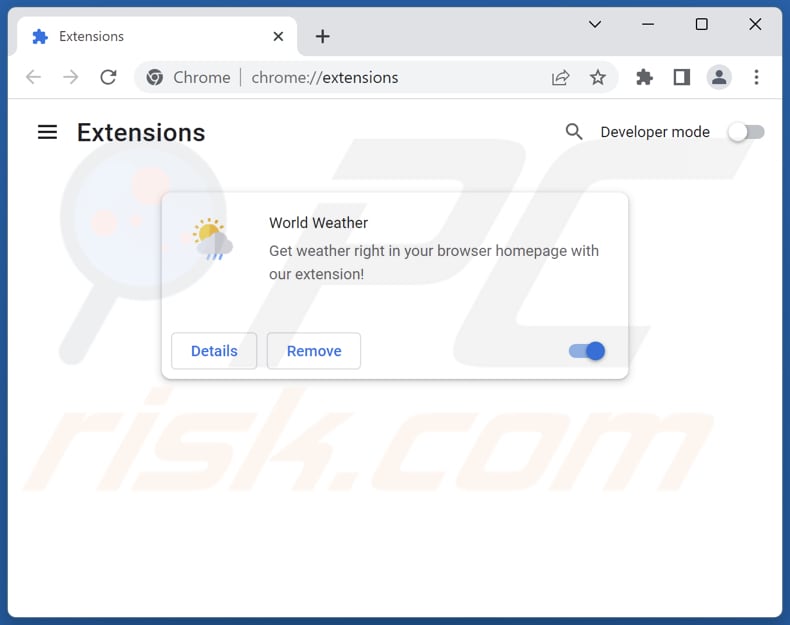
Click the Chrome menu icon ![]() (at the top right corner of Google Chrome), select "Extensions" and click "Manage Extensions". Locate "World Weather" and other recently-installed suspicious extensions, select these entries and click "Remove".
(at the top right corner of Google Chrome), select "Extensions" and click "Manage Extensions". Locate "World Weather" and other recently-installed suspicious extensions, select these entries and click "Remove".
Change your homepage:
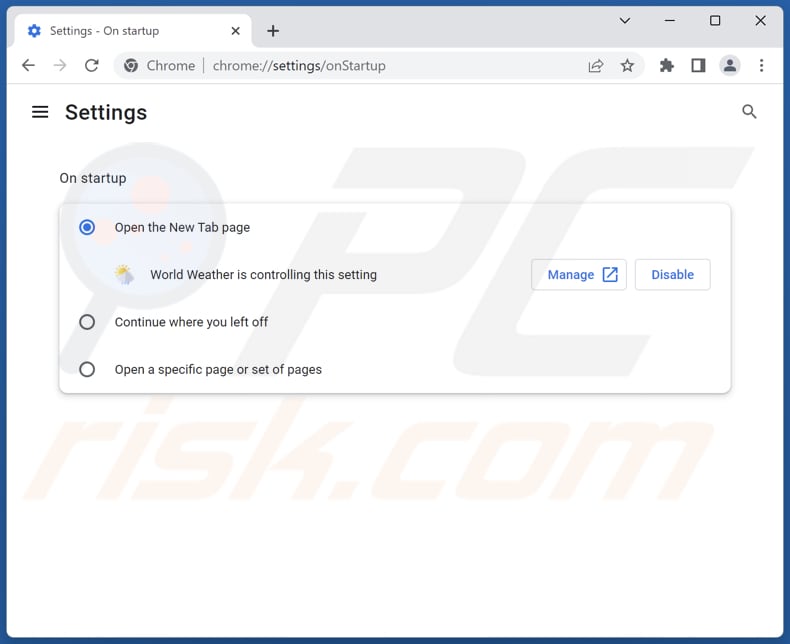
Click the Chrome menu icon ![]() (at the top right corner of Google Chrome), select "Settings". In the "On startup" section, disable "World Weather", look for a browser hijacker URL (hxxp://www.search.world-weather-extension.com) below the "Open a specific or set of pages" option. If present click on the three vertical dots icon and select "Remove".
(at the top right corner of Google Chrome), select "Settings". In the "On startup" section, disable "World Weather", look for a browser hijacker URL (hxxp://www.search.world-weather-extension.com) below the "Open a specific or set of pages" option. If present click on the three vertical dots icon and select "Remove".
Change your default search engine:

To change your default search engine in Google Chrome: Click the Chrome menu icon ![]() (at the top right corner of Google Chrome), select "Settings", in the "Search engine" section, click "Manage search engines...", in the opened list look for "search.world-weather-extension.com", when located click the three vertical dots near this URL and select "Delete".
(at the top right corner of Google Chrome), select "Settings", in the "Search engine" section, click "Manage search engines...", in the opened list look for "search.world-weather-extension.com", when located click the three vertical dots near this URL and select "Delete".
- If you continue to have problems with browser redirects and unwanted advertisements - Reset Google Chrome.
Optional method:
If you continue to have problems with removal of the search.world-weather-extension.com redirect, reset your Google Chrome browser settings. Click the Chrome menu icon ![]() (at the top right corner of Google Chrome) and select Settings. Scroll down to the bottom of the screen. Click the Advanced… link.
(at the top right corner of Google Chrome) and select Settings. Scroll down to the bottom of the screen. Click the Advanced… link.

After scrolling to the bottom of the screen, click the Reset (Restore settings to their original defaults) button.

In the opened window, confirm that you wish to reset Google Chrome settings to default by clicking the Reset button.

 Remove malicious extensions from Mozilla Firefox:
Remove malicious extensions from Mozilla Firefox:
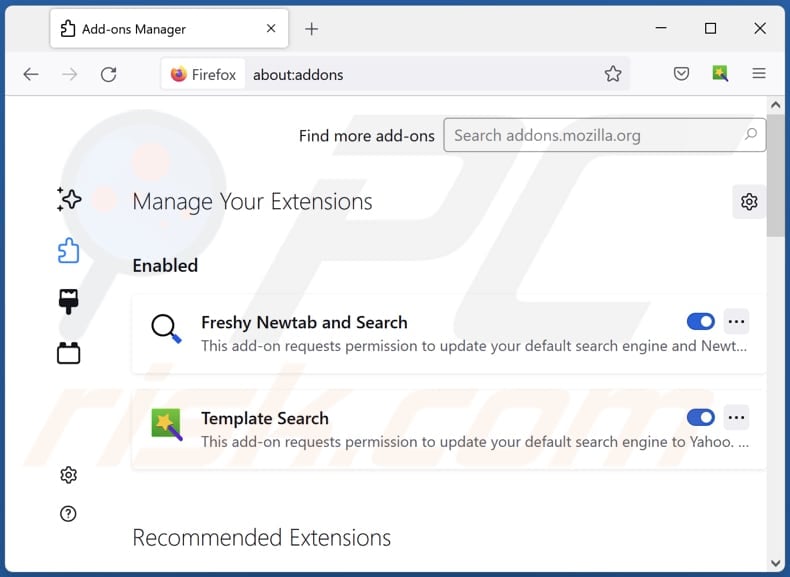
Click the Firefox menu ![]() (at the top right corner of the main window), select "Add-ons and themes". Click "Extensions", in the opened window locate "World Weather", as well as all recently-installed suspicious extensions, click on the three dots and then click "Remove".
(at the top right corner of the main window), select "Add-ons and themes". Click "Extensions", in the opened window locate "World Weather", as well as all recently-installed suspicious extensions, click on the three dots and then click "Remove".
Change your homepage:
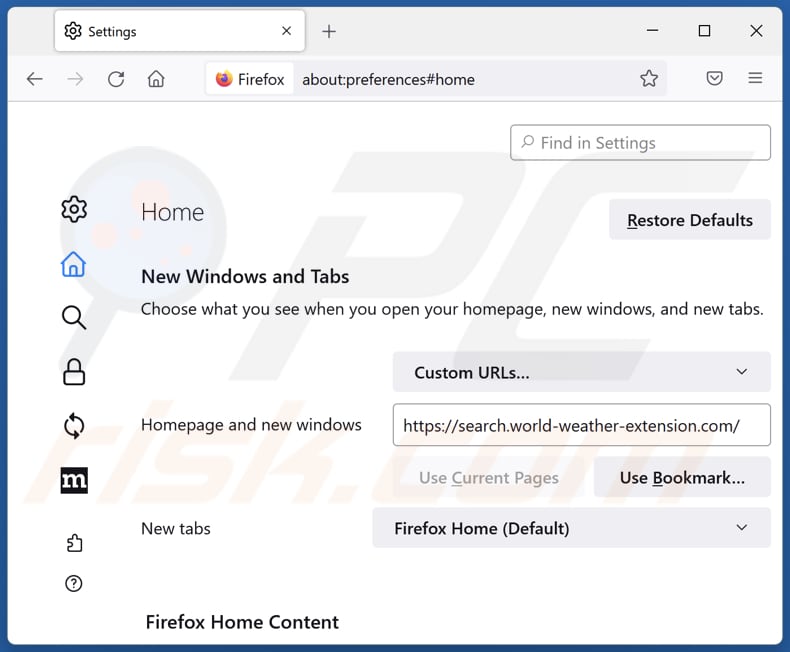
To reset your homepage, click the Firefox menu ![]() (at the top right corner of the main window), then select "Settings", in the opened window disable "World Weather", remove hxxp://search.world-weather-extension.com and enter your preferred domain, which will open each time you start Mozilla Firefox.
(at the top right corner of the main window), then select "Settings", in the opened window disable "World Weather", remove hxxp://search.world-weather-extension.com and enter your preferred domain, which will open each time you start Mozilla Firefox.
Change your default search engine:
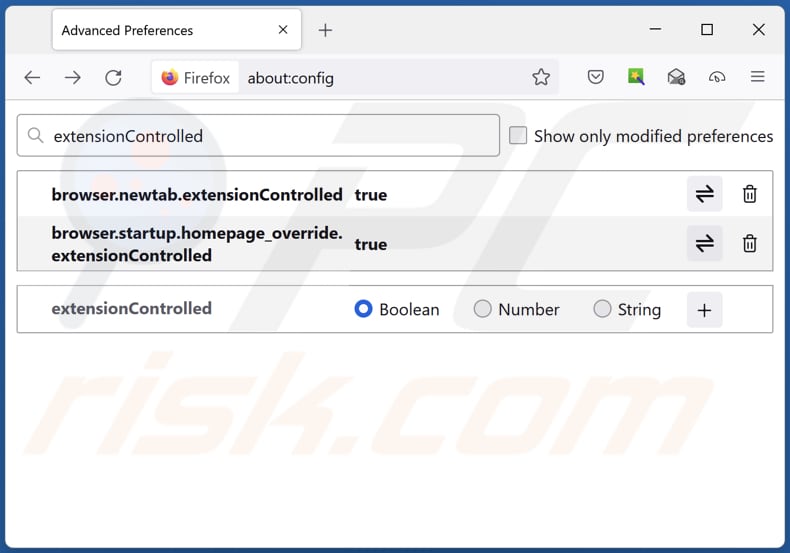
In the URL address bar, type "about:config" and press Enter. Click "Accept the Risk and Continue".
In the search filter at the top, type: "extensionControlled". Set both results to "false" by either double-clicking each entry or clicking the ![]() button.
button.
Optional method:
Computer users who have problems with search.world-weather-extension.com redirect removal can reset their Mozilla Firefox settings.
Open Mozilla Firefox, at the top right corner of the main window, click the Firefox menu, ![]() in the opened menu, click Help.
in the opened menu, click Help.

Select Troubleshooting Information.

In the opened window, click the Refresh Firefox button.

In the opened window, confirm that you wish to reset Mozilla Firefox settings to default by clicking the Refresh Firefox button.

 Remove malicious extensions from Safari:
Remove malicious extensions from Safari:

Make sure your Safari browser is active and click Safari menu, then select Preferences...

In the preferences window select the Extensions tab. Look for any recently installed suspicious extensions and uninstall them.

In the preferences window select General tab and make sure that your homepage is set to a preferred URL, if its altered by a browser hijacker - change it.

In the preferences window select Search tab and make sure that your preferred Internet search engine is selected.
Optional method:
Make sure your Safari browser is active and click on Safari menu. From the drop down menu select Clear History and Website Data...

In the opened window select all history and click the Clear History button.

 Remove malicious extensions from Microsoft Edge:
Remove malicious extensions from Microsoft Edge:

Click the Edge menu icon ![]() (at the top right corner of Microsoft Edge), select "Extensions". Locate any recently-installed suspicious browser add-ons, and remove them.
(at the top right corner of Microsoft Edge), select "Extensions". Locate any recently-installed suspicious browser add-ons, and remove them.
Change your homepage and new tab settings:

Click the Edge menu icon ![]() (at the top right corner of Microsoft Edge), select "Settings". In the "On startup" section look for the name of the browser hijacker and click "Disable".
(at the top right corner of Microsoft Edge), select "Settings". In the "On startup" section look for the name of the browser hijacker and click "Disable".
Change your default Internet search engine:

To change your default search engine in Microsoft Edge: Click the Edge menu icon ![]() (at the top right corner of Microsoft Edge), select "Privacy and services", scroll to bottom of the page and select "Address bar". In the "Search engines used in address bar" section look for the name of the unwanted Internet search engine, when located click the "Disable" button near it. Alternatively you can click on "Manage search engines", in the opened menu look for unwanted Internet search engine. Click on the puzzle icon
(at the top right corner of Microsoft Edge), select "Privacy and services", scroll to bottom of the page and select "Address bar". In the "Search engines used in address bar" section look for the name of the unwanted Internet search engine, when located click the "Disable" button near it. Alternatively you can click on "Manage search engines", in the opened menu look for unwanted Internet search engine. Click on the puzzle icon ![]() near it and select "Disable".
near it and select "Disable".
Optional method:
If you continue to have problems with removal of the search.world-weather-extension.com redirect, reset your Microsoft Edge browser settings. Click the Edge menu icon ![]() (at the top right corner of Microsoft Edge) and select Settings.
(at the top right corner of Microsoft Edge) and select Settings.

In the opened settings menu select Reset settings.

Select Restore settings to their default values. In the opened window, confirm that you wish to reset Microsoft Edge settings to default by clicking the Reset button.

- If this did not help, follow these alternative instructions explaining how to reset the Microsoft Edge browser.
Summary:
 A browser hijacker is a type of adware infection that modifies Internet browser settings by assigning the homepage and default Internet search engine settings to some other (unwanted) website URL. Commonly, this type of adware infiltrates operating systems through free software downloads. If your download is managed by a download client, ensure that you decline offers to install advertised toolbars or applications that seek to change your homepage and default Internet search engine settings.
A browser hijacker is a type of adware infection that modifies Internet browser settings by assigning the homepage and default Internet search engine settings to some other (unwanted) website URL. Commonly, this type of adware infiltrates operating systems through free software downloads. If your download is managed by a download client, ensure that you decline offers to install advertised toolbars or applications that seek to change your homepage and default Internet search engine settings.
Post a comment:
If you have additional information on search.world-weather-extension.com redirect or it's removal please share your knowledge in the comments section below.
Frequently Asked Questions (FAQ)
What is the purpose of forcing users visit search.world-weather-extension.com website?
The purpose of forcing users to visit search.world-weather-extension.com website is likely to increase traffic and visibility to that particular website. By hijacking users' browser settings and redirecting them to this site, the browser hijacker's creators can generate more ad revenue and potentially promote other questionable or malicious content.
Is visiting search.world-weather-extension.com a threat to my privacy?
Visiting search.world-weather-extension.com, particularly if you have been redirected to it by a browser hijacker like World Weather, may pose a threat to your privacy. Browser hijackers and fake search engines often collect various data from users.
How did a browser hijacker infiltrate my computer?
Browser hijackers may be bundled with legitimate freeware or shareware programs that users download and install, often without their knowledge or proper disclosure. Furthermore, malicious web pages and deceptive advertisements can redirect users to websites hosting browser hijackers, leading to unintended installations.
Will Combo Cleaner help me remove World Weather browser hijacker?
Combo Cleaner can scan and remove browser-hijacking applications from your computer. Manual removal may not always be effective, especially when dealing with multiple hijackers that reinstall each other. In such cases, users have to remove all of them simultaneously.
Share:

Tomas Meskauskas
Expert security researcher, professional malware analyst
I am passionate about computer security and technology. I have an experience of over 10 years working in various companies related to computer technical issue solving and Internet security. I have been working as an author and editor for pcrisk.com since 2010. Follow me on Twitter and LinkedIn to stay informed about the latest online security threats.
PCrisk security portal is brought by a company RCS LT.
Joined forces of security researchers help educate computer users about the latest online security threats. More information about the company RCS LT.
Our malware removal guides are free. However, if you want to support us you can send us a donation.
DonatePCrisk security portal is brought by a company RCS LT.
Joined forces of security researchers help educate computer users about the latest online security threats. More information about the company RCS LT.
Our malware removal guides are free. However, if you want to support us you can send us a donation.
Donate
▼ Show Discussion