Removing the "Supernova: Productivity and relaxation" browser hijacker
Browser HijackerAlso Known As: Supernova: Productivity and relaxation redirect
Get free scan and check if your device is infected.
Remove it nowTo use full-featured product, you have to purchase a license for Combo Cleaner. Seven days free trial available. Combo Cleaner is owned and operated by RCS LT, the parent company of PCRisk.com.
What kind of software is "Supernova: Productivity and relaxation"?
While investigating suspicious websites, our research team discovered the "Supernova: Productivity and relaxation" browser extension. According to its promotional material, this extension displays browser wallpapers.
However, after examining this piece of software, we determined that it is a browser hijacker. Supernova: Productivity and relaxation modifies browser settings in order to generate redirects, and it also has data-tracking abilities.
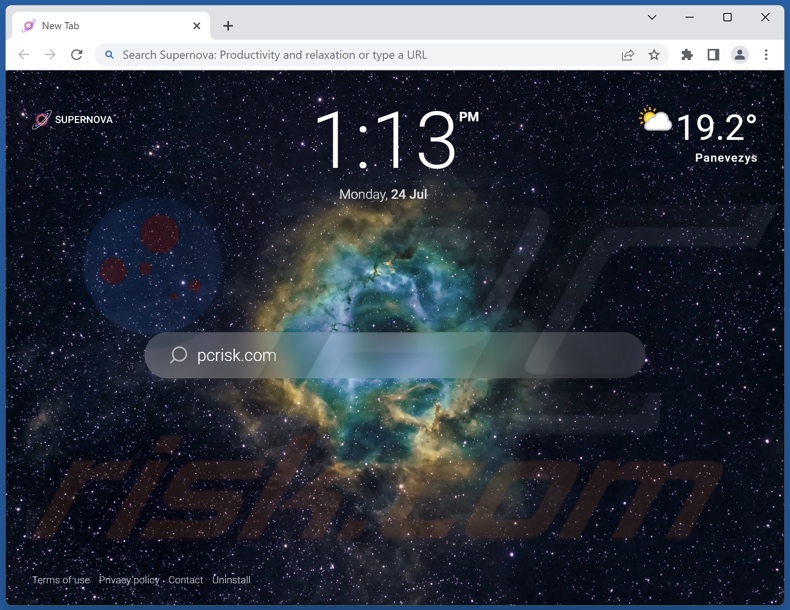
Supernova: Productivity and relaxation browser hijacker overview
After Supernova: Productivity and relaxation was installed onto our test machine, it reassigned the browsers' homepage, default search engine, and new tab/window URL to a promoted website. Therefore, new browser tabs/windows opened and search queries entered into the URL bar – resulted in redirects.
At the time of research, Supernova: Productivity and relaxation generated extensive redirection chains, including at least five rogue sites. During our analysis, the redirects landed either on Bing (bing.com) or the nearbyme.io fake search engine.
Illegitimate Internet search websites usually cannot generate search results, so they lead to genuine ones. However, nearbyme.io is an exception, although the results it provides may include irrelevant, sponsored, untrustworthy, deceptive, and potentially harmful content.
It is pertinent to mention that Supernova: Productivity and relaxation could cause different redirects, as they may be impacted by factors like user geolocation.
Browser-hijacking software commonly utilizes persistence-ensuring techniques to prevent users from recovering their browsers.
Furthermore, Supernova: Productivity and relaxation spies on users' browsing activity. Browser hijackers typically target the following information: visited URLs, viewed pages, searched queries, Internet cookies, usernames/passwords, personally identifiable details, finance-related information, and so on. The collected data can then be shared with or sold to third-parties.
In summary, the presence of software like Supernova: Productivity and relaxation on devices can result in system infections, serious privacy issues, financial losses, and even identity theft.
| Name | Supernova: Productivity and relaxation |
| Threat Type | Browser Hijacker, Redirect, Search Hijacker, Toolbar, Unwanted New Tab |
| Browser Extension(s) | Supernova: Productivity and relaxation |
| Supposed Functionality | Browser wallpapers |
| Affected Browser Settings | Homepage, new tab URL, default search engine |
| Symptoms | Manipulated Internet browser settings (homepage, default Internet search engine, new tab settings). Users are forced to visit the hijacker's website and search the Internet using their search engines. |
| Distribution methods | Deceptive pop-up ads, free software installers (bundling). |
| Damage | Internet browser tracking (potential privacy issues), display of unwanted ads, redirects to dubious websites. |
| Malware Removal (Windows) |
To eliminate possible malware infections, scan your computer with legitimate antivirus software. Our security researchers recommend using Combo Cleaner. Download Combo CleanerTo use full-featured product, you have to purchase a license for Combo Cleaner. 7 days free trial available. Combo Cleaner is owned and operated by RCS LT, the parent company of PCRisk.com. |
Browser hijacker examples
Elevate Tab, Soccer Skills, CurrencyTab, Galaxy Creatures, and Neat Tab are merely some examples of browser hijackers that we have investigated recently.
Browser-hijacking software usually appears legitimate and innocuous. It also offers a wide variety of useful functionalities. However, these features seldom operate as advertised, and in most cases – they do not work at all.
It must be stressed that even if a piece of software operates as indicated by its promotional material – that is not definitive proof of either legitimacy or safety.
How did Supernova: Productivity and relaxation install on my computer?
We obtained Supernova: Productivity and relaxation from its "official" promotional page. In addition to such sites, browser hijackers are often endorsed on scam webpages. Most visitors to these pages access them via redirects caused by misspelled URLs, websites that use rogue advertising networks, intrusive ads, spam browser notifications, or installed adware.
Browser-hijacking software can also be bundled with regular programs. The risk of unintentionally allowing bundled content into the system is increased by downloading from dubious sources (e.g., freeware and third-party websites, Peer-to-Peer sharing networks, etc.) and by rushing through installation processes (e.g., ignoring terms, skipping steps, using "Easy/Quick" settings, etc.).
Intrusive advertisements spread browser hijackers as well. Once clicked on, some of these adverts can execute scripts to perform stealthy downloads/installations.
How to avoid installation of browser hijackers?
We strongly recommend researching software before downloading/installing it. Additionally, all downloads must be performed from official and verified channels. When installing, it is crucial to read terms, study possible options, use the "Custom/Advanced" settings, and opt out of all supplementary apps, extensions, tools, features, and so on.
Another recommendation is to be vigilant while browsing since fake and malicious online content usually appears ordinary and innocuous. For example, while intrusive advertisements may look harmless – they redirect to highly questionable websites (e.g., scam-promoting, gambling, pornography, adult dating, etc.).
Should you keep encountering such ads/redirects, check the system and immediately remove all suspicious applications and browser extensions/plug-ins. If your computer is already infected with Supernova: Productivity and relaxation, we recommend running a scan with Combo Cleaner Antivirus for Windows to automatically eliminate this browser hijacker.
Permissions asked by Supernova: Productivity and relaxation browser hijacker:

Website promoting Supernova: Productivity and relaxation browser hijacker:
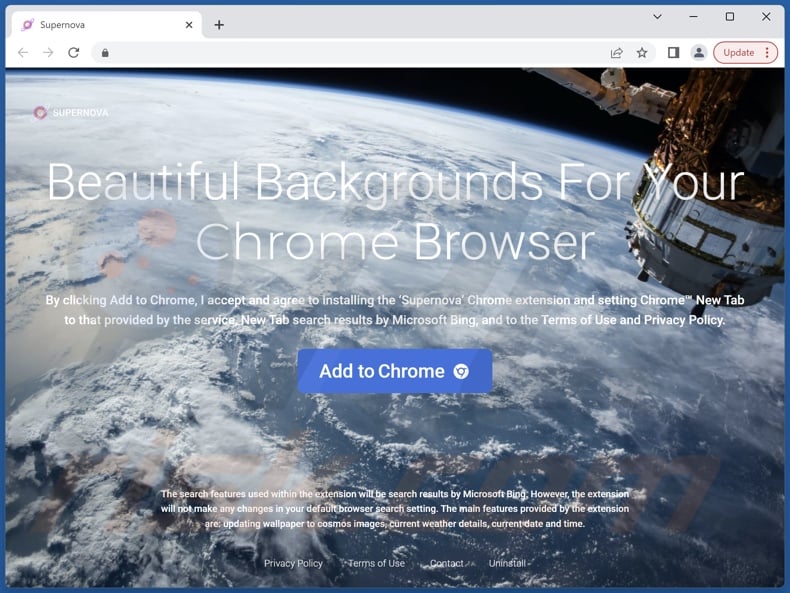
Appearance of Supernova: Productivity and relaxation redirecting to the nearbyme.io fake search engine (GIF):
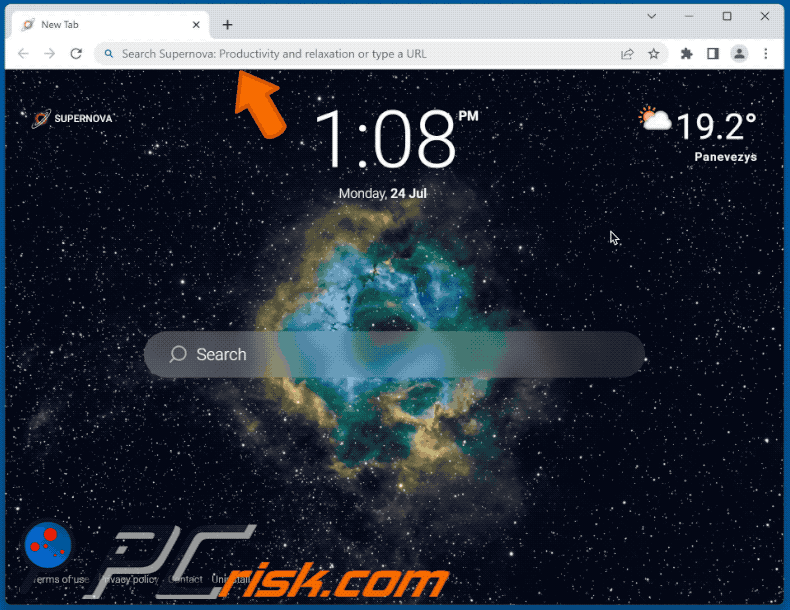
Instant automatic malware removal:
Manual threat removal might be a lengthy and complicated process that requires advanced IT skills. Combo Cleaner is a professional automatic malware removal tool that is recommended to get rid of malware. Download it by clicking the button below:
DOWNLOAD Combo CleanerBy downloading any software listed on this website you agree to our Privacy Policy and Terms of Use. To use full-featured product, you have to purchase a license for Combo Cleaner. 7 days free trial available. Combo Cleaner is owned and operated by RCS LT, the parent company of PCRisk.com.
Quick menu:
- What is Supernova: Productivity and relaxation?
- STEP 1. Uninstall unwanted applications using Control Panel.
- STEP 2. Remove Supernova: Productivity and relaxation browser hijacker from Google Chrome.
- STEP 3. Remove Supernova: Productivity and relaxation browser hijacker from Mozilla Firefox.
- STEP 4. Remove rogue redirects from Safari.
- STEP 5. Remove rogue plug-ins from Microsoft Edge.
Supernova: Productivity and relaxation browser hijacker removal:
Windows 11 users:

Right-click on the Start icon, select Apps and Features. In the opened window search for the application you want to uninstall, after locating it, click on the three vertical dots and select Uninstall.
Windows 10 users:

Right-click in the lower left corner of the screen, in the Quick Access Menu select Control Panel. In the opened window choose Programs and Features.
Windows 7 users:

Click Start (Windows Logo at the bottom left corner of your desktop), choose Control Panel. Locate Programs and click Uninstall a program.
macOS (OSX) users:

Click Finder, in the opened screen select Applications. Drag the app from the Applications folder to the Trash (located in your Dock), then right click the Trash icon and select Empty Trash.
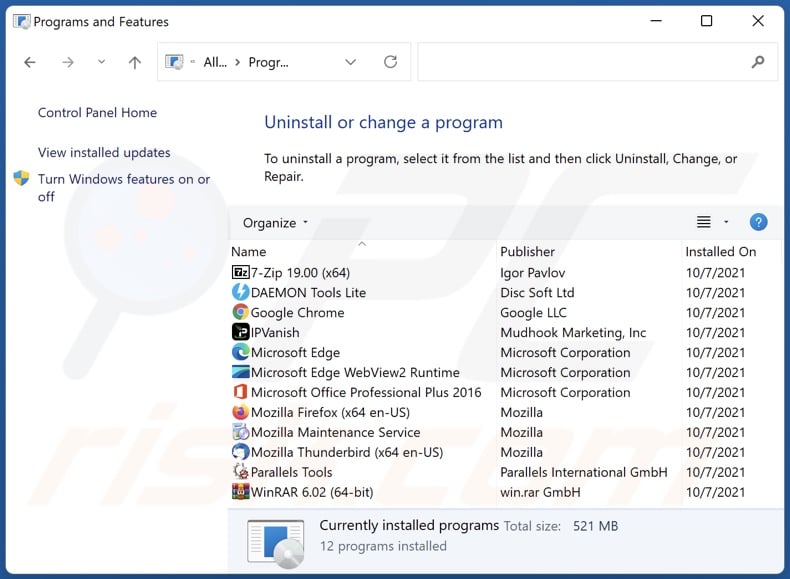
In the uninstall programs window: look for any recently installed suspicious applications, select these entries and click "Uninstall" or "Remove".
After uninstalling the potentially unwanted applications, scan your computer for any remaining unwanted components. To scan your computer, use recommended malware removal software.
DOWNLOAD remover for malware infections
Combo Cleaner checks if your computer is infected with malware. To use full-featured product, you have to purchase a license for Combo Cleaner. 7 days free trial available. Combo Cleaner is owned and operated by RCS LT, the parent company of PCRisk.com.
Supernova: Productivity and relaxation browser hijacker removal from Internet browsers:
Video showing how to remove browser redirects:
 Remove malicious extensions from Google Chrome:
Remove malicious extensions from Google Chrome:

Click the Chrome menu icon ![]() (at the top right corner of Google Chrome), select "Extensions" and click "Manage Extensions". Locate "Supernova: Productivity and relaxation" and other recently-installed suspicious extensions, select these entries and click "Remove".
(at the top right corner of Google Chrome), select "Extensions" and click "Manage Extensions". Locate "Supernova: Productivity and relaxation" and other recently-installed suspicious extensions, select these entries and click "Remove".
Change your homepage:
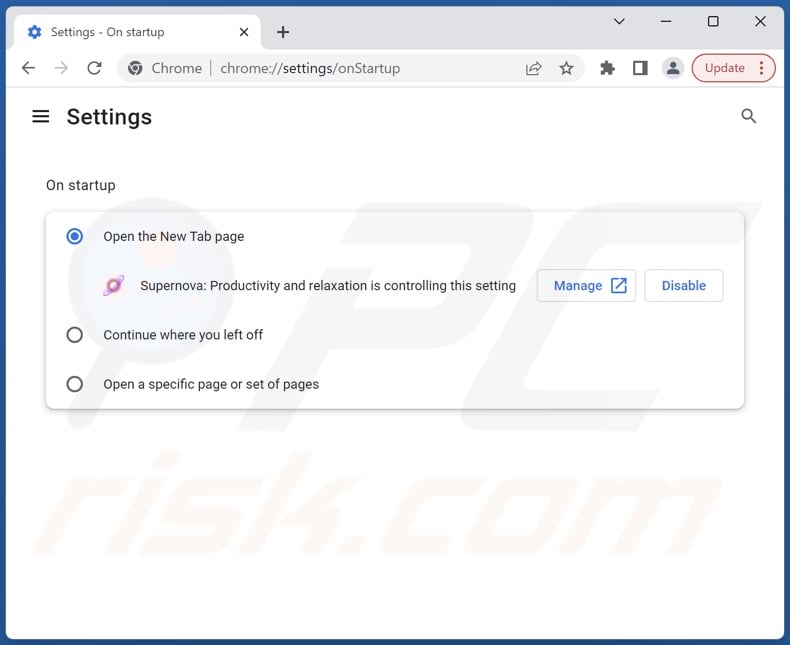
Click the Chrome menu icon ![]() (at the top right corner of Google Chrome), select "Settings". In the "On startup" section, disable "Supernova: Productivity and relaxation", look for a browser hijacker URL below the "Open a specific or set of pages" option. If present click on the three vertical dots icon and select "Remove".
(at the top right corner of Google Chrome), select "Settings". In the "On startup" section, disable "Supernova: Productivity and relaxation", look for a browser hijacker URL below the "Open a specific or set of pages" option. If present click on the three vertical dots icon and select "Remove".
Change your default search engine:

To change your default search engine in Google Chrome: Click the Chrome menu icon ![]() (at the top right corner of Google Chrome), select "Settings", in the "Search engine" section, click "Manage search engines...", in the opened list look for a browser hijacker URL, when located click the three vertical dots near this URL and select "Delete".
(at the top right corner of Google Chrome), select "Settings", in the "Search engine" section, click "Manage search engines...", in the opened list look for a browser hijacker URL, when located click the three vertical dots near this URL and select "Delete".
- If you continue to have problems with browser redirects and unwanted advertisements - Reset Google Chrome.
Optional method:
If you continue to have problems with removal of the supernova: productivity and relaxation redirect, reset your Google Chrome browser settings. Click the Chrome menu icon ![]() (at the top right corner of Google Chrome) and select Settings. Scroll down to the bottom of the screen. Click the Advanced… link.
(at the top right corner of Google Chrome) and select Settings. Scroll down to the bottom of the screen. Click the Advanced… link.

After scrolling to the bottom of the screen, click the Reset (Restore settings to their original defaults) button.

In the opened window, confirm that you wish to reset Google Chrome settings to default by clicking the Reset button.

 Remove malicious extensions from Mozilla Firefox:
Remove malicious extensions from Mozilla Firefox:

Click the Firefox menu ![]() (at the top right corner of the main window), select "Add-ons and themes". Click "Extensions", in the opened window locate "Supernova: Productivity and relaxation", as well as all recently-installed suspicious extensions, click on the three dots and then click "Remove".
(at the top right corner of the main window), select "Add-ons and themes". Click "Extensions", in the opened window locate "Supernova: Productivity and relaxation", as well as all recently-installed suspicious extensions, click on the three dots and then click "Remove".
Change your homepage:

To reset your homepage, click the Firefox menu ![]() (at the top right corner of the main window), then select "Settings", in the opened window disable "Supernova: Productivity and relaxation", remove the browser hijacker URL and enter your preferred domain, which will open each time you start Mozilla Firefox.
(at the top right corner of the main window), then select "Settings", in the opened window disable "Supernova: Productivity and relaxation", remove the browser hijacker URL and enter your preferred domain, which will open each time you start Mozilla Firefox.
Change your default search engine:

In the URL address bar, type "about:config" and press Enter. Click "Accept the Risk and Continue".
In the search filter at the top, type: "extensionControlled". Set both results to "false" by either double-clicking each entry or clicking the ![]() button.
button.
Optional method:
Computer users who have problems with supernova: productivity and relaxation redirect removal can reset their Mozilla Firefox settings.
Open Mozilla Firefox, at the top right corner of the main window, click the Firefox menu, ![]() in the opened menu, click Help.
in the opened menu, click Help.

Select Troubleshooting Information.

In the opened window, click the Refresh Firefox button.

In the opened window, confirm that you wish to reset Mozilla Firefox settings to default by clicking the Refresh Firefox button.

 Remove malicious extensions from Safari:
Remove malicious extensions from Safari:

Make sure your Safari browser is active and click Safari menu, then select Preferences...

In the preferences window select the Extensions tab. Look for any recently installed suspicious extensions and uninstall them.

In the preferences window select General tab and make sure that your homepage is set to a preferred URL, if its altered by a browser hijacker - change it.

In the preferences window select Search tab and make sure that your preferred Internet search engine is selected.
Optional method:
Make sure your Safari browser is active and click on Safari menu. From the drop down menu select Clear History and Website Data...

In the opened window select all history and click the Clear History button.

 Remove malicious extensions from Microsoft Edge:
Remove malicious extensions from Microsoft Edge:

Click the Edge menu icon ![]() (at the top right corner of Microsoft Edge), select "Extensions". Locate any recently-installed suspicious browser add-ons, and remove them.
(at the top right corner of Microsoft Edge), select "Extensions". Locate any recently-installed suspicious browser add-ons, and remove them.
Change your homepage and new tab settings:

Click the Edge menu icon ![]() (at the top right corner of Microsoft Edge), select "Settings". In the "On startup" section look for the name of the browser hijacker and click "Disable".
(at the top right corner of Microsoft Edge), select "Settings". In the "On startup" section look for the name of the browser hijacker and click "Disable".
Change your default Internet search engine:

To change your default search engine in Microsoft Edge: Click the Edge menu icon ![]() (at the top right corner of Microsoft Edge), select "Privacy and services", scroll to bottom of the page and select "Address bar". In the "Search engines used in address bar" section look for the name of the unwanted Internet search engine, when located click the "Disable" button near it. Alternatively you can click on "Manage search engines", in the opened menu look for unwanted Internet search engine. Click on the puzzle icon
(at the top right corner of Microsoft Edge), select "Privacy and services", scroll to bottom of the page and select "Address bar". In the "Search engines used in address bar" section look for the name of the unwanted Internet search engine, when located click the "Disable" button near it. Alternatively you can click on "Manage search engines", in the opened menu look for unwanted Internet search engine. Click on the puzzle icon ![]() near it and select "Disable".
near it and select "Disable".
Optional method:
If you continue to have problems with removal of the supernova: productivity and relaxation redirect, reset your Microsoft Edge browser settings. Click the Edge menu icon ![]() (at the top right corner of Microsoft Edge) and select Settings.
(at the top right corner of Microsoft Edge) and select Settings.

In the opened settings menu select Reset settings.

Select Restore settings to their default values. In the opened window, confirm that you wish to reset Microsoft Edge settings to default by clicking the Reset button.

- If this did not help, follow these alternative instructions explaining how to reset the Microsoft Edge browser.
Summary:
 A browser hijacker is a type of adware infection that modifies Internet browser settings by assigning the homepage and default Internet search engine settings to some other (unwanted) website URL. Commonly, this type of adware infiltrates operating systems through free software downloads. If your download is managed by a download client, ensure that you decline offers to install advertised toolbars or applications that seek to change your homepage and default Internet search engine settings.
A browser hijacker is a type of adware infection that modifies Internet browser settings by assigning the homepage and default Internet search engine settings to some other (unwanted) website URL. Commonly, this type of adware infiltrates operating systems through free software downloads. If your download is managed by a download client, ensure that you decline offers to install advertised toolbars or applications that seek to change your homepage and default Internet search engine settings.
Post a comment:
If you have additional information on supernova: productivity and relaxation redirect or it's removal please share your knowledge in the comments section below.
Frequently Asked Questions (FAQ)
What is the purpose of generating redirects?
Cyber criminals (e.g., developers of browser hijackers, etc.) generate revenue through redirects to various websites. In some cases, criminals abuse the affiliate programs of legitimate sites in order to acquire fraudulent commissions for their promotion (redirects).
Is visiting browser hijacker promoted websites a threat to my privacy?
Most likely, yes. Websites promoted by browser hijackers typically collect visitor data.
How did a browser hijacker infiltrate my computer?
Browser hijackers are primarily distributed via bundled installers, freeware and free file-hosting sites, online scams, Peer-to-Peer sharing networks, spam browser notifications, and intrusive advertisements.
Will Combo Cleaner help me remove Supernova: Productivity and relaxation browser hijacker?
Yes, Combo Cleaner will scan your computer and eliminate installed browser-hijacking applications. It must be mentioned that manual removal (unaided by security programs) might not be ideal, particularly when multiple browser hijackers are present. In some cases, after one is removed – the others may simply reinstall it. Furthermore, removal-related settings might be unmodifiable with browser-hijacking software installed. Hence, it is paramount to eliminate browser hijackers thoroughly and all at once.
Share:

Tomas Meskauskas
Expert security researcher, professional malware analyst
I am passionate about computer security and technology. I have an experience of over 10 years working in various companies related to computer technical issue solving and Internet security. I have been working as an author and editor for pcrisk.com since 2010. Follow me on Twitter and LinkedIn to stay informed about the latest online security threats.
PCrisk security portal is brought by a company RCS LT.
Joined forces of security researchers help educate computer users about the latest online security threats. More information about the company RCS LT.
Our malware removal guides are free. However, if you want to support us you can send us a donation.
DonatePCrisk security portal is brought by a company RCS LT.
Joined forces of security researchers help educate computer users about the latest online security threats. More information about the company RCS LT.
Our malware removal guides are free. However, if you want to support us you can send us a donation.
Donate
▼ Show Discussion