How to remove software causing redirects to nearbyme.io?
Browser HijackerAlso Known As: nearbyme.io browser hijacker
Get free scan and check if your device is infected.
Remove it nowTo use full-featured product, you have to purchase a license for Combo Cleaner. Seven days free trial available. Combo Cleaner is owned and operated by RCS LT, the parent company of PCRisk.com.
What is nearbyme.io?
Nearbyme.io is the address (URL) of a fake search engine. Web searching tools are considered illegitimate as they cannot generate search results and record browsing information.
Fake search engines are typically promoted by PUAs (Potentially Unwanted Applications), which are classified as browser hijackers.
This software promotes (i.e., cause redirects to) illegitimate search engines by making modifications to browser settings. Furthermore, most browser hijackers have data tracking abilities.
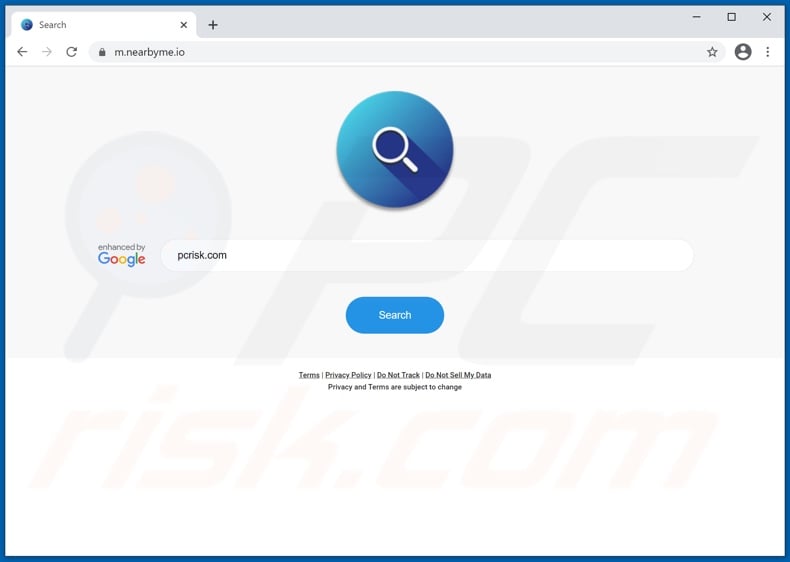
Browser hijackers assign fake web searcher addresses as browsers' homepage, default search engine, and new tab/window URLs. To elaborate on how this affects browsing, with a browser hijacker promoting nearbyme.io installed: every single new browser tab/window opened and search query typed into the URL bar - redirect to nearbyme.io.
Illegitimate search engines rarely can provide search results, so they tend to redirect (or cause redirection chains leading) to Google, Bing, Yahoo, and other genuine ones. The nearbyme.io web searcher is not an exception to this. It has been observed redirecting both to Google (google.com) and Bing (bing.com) search engines.
What is more, browser hijackers can restrict or deny access to the browser settings. Alternatively, this software can undo any changes users try to make to their browsers. Additionally, software promoting nearbyme.io has been noted adding the "Managed by your organization" feature to Google Chrome browsers.
Therefore, recovering a hijacked browser is impossible without removing the software affecting it. Browser hijackers and fake search engines usually have data tracking abilities.
Information of interest includes: URLs visited, pages viewed, search queries typed, IP addresses/geolocations, personally identifiable details, and so forth. The collected data is monetized by being shared with and/or sold to third-parties, intent on misusing it for profit.
To summarize, the presence of data-tracking software on browsers/systems can result in severe privacy issues, financial losses, and even identity theft. It is crucial to remove all suspicious applications and browser extensions/plug-ins immediately upon detection.
| Name | nearbyme.io browser hijacker |
| Threat Type | Browser Hijacker, Redirect, Search Hijacker, Toolbar, Unwanted New Tab |
| Affected Browser Settings | Homepage, new tab URL, default search engine |
| Serving IP Address | 192.241.229.243 |
| Related Domains | ib-search[.]com (direct redirects to nearbyme.io) |
| Symptoms | Manipulated Internet browser(s) settings (homepage, default Internet search engine, new tab settings). User's are forced to visit hijacker's website and search the Internet using their search engines. |
| Distribution methods | Deceptive pop-up ads, free software installers (bundling), fake flash player installers. |
| Damage | Internet browsing tracking (potential privacy issues), displaying of unwanted ads, redirects to shady websites. |
| Malware Removal (Windows) |
To eliminate possible malware infections, scan your computer with legitimate antivirus software. Our security researchers recommend using Combo Cleaner. Download Combo CleanerTo use full-featured product, you have to purchase a license for Combo Cleaner. 7 days free trial available. Combo Cleaner is owned and operated by RCS LT, the parent company of PCRisk.com. |
Fxsmash.xyz, websearches.club, smashapps.net - are some examples of illegitimate search engines, and Set Colors, Food Tab, MovieSearchZilla - of browser hijackers. This software typically appears legitimate and harmless. Users are enticed into download/installation with offers of various functionalities.
However, the promised features are seldom operational. In fact, this applies to nearly all PUAs. The sole goal of unwanted apps is to generate profit for the developers; they have no real value to users. Instead of delivering on any promises, PUAs can hijack browsers, cause redirects, run intrusive advertisement campaigns (adware), and gather private information.
How did nearbyme.io install on my computer?
PUAs can be downloaded/installed together with other software. This deceptive marketing technique of packing regular products with unwanted or malicious additions - is termed "bundling".
By rushing through download/installation processes (e.g., by ignoring terms, using pre-set options, etc.) - users risk inadvertently allowing bundled content into their devices. Intrusive ads are used to spread PUAs as well. Once clicked on, they can execute scripts to make stealthy downloads/installations. These applications may also have "official" promotional/download webpages.
How to avoid installation of potentially unwanted applications?
It is advised to research software products before download/installation and/or purchase. Additionally, all downloads must be done from official and trustworthy sources. Dubious download channels, e.g., unofficial and free file-hosting websites, Peer-to-Peer sharing networks, and other third-party downloaders - commonly offer dangerous and/or bundled content.
When downloading/installing, it is recommended to read terms, explore all available options, use the "Custom/Advanced" settings, and opt-out from additional apps, tools, functions, and so on. Intrusive adverts appear ordinary and innocuous; however, they redirect to various unreliable and questionable sites (e.g., gambling, adult-dating, gambling, etc.).
Should users encounter such ads and/or redirects, they must inspect their devices and immediately remove all suspect applications and browser extensions/plug-ins. If your computer is already infected with browser hijackers, we recommend running a scan with Combo Cleaner Antivirus for Windows to automatically eliminate it.
Screenshot of nearbyme.io fake web searcher's alternative variant that redirects to the Bing search engine:

Appearance of nearbyme.io redirecting to the Google search engine (GIF):

Instant automatic malware removal:
Manual threat removal might be a lengthy and complicated process that requires advanced IT skills. Combo Cleaner is a professional automatic malware removal tool that is recommended to get rid of malware. Download it by clicking the button below:
DOWNLOAD Combo CleanerBy downloading any software listed on this website you agree to our Privacy Policy and Terms of Use. To use full-featured product, you have to purchase a license for Combo Cleaner. 7 days free trial available. Combo Cleaner is owned and operated by RCS LT, the parent company of PCRisk.com.
Quick menu:
- What is nearbyme.io?
- STEP 1. Uninstall unwanted applications using Control Panel.
- STEP 2. Remove nearbyme.io browser hijacker from Google Chrome.
- STEP 3. Remove nearbyme.io homepage and default search engine from Mozilla Firefox.
- STEP 4. Remove nearbyme.io redirect from Safari.
- STEP 5. Remove rogue plug-ins from Microsoft Edge.
- STEP 6. Remove nearbyme.io redirect from Internet Explorer.
nearbyme.io redirect removal:
Windows 11 users:

Right-click on the Start icon, select Apps and Features. In the opened window search for the application you want to uninstall, after locating it, click on the three vertical dots and select Uninstall.
Windows 10 users:

Right-click in the lower left corner of the screen, in the Quick Access Menu select Control Panel. In the opened window choose Programs and Features.
Windows 7 users:

Click Start (Windows Logo at the bottom left corner of your desktop), choose Control Panel. Locate Programs and click Uninstall a program.
macOS (OSX) users:

Click Finder, in the opened screen select Applications. Drag the app from the Applications folder to the Trash (located in your Dock), then right click the Trash icon and select Empty Trash.

In the uninstall programs window: look for any recently installed suspicious applications, select these entries and click "Uninstall" or "Remove".
After uninstalling the potentially unwanted applications (which cause browser redirects to the nearbyme.io website), scan your computer for any remaining unwanted components. To scan your computer, use recommended malware removal software.
DOWNLOAD remover for malware infections
Combo Cleaner checks if your computer is infected with malware. To use full-featured product, you have to purchase a license for Combo Cleaner. 7 days free trial available. Combo Cleaner is owned and operated by RCS LT, the parent company of PCRisk.com.
nearbyme.io redirect removal from Internet browsers:
Video showing how to remove browser redirects:
 Remove malicious extensions from Google Chrome:
Remove malicious extensions from Google Chrome:

Click the Chrome menu icon ![]() (at the top right corner of Google Chrome), select "More tools" and click "Extensions". Locate all recently-installed suspicious browser add-ons and remove them.
(at the top right corner of Google Chrome), select "More tools" and click "Extensions". Locate all recently-installed suspicious browser add-ons and remove them.
Change your homepage:

Click the Chrome menu icon ![]() (at the top right corner of Google Chrome), select "Settings". In the "On startup" section, look for a browser hijacker URL (hxxp://www.nearbyme.io) below the “Open a specific or set of pages” option. If present click on the three vertical dots icon and select “Remove”.
(at the top right corner of Google Chrome), select "Settings". In the "On startup" section, look for a browser hijacker URL (hxxp://www.nearbyme.io) below the “Open a specific or set of pages” option. If present click on the three vertical dots icon and select “Remove”.
Change your default search engine:

To change your default search engine in Google Chrome: Click the Chrome menu icon ![]() (at the top right corner of Google Chrome), select "Settings", in the "Search engine" section, click "Manage search engines...", in the opened list look for "nearbyme.io" when located click the three vertical dots near this URL and select "Remove from list".
(at the top right corner of Google Chrome), select "Settings", in the "Search engine" section, click "Manage search engines...", in the opened list look for "nearbyme.io" when located click the three vertical dots near this URL and select "Remove from list".
Optional method:
If you continue to have problems with removal of the nearbyme.io browser hijacker, reset your Google Chrome browser settings. Click the Chrome menu icon ![]() (at the top right corner of Google Chrome) and select Settings. Scroll down to the bottom of the screen. Click the Advanced… link.
(at the top right corner of Google Chrome) and select Settings. Scroll down to the bottom of the screen. Click the Advanced… link.

After scrolling to the bottom of the screen, click the Reset (Restore settings to their original defaults) button.

In the opened window, confirm that you wish to reset Google Chrome settings to default by clicking the Reset button.

 Remove malicious plugins from Mozilla Firefox:
Remove malicious plugins from Mozilla Firefox:

Click the Firefox menu ![]() (at the top right corner of the main window), select "Add-ons". Click on "Extensions" and remove all recently installed browser plug-ins.
(at the top right corner of the main window), select "Add-ons". Click on "Extensions" and remove all recently installed browser plug-ins.
Change your homepage:

To reset your homepage, click the Firefox menu ![]() (at the top right corner of the main window), then select "Options", in the opened window remove hxxp://nearbyme.io and enter your preferred domain, which will open each time you start Mozilla Firefox.
(at the top right corner of the main window), then select "Options", in the opened window remove hxxp://nearbyme.io and enter your preferred domain, which will open each time you start Mozilla Firefox.
Change your default search engine:

In the URL address bar, type about:config and press Enter.
Click "I'll be careful, I promise!".
In the search filter at the top, type: "nearbyme.io"
Right-click on the found preferences and select "Reset" to restore default values.
Optional method:
Computer users who have problems with nearbyme.io browser hijacker removal can reset their Mozilla Firefox settings.
Open Mozilla Firefox, at the top right corner of the main window, click the Firefox menu, ![]() in the opened menu, click Help.
in the opened menu, click Help.

Select Troubleshooting Information.

In the opened window, click the Refresh Firefox button.

In the opened window, confirm that you wish to reset Mozilla Firefox settings to default by clicking the Refresh Firefox button.

 Remove malicious extensions from Safari:
Remove malicious extensions from Safari:

Make sure your Safari browser is active and click Safari menu, then select Preferences...

In the preferences window select the Extensions tab. Look for any recently installed suspicious extensions and uninstall them.

In the preferences window select General tab and make sure that your homepage is set to a preferred URL, if its altered by a browser hijacker - change it.

In the preferences window select Search tab and make sure that your preferred Internet search engine is selected.
Optional method:
Make sure your Safari browser is active and click on Safari menu. From the drop down menu select Clear History and Website Data...

In the opened window select all history and click the Clear History button.

 Remove malicious extensions from Microsoft Edge:
Remove malicious extensions from Microsoft Edge:

Click the Edge menu icon ![]() (at the top right corner of Microsoft Edge), select "Extensions". Locate any recently-installed suspicious browser add-ons, and remove them.
(at the top right corner of Microsoft Edge), select "Extensions". Locate any recently-installed suspicious browser add-ons, and remove them.
Change your homepage and new tab settings:

Click the Edge menu icon ![]() (at the top right corner of Microsoft Edge), select "Settings". In the "On startup" section look for the name of the browser hijacker and click "Disable".
(at the top right corner of Microsoft Edge), select "Settings". In the "On startup" section look for the name of the browser hijacker and click "Disable".
Change your default Internet search engine:

To change your default search engine in Microsoft Edge: Click the Edge menu icon ![]() (at the top right corner of Microsoft Edge), select "Privacy and services", scroll to bottom of the page and select "Address bar". In the "Search engines used in address bar" section look for the name of the unwanted Internet search engine, when located click the "Disable" button near it. Alternatively you can click on "Manage search engines", in the opened menu look for unwanted Internet search engine. Click on the puzzle icon
(at the top right corner of Microsoft Edge), select "Privacy and services", scroll to bottom of the page and select "Address bar". In the "Search engines used in address bar" section look for the name of the unwanted Internet search engine, when located click the "Disable" button near it. Alternatively you can click on "Manage search engines", in the opened menu look for unwanted Internet search engine. Click on the puzzle icon ![]() near it and select "Disable".
near it and select "Disable".
Optional method:
If you continue to have problems with removal of the nearbyme.io browser hijacker, reset your Microsoft Edge browser settings. Click the Edge menu icon ![]() (at the top right corner of Microsoft Edge) and select Settings.
(at the top right corner of Microsoft Edge) and select Settings.

In the opened settings menu select Reset settings.

Select Restore settings to their default values. In the opened window, confirm that you wish to reset Microsoft Edge settings to default by clicking the Reset button.

- If this did not help, follow these alternative instructions explaining how to reset the Microsoft Edge browser.
 Remove malicious add-ons from Internet Explorer:
Remove malicious add-ons from Internet Explorer:

Click the "gear" icon ![]() (at the top right corner of Internet Explorer), select "Manage Add-ons". Look for any recently installed suspicious extensions, select these entries and click "Remove".
(at the top right corner of Internet Explorer), select "Manage Add-ons". Look for any recently installed suspicious extensions, select these entries and click "Remove".
Change your homepage:

Click the "gear" icon ![]() (at the top right corner of Internet Explorer), select "Internet Options", in the opened window remove hxxp://nearbyme.io and enter your preferred domain, which will open each time you launch Internet Explorer. You can also enter about: blank to open a blank page when you start Internet Explorer.
(at the top right corner of Internet Explorer), select "Internet Options", in the opened window remove hxxp://nearbyme.io and enter your preferred domain, which will open each time you launch Internet Explorer. You can also enter about: blank to open a blank page when you start Internet Explorer.
Change your default search engine:

Click the "gear" icon ![]() (at the top right corner of Internet Explorer), select "Manage Add-ons". In the opened window, select "Search Providers", set "Google", "Bing", or any other preferred search engine as your default and then remove "nearbyme.io".
(at the top right corner of Internet Explorer), select "Manage Add-ons". In the opened window, select "Search Providers", set "Google", "Bing", or any other preferred search engine as your default and then remove "nearbyme.io".
Optional method:
If you continue to have problems with removal of the nearbyme.io browser hijacker, reset your Internet Explorer settings to default.
Windows XP users: Click Start, click Run, in the opened window type inetcpl.cpl In the opened window click the Advanced tab, then click Reset.

Windows Vista and Windows 7 users: Click the Windows logo, in the start search box type inetcpl.cpl and click enter. In the opened window click the Advanced tab, then click Reset.

Windows 8 users: Open Internet Explorer and click the gear icon. Select Internet Options.

In the opened window, select the Advanced tab.

Click the Reset button.

Confirm that you wish to reset Internet Explorer settings to default by clicking the Reset button.

Summary:
 A browser hijacker is a type of adware infection that modifies Internet browser settings by assigning the homepage and default Internet search engine settings to some other (unwanted) website URL. Commonly, this type of adware infiltrates operating systems through free software downloads. If your download is managed by a download client, ensure that you decline offers to install advertised toolbars or applications that seek to change your homepage and default Internet search engine settings.
A browser hijacker is a type of adware infection that modifies Internet browser settings by assigning the homepage and default Internet search engine settings to some other (unwanted) website URL. Commonly, this type of adware infiltrates operating systems through free software downloads. If your download is managed by a download client, ensure that you decline offers to install advertised toolbars or applications that seek to change your homepage and default Internet search engine settings.
Post a comment:
If you have additional information on nearbyme.io browser hijacker or it's removal please share your knowledge in the comments section below.
Frequently Asked Questions (FAQ)
What is the purpose of forcing users to visit nearbyme.io website?
Forcing users to visit the nearbyme.io website generates revenue. This is why browser hijackers cause redirects to or through fake search engines.
Is visiting nearbyme.io a threat to my privacy?
Most likely, yes. Sites like nearbyme.io typically gather data about their visitors, which makes them a threat to user privacy. Furthermore, browser hijackers (which promote websites such as nearbyme.io) often spy on users' browsing data.
How did a browser hijacker infiltrate my computer?
Browser hijackers are distributed using social engineering and various questionable methods. This software is commonly spread through program bundling, dubious download channels (e.g., unofficial, scam, and freeware websites; Peer-to-Peer sharing networks, etc.), deceptive browser notifications/ intrusive advertisements, and so on.
Will Combo Cleaner help me remove browser hijackers promoting nearbyme.io?
Yes, Combo Cleaner is capable of scanning devices and eliminating installed browser-hijacking applications. It is noteworthy that manual removal might not be ideal when multiple browser hijackers have infiltrated the system. In such cases, after one browser hijacker is removed - the others may re-install it. Furthermore, this software often prevents users from recovering their browsers by denying access to browser settings or reverting any user-made changes. Therefore, it is crucial to remove browser hijackers all at once.
Share:

Tomas Meskauskas
Expert security researcher, professional malware analyst
I am passionate about computer security and technology. I have an experience of over 10 years working in various companies related to computer technical issue solving and Internet security. I have been working as an author and editor for pcrisk.com since 2010. Follow me on Twitter and LinkedIn to stay informed about the latest online security threats.
PCrisk security portal is brought by a company RCS LT.
Joined forces of security researchers help educate computer users about the latest online security threats. More information about the company RCS LT.
Our malware removal guides are free. However, if you want to support us you can send us a donation.
DonatePCrisk security portal is brought by a company RCS LT.
Joined forces of security researchers help educate computer users about the latest online security threats. More information about the company RCS LT.
Our malware removal guides are free. However, if you want to support us you can send us a donation.
Donate
▼ Show Discussion