Get free scan and check if your device is infected.
Remove it nowTo use full-featured product, you have to purchase a license for Combo Cleaner. Seven days free trial available. Combo Cleaner is owned and operated by RCS LT, the parent company of PCRisk.com.
What is FakeSG?
FakeSG is the name of a malware campaign. It involves compromised websites that imitate the potential victim's browser and urge them to update it. However, instead of installing a browser upgrade, the victim inadvertently allows malicious software to infiltrate their device.
The observed FakeSG campaigns proliferated the NetSupport Manager RAT (Remote Access Tool), which in turn is capable of infecting systems with additional malicious programs and components.
Utilizing fake browser updates to distribute malware is a known technique; however, what makes FakeSG stand out are the multiple payload delivery techniques, level of obfuscation, and (currently) up-to-date browser lures.

FakeSG malware overview
FakeSG campaigns rely on compromised websites (predominantly WordPress), which include injected code that creates the appearance of the victim's browser. In the known cases, the source code is loaded from domains spoofing Google or Adobe.
Observed templates include Google Chrome, Mozilla Firefox, and Microsoft Edge. The malicious sites encourage the visitor to update their browser, and the deceit appears quite legitimate since – at the time of writing – the browser designs are current.
As mentioned in the introduction, FakeSG campaigns stand out due to their heavy obfuscation and payload delivery tactics. Earliest instances relied on HTML applications (.HTA) to infiltrate payloads, while later campaigns moved to implement URL shortcuts.
In the latter, the shortcut is presented as the update installer, which is downloaded from another compromised site. It employs the WebDAV HTTP protocol extension to infiltrate an HTA file (launcher-upd.hta), which in turn executes a PowerShell script that downloads/installs the NetSupport Manager RAT.
This malware enables remote access and control over the infected machine. Like most RATs, NetSupport Manager is highly versatile. Cyber criminals can use this program to exfiltrate a variety of sensitive data from devices and even infect it with additional malware (e.g., trojans, ransomware, etc.).
However, it is pertinent to mention that FakeSG campaigns could be used to proliferate other malware aside from NetSupport Manager.
To summarize, high-risk malware infections can result in decreased system performance or failure, data loss, severe privacy issues, financial losses, and even identity theft.
If you suspect that your device is already infected with the NetSupport Manager RAT (or other malware) – we strongly recommend performing a complete system scan with an anti-virus and removing all detected threats without delay.
| Name | FakeSG virus |
| Threat Type | Trojan, RAT, Remote Access Trojan, password-stealing virus, banking malware, spyware. |
| Detection Names (launcher-upd.hta) | Avast (Other:Malware-gen [Trj]), Combo Cleaner (VBS:Electryon.308), ESET-NOD32 (VBS/Agent.QVZ), Kaspersky (HEUR:Trojan.Script.Generic), Symantec (ISB.Downloader!gen63), Full List Of Detections (VirusTotal) |
| Payload | NetSupport Manager RAT |
| Symptoms | Trojans are designed to stealthily infiltrate the victim's computer and remain silent, and thus no particular symptoms are clearly visible on an infected machine. |
| Distribution methods | Infected email attachments, malicious online advertisements, social engineering, software 'cracks'. |
| Damage | Stolen passwords and banking information, identity theft, the victim's computer added to a botnet. |
| Malware Removal (Windows) |
To eliminate possible malware infections, scan your computer with legitimate antivirus software. Our security researchers recommend using Combo Cleaner. Download Combo CleanerTo use full-featured product, you have to purchase a license for Combo Cleaner. 7 days free trial available. Combo Cleaner is owned and operated by RCS LT, the parent company of PCRisk.com. |
Malware in general
We have analyzed thousands of malware samples; BundleBot, Sardonic, CustomerLoader, and RootTeam are merely a few of our newest articles on this topic.
Malicious software can have a broad range of functionalities that can be varied combinations. However, regardless of how malware operates – its presence on a system threatens device integrity and user safety. Therefore, all threats must be eliminated immediately upon detection.
How does FakeSG infiltrate malware into devices?
As detailed previously, FakeSG campaigns use hijacked (WordPress) websites to trick visitors into downloading/installing malware (NetSupport Manager). The sites include code that modifies the page to appear as the victim's browser urging an update. At the time of writing, three browser templates are in use – Google Chrome, Mozilla Firefox, and Microsoft Edge.
It is currently unknown what techniques are used to promote the malicious websites. Generally, typosquatting and search engine poisoning tactics are commonly used. Visitors to harmful pages can also access them through redirects generated by websites employing rogue advertising networks, spam browser notifications, intrusive advertisements, and installed adware.
How to avoid installation of malware?
We strongly recommend exercising caution while browsing since fake and malicious online content usually appears legitimate and harmless.
Additionally, all downloads must be performed from official and verified sources. It is just as important to activate and update software by using functions/tools provided by genuine developers, as illegal activation ("cracking") tools and third-party updates can contain malware.
Another recommendation is to treat incoming emails, PMs/DMs, SMSes, and other messages with care. We advise against opening attachments or links found in dubious/irrelevant mail, as they can be infectious.
It is paramount to have a reputable anti-virus installed and kept updated. Security programs must be used to run regular system scans and to remove detected threats. If you believe that your computer is already infected, we recommend running a scan with Combo Cleaner Antivirus for Windows to automatically eliminate infiltrated malware.
Screenshot of the fake Mozilla Firefox update used to proliferate malware:
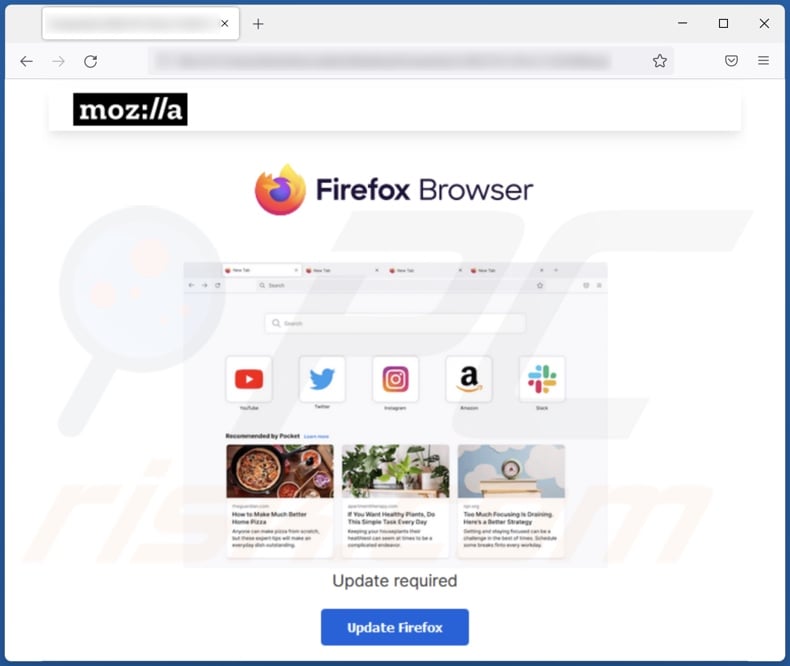
Screenshot of the fake Microsoft Edge update used to proliferate malware:
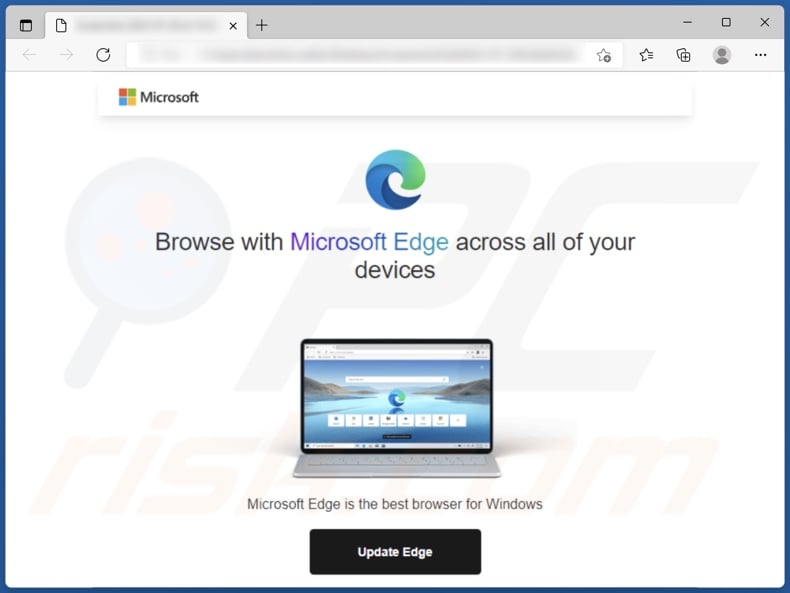
Instant automatic malware removal:
Manual threat removal might be a lengthy and complicated process that requires advanced IT skills. Combo Cleaner is a professional automatic malware removal tool that is recommended to get rid of malware. Download it by clicking the button below:
DOWNLOAD Combo CleanerBy downloading any software listed on this website you agree to our Privacy Policy and Terms of Use. To use full-featured product, you have to purchase a license for Combo Cleaner. 7 days free trial available. Combo Cleaner is owned and operated by RCS LT, the parent company of PCRisk.com.
Quick menu:
How to remove malware manually?
Manual malware removal is a complicated task - usually it is best to allow antivirus or anti-malware programs to do this automatically. To remove this malware we recommend using Combo Cleaner Antivirus for Windows.
If you wish to remove malware manually, the first step is to identify the name of the malware that you are trying to remove. Here is an example of a suspicious program running on a user's computer:

If you checked the list of programs running on your computer, for example, using task manager, and identified a program that looks suspicious, you should continue with these steps:
 Download a program called Autoruns. This program shows auto-start applications, Registry, and file system locations:
Download a program called Autoruns. This program shows auto-start applications, Registry, and file system locations:

 Restart your computer into Safe Mode:
Restart your computer into Safe Mode:
Windows XP and Windows 7 users: Start your computer in Safe Mode. Click Start, click Shut Down, click Restart, click OK. During your computer start process, press the F8 key on your keyboard multiple times until you see the Windows Advanced Option menu, and then select Safe Mode with Networking from the list.

Video showing how to start Windows 7 in "Safe Mode with Networking":
Windows 8 users: Start Windows 8 is Safe Mode with Networking - Go to Windows 8 Start Screen, type Advanced, in the search results select Settings. Click Advanced startup options, in the opened "General PC Settings" window, select Advanced startup.
Click the "Restart now" button. Your computer will now restart into the "Advanced Startup options menu". Click the "Troubleshoot" button, and then click the "Advanced options" button. In the advanced option screen, click "Startup settings".
Click the "Restart" button. Your PC will restart into the Startup Settings screen. Press F5 to boot in Safe Mode with Networking.

Video showing how to start Windows 8 in "Safe Mode with Networking":
Windows 10 users: Click the Windows logo and select the Power icon. In the opened menu click "Restart" while holding "Shift" button on your keyboard. In the "choose an option" window click on the "Troubleshoot", next select "Advanced options".
In the advanced options menu select "Startup Settings" and click on the "Restart" button. In the following window you should click the "F5" button on your keyboard. This will restart your operating system in safe mode with networking.

Video showing how to start Windows 10 in "Safe Mode with Networking":
 Extract the downloaded archive and run the Autoruns.exe file.
Extract the downloaded archive and run the Autoruns.exe file.

 In the Autoruns application, click "Options" at the top and uncheck "Hide Empty Locations" and "Hide Windows Entries" options. After this procedure, click the "Refresh" icon.
In the Autoruns application, click "Options" at the top and uncheck "Hide Empty Locations" and "Hide Windows Entries" options. After this procedure, click the "Refresh" icon.

 Check the list provided by the Autoruns application and locate the malware file that you want to eliminate.
Check the list provided by the Autoruns application and locate the malware file that you want to eliminate.
You should write down its full path and name. Note that some malware hides process names under legitimate Windows process names. At this stage, it is very important to avoid removing system files. After you locate the suspicious program you wish to remove, right click your mouse over its name and choose "Delete".

After removing the malware through the Autoruns application (this ensures that the malware will not run automatically on the next system startup), you should search for the malware name on your computer. Be sure to enable hidden files and folders before proceeding. If you find the filename of the malware, be sure to remove it.

Reboot your computer in normal mode. Following these steps should remove any malware from your computer. Note that manual threat removal requires advanced computer skills. If you do not have these skills, leave malware removal to antivirus and anti-malware programs.
These steps might not work with advanced malware infections. As always it is best to prevent infection than try to remove malware later. To keep your computer safe, install the latest operating system updates and use antivirus software. To be sure your computer is free of malware infections, we recommend scanning it with Combo Cleaner Antivirus for Windows.
Frequently Asked Questions (FAQ)
My computer is infected with FakeSG malware, should I format my storage device to get rid of it?
Most malicious programs can be removed without resorting to formatting.
What are the biggest issues that FakeSG malware can cause?
The dangers associated with an infection depend on the malware's capabilities and the cyber criminals' goals. FakeSG campaigns have been observed spreading the NetSupport Manager RAT (Remote Access Tool). However, these campaigns could proliferate other malicious programs. It is noteworthy that NetSupport Manager is versatile and may infect devices with additional malware. Generally, high-risk infections can lead to data loss, severe privacy issues, significant financial losses, and identity theft.
What is the purpose of FakeSG malware?
Typically, malware is used for profit. However, cyber criminals can also use malicious software to amuse themselves, carry out personal vendettas, disrupt processes (e.g., websites, services, companies, etc.), and even launch politically/geopolitically motivated attacks.
How did FakeSG malware infiltrate my computer?
FakeSG campaigns utilize compromised websites that are disguised as the visitor's browser requesting an update. However, after the victim downloads/installs the "upgrade", they inadvertently allow malware to infiltrate their device.
How the malicious sites are promoted is currently unknown. In general, typosquatting and search engine poisoning are prevalent. Users can also access such webpages via redirects generated by sites employing rogue advertising networks, spam browser notifications, intrusive ads, or installed adware.
Will Combo Cleaner protect me from malware?
Yes, Combo Cleaner is designed to detect and remove threats. It is capable of eliminating nearly all known malware infections. Note that since sophisticated malicious software tends to hide deep within systems – performing a full system scan is paramount.
Share:

Tomas Meskauskas
Expert security researcher, professional malware analyst
I am passionate about computer security and technology. I have an experience of over 10 years working in various companies related to computer technical issue solving and Internet security. I have been working as an author and editor for pcrisk.com since 2010. Follow me on Twitter and LinkedIn to stay informed about the latest online security threats.
PCrisk security portal is brought by a company RCS LT.
Joined forces of security researchers help educate computer users about the latest online security threats. More information about the company RCS LT.
Our malware removal guides are free. However, if you want to support us you can send us a donation.
DonatePCrisk security portal is brought by a company RCS LT.
Joined forces of security researchers help educate computer users about the latest online security threats. More information about the company RCS LT.
Our malware removal guides are free. However, if you want to support us you can send us a donation.
Donate
▼ Show Discussion