Get free scan and check if your device is infected.
Remove it nowTo use full-featured product, you have to purchase a license for Combo Cleaner. Seven days free trial available. Combo Cleaner is owned and operated by RCS LT, the parent company of PCRisk.com.
What kind of malware is BundleBot?
BundleBot is malware that operates covertly, flying under the radar, and primarily targets systems using the dotnet bundle (single-file) self-contained format. BundleBot is a sophisticated stealer and bot that poses a significant threat to the security and privacy of affected systems. Victims should remove this malware from their computers as soon as possible.

More about BundleBot
BundleBot includes a sleep patch detection mechanism, enabling it to evade analysis in sandboxes and other virtual environments. Additionally, the malware establishes persistence on infected systems by installing and uninstalling itself. BundleBot's main objective is information stealing, where it collects sensitive data from the compromised system.
BundleBot targets a wide range of applications and services to harvest information. The stolen data includes Telegram data, Discord tokens, computer information like hardware IDs, user information, operating system details, and IP information obtained from external services.
Moreover, BundleBot collects web browser data, such as profile names, decrypted keys, credential cookies, passwords, bookmarks, extensions, and even credit card information. Furthermore, it specifically targets Facebook accounts, obtaining user IDs, names, cookies, access tokens, pages, ad account info, business details, and browser-related information.
Additionally, BundleBot is capable of capturing screenshots, potentially exposing sensitive user activities and data.
| Name | BundleBot stealer |
| Threat Type | Information stealer, bot |
| Detection Names | Avast (Win32:RATX-gen [Trj]), AVG (Win32:RATX-gen [Trj]), ESET-NOD32 (A Variant Of MSIL/TrojanDownloader.Agent.PDV), Fortinet (MSIL/Agent.PDV!tr.dldr), Microsoft (Trojan:Win32/Wacatac.B!ml), Full List (VirusTotal) |
| Symptoms | Information stealers are designed to stealthily infiltrate the victim's computer and remain silent, and thus no particular symptoms are clearly visible on an infected machine. |
| Distribution methods | Facebook Ads or compromised accounts |
| Damage | Stolen passwords and banking information, Telegram data, and Discord tokens, identity theft, financial loss. |
| Malware Removal (Windows) |
To eliminate possible malware infections, scan your computer with legitimate antivirus software. Our security researchers recommend using Combo Cleaner. Download Combo CleanerTo use full-featured product, you have to purchase a license for Combo Cleaner. 7 days free trial available. Combo Cleaner is owned and operated by RCS LT, the parent company of PCRisk.com. |
Possible damage
Cybercriminals can misuse the stolen information for identity theft, financial exploitation, phishing, unauthorized access, spam campaigns, and even extortion. The data collected by BundleBot, including personal credentials, browser details, and social media information, provides cybercriminals with valuable resources for various malicious activities, posing a serious threat to victims' privacy and security.
More examples of malware capable of stealing information are RootTeam, Muggle, and Phemedrone.
How did BundleBot infiltrate my computer?
BundleBot's distribution initially occurs through Facebook Ads or compromised accounts, leading unsuspecting users to websites disguised as legitimate program utilities, AI tools, and games. These deceptive websites pretend to offer software like Google AI, PDF Reader, Canva, Chaturbate, Smart Miner, and Super Mario 3D World.
Computers become infected with BundleBot through a multi-stage process. Victims are tricked into downloading a fake program utility from a phishing website, delivered as a password-protected RAR archive. Upon execution, it downloads the second stage from a similar service, which contains the main component, BundleBot, exploiting the dotnet bundle (single-file) format with custom obfuscation.
How to avoid installation of malware?
Ensure frequent software updates, exercise caution with unfamiliar links and downloads, and carefully handle emails and attachments from unknown sources. Installing reputable antivirus software on all devices is also important.
Download software only from official sources and trusted app stores, avoiding P2P networks, third-party downloaders, and suspicious sites. Be skeptical of ads on dubious websites to maintain secure browsing. If you believe that your computer is already infected, we recommend running a scan with Combo Cleaner Antivirus for Windows to automatically eliminate infiltrated malware.
Website distributing BundleBot (source: checkpoint.com):
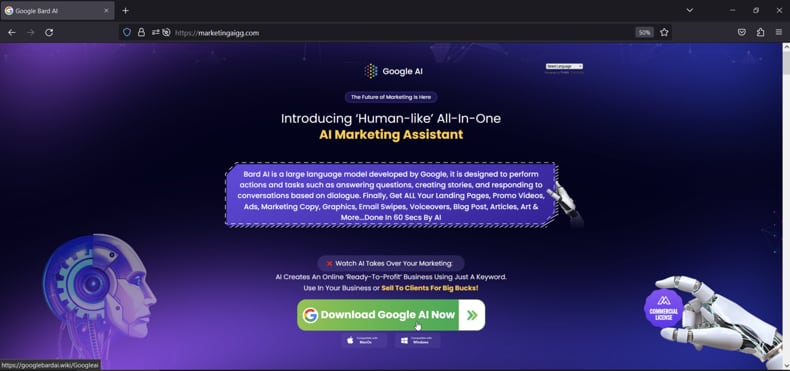
Instant automatic malware removal:
Manual threat removal might be a lengthy and complicated process that requires advanced IT skills. Combo Cleaner is a professional automatic malware removal tool that is recommended to get rid of malware. Download it by clicking the button below:
DOWNLOAD Combo CleanerBy downloading any software listed on this website you agree to our Privacy Policy and Terms of Use. To use full-featured product, you have to purchase a license for Combo Cleaner. 7 days free trial available. Combo Cleaner is owned and operated by RCS LT, the parent company of PCRisk.com.
Quick menu:
- What is BundleBot?
- STEP 1. Manual removal of BundleBot malware.
- STEP 2. Check if your computer is clean.
How to remove malware manually?
Manual malware removal is a complicated task - usually it is best to allow antivirus or anti-malware programs to do this automatically. To remove this malware we recommend using Combo Cleaner Antivirus for Windows.
If you wish to remove malware manually, the first step is to identify the name of the malware that you are trying to remove. Here is an example of a suspicious program running on a user's computer:

If you checked the list of programs running on your computer, for example, using task manager, and identified a program that looks suspicious, you should continue with these steps:
 Download a program called Autoruns. This program shows auto-start applications, Registry, and file system locations:
Download a program called Autoruns. This program shows auto-start applications, Registry, and file system locations:

 Restart your computer into Safe Mode:
Restart your computer into Safe Mode:
Windows XP and Windows 7 users: Start your computer in Safe Mode. Click Start, click Shut Down, click Restart, click OK. During your computer start process, press the F8 key on your keyboard multiple times until you see the Windows Advanced Option menu, and then select Safe Mode with Networking from the list.

Video showing how to start Windows 7 in "Safe Mode with Networking":
Windows 8 users: Start Windows 8 is Safe Mode with Networking - Go to Windows 8 Start Screen, type Advanced, in the search results select Settings. Click Advanced startup options, in the opened "General PC Settings" window, select Advanced startup.
Click the "Restart now" button. Your computer will now restart into the "Advanced Startup options menu". Click the "Troubleshoot" button, and then click the "Advanced options" button. In the advanced option screen, click "Startup settings".
Click the "Restart" button. Your PC will restart into the Startup Settings screen. Press F5 to boot in Safe Mode with Networking.

Video showing how to start Windows 8 in "Safe Mode with Networking":
Windows 10 users: Click the Windows logo and select the Power icon. In the opened menu click "Restart" while holding "Shift" button on your keyboard. In the "choose an option" window click on the "Troubleshoot", next select "Advanced options".
In the advanced options menu select "Startup Settings" and click on the "Restart" button. In the following window you should click the "F5" button on your keyboard. This will restart your operating system in safe mode with networking.

Video showing how to start Windows 10 in "Safe Mode with Networking":
 Extract the downloaded archive and run the Autoruns.exe file.
Extract the downloaded archive and run the Autoruns.exe file.

 In the Autoruns application, click "Options" at the top and uncheck "Hide Empty Locations" and "Hide Windows Entries" options. After this procedure, click the "Refresh" icon.
In the Autoruns application, click "Options" at the top and uncheck "Hide Empty Locations" and "Hide Windows Entries" options. After this procedure, click the "Refresh" icon.

 Check the list provided by the Autoruns application and locate the malware file that you want to eliminate.
Check the list provided by the Autoruns application and locate the malware file that you want to eliminate.
You should write down its full path and name. Note that some malware hides process names under legitimate Windows process names. At this stage, it is very important to avoid removing system files. After you locate the suspicious program you wish to remove, right click your mouse over its name and choose "Delete".

After removing the malware through the Autoruns application (this ensures that the malware will not run automatically on the next system startup), you should search for the malware name on your computer. Be sure to enable hidden files and folders before proceeding. If you find the filename of the malware, be sure to remove it.

Reboot your computer in normal mode. Following these steps should remove any malware from your computer. Note that manual threat removal requires advanced computer skills. If you do not have these skills, leave malware removal to antivirus and anti-malware programs.
These steps might not work with advanced malware infections. As always it is best to prevent infection than try to remove malware later. To keep your computer safe, install the latest operating system updates and use antivirus software. To be sure your computer is free of malware infections, we recommend scanning it with Combo Cleaner Antivirus for Windows.
Frequently Asked Questions (FAQ)
My computer is infected with BundleBot malware, should I format my storage device to get rid of it?
If your computer is infected with BundleBot malware, it is not recommended to format your storage device as a first step. Formatting will result in data loss. Instead, use reliable antivirus software like Combo Cleaner to remove the malware and safeguard your data.
What are the biggest issues that malware can cause?
The consequences of malware vary depending on its type, potentially leading to identity theft, financial losses, decreased computer performance, data encryption, or further infections.
What is the purpose of BundleBot malware?
The purpose of BundleBot malware is to steal sensitive information from infected computers and communicate with a Command-and-Control (C2) server to send the stolen data. Additionally, the malware can perform various functions, such as updating itself, collecting web browser data, and capturing screenshots, based on the instructions received from the C2 server.
How did BundleBot malware infiltrate my computer?
The initial infection vector is often via deceptive Facebook Ads or compromised accounts leading to phishing websites masquerading as legitimate program utilities, AI tools, or games.
Will Combo Cleaner protect me from malware?
Combo Cleaner is an effective tool that detects and removes nearly all known malware infections. However, it is important to note that sophisticated malware may hide deeply within the system. Thus, it is recommended to perform a full system scan.
Share:

Tomas Meskauskas
Expert security researcher, professional malware analyst
I am passionate about computer security and technology. I have an experience of over 10 years working in various companies related to computer technical issue solving and Internet security. I have been working as an author and editor for pcrisk.com since 2010. Follow me on Twitter and LinkedIn to stay informed about the latest online security threats.
PCrisk security portal is brought by a company RCS LT.
Joined forces of security researchers help educate computer users about the latest online security threats. More information about the company RCS LT.
Our malware removal guides are free. However, if you want to support us you can send us a donation.
DonatePCrisk security portal is brought by a company RCS LT.
Joined forces of security researchers help educate computer users about the latest online security threats. More information about the company RCS LT.
Our malware removal guides are free. However, if you want to support us you can send us a donation.
Donate
▼ Show Discussion