Get free scan and check if your device is infected.
Remove it nowTo use full-featured product, you have to purchase a license for Combo Cleaner. Seven days free trial available. Combo Cleaner is owned and operated by RCS LT, the parent company of PCRisk.com.
What kind of application is Ad Free Web?
Ad Free Web is promoted as an ad blocker for Google Chrome that allows users to browse without interruption. However, our examination of the app showed that the app displays advertisements (contrary to its advertised functionality). For this reason, we classified Ad Free Web as adware. Additionally, we learned that this app can access certain data.
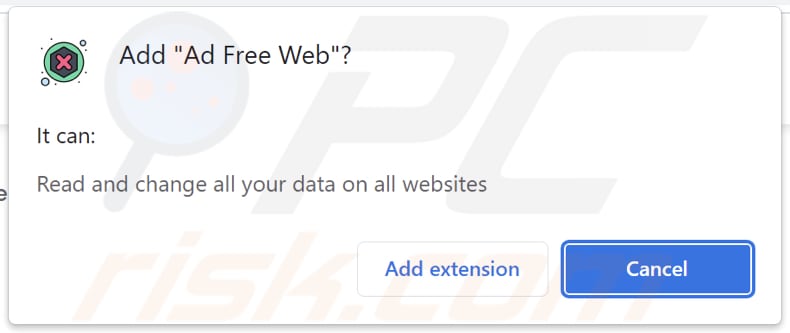
Ad Free Web in detail
The ads displayed by Ad Free Web may lead to questionable or untrustworthy websites. These websites could include those with misleading or deceptive content, unauthorized downloads, fake software updates, or even sites that distribute malware. Risks posed by pages opened via ads displayed by this app can include the compromise of device security, theft of sensitive information, financial loss, and invasion of privacy.
The ability of Ad Free Web to read and change data on all websites raises significant concerns. With this level of access, the app can potentially manipulate website content, inject unauthorized ads or malicious code, and compromise the integrity of web pages. It may also collect sensitive user information, such as login credentials or personal data, and pose a risk to user privacy and security.
In conclusion, despite its claim to be an ad blocker, Ad Free Web has been identified as adware and categorized as unreliable. The app displays advertisements contrary to its advertised functionality and can access and modify data on all websites. This raises concerns about the potential manipulation of website content, compromise of user privacy and security, and the overall reliability of the browsing experience.
| Name | Ads by Ad Free Web |
| Threat Type | Adware |
| Symptoms | Your computer becomes slower than normal, you see unwanted pop-up ads, you are redirected to dubious websites. |
| Distribution methods | Deceptive pop-up ads, free software installers (bundling), torrent file downloads. |
| Damage | Internet browser tracking (potential privacy issues), display of unwanted ads, redirects to dubious websites, loss of private information. |
| Malware Removal (Windows) |
To eliminate possible malware infections, scan your computer with legitimate antivirus software. Our security researchers recommend using Combo Cleaner. Download Combo CleanerTo use full-featured product, you have to purchase a license for Combo Cleaner. 7 days free trial available. Combo Cleaner is owned and operated by RCS LT, the parent company of PCRisk.com. |
More about adware
In some cases, adware can take control of web browsers by altering browser settings, such as the homepage, search engine, or new tab page, without the user's consent or awareness. It can redirect users to undesirable or malicious websites, leading to a disruption in the browsing experience. As a consequence, user privacy may be compromised, and potential security risks may arise.
More examples of apps that show ads are Streaming, Fast Incognito Mode, and Pdf download manage.
How did adware install on my computer?
Adware is often bundled with free software or applications obtained from unreliable sources. Users may inadvertently install additional adware when they overlook the installation process, particularly the "Advanced" or "Custom" settings that provide more control.
Deceptive advertisements, misleading download buttons, and malicious links are also common methods for distributing adware, as users can be misled into clicking them, resulting in the installation of adware on their systems.
How to avoid installation of unwanted applications?
Before downloading and installing programs, it is advisable to conduct online research to gather information about them. Ensure that all downloads are obtained from trusted and official sources. During the installation process, carefully review the terms, available options, and utilize the "Custom" or "Advanced" settings to decline additional installations, such as apps, extensions, tools, or features.
Exercise caution while browsing the Internet, as deceptive online content, including advertisements, can appear genuine and harmless. Refrain from agreeing to receive notifications from suspicious websites to avoid potential risks. If your computer is already infected with rogue applications, we recommend running a scan with Combo Cleaner Antivirus for Windows to automatically eliminate them.
Shady websites promoting Ad Free Web:
Official page:
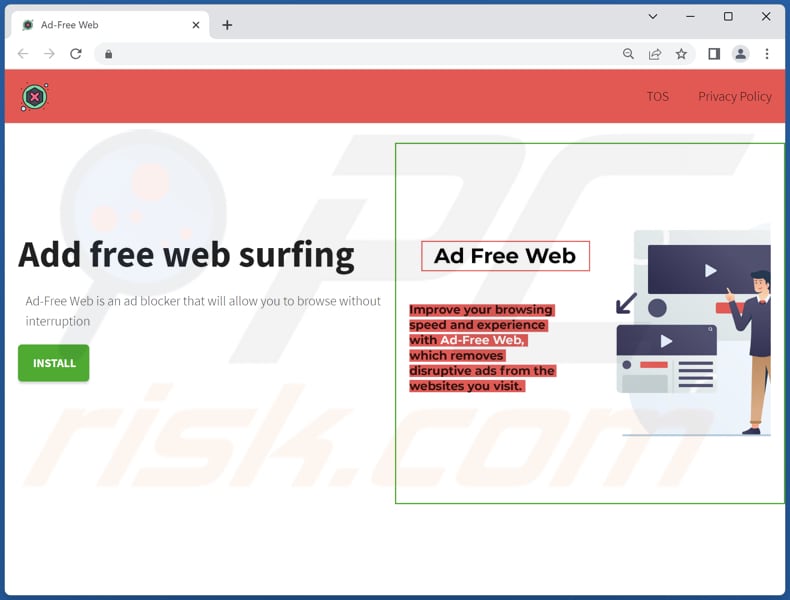
Instant automatic malware removal:
Manual threat removal might be a lengthy and complicated process that requires advanced IT skills. Combo Cleaner is a professional automatic malware removal tool that is recommended to get rid of malware. Download it by clicking the button below:
DOWNLOAD Combo CleanerBy downloading any software listed on this website you agree to our Privacy Policy and Terms of Use. To use full-featured product, you have to purchase a license for Combo Cleaner. 7 days free trial available. Combo Cleaner is owned and operated by RCS LT, the parent company of PCRisk.com.
Quick menu:
- What is Ad Free Web?
- STEP 1. Uninstall adware applications using Control Panel.
- STEP 2. Remove rogue plug-ins from Google Chrome.
- STEP 3. Remove adware-type extensions from Mozilla Firefox.
- STEP 4. Remove malicious extensions from Safari.
- STEP 5. Remove rogue plug-ins from Microsoft Edge.
Adware removal:
Windows 11 users:

Right-click on the Start icon, select Apps and Features. In the opened window search for the application you want to uninstall, after locating it, click on the three vertical dots and select Uninstall.
Windows 10 users:

Right-click in the lower left corner of the screen, in the Quick Access Menu select Control Panel. In the opened window choose Programs and Features.
Windows 7 users:

Click Start (Windows Logo at the bottom left corner of your desktop), choose Control Panel. Locate Programs and click Uninstall a program.
macOS (OSX) users:

Click Finder, in the opened screen select Applications. Drag the app from the Applications folder to the Trash (located in your Dock), then right click the Trash icon and select Empty Trash.
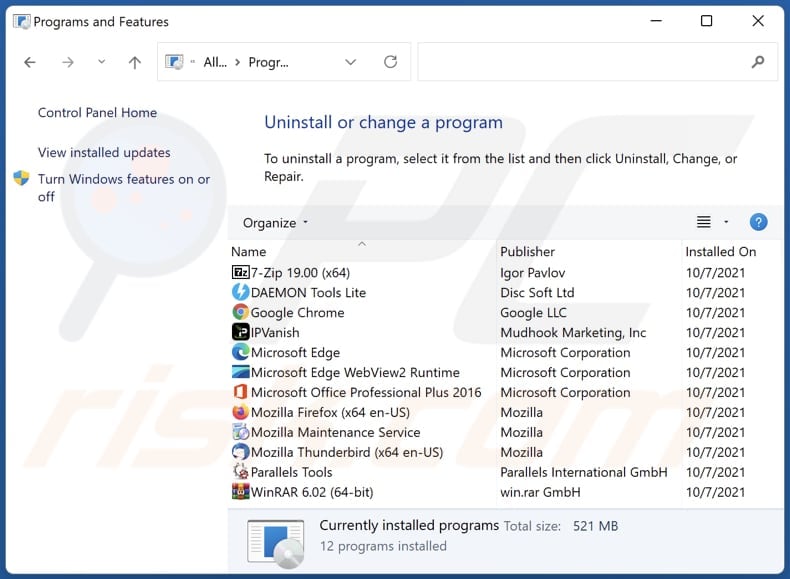
In the uninstall programs window, look for any unwanted applications, select these entries and click "Uninstall" or "Remove".
After uninstalling the unwanted application, scan your computer for any remaining unwanted components or possible malware infections. To scan your computer, use recommended malware removal software.
DOWNLOAD remover for malware infections
Combo Cleaner checks if your computer is infected with malware. To use full-featured product, you have to purchase a license for Combo Cleaner. 7 days free trial available. Combo Cleaner is owned and operated by RCS LT, the parent company of PCRisk.com.
Remove adware from Internet browsers:
Video showing how to remove Ad Free Web adware using Combo Cleaner:
 Remove malicious extensions from Google Chrome:
Remove malicious extensions from Google Chrome:
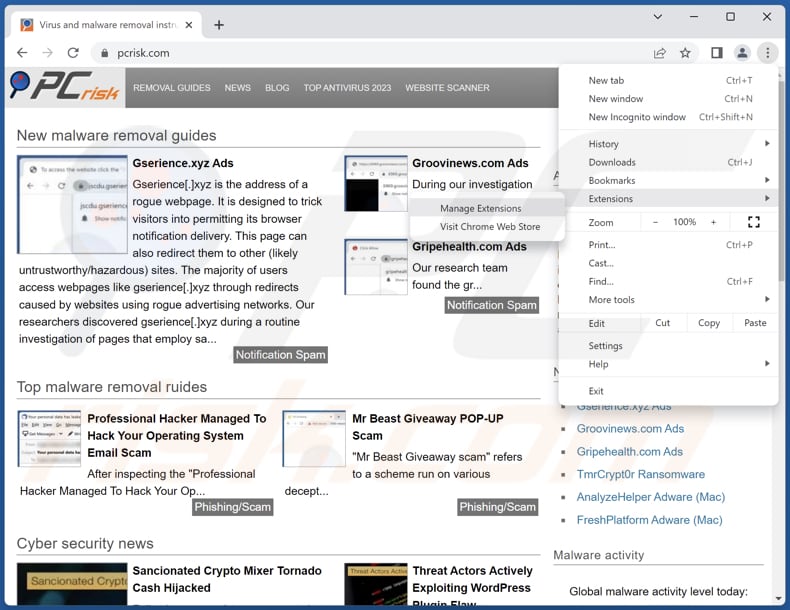
Click the Chrome menu icon ![]() (at the top right corner of Google Chrome), select "Extensions" and click "Manage Extensions". Locate "Ad Free Web", and other suspicious extensions, select these entries and click "Remove".
(at the top right corner of Google Chrome), select "Extensions" and click "Manage Extensions". Locate "Ad Free Web", and other suspicious extensions, select these entries and click "Remove".

Optional method:
If you continue to have problems with removal of the ads by ad free web, reset your Google Chrome browser settings. Click the Chrome menu icon ![]() (at the top right corner of Google Chrome) and select Settings. Scroll down to the bottom of the screen. Click the Advanced… link.
(at the top right corner of Google Chrome) and select Settings. Scroll down to the bottom of the screen. Click the Advanced… link.

After scrolling to the bottom of the screen, click the Reset (Restore settings to their original defaults) button.

In the opened window, confirm that you wish to reset Google Chrome settings to default by clicking the Reset button.

 Remove malicious plug-ins from Mozilla Firefox:
Remove malicious plug-ins from Mozilla Firefox:
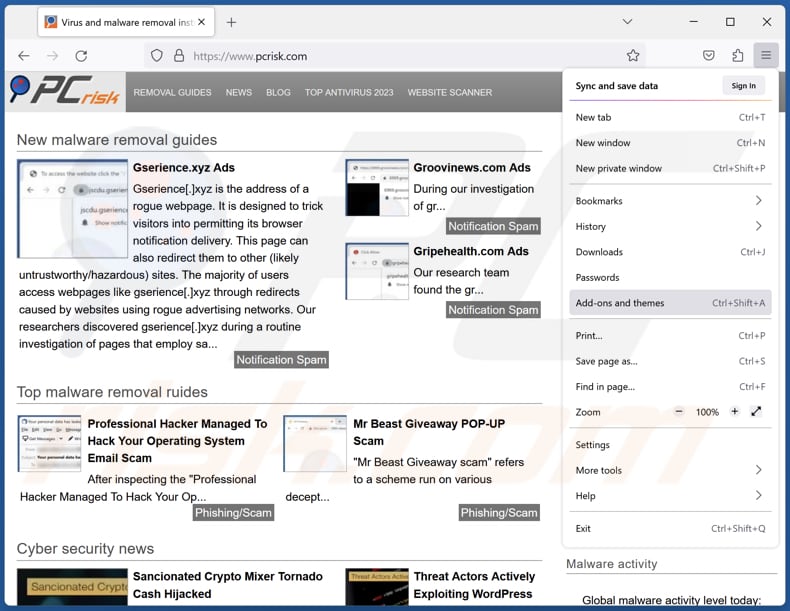
Click the Firefox menu ![]() (at the top right corner of the main window), select "Add-ons and themes". Click "Extensions", in the opened window locate all recently-installed suspicious extensions, click on the three dots and then click "Remove".
(at the top right corner of the main window), select "Add-ons and themes". Click "Extensions", in the opened window locate all recently-installed suspicious extensions, click on the three dots and then click "Remove".
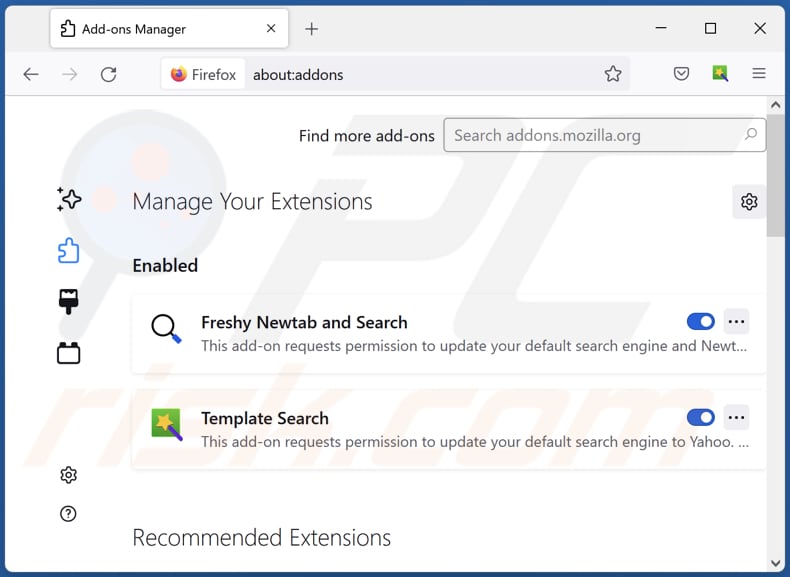
Optional method:
Computer users who have problems with ads by ad free web removal can reset their Mozilla Firefox settings.
Open Mozilla Firefox, at the top right corner of the main window, click the Firefox menu, ![]() in the opened menu, click Help.
in the opened menu, click Help.

Select Troubleshooting Information.

In the opened window, click the Refresh Firefox button.

In the opened window, confirm that you wish to reset Mozilla Firefox settings to default by clicking the Refresh Firefox button.

 Remove malicious extensions from Safari:
Remove malicious extensions from Safari:

Make sure your Safari browser is active, click Safari menu, and select Preferences....

In the opened window click Extensions, locate any recently installed suspicious extension, select it and click Uninstall.
Optional method:
Make sure your Safari browser is active and click on Safari menu. From the drop down menu select Clear History and Website Data...

In the opened window select all history and click the Clear History button.

 Remove malicious extensions from Microsoft Edge:
Remove malicious extensions from Microsoft Edge:

Click the Edge menu icon ![]() (at the upper-right corner of Microsoft Edge), select "Extensions". Locate all recently-installed suspicious browser add-ons and click "Remove" below their names.
(at the upper-right corner of Microsoft Edge), select "Extensions". Locate all recently-installed suspicious browser add-ons and click "Remove" below their names.

Optional method:
If you continue to have problems with removal of the ads by ad free web, reset your Microsoft Edge browser settings. Click the Edge menu icon ![]() (at the top right corner of Microsoft Edge) and select Settings.
(at the top right corner of Microsoft Edge) and select Settings.

In the opened settings menu select Reset settings.

Select Restore settings to their default values. In the opened window, confirm that you wish to reset Microsoft Edge settings to default by clicking the Reset button.

- If this did not help, follow these alternative instructions explaining how to reset the Microsoft Edge browser.
Summary:
 Commonly, adware or potentially unwanted applications infiltrate Internet browsers through free software downloads. Note that the safest source for downloading free software is via developers' websites only. To avoid installation of adware, be very attentive when downloading and installing free software. When installing previously-downloaded free programs, choose the custom or advanced installation options – this step will reveal any potentially unwanted applications listed for installation together with your chosen free program.
Commonly, adware or potentially unwanted applications infiltrate Internet browsers through free software downloads. Note that the safest source for downloading free software is via developers' websites only. To avoid installation of adware, be very attentive when downloading and installing free software. When installing previously-downloaded free programs, choose the custom or advanced installation options – this step will reveal any potentially unwanted applications listed for installation together with your chosen free program.
Post a comment:
If you have additional information on ads by ad free web or it's removal please share your knowledge in the comments section below.
Frequently Asked Questions (FAQ)
What harm can adware cause?
Adware can cause intrusive advertising, browser hijacking, privacy invasion, resource consumption, and security risks.
What does adware do?
The primary objective of adware is to bombard users with intrusive advertisements.
How do adware developers generate revenue?
Adware developers generate revenue by promoting products, websites, or services, often through affiliate programs. This allows them to earn money based on user actions, such as clicks, purchases, or installations. Affiliate programs serve as a key source of income for adware developers, enabling them to monetize the intrusive advertisements displayed to users.
Will Combo Cleaner remove Ad Free Web adware?
Combo Cleaner can conduct comprehensive system scans and effectively remove all adware-type applications. However, it is important to mention that manual removal alone, without the assistance of security tools, may not be fully effective. There can be cases where remnants of files from the adware persist in the system even after manual uninstallation.
Share:

Tomas Meskauskas
Expert security researcher, professional malware analyst
I am passionate about computer security and technology. I have an experience of over 10 years working in various companies related to computer technical issue solving and Internet security. I have been working as an author and editor for pcrisk.com since 2010. Follow me on Twitter and LinkedIn to stay informed about the latest online security threats.
PCrisk security portal is brought by a company RCS LT.
Joined forces of security researchers help educate computer users about the latest online security threats. More information about the company RCS LT.
Our malware removal guides are free. However, if you want to support us you can send us a donation.
DonatePCrisk security portal is brought by a company RCS LT.
Joined forces of security researchers help educate computer users about the latest online security threats. More information about the company RCS LT.
Our malware removal guides are free. However, if you want to support us you can send us a donation.
Donate
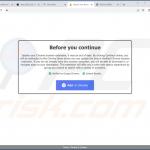
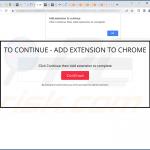
▼ Show Discussion