How to stop updateinfoacademy.com from sending notifications
Notification SpamAlso Known As: Ads by updateinfoacademy.com
Get free scan and check if your device is infected.
Remove it nowTo use full-featured product, you have to purchase a license for Combo Cleaner. Seven days free trial available. Combo Cleaner is owned and operated by RCS LT, the parent company of PCRisk.com.
What kind of page is updateinfoacademy[.]com?
Our team has discovered that updateinfoacademy[.]com presents a deceptive message with a purpose to deceive visitors into permitting it to send notifications. Furthermore, this website may redirect users to other dubious sites. Users often access sites like updateinfoacademy[.]com unknowingly or unintentionally.
![updateinfoacademy[.]com ads](/images/stories/screenshots202306/updateinfoacademy-com-ads-main.jpg)
Updateinfoacademy[.]com in detail
Updateinfoacademy[.]com has at least two appearances. In both cases, the page suggests that visitors must click the "Allow" button to pass a CAPTCHA (to prove that they are not robots). However, clicking the "Allow" button on the page grants it permission to display notifications. Pages that use clickbait or similar techniques to receive permission to send notifications should be closed.
We found that notifications from updateinfoacademy[.]com are advertisements promoting various antivirus software for computer protection. They may lead users to both trustworthy and untrustworthy websites. Some of these notifications may open websites designed to deceive users into sharing sensitive information, such as login credentials, credit card details, or personal data.
Also, they may lead to pages containing malicious code or featuring fraudulent schemes (such as fake online stores, lottery scams, or get-rich-quick schemes), offering pirated or cracked software, promoting other shady apps, etc. Thus, it is highly advisable not to allow updateinfoacademy[.]com to send notifications.
In addition to showing untrustworthy notifications, updateinfoacademy[.]com may redirect users to other (including similar) websites.
| Name | Ads by updateinfoacademy.com |
| Threat Type | Push notifications ads, Unwanted ads, Pop-up ads |
| Detection Names | N/A (VirusTotal) |
| Serving IP Address | 172.67.196.238 |
| Symptoms | Seeing advertisements not originating from the sites you are browsing. Intrusive pop-up ads. Decreased Internet browsing speed. |
| Distribution Methods | Deceptive pop-up ads, false claims within visited websites, unwanted applications (adware) |
| Damage | Decreased computer performance, browser tracking - privacy issues, possible additional malware infections. |
| Malware Removal (Windows) |
To eliminate possible malware infections, scan your computer with legitimate antivirus software. Our security researchers recommend using Combo Cleaner. Download Combo CleanerTo use full-featured product, you have to purchase a license for Combo Cleaner. 7 days free trial available. Combo Cleaner is owned and operated by RCS LT, the parent company of PCRisk.com. |
More about similar websites
Websites like updateinfoacademy[.]com can also display fake video players, loading bars, and similar elements to deceive visitors into clicking the "Allow" button. These websites are often accessed unknowingly through untrustworthy advertisements and pages associated with rogue advertising networks, including illegal movie streaming pages and torrent sites.
Sometimes, users end up on sites like updateinfoacademy[.]com due to adware-type apps installed on their computers. More examples of similar websites are atkatj[.]com, theactualblog[.]com, and ztzguv[.]com.
How did updateinfoacademy[.]com gain permission to deliver spam notifications?
When a user visits a website that requests permission to send notifications, a pop-up message emerges, giving the user the choice to allow or block notifications from the site. If the user selects the "Allow" button, the website gains permission to display notifications. Thus, it appears that the "Allow" button was clicked while visiting updateinfoacademy[.]com.
How to prevent deceptive sites from delivering spam notifications?
To avoid receiving notifications from a visited webpage, click the "Block" or a similar button or close the page. Be cautious when encountering websites that prompt you to click "Allow" for certain actions, such as verifying your non-robot status. If you are receiving unwanted notifications, we recommend running a scan with Combo Cleaner Antivirus for Windows to automatically eliminate them.
Appearance of updateinfoacademy[.]com website (GIF):
![updateinfoacademy[.]com website appearance (GIF)](/images/stories/screenshots202306/updateinfoacademy-com-ads-appearance.gif)
Another appearance of updateinfoacademy[.]com:
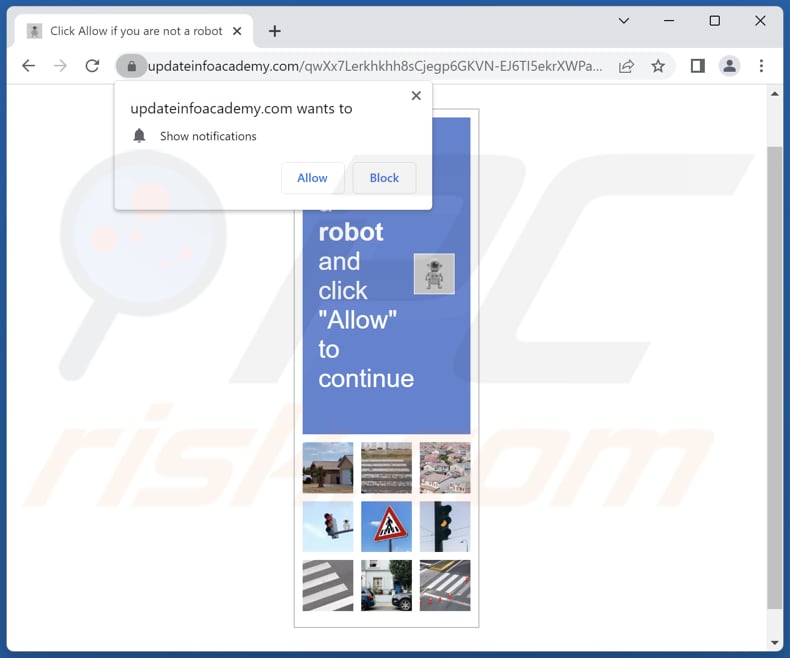
Notification from updateinfoacademy[.]com:
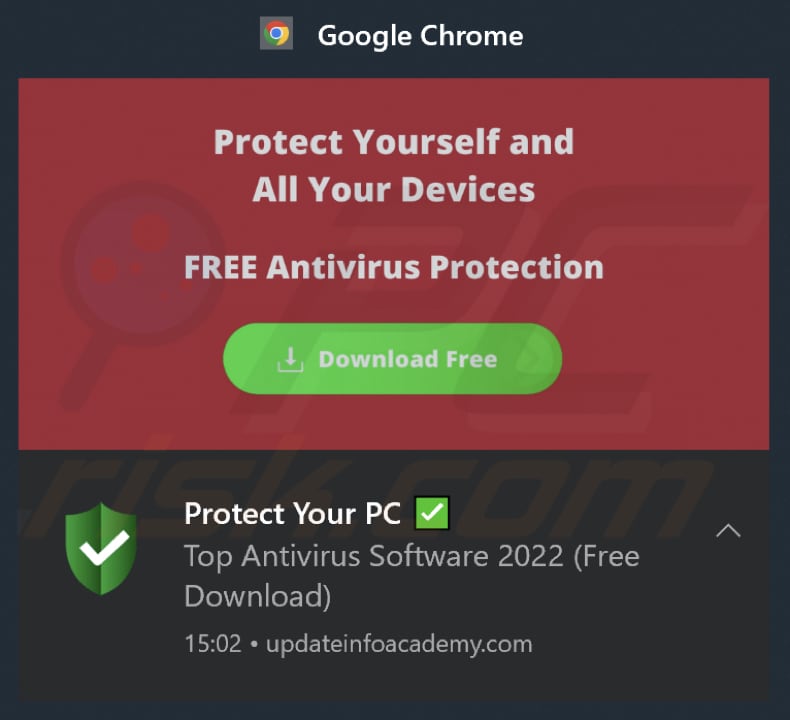
Instant automatic malware removal:
Manual threat removal might be a lengthy and complicated process that requires advanced IT skills. Combo Cleaner is a professional automatic malware removal tool that is recommended to get rid of malware. Download it by clicking the button below:
DOWNLOAD Combo CleanerBy downloading any software listed on this website you agree to our Privacy Policy and Terms of Use. To use full-featured product, you have to purchase a license for Combo Cleaner. 7 days free trial available. Combo Cleaner is owned and operated by RCS LT, the parent company of PCRisk.com.
Quick menu:
- What is Ads by updateinfoacademy.com?
- STEP 1. Remove spam notifications from Google Chrome
- STEP 2. Remove spam notifications from Google Chrome (Android)
- STEP 3. Remove spam notifications from Mozilla Firefox
- STEP 4. Remove spam notifications from Microsoft Edge
- STEP 5. Remove spam notifications from Safari (macOS)
Disable unwanted browser notifications:
Video showing how to disable web browser notifications:
 Remove spam notifications from Google Chrome:
Remove spam notifications from Google Chrome:
Click the Menu button (three dots) on the right upper corner of the screen and select "Settings". In the opened window select "Privacy and security", then click on "Site Settings" and choose "Notifications".

In the "Allowed to send notifications" list search for websites that you want to stop receiving notifications from. Click on the three dots icon near the website URL and click "Block" or "Remove" (if you click "Remove" and visit the malicious site once more, it will ask to enable notifications again).

 Remove spam notifications from Google Chrome (Android):
Remove spam notifications from Google Chrome (Android):
Tap the Menu button (three dots) on the right upper corner of the screen and select "Settings". Scroll down, tap on "Site settings" and then "Notifications".

In the opened window, locate all suspicious URLs and tap on them one-by-one. Once the pop-up shows up, select either "Block" or "Remove" (if you tap "Remove" and visit the malicious site once more, it will ask to enable notifications again).

 Remove spam notifications from Mozilla Firefox:
Remove spam notifications from Mozilla Firefox:
Click the Menu button (three bars) on the right upper corner of the screen. Select "Settings" and click on "Privacy & Security" in the toolbar on the left hand side of the screen. Scroll down to the "Permissions" section and click the "Settings" button next to "Notifications".

In the opened window, locate all suspicious URLs and block them using the drop-down menu or either remove them by clicking "Remove Website" at the bottom of the window (if you click "Remove Website" and visit the malicious site once more, it will ask to enable notifications again).

 Remove spam notifications from Microsoft Edge:
Remove spam notifications from Microsoft Edge:
Click the menu button (three dots) on the right upper corner of the Edge window and select "Settings". Click on "Cookies and site permissions" in the toolbar on the left hand side of the screen and select "Notifications".

Click three dots on the right hand side of each suspicious URL under "Allow" section and click "Block" or "Remove" (if you click "Remove" and visit the malicious site once more, it will ask to enable notifications again).

 Remove spam notifications from Safari (macOS):
Remove spam notifications from Safari (macOS):
Click "Safari" button on the left upper corner of the screen and select "Preferences...". Select the "Websites" tab and then select "Notifications" section on the left pane.

Check for suspicious URLs and apply the "Deny" option using the drop-down menu or either remove them by clicking "Remove" at the bottom of the window (if you click "Remove" and visit the malicious site once more, it will ask to enable notifications again)

How to avoid browser notification spam?
Internet users should be very skeptical when being asked to allow notifications. While this is a useful feature that allows you to receive timely news from websites you like, deceptive marketers frequently abuse it.
Only allow notifications from websites that you fully trust. For added security - use an anti-malware application with a real-time web browsing monitor to block shady websites that tries to trick you into allowing spam notifications. We recommend using Combo Cleaner Antivirus for Windows.
Frequently Asked Questions (FAQ)
Why am I seeing ads (browser notifications) delivered by updateinfoacademy[.]com in the right lower corner of my desktop?
Websites cannot send notifications without permission. Thus, it is highly probable that you have previously visited updateinfoacademy[.]com and allowed it to display notifications.
I have clicked on notification ads, is my computer infected?
A notification itself poses no direct harm. Nevertheless, it is important to be careful as the websites to which these ads/notifications lead may be malicious.
Is updateinfoacademy[.]com a virus?
Websites like updateinfoacademy[.]com are not viruses. Their creators typically use them to promote scams, shady applications, and websites.
Will Combo Cleaner remove updateinfoacademy[.]com ads automatically or manual steps are still required?
Combo Cleaner will scan your computer and revoke all permissions granted to updateinfoacademy[.]com. Additionally, it will effectively block any future access to updateinfoacademy[.]com. The process is straightforward, and no further actions will be necessary on your part.
Share:

Tomas Meskauskas
Expert security researcher, professional malware analyst
I am passionate about computer security and technology. I have an experience of over 10 years working in various companies related to computer technical issue solving and Internet security. I have been working as an author and editor for pcrisk.com since 2010. Follow me on Twitter and LinkedIn to stay informed about the latest online security threats.
PCrisk security portal is brought by a company RCS LT.
Joined forces of security researchers help educate computer users about the latest online security threats. More information about the company RCS LT.
Our malware removal guides are free. However, if you want to support us you can send us a donation.
DonatePCrisk security portal is brought by a company RCS LT.
Joined forces of security researchers help educate computer users about the latest online security threats. More information about the company RCS LT.
Our malware removal guides are free. However, if you want to support us you can send us a donation.
Donate
▼ Show Discussion