Get free scan and check if your device is infected.
Remove it nowTo use full-featured product, you have to purchase a license for Combo Cleaner. Seven days free trial available. Combo Cleaner is owned and operated by RCS LT, the parent company of PCRisk.com.
What kind of malware is Mystic Stealer?
Mystic Stealer, an information-stealing malware, emerged in April 2023. It specializes in pilfering credentials from a wide range of web browsers, encompassing nearly 40 different browsers and over 70 browser extensions. In addition, this malicious software specifically targets cryptocurrency wallets, Steam accounts, and the popular messaging platform Telegram.
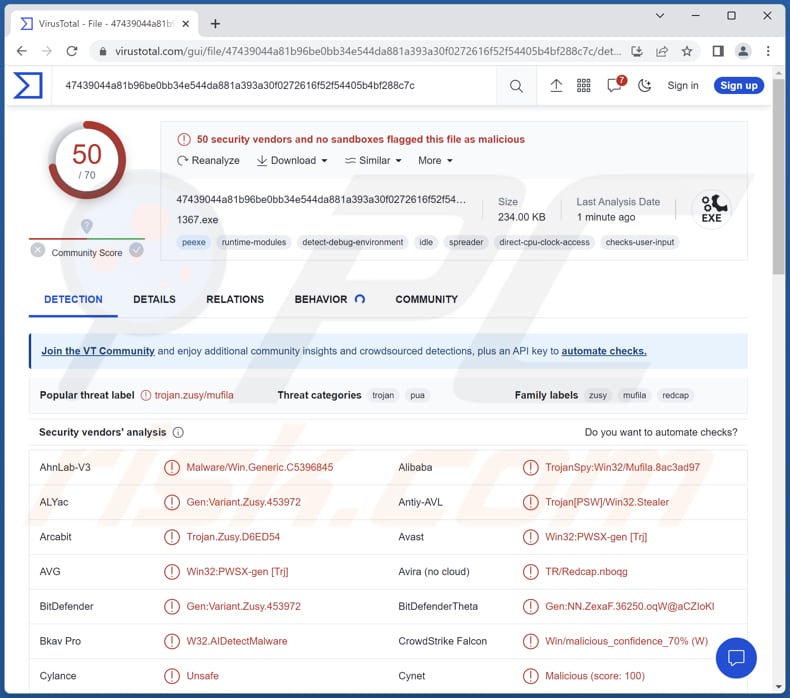
More about Mystic Stealer
Mystic Stealer is programmed to collect computer-related data, including the system's hostname, user name, GUID (Globally Unique Identifier), keyboard layout settings, running processes, and other details.
Also, Mystic Stealer boasts key functionalities that revolve around extracting data from web browsers and cryptocurrency wallets. Similar to other data stealers, it has the capability to collect various types of information, including auto-fill data, browsing history, arbitrary files, cookies, and details pertaining to cryptocurrency wallets.
The malware specifically focuses on over 70 web browser extensions, aiming to exploit their functionality for cryptocurrency theft. Whether it is Bitcoin, DashCore, Exodus, or any other widely used crypto wallet, Mystic Stealer is equipped to target them. Additionally, Mystic Stealer is capable of stealing credentials associated with Telegram and Steam accounts. It sends stolen data to a command & control (C2) server.
The seller of Mystic Stealer has recently released updates that introduce loader functionality and a persistence capability. This indicates that the malware now possesses the capability to download and execute additional malicious payloads, such as ransomware, further amplifying its potential for damage.
| Name | Mystic information stealer |
| Threat Type | Information stealer with a loader module |
| Detection Names | Avast (Win32:PWSX-gen [Trj]), Combo Cleaner (Gen:Variant.Zusy.453972), ESET-NOD32 (A Variant Of Win32/Agent_AGen.AZB), Kaspersky (HEUR:Trojan-Spy.Win32.Mufila.gen), Microsoft (Trojan:Win32/Cryware.B), Full List (VirusTotal) |
| Symptoms | Information stealers are designed to stealthily infiltrate the victim's computer and remain silent, and thus no particular symptoms are clearly visible on an infected machine. |
| Distribution methods | Infected email attachments, malicious online advertisements, social engineering, software 'cracks'. |
| Damage | Stolen passwords and banking information, identity theft, monetary loss, additional infections, and more. |
| Malware Removal (Windows) |
To eliminate possible malware infections, scan your computer with legitimate antivirus software. Our security researchers recommend using Combo Cleaner. Download Combo CleanerTo use full-featured product, you have to purchase a license for Combo Cleaner. 7 days free trial available. Combo Cleaner is owned and operated by RCS LT, the parent company of PCRisk.com. |
Possible damage
Mystic Stealer can inflict significant harm on its victims. It compromises the security and privacy of individuals by stealing sensitive information, including credentials, browsing history, and cryptocurrency wallet data. This can result in financial losses and identity theft.
Also, the malware's ability to download and execute additional payloads, such as ransomware, puts victims at risk of experiencing devastating data encryption and extortion attempts. More examples of malware designed to steal data are Skuld Stealer, PirateStealer, and Bandit Stealer.
How did Mystic Stealer infiltrate my computer?
Opening email attachments from unknown or suspicious sources can lead to malware infections. These attachments may contain executable files disguised as harmless documents or multimedia files. Downloading software or files from untrustworthy websites, Peer-to-Peer networks, or unofficial sources can introduce malware onto a user's computer. This includes downloading pirated content, cracked software, or freeware from unreliable sources.
Visiting compromised or malicious websites can trigger automatic malware downloads without the user's knowledge or consent. Malicious advertisements can be displayed on legitimate websites and redirect users to malicious websites or initiate malware downloads when clicked. These advertisements may exploit vulnerabilities in the user's browser or plugins.
Not keeping software, operating systems, and antivirus programs up to date leaves the computer vulnerable to known security vulnerabilities that malware can exploit.
How to avoid installation of malware?
Make sure to keep your operating system, applications, and antivirus software updated, as updates often contain fixes for known vulnerabilities. Exercise caution when opening email attachments or clicking on links, particularly if they originate from unfamiliar or suspicious sources.
Avoid trusting advertisements and links on dubious websites. Download software and files from reputable sources such as official websites or app stores, and remain cautious of third-party download sites that may package malware with legitimate software.
If you believe that your computer is already infected, we recommend running a scan with Combo Cleaner Antivirus for Windows to automatically eliminate infiltrated malware.
Mystic Stealer promoted on a hacker forum (GIF):

Mystic Stealer's administration panel (source: zscaler.com)

Instant automatic malware removal:
Manual threat removal might be a lengthy and complicated process that requires advanced IT skills. Combo Cleaner is a professional automatic malware removal tool that is recommended to get rid of malware. Download it by clicking the button below:
DOWNLOAD Combo CleanerBy downloading any software listed on this website you agree to our Privacy Policy and Terms of Use. To use full-featured product, you have to purchase a license for Combo Cleaner. 7 days free trial available. Combo Cleaner is owned and operated by RCS LT, the parent company of PCRisk.com.
Quick menu:
- What is Mystic Stealer?
- STEP 1. Manual removal of Mystic Stealer malware.
- STEP 2. Check if your computer is clean.
How to remove malware manually?
Manual malware removal is a complicated task - usually it is best to allow antivirus or anti-malware programs to do this automatically. To remove this malware we recommend using Combo Cleaner Antivirus for Windows.
If you wish to remove malware manually, the first step is to identify the name of the malware that you are trying to remove. Here is an example of a suspicious program running on a user's computer:

If you checked the list of programs running on your computer, for example, using task manager, and identified a program that looks suspicious, you should continue with these steps:
 Download a program called Autoruns. This program shows auto-start applications, Registry, and file system locations:
Download a program called Autoruns. This program shows auto-start applications, Registry, and file system locations:

 Restart your computer into Safe Mode:
Restart your computer into Safe Mode:
Windows XP and Windows 7 users: Start your computer in Safe Mode. Click Start, click Shut Down, click Restart, click OK. During your computer start process, press the F8 key on your keyboard multiple times until you see the Windows Advanced Option menu, and then select Safe Mode with Networking from the list.

Video showing how to start Windows 7 in "Safe Mode with Networking":
Windows 8 users: Start Windows 8 is Safe Mode with Networking - Go to Windows 8 Start Screen, type Advanced, in the search results select Settings. Click Advanced startup options, in the opened "General PC Settings" window, select Advanced startup.
Click the "Restart now" button. Your computer will now restart into the "Advanced Startup options menu". Click the "Troubleshoot" button, and then click the "Advanced options" button. In the advanced option screen, click "Startup settings".
Click the "Restart" button. Your PC will restart into the Startup Settings screen. Press F5 to boot in Safe Mode with Networking.

Video showing how to start Windows 8 in "Safe Mode with Networking":
Windows 10 users: Click the Windows logo and select the Power icon. In the opened menu click "Restart" while holding "Shift" button on your keyboard. In the "choose an option" window click on the "Troubleshoot", next select "Advanced options".
In the advanced options menu select "Startup Settings" and click on the "Restart" button. In the following window you should click the "F5" button on your keyboard. This will restart your operating system in safe mode with networking.

Video showing how to start Windows 10 in "Safe Mode with Networking":
 Extract the downloaded archive and run the Autoruns.exe file.
Extract the downloaded archive and run the Autoruns.exe file.

 In the Autoruns application, click "Options" at the top and uncheck "Hide Empty Locations" and "Hide Windows Entries" options. After this procedure, click the "Refresh" icon.
In the Autoruns application, click "Options" at the top and uncheck "Hide Empty Locations" and "Hide Windows Entries" options. After this procedure, click the "Refresh" icon.

 Check the list provided by the Autoruns application and locate the malware file that you want to eliminate.
Check the list provided by the Autoruns application and locate the malware file that you want to eliminate.
You should write down its full path and name. Note that some malware hides process names under legitimate Windows process names. At this stage, it is very important to avoid removing system files. After you locate the suspicious program you wish to remove, right click your mouse over its name and choose "Delete".

After removing the malware through the Autoruns application (this ensures that the malware will not run automatically on the next system startup), you should search for the malware name on your computer. Be sure to enable hidden files and folders before proceeding. If you find the filename of the malware, be sure to remove it.

Reboot your computer in normal mode. Following these steps should remove any malware from your computer. Note that manual threat removal requires advanced computer skills. If you do not have these skills, leave malware removal to antivirus and anti-malware programs.
These steps might not work with advanced malware infections. As always it is best to prevent infection than try to remove malware later. To keep your computer safe, install the latest operating system updates and use antivirus software. To be sure your computer is free of malware infections, we recommend scanning it with Combo Cleaner Antivirus for Windows.
Frequently Asked Questions (FAQ)
My computer is infected with Mystic Stealer, should I format my storage device to get rid of it?
No, there is no necessity for such extreme measures. Mystic Stealer and similar malware can be eliminated without resorting to formatting the system. It can be achieved using reputable antivirus software like Combo Cleaner.
What are the biggest issues that malware can cause?
The impact of malware varies depending on its type, but it can result in identity theft, financial losses, reduced computer performance, potential for additional infections, and other issues.
What is the purpose of Mystic Stealer?
This malicious software specializes in stealing credentials from a diverse range of web browsers, targeting almost 40 different browsers and over 70 browser extensions. Furthermore, it specifically focuses on compromising cryptocurrency wallets, Steam accounts, and the widely used messaging platform Telegram.
How did a malware infiltrate my computer?
High-risk malware is frequently distributed through a variety of phishing and social engineering methods, such as malspam and fake system warning messages. It can also be encountered through drive-by downloads, P2P networks, and unofficial software download sites. Additionally, certain types of malware have the ability to self-propagate within local networks and spread through removable storage devices like external hard drives and USB flash drives.
Will Combo Cleaner protect me from malware?
Combo Cleaner has the capability to detect and remove a wide range of known malware infections. However, it is important to note that advanced malware can often hide deep within the system. Therefore, it is highly recommended to perform a full system scan to ensure comprehensive detection and removal of malware.
Share:

Tomas Meskauskas
Expert security researcher, professional malware analyst
I am passionate about computer security and technology. I have an experience of over 10 years working in various companies related to computer technical issue solving and Internet security. I have been working as an author and editor for pcrisk.com since 2010. Follow me on Twitter and LinkedIn to stay informed about the latest online security threats.
PCrisk security portal is brought by a company RCS LT.
Joined forces of security researchers help educate computer users about the latest online security threats. More information about the company RCS LT.
Our malware removal guides are free. However, if you want to support us you can send us a donation.
DonatePCrisk security portal is brought by a company RCS LT.
Joined forces of security researchers help educate computer users about the latest online security threats. More information about the company RCS LT.
Our malware removal guides are free. However, if you want to support us you can send us a donation.
Donate
▼ Show Discussion