Get free scan and check if your device is infected.
Remove it nowTo use full-featured product, you have to purchase a license for Combo Cleaner. Seven days free trial available. Combo Cleaner is owned and operated by RCS LT, the parent company of PCRisk.com.
What is Screenshotter?
Screenshotter is a piece of malicious software. There are multiple variants of this malware – written in AutoIT, Python, and versions combining JavaScript and IrfanView. Its primary functionality is to take screenshots.
This malware is an integral part of campaigns dubbed by Proofpoint as "Screentime". While components of these attacks have been used by various threat actors with varied goals, evidence suggests that a single well-organized group helms the Screentime campaigns. The attacks targeted a wide variety of companies/organizations in the US and Germany, with no particular sphere of interest.

Screenshotter malware overview
The observed Screentime campaigns introduced the first payload – called WasabiSeed – to ensure persistence. Afterward, the system was infected with Screenshotter.
This malware then began taking screenshots of the desktop in the JPG image format and sent them to the cyber criminals. It appears that the threat actors reviewed the screenshots manually and then decided on the following course of action.
The investigated campaigns infiltrated AHK Bot that injected a loader (i.e., malware designed to download/install additional malicious components). This loader is specifically designed to infect devices with stealer-type malicious programs.
At the time of research, this bot injected systems with the Rhadamanthys stealer. However, it might infect machines with different information-stealing malware.
In summary, the presence of software like Screenshotter on devices can result in multiple system infections, serious privacy issues, financial losses, and identity theft.
If you believe that your device is infected with Screenshotter (or other malware) – perform a full system scan with an anti-virus and remove it without delay.
| Name | Screenshotter virus |
| Threat Type | Trojan, spyware. |
| Detection Names | Avast (Other:Malware-gen [Trj]), Combo Cleaner (Trojan.GenericKD.65424673), ESET-NOD32 (JS/Spy.Agent.GH), Kaspersky (HEUR:Trojan.Script.Generic), TrendMicro (Trojan.Win32.FRS.VSNW09B23), Full List Of Detections (VirusTotal) |
| Symptoms | Trojans are designed to stealthily infiltrate the victim's computer and remain silent, and thus no particular symptoms are clearly visible on an infected machine. |
| Distribution methods | Infected email attachments, malicious online advertisements, social engineering, software 'cracks'. |
| Damage | Stolen passwords and banking information, identity theft, the victim's computer added to a botnet. |
| Malware Removal (Windows) |
To eliminate possible malware infections, scan your computer with legitimate antivirus software. Our security researchers recommend using Combo Cleaner. Download Combo CleanerTo use full-featured product, you have to purchase a license for Combo Cleaner. 7 days free trial available. Combo Cleaner is owned and operated by RCS LT, the parent company of PCRisk.com. |
Malware in general
We have analyzed thousands of malware samples; Graphiron, Ice Breaker, GoogleUpdate malware– are merely a few of our newest articles on this topic.
Malicious software can have a broad range of capabilities and uses. These factors determine the threats posed by an infection. However, regardless of how malware operates – its presence on a system endangers device integrity and user safety. Therefore, we strongly recommend eliminating threats immediately upon detection.
How did Screenshotter infiltrate my computer?
Screenshotter has been noted being proliferated via email spam campaigns and malicious Google Ads. The scale of the former is far more significant. The malspam campaigns were first observed in 2022 and rapidly grew in scale. The latest activity entailed tens of thousands of spam emails.
As mentioned in the introduction, the campaigns, referred to as Screentime, centered on organizations in the US and Germany. Hence, the spam letters were either in English or German.
Spam mail proliferates malware by distributing virulent files. These campaigns used two delivery modes and three file formats. The malicious files were either attached to or linked inside the emails. The files were PUB documents with malicious macro commands, PDFs containing URLs to JavaScript files, or just the JavaScript without an intermediary.
However, it must be mentioned that Screenshotter may be spread using other techniques besides malspam and malvertising. Malware is usually distributed by employing phishing and social engineering tactics. This software is typically disguised as or bundled with ordinary programs/media.
In addition to the previously described distribution methods, malicious software is widely spread through drive-by (stealthy/deceptive) downloads, online scams, dubious download sources (e.g., Peer-to-Peer sharing networks, freeware and free file-hosting websites, etc.), illegal program activation ("cracking") tools, and fake updates.
How to avoid installation of malware?
It is paramount to approach incoming emails, PMs/DMs, and other messages with caution. We advise against opening attachments or links found in suspect/irrelevant mail – since they can be infectious.
We recommend using post-2010 Microsoft Office versions, as they have the "Protected View" mode that prevents automatic macro command execution.
Additionally, all downloads must be performed from official and verified channels. It is just as important to activate and update software using legitimate functions/tools, as illegal activation tools ("cracks") and third-party updaters can contain malware.
We must emphasize that having a reputable anti-virus installed and kept up-to-date is key to device and user safety. Security programs must be used to run regular system scans and to remove detected threats/issues. If you believe that your computer is already infected, we recommend running a scan with Combo Cleaner Antivirus for Windows to automatically eliminate infiltrated malware.
Screenshot of a spam email distributing Screenshotter malware:

Text presented in this email letter:
Hi there,
Please judge my business presentation, your opinion is important to me.
Get Demo
I will be pleased to get your responses as quickly as possible.
Best wishes
Screenshot of another spam email distributing Screenshotter malware:
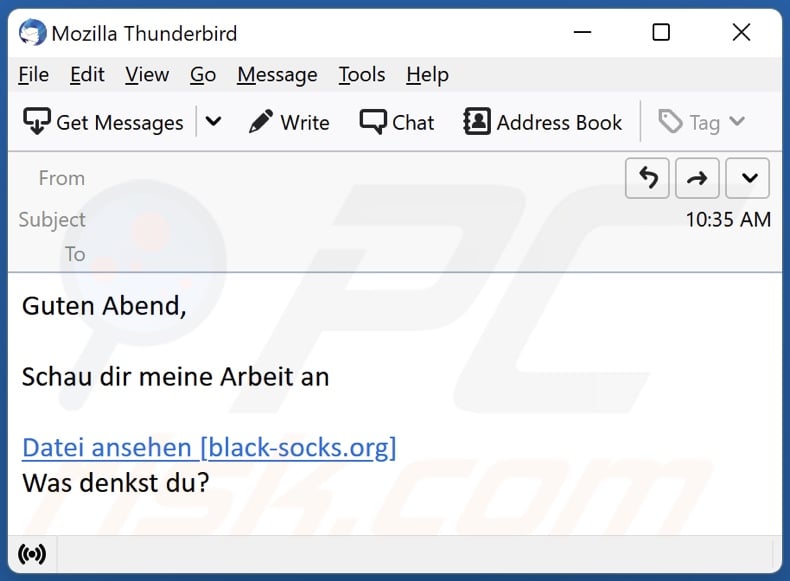
Text presented in this email letter:
Guten Abend,
Schau dir meine Arbeit an
Datei ansehen [black-socks.org]
Was denkst du?
Instant automatic malware removal:
Manual threat removal might be a lengthy and complicated process that requires advanced IT skills. Combo Cleaner is a professional automatic malware removal tool that is recommended to get rid of malware. Download it by clicking the button below:
DOWNLOAD Combo CleanerBy downloading any software listed on this website you agree to our Privacy Policy and Terms of Use. To use full-featured product, you have to purchase a license for Combo Cleaner. 7 days free trial available. Combo Cleaner is owned and operated by RCS LT, the parent company of PCRisk.com.
Quick menu:
- What is Screenshotter?
- STEP 1. Manual removal of Screenshotter malware.
- STEP 2. Check if your computer is clean.
How to remove malware manually?
Manual malware removal is a complicated task - usually it is best to allow antivirus or anti-malware programs to do this automatically. To remove this malware we recommend using Combo Cleaner Antivirus for Windows.
If you wish to remove malware manually, the first step is to identify the name of the malware that you are trying to remove. Here is an example of a suspicious program running on a user's computer:

If you checked the list of programs running on your computer, for example, using task manager, and identified a program that looks suspicious, you should continue with these steps:
 Download a program called Autoruns. This program shows auto-start applications, Registry, and file system locations:
Download a program called Autoruns. This program shows auto-start applications, Registry, and file system locations:

 Restart your computer into Safe Mode:
Restart your computer into Safe Mode:
Windows XP and Windows 7 users: Start your computer in Safe Mode. Click Start, click Shut Down, click Restart, click OK. During your computer start process, press the F8 key on your keyboard multiple times until you see the Windows Advanced Option menu, and then select Safe Mode with Networking from the list.

Video showing how to start Windows 7 in "Safe Mode with Networking":
Windows 8 users: Start Windows 8 is Safe Mode with Networking - Go to Windows 8 Start Screen, type Advanced, in the search results select Settings. Click Advanced startup options, in the opened "General PC Settings" window, select Advanced startup.
Click the "Restart now" button. Your computer will now restart into the "Advanced Startup options menu". Click the "Troubleshoot" button, and then click the "Advanced options" button. In the advanced option screen, click "Startup settings".
Click the "Restart" button. Your PC will restart into the Startup Settings screen. Press F5 to boot in Safe Mode with Networking.

Video showing how to start Windows 8 in "Safe Mode with Networking":
Windows 10 users: Click the Windows logo and select the Power icon. In the opened menu click "Restart" while holding "Shift" button on your keyboard. In the "choose an option" window click on the "Troubleshoot", next select "Advanced options".
In the advanced options menu select "Startup Settings" and click on the "Restart" button. In the following window you should click the "F5" button on your keyboard. This will restart your operating system in safe mode with networking.

Video showing how to start Windows 10 in "Safe Mode with Networking":
 Extract the downloaded archive and run the Autoruns.exe file.
Extract the downloaded archive and run the Autoruns.exe file.

 In the Autoruns application, click "Options" at the top and uncheck "Hide Empty Locations" and "Hide Windows Entries" options. After this procedure, click the "Refresh" icon.
In the Autoruns application, click "Options" at the top and uncheck "Hide Empty Locations" and "Hide Windows Entries" options. After this procedure, click the "Refresh" icon.

 Check the list provided by the Autoruns application and locate the malware file that you want to eliminate.
Check the list provided by the Autoruns application and locate the malware file that you want to eliminate.
You should write down its full path and name. Note that some malware hides process names under legitimate Windows process names. At this stage, it is very important to avoid removing system files. After you locate the suspicious program you wish to remove, right click your mouse over its name and choose "Delete".

After removing the malware through the Autoruns application (this ensures that the malware will not run automatically on the next system startup), you should search for the malware name on your computer. Be sure to enable hidden files and folders before proceeding. If you find the filename of the malware, be sure to remove it.

Reboot your computer in normal mode. Following these steps should remove any malware from your computer. Note that manual threat removal requires advanced computer skills. If you do not have these skills, leave malware removal to antivirus and anti-malware programs.
These steps might not work with advanced malware infections. As always it is best to prevent infection than try to remove malware later. To keep your computer safe, install the latest operating system updates and use antivirus software. To be sure your computer is free of malware infections, we recommend scanning it with Combo Cleaner Antivirus for Windows.
Frequently Asked Questions (FAQ)
My computer is infected with Screenshotter malware, should I format my storage device to get rid of it?
No, the removal of most malicious programs does not require formatting.
What are the biggest issues that Screenshotter malware can cause?
The threats posed by an infection depend on the program's abilities on the cyber criminals' modus operandi. Screenshotter is designed to take screenshots stealthily. It has been observed as an integral part of malware campaigns, which introduced multiple malicious components into systems – including sophisticated information-stealers. Therefore, such infections may result in severe privacy issues, significant financial losses, and even identity theft.
What is the purpose of Screenshotter malware?
In most cases, malware is used to generate revenue. Campaigns involving Screenshotter were leveraged against various companies/organizations; there was a clear financial motivation behind the attacks. However, it is pertinent to mention that malware is also used to amuse the attackers, carry out personal vendettas, disrupt processes (e.g., websites, services, etc.), perform corporate espionage, and even launch politically/geopolitically motivated attacks.
How did Screenshotter malware infiltrate my computer?
Screenshotter has been noted being spread through malicious Google Ads and quite significantly via spam emails. However, other distribution methods are not unlikely.
Malware is mainly proliferated through spam emails/messages, malvertising, drive-by downloads, online scams, dubious download channels (e.g., freeware and third-party sites, P2P sharing networks, etc.), fake updaters, and illegal software activation tools ("cracks"). Furthermore, some malicious programs can self-spread via local networks and removable storage devices (e.g., external hard drives, USB flash drives, etc.).
Will Combo Cleaner protect me from malware?
Yes, Combo Cleaner is capable of detecting and eliminating nearly all known malware infections. It must be mentioned that performing a full system scan is essential – since sophisticated malicious software tends to hide deep within systems.
Share:

Tomas Meskauskas
Expert security researcher, professional malware analyst
I am passionate about computer security and technology. I have an experience of over 10 years working in various companies related to computer technical issue solving and Internet security. I have been working as an author and editor for pcrisk.com since 2010. Follow me on Twitter and LinkedIn to stay informed about the latest online security threats.
PCrisk security portal is brought by a company RCS LT.
Joined forces of security researchers help educate computer users about the latest online security threats. More information about the company RCS LT.
Our malware removal guides are free. However, if you want to support us you can send us a donation.
DonatePCrisk security portal is brought by a company RCS LT.
Joined forces of security researchers help educate computer users about the latest online security threats. More information about the company RCS LT.
Our malware removal guides are free. However, if you want to support us you can send us a donation.
Donate
▼ Show Discussion