How to remove the GoogleUpdate malware from your operating system
TrojanAlso Known As: GoogleUpdate virus
Get free scan and check if your device is infected.
Remove it nowTo use full-featured product, you have to purchase a license for Combo Cleaner. Seven days free trial available. Combo Cleaner is owned and operated by RCS LT, the parent company of PCRisk.com.
What is GoogleUpdate?
GoogleUpdate is a malicious program that we found after installing a rogue setup downloaded from a deceptive webpage. The installer was also bundled with adware. Therefore, if GoogleUpdate is present on the system – other unwanted or malicious content has likely infiltrated it as well.

GoogleUpdate overview
After we executed the rogue setup on our testing system, it installed GoogleUpdate and multiple adware-type programs. At the time of writing, it is unclear what GoogleUpdate's goals are. Based on our research experience, we can surmise that this malicious program may cause chain infections or steal sensitive data.
Hence, GoogleUpdate might cause adware, browser hijacker, PUA, trojan, ransomware, and other infections. Data-stealing malware usually targets system/user information and files, browsing activity (e.g., visited URLs, searched queries, bookmarks, autofills, etc.), account log-in credentials (i.e., usernames/passwords), credit card numbers, and other vulnerable information.
As previously mentioned, GoogleUpdate may infiltrate systems together with advertising-supported software. Adware is designed to display advertisements, cause redirects, and gather sensitive data. The ads promote online scams, untrustworthy/harmful software, and even malware.
To summarize, the presence of software like GoogleUpdate on devices may result in multiple system infections, severe privacy issues, financial losses, and identity theft.
| Name | GoogleUpdate virus |
| Threat Type | Malware, Trojan, Adware, Unwanted ads, Pop-up Virus |
| Detection Names (GoogleUpdate) | Avast (CrypterX-gen [Trj]), ESET-NOD32 (A Variant Of Win32/Kryptik.HLKD), Fortinet (W32/Kryptik.HLKD!tr), Kaspersky (UDS:Trojan.Win32.Staser.gen), Microsoft (Trojan:Win32/Sabsik.FL.B!ml), Full List Of Detections (VirusTotal) |
| Detection Names (rogue installer) | Avast (FileRepMalware [Adw]), ESET-NOD32 (A Variant Of Win32/TrojanDropper.Agent.SLC), Fortinet (W32/Agent.SLC!tr), Kaspersky (UDS:Trojan.Win32.Ekstak), Microsoft (Trojan:Win32/Sabsik.TE.B!ml), Full List Of Detections (VirusTotal) |
| Rogue Process Name | GoogleUpdate.exe (process name may vary) |
| Symptoms | Trojans are designed to stealthily infiltrate the victim's computer and remain silent, and thus no particular symptoms are clearly visible on an infected machine. While adware infections can result in seeing advertisements not originating from the sites you are browsing, intrusive pop-up ads, and decreased Internet browsing speed. |
| Distribution Methods | Free software installers (bundling), infected email attachments, malicious online advertisements, social engineering, software 'cracks'. |
| Damage | Decreased computer performance, stolen passwords and banking information, identity theft, possible additional malware infections. |
| Malware Removal (Windows) |
To eliminate possible malware infections, scan your computer with legitimate antivirus software. Our security researchers recommend using Combo Cleaner. Download Combo CleanerTo use full-featured product, you have to purchase a license for Combo Cleaner. 7 days free trial available. Combo Cleaner is owned and operated by RCS LT, the parent company of PCRisk.com. |
Malware and adware examples
PrintManager is a program practically identical to GoogleUpdate. zgRAT, Album Stealer, Vagus, RL Stealer – are merely some examples of malware we have analyzed recently, and Load All Links, Media Control, Popup Blocker Gold, Shopping Pal – are just a few of adware.
Malicious software can have a broad range of capabilities and uses. However, regardless of how it operates – the presence of malware on a system endangers device integrity and user safety. Therefore, all threats must be eliminated immediately upon detection.
How did GoogleUpdate install on my computer?
We acquired an installer bundled with GoogleUpdate from a dubious software-promoting webpage. Sites of this kind are most commonly accessed through redirects caused by misspelled URLs, pages that use rogue advertising networks, spam browser notifications, intrusive ads, or installed adware (with browser force-opening abilities).
However, bundled installation setups can be downloaded from various untrustworthy channels, e.g., freeware and free file-hosting websites, Peer-to-Peer sharing networks, and other third-party sources.
It is pertinent to mention that malicious software can be distributed using a variety of techniques, e.g., attachments/links in spam emails and other messages, online scams, malvertising, illegal program activation tools ("cracks"), and fake updates.
How to avoid installation of malicious programs?
We strongly advise downloading only from official and verified sources. Additionally, when installing, it is essential to read terms, study possible options, use the "Custom" or "Advanced" settings, and opt-out of supplementary apps, extensions, tools, etc. It is just as important to activate and update programs using genuine functions/tools.
Another recommendation is to exercise caution while browsing since fraudulent and malicious content usually appears harmless. Furthermore, the attachments and links found in suspicious/irrelevant emails and other messages – must not be opened, as they can be infectious.
We must emphasize that having a reputable anti-virus installed and kept up-to-date is paramount to device and user safety. This software must be used to run regular system scans and to remove threats and issues. If your computer is already infected with GoogleUpdate, we recommend running a scan with Combo Cleaner Antivirus for Windows to automatically eliminate this program.
Screenshot of a deceptive website used to promote GoogleUpdate:

Screenshot of GoogleUpdate's installation setup:

Screenshot of GoogleUpdate's process on the Windows Task Manager ("GoogleUpdate.exe" - process name):

Instant automatic malware removal:
Manual threat removal might be a lengthy and complicated process that requires advanced IT skills. Combo Cleaner is a professional automatic malware removal tool that is recommended to get rid of malware. Download it by clicking the button below:
DOWNLOAD Combo CleanerBy downloading any software listed on this website you agree to our Privacy Policy and Terms of Use. To use full-featured product, you have to purchase a license for Combo Cleaner. 7 days free trial available. Combo Cleaner is owned and operated by RCS LT, the parent company of PCRisk.com.
Quick menu:
- What is GoogleUpdate?
- STEP 1. Uninstall unwanted application using Control Panel.
- STEP 2. Remove rogue extensions from Google Chrome.
- STEP 3. Remove rogue extensions from Mozilla Firefox.
- STEP 4. Remove rogue extensions from Safari.
- STEP 5. Remove rogue plug-ins from Microsoft Edge.
Adware removal:
Windows 11 users:

Right-click on the Start icon, select Apps and Features. In the opened window search for the application you want to uninstall, after locating it, click on the three vertical dots and select Uninstall.
Windows 10 users:

Right-click in the lower left corner of the screen, in the Quick Access Menu select Control Panel. In the opened window choose Programs and Features.
Windows 7 users:

Click Start (Windows Logo at the bottom left corner of your desktop), choose Control Panel. Locate Programs and click Uninstall a program.
macOS (OSX) users:

Click Finder, in the opened screen select Applications. Drag the app from the Applications folder to the Trash (located in your Dock), then right click the Trash icon and select Empty Trash.

In the uninstall programs window, look for any suspicious entries and select them, then click "Uninstall" or "Remove".
After uninstalling the potentially unwanted application (which causes ads), scan your computer for any remaining unwanted components or possible malware infections. To scan your computer, use recommended malware removal software.
DOWNLOAD remover for malware infections
Combo Cleaner checks if your computer is infected with malware. To use full-featured product, you have to purchase a license for Combo Cleaner. 7 days free trial available. Combo Cleaner is owned and operated by RCS LT, the parent company of PCRisk.com.
Remove adware from Internet browsers:
At time of research, GoogleUpdate did not install browser plug-ins on Microsoft Edge, Google Chrome, or Mozilla Firefox, however, it was bundled with adware. Therefore, you are advised to remove all potentially unwanted browser add-ons from your Internet browsers.
Video showing how to remove potentially unwanted browser add-ons:
 Remove malicious extensions from Google Chrome:
Remove malicious extensions from Google Chrome:

Click the Chrome menu icon ![]() (at the top right corner of Google Chrome), select "More Tools" and click "Extensions". Locate all recently-installed suspicious extensions, select these entries and click "Remove".
(at the top right corner of Google Chrome), select "More Tools" and click "Extensions". Locate all recently-installed suspicious extensions, select these entries and click "Remove".

Optional method:
If you continue to have problems with removal of the googleupdate virus, reset your Google Chrome browser settings. Click the Chrome menu icon ![]() (at the top right corner of Google Chrome) and select Settings. Scroll down to the bottom of the screen. Click the Advanced… link.
(at the top right corner of Google Chrome) and select Settings. Scroll down to the bottom of the screen. Click the Advanced… link.

After scrolling to the bottom of the screen, click the Reset (Restore settings to their original defaults) button.

In the opened window, confirm that you wish to reset Google Chrome settings to default by clicking the Reset button.

 Remove malicious plug-ins from Mozilla Firefox:
Remove malicious plug-ins from Mozilla Firefox:

Click the Firefox menu ![]() (at the top right corner of the main window), select "Add-ons and themes". Click "Extensions", in the opened window locate all recently-installed suspicious extensions, click on the three dots and then click "Remove".
(at the top right corner of the main window), select "Add-ons and themes". Click "Extensions", in the opened window locate all recently-installed suspicious extensions, click on the three dots and then click "Remove".
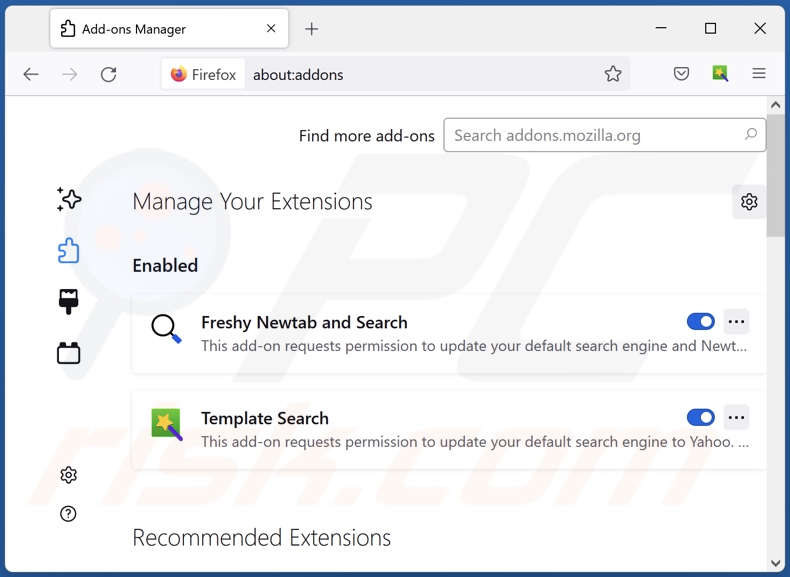
Optional method:
Computer users who have problems with googleupdate virus removal can reset their Mozilla Firefox settings.
Open Mozilla Firefox, at the top right corner of the main window, click the Firefox menu, ![]() in the opened menu, click Help.
in the opened menu, click Help.

Select Troubleshooting Information.

In the opened window, click the Refresh Firefox button.

In the opened window, confirm that you wish to reset Mozilla Firefox settings to default by clicking the Refresh Firefox button.

 Remove malicious extensions from Safari:
Remove malicious extensions from Safari:

Make sure your Safari browser is active, click Safari menu, and select Preferences....

In the opened window click Extensions, locate any recently installed suspicious extension, select it and click Uninstall.
Optional method:
Make sure your Safari browser is active and click on Safari menu. From the drop down menu select Clear History and Website Data...

In the opened window select all history and click the Clear History button.

 Remove malicious extensions from Microsoft Edge:
Remove malicious extensions from Microsoft Edge:

Click the Edge menu icon ![]() (at the upper-right corner of Microsoft Edge), select "Extensions". Locate all recently-installed suspicious browser add-ons and click "Remove" below their names.
(at the upper-right corner of Microsoft Edge), select "Extensions". Locate all recently-installed suspicious browser add-ons and click "Remove" below their names.

Optional method:
If you continue to have problems with removal of the googleupdate virus, reset your Microsoft Edge browser settings. Click the Edge menu icon ![]() (at the top right corner of Microsoft Edge) and select Settings.
(at the top right corner of Microsoft Edge) and select Settings.

In the opened settings menu select Reset settings.

Select Restore settings to their default values. In the opened window, confirm that you wish to reset Microsoft Edge settings to default by clicking the Reset button.

- If this did not help, follow these alternative instructions explaining how to reset the Microsoft Edge browser.
Frequently Asked Questions (FAQ)
What are the biggest issues that GoogleUpdate can cause?
The threats posed by a malicious program depend on its functionalities and the cyber criminals' aims. GoogleUpdate likely collects sensitive information and may infiltrate devices alongside adware. In general, such infections may lead to severe privacy issues, financial losses, and identity theft.
How did GoogleUpdate infiltrate my computer?
We downloaded an installer bundled with GoogleUpdate from a deceptive website. However, malicious programs are spread using various techniques. Malware is primarily proliferated via spam emails/messages, untrustworthy download sources (e.g., unofficial and freeware sites, P2P sharing networks, etc.), online scams, malvertising, illegal software activation ("cracking") tools, and fake updates.
Will Combo Cleaner protect me from malware?
Yes, Combo Cleaner is capable of detecting and eliminating most of the known malware infections. It is noteworthy that performing a full system scan is crucial – since sophisticated malware usually hides deep within systems.
Share:

Tomas Meskauskas
Expert security researcher, professional malware analyst
I am passionate about computer security and technology. I have an experience of over 10 years working in various companies related to computer technical issue solving and Internet security. I have been working as an author and editor for pcrisk.com since 2010. Follow me on Twitter and LinkedIn to stay informed about the latest online security threats.
PCrisk security portal is brought by a company RCS LT.
Joined forces of security researchers help educate computer users about the latest online security threats. More information about the company RCS LT.
Our malware removal guides are free. However, if you want to support us you can send us a donation.
DonatePCrisk security portal is brought by a company RCS LT.
Joined forces of security researchers help educate computer users about the latest online security threats. More information about the company RCS LT.
Our malware removal guides are free. However, if you want to support us you can send us a donation.
Donate
▼ Show Discussion