Removing original dark adware-type browser extension and the ads it displays
![]() Written by Tomas Meskauskas on
Written by Tomas Meskauskas on
What kind of browser extension is original dark?
Original dark is a browser extension our research team discovered while inspecting deceptive download pages. This piece of software promises to create a dark mode for websites. After analyzing original dark, we determined that this extension operates as adware.
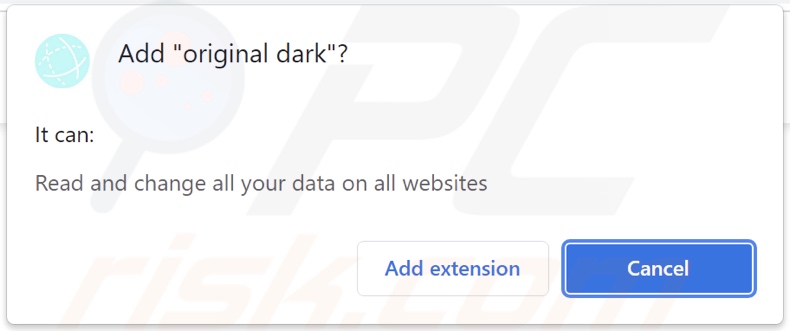
Original dark adware overview
It is noteworthy that while adware may be present on a system, users might not encounter any advertisements it is designed to deliver if certain specifications are not met. For example, advertising-supported software may require the browser/system specs or user geolocation to be compatible, visits to particular websites, or similar - to run intrusive ad campaigns. However, regardless of whether original dark (or other adware) displays adverts or not, its presence endangers device and user safety.
Adware-delivered advertisements promote a wide variety of scams, untrustworthy/harmful sites and software, and even malware. Some intrusive ads can infiltrate software into systems - once clicked.
It is pertinent to mention that while legitimate products may be encountered via these adverts, they are highly unlikely to be endorsed by their actual developers. This promotion is typically undertaken by scammers who abuse affiliate programs to obtain illegitimate commissions.
Furthermore, original dark spies on users' browsing activity. Advertising-supported software usually targets browsing and search engine histories, personally identifiable details, usernames/passwords, credit card numbers, etc. The gathered data can be monetized by being shared with and/or sold to third-parties.
To summarize, software like original dark may cause system infections, severe privacy issues, financial losses, and even identity theft.
| Name | Ads by original dark |
| Threat Type | Adware, Unwanted ads, Pop-up Virus |
| Browser Extension(s) | original dark |
| Supposed Functionality | Dark mode tool for websites |
| Symptoms | Seeing advertisements not originating from the sites you are browsing. Intrusive pop-up ads. Decreased Internet browsing speed. |
| Distribution Methods | Deceptive pop-up ads, free software installers (bundling), fake Flash Player installers. |
| Damage | Decreased computer performance, browser tracking - privacy issues, possible additional malware infections. |
| Malware Removal (Windows) | To eliminate possible malware infections, scan your computer with legitimate antivirus software. Our security researchers recommend using Combo Cleaner. |
Adware examples
We have analyzed thousands of adware samples; Visible Dark, Dark Browse, and AdBlock Max - remove invasive ads are merely a couple of examples.
This software seldom looks suspicious, it tends to appear harmless and useful. Fake functionalities are typically used to lure users into download/installation. These functions rarely work as promised, and in most cases - they are utterly nonoperational.
How did original dark install on my computer?
We obtained original dark from a deceptive download webpage. Adware is commonly spread through "official" and scam download sites, which are usually accessed inadvertently. Most users enter them via redirects caused by websites using rogue advertising networks, spam browser notifications, mistyped URLs, intrusive ads, or installed adware (with webpage force-opening capabilities).
Advertising-supported software is also proliferated using the bundling marketing technique - packing regular program installation setups with unwanted/malicious additions. Download from untrustworthy sources (e.g., Peer-to-Peer sharing networks, freeware and third-party sites, etc.) and rushed installations - increase the risk of allowing bundled content into the system.
Additionally, some intrusive advertisements can download/install software (adware included) without user consent - upon being clicked.
How to avoid installation of adware?
We strongly advise researching software and downloading it only from official/verified channels. When installing, it is important to read terms, inspect possible options, use the "Custom" or "Advanced" settings, and opt-out of all supplements.
Another recommendation is to exercise caution when browsing - since illegitimate and malicious content usually looks innocuous. For example, intrusive adverts appear ordinary yet redirect to highly questionable websites (e.g., gambling, pornography, adult-dating, etc.).
If you encounter such ads and/or redirects, check the system and immediately remove all dubious applications and browser extensions/plug-ins. If your computer is already infected with original dark, we recommend running a scan with Combo Cleaner Antivirus for Windows to automatically eliminate this adware.
Screenshot of the website used to promote original dark adware:
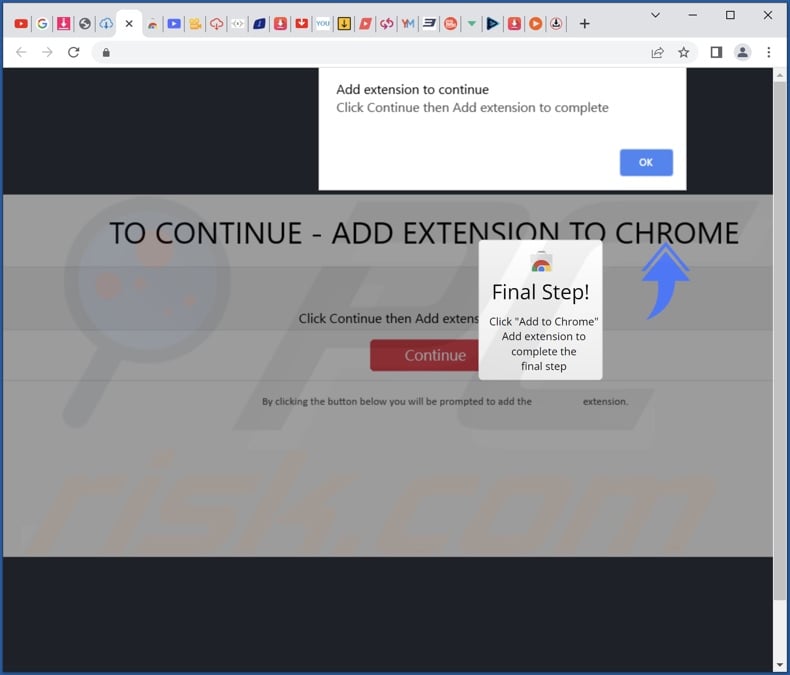
Instant automatic malware removal:
Manual threat removal might be a lengthy and complicated process that requires advanced IT skills. Combo Cleaner is a professional automatic malware removal tool that is recommended to get rid of malware. Download it by clicking the button below:
▼ DOWNLOAD Combo Cleaner
By downloading any software listed on this website you agree to our Privacy Policy and Terms of Use. To use full-featured product, you have to purchase a license for Combo Cleaner. 7 days free trial available. Combo Cleaner is owned and operated by Rcs Lt, the parent company of PCRisk.com read more.
Quick menu:
- What is original dark?
- STEP 1. Uninstall original dark application using Control Panel.
- STEP 2. Remove original dark ads from Google Chrome.
- STEP 3. Remove 'Ads by original dark' from Mozilla Firefox.
- STEP 4. Remove original dark extension from Safari.
- STEP 5. Remove rogue plug-ins from Microsoft Edge.
Original dark adware removal:
Windows 11 users:

Right-click on the Start icon, select Apps and Features. In the opened window search for the application you want to uninstall, after locating it, click on the three vertical dots and select Uninstall.
Windows 10 users:

Right-click in the lower left corner of the screen, in the Quick Access Menu select Control Panel. In the opened window choose Programs and Features.
Windows 7 users:

Click Start (Windows Logo at the bottom left corner of your desktop), choose Control Panel. Locate Programs and click Uninstall a program.
macOS (OSX) users:

Click Finder, in the opened screen select Applications. Drag the app from the Applications folder to the Trash (located in your Dock), then right click the Trash icon and select Empty Trash.
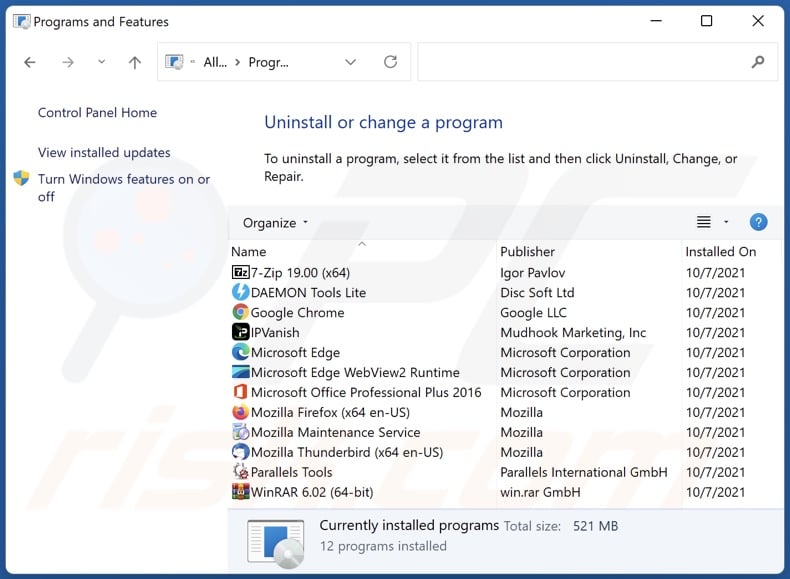
In the uninstall programs window, look for "original dark", select this entry and click "Uninstall" or "Remove".
After uninstalling the potentially unwanted application (which causes original dark ads), scan your computer for any remaining unwanted components or possible malware infections. To scan your computer, use recommended malware removal software.
Remove original dark adware from Internet browsers:
Video showing how to remove original dark adware using Combo Cleaner:
 Remove malicious extensions from Google Chrome:
Remove malicious extensions from Google Chrome:
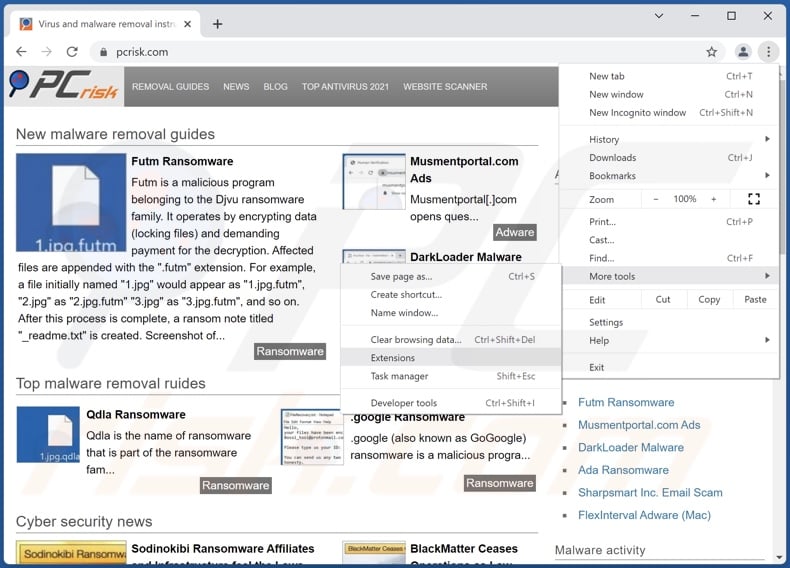
Click the Chrome menu icon ![]() (at the top right corner of Google Chrome), select "More tools" and click "Extensions". Locate "original dark", select this entry and click the trash can icon.
(at the top right corner of Google Chrome), select "More tools" and click "Extensions". Locate "original dark", select this entry and click the trash can icon.
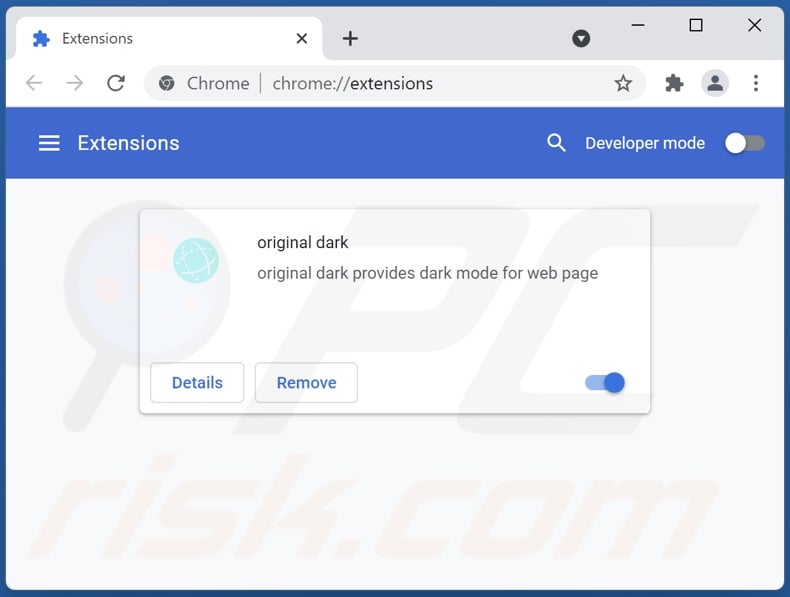
Optional method:
If you continue to have problems with removal of the ads by original dark, reset your Google Chrome browser settings. Click the Chrome menu icon ![]() (at the top right corner of Google Chrome) and select Settings. Scroll down to the bottom of the screen. Click the Advanced… link.
(at the top right corner of Google Chrome) and select Settings. Scroll down to the bottom of the screen. Click the Advanced… link.

After scrolling to the bottom of the screen, click the Reset (Restore settings to their original defaults) button.

In the opened window, confirm that you wish to reset Google Chrome settings to default by clicking the Reset button.

 Remove malicious plugins from Mozilla Firefox:
Remove malicious plugins from Mozilla Firefox:
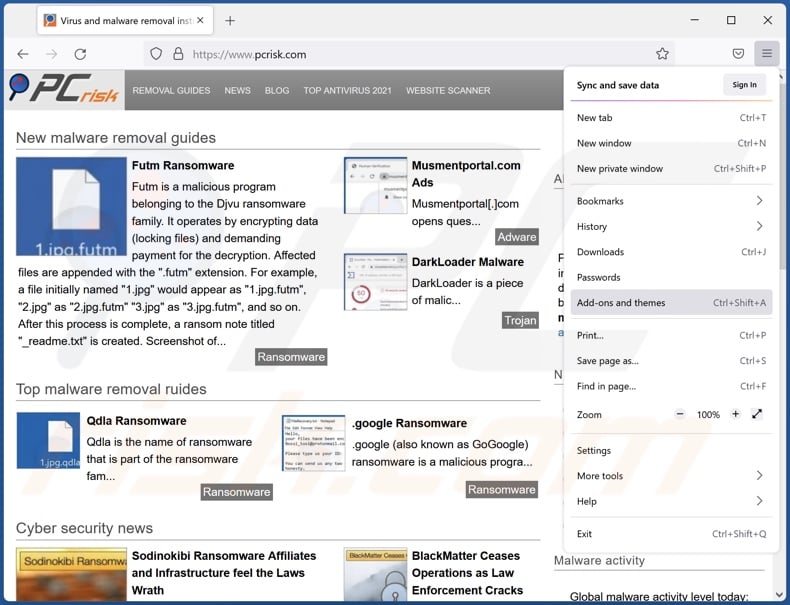
Click the Firefox menu ![]() (at the top right corner of the main window), select "Add-ons". Click "Extensions", in the opened window, remove "original dark".
(at the top right corner of the main window), select "Add-ons". Click "Extensions", in the opened window, remove "original dark".
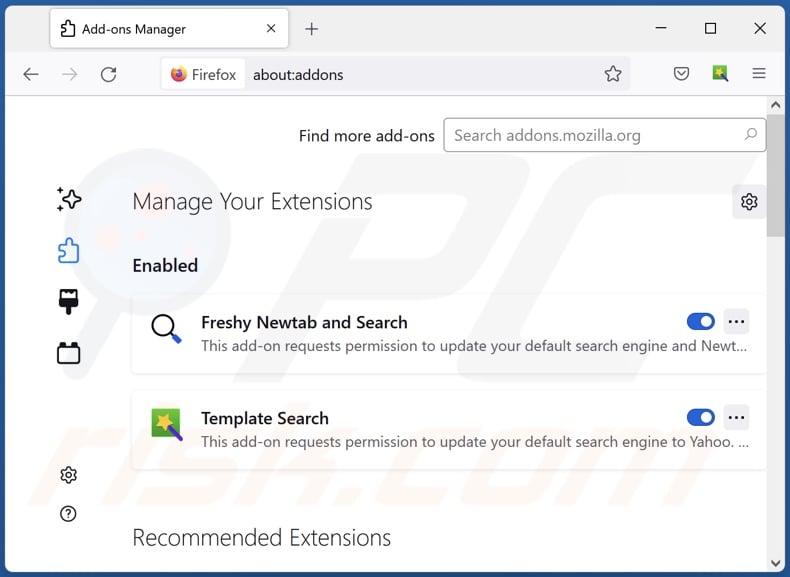
Optional method:
Computer users who have problems with ads by original dark removal can reset their Mozilla Firefox settings.
Open Mozilla Firefox, at the top right corner of the main window, click the Firefox menu, ![]() in the opened menu, click Help.
in the opened menu, click Help.

Select Troubleshooting Information.

In the opened window, click the Refresh Firefox button.

In the opened window, confirm that you wish to reset Mozilla Firefox settings to default by clicking the Refresh Firefox button.

 Remove malicious extensions from Safari:
Remove malicious extensions from Safari:

Make sure your Safari browser is active, click Safari menu, and select Preferences....

In the opened window click Extensions, locate any recently installed suspicious extension, select it and click Uninstall.
Optional method:
Make sure your Safari browser is active and click on Safari menu. From the drop down menu select Clear History and Website Data...

In the opened window select all history and click the Clear History button.

 Remove malicious extensions from Microsoft Edge:
Remove malicious extensions from Microsoft Edge:

Click the Edge menu icon ![]() (at the upper-right corner of Microsoft Edge), select "Extensions". Locate all recently-installed suspicious browser add-ons and click "Remove" below their names.
(at the upper-right corner of Microsoft Edge), select "Extensions". Locate all recently-installed suspicious browser add-ons and click "Remove" below their names.

Optional method:
If you continue to have problems with removal of the ads by original dark, reset your Microsoft Edge browser settings. Click the Edge menu icon ![]() (at the top right corner of Microsoft Edge) and select Settings.
(at the top right corner of Microsoft Edge) and select Settings.

In the opened settings menu select Reset settings.

Select Restore settings to their default values. In the opened window, confirm that you wish to reset Microsoft Edge settings to default by clicking the Reset button.

- If this did not help, follow these alternative instructions explaining how to reset the Microsoft Edge browser.
Summary:
 Commonly, adware or potentially unwanted applications infiltrate Internet browsers through free software downloads. Note that the safest source for downloading free software is via developers' websites only. To avoid installation of adware, be very attentive when downloading and installing free software. When installing previously-downloaded free programs, choose the custom or advanced installation options – this step will reveal any potentially unwanted applications listed for installation together with your chosen free program.
Commonly, adware or potentially unwanted applications infiltrate Internet browsers through free software downloads. Note that the safest source for downloading free software is via developers' websites only. To avoid installation of adware, be very attentive when downloading and installing free software. When installing previously-downloaded free programs, choose the custom or advanced installation options – this step will reveal any potentially unwanted applications listed for installation together with your chosen free program.
Post a comment:
If you have additional information on ads by original dark or it's removal please share your knowledge in the comments section below.
Frequently Asked Questions (FAQ)
What harm can adware cause?
Adware poses a threat to device integrity and user safety. It can decrease browsing quality and system performance. This software usually has data tracking abilities, which make it a privacy threat. Furthermore, adware-delivered ads can push deceptive/malicious content that may cause severe problems (e.g., system infections, financial losses, etc.).
What does adware do?
Adware stands for advertising-supported software. It is designed to run intrusive advertisement campaigns; in other words, this software displays adverts on visited websites and/or different interfaces. Some types can also force-open sites and collect private data.
How do adware developers generate revenue?
Adware developers generate most of the revenue from affiliate programs by promoting various websites, products, software, services, and so forth.
Will Combo Cleaner remove original dark adware?
Yes, Combo Cleaner will scan your device and eliminate all detected adware-type applications. Note that manual removal (unaided by security programs) might be ineffective. In some cases, even after the software itself is (manually) removed - various files remain hidden in the system. What is more, these remnants might continue running and causing issues. Therefore, it is crucial to eliminate adware thoroughly.

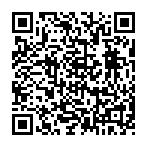
▼ Show Discussion