How to remove MSIL/TrojanDownloader.Agent Trojan
TrojanAlso Known As: MSIL/TrojanDownloader.Agent malware
Get free scan and check if your device is infected.
Remove it nowTo use full-featured product, you have to purchase a license for Combo Cleaner. Seven days free trial available. Combo Cleaner is owned and operated by RCS LT, the parent company of PCRisk.com.
What is MSIL/TrojanDownloader.Agent?
MSIL/TrojanDownloader.Agent is a detection name for malware that contains a URL (or multiple URLs). It uses that URL to download other malware from the Internet and infect a computer with it. MSIL/TrojanDownloader.Agent targets Windows operating systems.
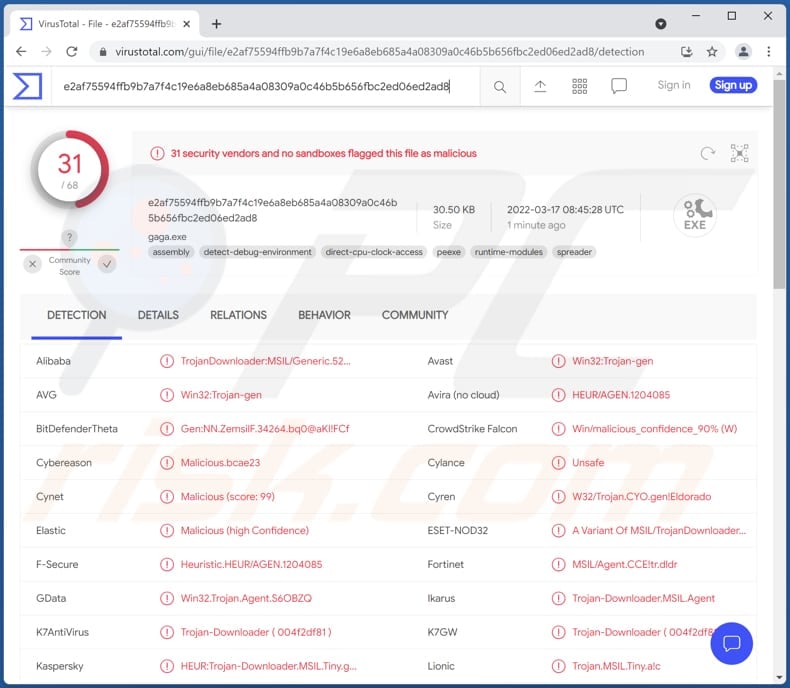
More about MSIL/TrojanDownloader.Agent
MSIL/TrojanDownloader.Agent malware can be used to download and inject ransomware, cryptocurrency miners, information stealers, and other types of infections. It is often used as the first layer in attacks performed by cybercriminals seeking to encrypt files (and then blackmail victims), steal personal accounts and identities, use computers to mine cryptocurrency.
Also, downloaded malware can be used to log keystrokes (record pressed keys), steal data from web browsers and installed applications, obtain remote access to computers, and other malicious purposes. Thus, when antivirus software detects MSIL/TrojanDownloader.Agent, this malware has to be removed immediately.
| Name | MSIL/TrojanDownloader.Agent malware |
| Threat Type | Trojan |
| Other Detection Names | Avast (Win32:Trojan-gen), ESET-NOD32 (A Variant Of MSIL/TrojanDownloader.Agent.CCE), Kaspersky (HEUR:Trojan-Downloader.MSIL.Tiny.gen), Microsoft (Trojan:Win32/Sabsik.FL.B!ml), Full List (VirusTotal) |
| Payload | Various types of malware |
| Symptoms | Trojans are designed to stealthily infiltrate the victim's computer and remain silent, and thus no particular symptoms are clearly visible on an infected machine. |
| Distribution methods | Infected email attachments, malicious online advertisements, social engineering, software 'cracks'. |
| Damage | Stolen passwords and banking information, identity theft, computer added to a botnet, enrypted files, and more. |
| Malware Removal (Windows) |
To eliminate possible malware infections, scan your computer with legitimate antivirus software. Our security researchers recommend using Combo Cleaner. Download Combo CleanerTo use full-featured product, you have to purchase a license for Combo Cleaner. 7 days free trial available. Combo Cleaner is owned and operated by RCS LT, the parent company of PCRisk.com. |
Additional information
As its detection name suggests, MSIL/TrojanDownloader.Agent is a downloader. This piece of malware takes part in campaigns used to distribute various types of malware. A couple examples of other detection names for malware are "JS/Agent Trojan" and "HTML/Phishing.Agent". Detection names can vary depending on the antivirus software.
How did malware infiltrate my computer?
One of the most popular ways to trick users into executing malware is to send emails containing malicious links or attachments. Typically, malicious emails are disguised as official letters from legitimate (and well-known) companies.
In other cases, malware is distributed using fake software cracking tools/installers for pirated software, unreliable sources for downloading software and files, fake updaters. In all cases, cybercriminals attempt to trick users into executing malware by themselves.
Examples of unreliable sources for downloading software/files are P2P networks, shady/unofficial websites, third-party downloaders, free file hosting sites. Downloads that infect computers can be malicious MS Office, PDF, and other documents, JavaScript files, executables, archives (like ZIP, RAR).
How to avoid installation of malware?
Always use official websites and direct links as sources for downloading programs (and files). Do not trust files downloaded using various third-party downloaders, P2P networks, unofficial pages, etc. Analyze received emails before opening presented files or links. Especially when emails are not relevant and sent from unknown/suspicious addresses.
Update and activate the installed software and the operating system using tools provided by the official developer. If you believe that your computer is already infected, we recommend running a scan with Combo Cleaner Antivirus for Windows to automatically eliminate infiltrated malware.
Instant automatic malware removal:
Manual threat removal might be a lengthy and complicated process that requires advanced IT skills. Combo Cleaner is a professional automatic malware removal tool that is recommended to get rid of malware. Download it by clicking the button below:
DOWNLOAD Combo CleanerBy downloading any software listed on this website you agree to our Privacy Policy and Terms of Use. To use full-featured product, you have to purchase a license for Combo Cleaner. 7 days free trial available. Combo Cleaner is owned and operated by RCS LT, the parent company of PCRisk.com.
Quick menu:
- What is MSIL/TrojanDownloader.Agent?
- STEP 1. Manual removal of MSIL/TrojanDownloader.Agent malware.
- STEP 2. Check if your computer is clean.
How to remove malware manually?
Manual malware removal is a complicated task - usually it is best to allow antivirus or anti-malware programs to do this automatically. To remove this malware we recommend using Combo Cleaner Antivirus for Windows.
If you wish to remove malware manually, the first step is to identify the name of the malware that you are trying to remove. Here is an example of a suspicious program running on a user's computer:

If you checked the list of programs running on your computer, for example, using task manager, and identified a program that looks suspicious, you should continue with these steps:
 Download a program called Autoruns. This program shows auto-start applications, Registry, and file system locations:
Download a program called Autoruns. This program shows auto-start applications, Registry, and file system locations:

 Restart your computer into Safe Mode:
Restart your computer into Safe Mode:
Windows XP and Windows 7 users: Start your computer in Safe Mode. Click Start, click Shut Down, click Restart, click OK. During your computer start process, press the F8 key on your keyboard multiple times until you see the Windows Advanced Option menu, and then select Safe Mode with Networking from the list.

Video showing how to start Windows 7 in "Safe Mode with Networking":
Windows 8 users: Start Windows 8 is Safe Mode with Networking - Go to Windows 8 Start Screen, type Advanced, in the search results select Settings. Click Advanced startup options, in the opened "General PC Settings" window, select Advanced startup.
Click the "Restart now" button. Your computer will now restart into the "Advanced Startup options menu". Click the "Troubleshoot" button, and then click the "Advanced options" button. In the advanced option screen, click "Startup settings".
Click the "Restart" button. Your PC will restart into the Startup Settings screen. Press F5 to boot in Safe Mode with Networking.

Video showing how to start Windows 8 in "Safe Mode with Networking":
Windows 10 users: Click the Windows logo and select the Power icon. In the opened menu click "Restart" while holding "Shift" button on your keyboard. In the "choose an option" window click on the "Troubleshoot", next select "Advanced options".
In the advanced options menu select "Startup Settings" and click on the "Restart" button. In the following window you should click the "F5" button on your keyboard. This will restart your operating system in safe mode with networking.

Video showing how to start Windows 10 in "Safe Mode with Networking":
 Extract the downloaded archive and run the Autoruns.exe file.
Extract the downloaded archive and run the Autoruns.exe file.

 In the Autoruns application, click "Options" at the top and uncheck "Hide Empty Locations" and "Hide Windows Entries" options. After this procedure, click the "Refresh" icon.
In the Autoruns application, click "Options" at the top and uncheck "Hide Empty Locations" and "Hide Windows Entries" options. After this procedure, click the "Refresh" icon.

 Check the list provided by the Autoruns application and locate the malware file that you want to eliminate.
Check the list provided by the Autoruns application and locate the malware file that you want to eliminate.
You should write down its full path and name. Note that some malware hides process names under legitimate Windows process names. At this stage, it is very important to avoid removing system files. After you locate the suspicious program you wish to remove, right click your mouse over its name and choose "Delete".

After removing the malware through the Autoruns application (this ensures that the malware will not run automatically on the next system startup), you should search for the malware name on your computer. Be sure to enable hidden files and folders before proceeding. If you find the filename of the malware, be sure to remove it.

Reboot your computer in normal mode. Following these steps should remove any malware from your computer. Note that manual threat removal requires advanced computer skills. If you do not have these skills, leave malware removal to antivirus and anti-malware programs.
These steps might not work with advanced malware infections. As always it is best to prevent infection than try to remove malware later. To keep your computer safe, install the latest operating system updates and use antivirus software. To be sure your computer is free of malware infections, we recommend scanning it with Combo Cleaner Antivirus for Windows.
Frequently Asked Questions (FAQ)
My computer is infected with MSIL/TrojanDownloader.Agent malware, should I format my storage device to get rid of it?
There is no need to format the storage device to eliminate MSIL/TrojanDownloader.Agent. However, it may be necessary to do so to remove other malware that has been injected by MSIL/TrojanDownloader.Agent.
What are the biggest issues that malware can cause?
It depends on the type of malware. It can be used to encrypt files, steal sensitive information, hijack personal accounts, make fraudulent purchases and transactions, steal identities, distribute other malware, mine cryptocurrency, add computers to botnets, and so on.
What is the purpose of MSIL/TrojanDownloader.Agent Trojan?
Malware detected by this name contains a website addres (or addresses). It uses that URL (or URLs) to download additional malware and then executes that malware. Simply said, MSIL/TrojanDownloader.Agent is used to distribute other malware.
How did a malware infiltrate my computer?
Usually, it happens after opening malicious drive-by downloads (from compromised sites), files downloaded from unreliable sources, email attachments. Another popular way to distribute malware is to hide it in software cracking tools or installers for pirated software. Either way, threat actors successfully inject malware when users execute it manually (by themselves).
Will Combo Cleaner protect me from malware?
Yes, Combo Cleaner will scan the operating system and remove malware. It can detect almost all known malware infections. It is important to mention that running a full system scan is necessary to detect high-end malware. Malware of this kind usually hides deep in the operating system.
Share:

Tomas Meskauskas
Expert security researcher, professional malware analyst
I am passionate about computer security and technology. I have an experience of over 10 years working in various companies related to computer technical issue solving and Internet security. I have been working as an author and editor for pcrisk.com since 2010. Follow me on Twitter and LinkedIn to stay informed about the latest online security threats.
PCrisk security portal is brought by a company RCS LT.
Joined forces of security researchers help educate computer users about the latest online security threats. More information about the company RCS LT.
Our malware removal guides are free. However, if you want to support us you can send us a donation.
DonatePCrisk security portal is brought by a company RCS LT.
Joined forces of security researchers help educate computer users about the latest online security threats. More information about the company RCS LT.
Our malware removal guides are free. However, if you want to support us you can send us a donation.
Donate
▼ Show Discussion