How to remove CleanTextSize adware
![]() Written by Tomas Meskauskas on
Written by Tomas Meskauskas on
What kind of application is CleanTextSize?
We have discovered the CleanTextSize application while analyzing various cracked software download sites. After testing the app, we learned that it is adware - software that generates unwanted advertisements. Although, it is promoted as a tool allowing to change the text size on the Edge browser.
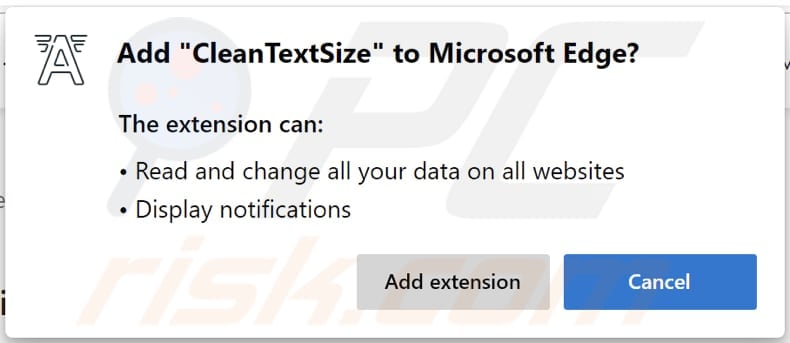
CleanTextSize in detail
The installer for CleanTextSize contains other unwanted apps. Thus, if CleanTextSize is already installed, there is a high chance that other unwanted software is installed too. Typically, while adware is present, it generates pop-ups, banners, coupons, or other ads that promote questionable websites and applications, various scams, etc.
Our team has tested numerous adware-type apps and noticed that they can be designed to promote fake search engines. These apps can hijack web browsers by changing their settings (the default search engine, homepage, new tab page). Fake search engines show misleading results or show results generated by legitimate and untrustworthy search engines.
| Name | Ads by CleanTextSize |
| Threat Type | Adware, Mac malware, Mac virus |
| Detection Names | Avast (Win32:DropperX-gen [Drp]), Combo Cleaner (Dropped:Trojan.GenericKD.38996930), ESET-NOD32 (Multiple Detections), Kaspersky (HEUR:Trojan-Downloader.MSIL.ShortLoader.gen), Microsoft (Trojan:Win32/Tnega!ml), Full List (VirusTotal) |
| Symptoms | Your computer becomes slower than normal, you see unwanted pop-up ads, you are redirected to dubious websites. |
| Distribution methods | Deceptive pop-up ads, free software installers (bundling), fake Flash Player installers, torrent file downloads. |
| Damage | Internet browser tracking (potential privacy issues), display of unwanted ads, redirects to dubious websites, loss of private information. |
| Malware Removal (Windows) | To eliminate possible malware infections, scan your computer with legitimate antivirus software. Our security researchers recommend using Combo Cleaner. |
More about adware-type applications
Pretty often, adware collects browsing-related and even sensitive information. It is known that CleanTextSize can read all data on all visited websites. Thus, its developers may misuse gathered data for malicious purposes. More adware examples are Ask Ali, Best Converter Online, Page Darker.
How did adware install on my computer?
CleanTextSize is distributed using download pages for cracked software. It gets installed through installers downloaded from those pages. It is important to know that the installer for CleanTextSize contains additional unwanted apps. Some of them may be malicious.
Also, adware is distributed via installers for other software and shady advertisements. Installers containing adware have "Custom", "Advanced", or similar settings. Adware gets installed when software bundled with it is installed without changing those settings.
How to avoid installation of unwanted applications?
Always use official pages and direct links as sources for downloading programs and files. Avoid using other sources such as third-party downloaders, shady pages, P2P networks, etc. Also, check downloaders and installers for "Custom", "Advanced" and other settings and deselect unwanted apps before downloading and installing programs.
Do not click on advertisements and fake buttons displayed by/on questionable websites. If your computer is already infected with rogue applications, we recommend running a scan with Combo Cleaner Antivirus for Windows to automatically eliminate them.
CleanTextSize installed in the Edge browser:
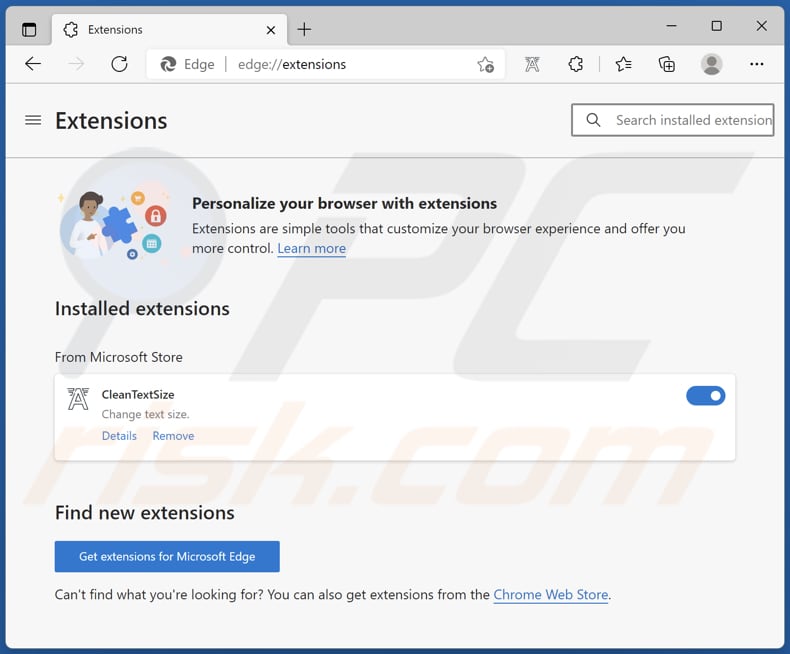
Screenshot of the installer for CleanTextSize (which also contains other apps):
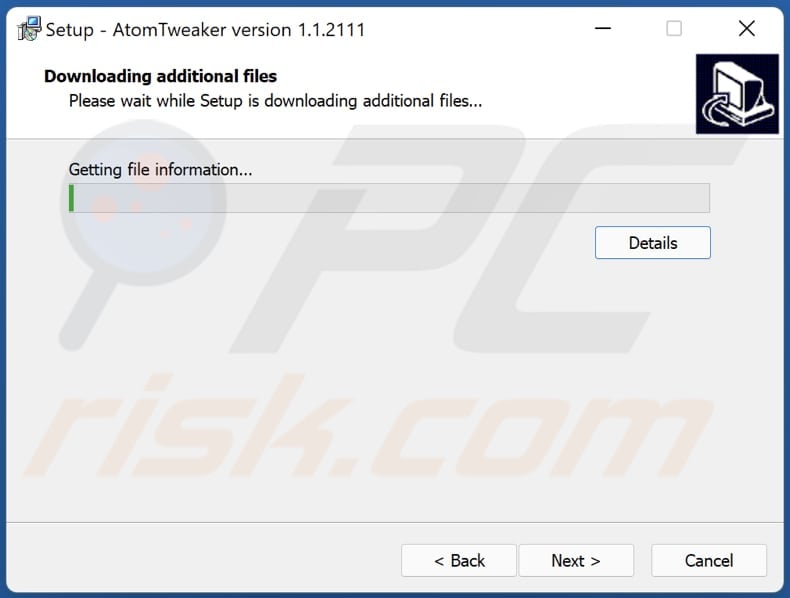
Instant automatic malware removal:
Manual threat removal might be a lengthy and complicated process that requires advanced IT skills. Combo Cleaner is a professional automatic malware removal tool that is recommended to get rid of malware. Download it by clicking the button below:
▼ DOWNLOAD Combo Cleaner
By downloading any software listed on this website you agree to our Privacy Policy and Terms of Use. To use full-featured product, you have to purchase a license for Combo Cleaner. 7 days free trial available. Combo Cleaner is owned and operated by Rcs Lt, the parent company of PCRisk.com read more.
Quick menu:
- What is CleanTextSize?
- STEP 1. Uninstall adware applications using Control Panel.
- STEP 2. Remove rogue plug-ins from Google Chrome.
- STEP 3. Remove adware-type extensions from Mozilla Firefox.
- STEP 4. Remove malicious extensions from Safari.
- STEP 5. Remove rogue plug-ins from Microsoft Edge.
Adware removal:
Windows 11 users:

Right-click on the Start icon, select Apps and Features. In the opened window search for the application you want to uninstall, after locating it, click on the three vertical dots and select Uninstall.
Windows 10 users:

Right-click in the lower left corner of the screen, in the Quick Access Menu select Control Panel. In the opened window choose Programs and Features.
Windows 7 users:

Click Start (Windows Logo at the bottom left corner of your desktop), choose Control Panel. Locate Programs and click Uninstall a program.
macOS (OSX) users:

Click Finder, in the opened screen select Applications. Drag the app from the Applications folder to the Trash (located in your Dock), then right click the Trash icon and select Empty Trash.
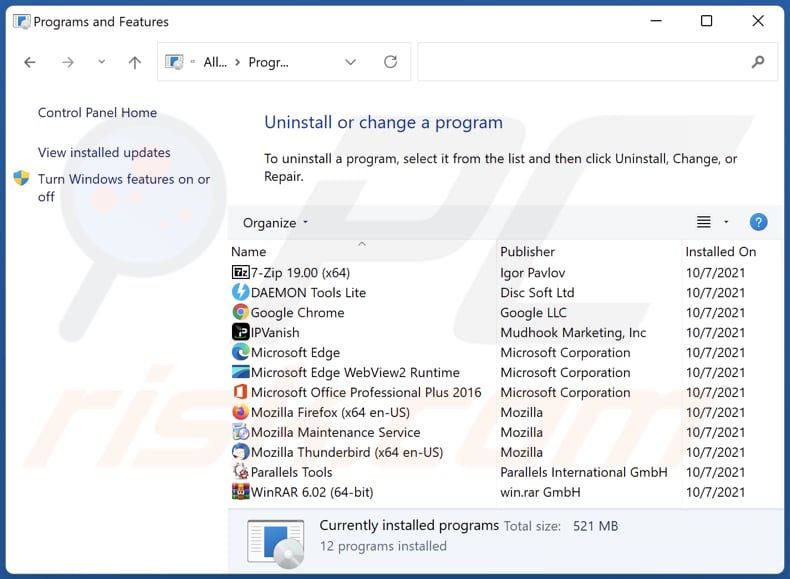
In the uninstall programs window, look for any unwanted applications, select these entries and click "Uninstall" or "Remove".
After uninstalling the unwanted application, scan your computer for any remaining unwanted components or possible malware infections. To scan your computer, use recommended malware removal software.
Remove adware from Internet browsers:
Video showing how to remove unwanted browser add-ons:
 Remove malicious extensions from Google Chrome:
Remove malicious extensions from Google Chrome:
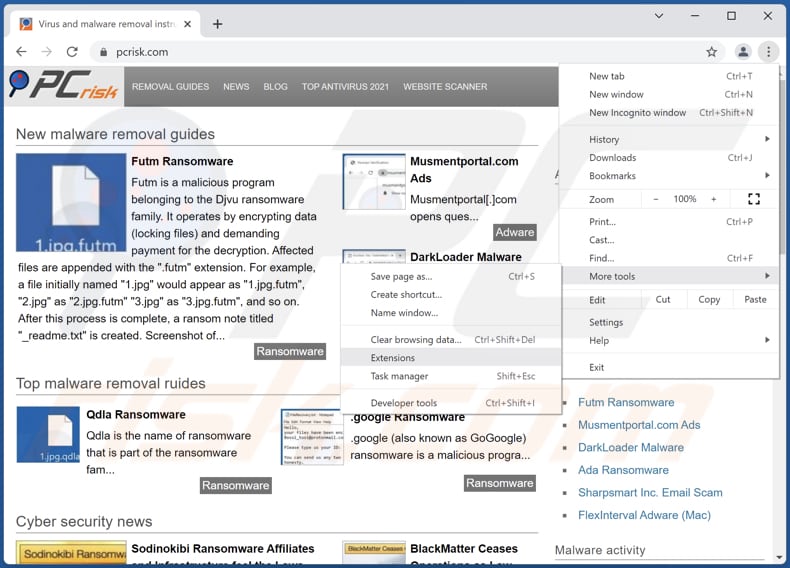
Click the Chrome menu icon ![]() (at the top right corner of Google Chrome), select "More tools" and click "Extensions". Locate all recently-installed suspicious browser add-ons and remove them.
(at the top right corner of Google Chrome), select "More tools" and click "Extensions". Locate all recently-installed suspicious browser add-ons and remove them.
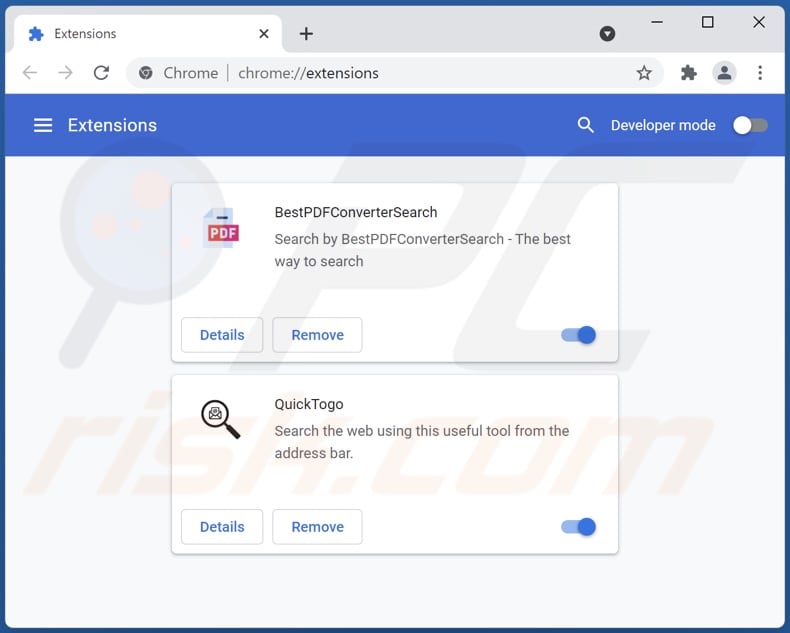
Optional method:
If you continue to have problems with removal of the ads by cleantextsize, reset your Google Chrome browser settings. Click the Chrome menu icon ![]() (at the top right corner of Google Chrome) and select Settings. Scroll down to the bottom of the screen. Click the Advanced… link.
(at the top right corner of Google Chrome) and select Settings. Scroll down to the bottom of the screen. Click the Advanced… link.

After scrolling to the bottom of the screen, click the Reset (Restore settings to their original defaults) button.

In the opened window, confirm that you wish to reset Google Chrome settings to default by clicking the Reset button.

 Remove malicious plug-ins from Mozilla Firefox:
Remove malicious plug-ins from Mozilla Firefox:
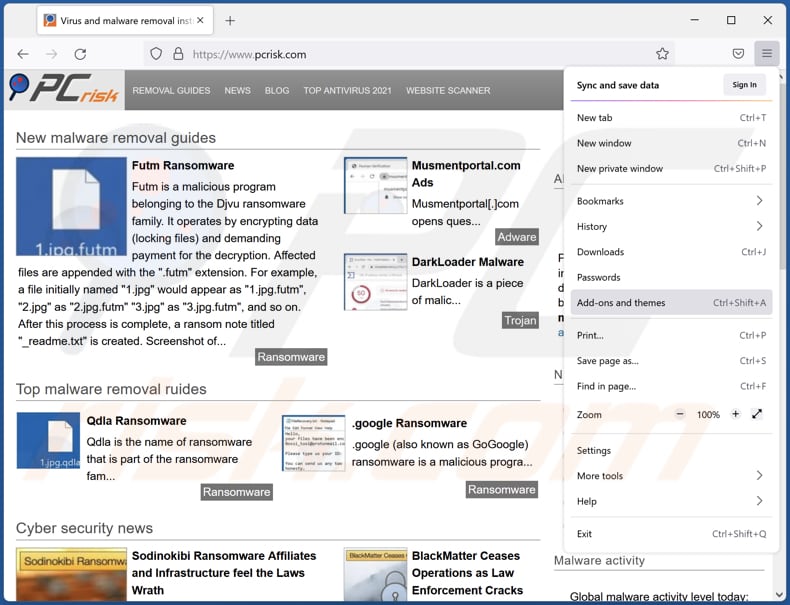
Click the Firefox menu ![]() (at the top right corner of the main window), select "Add-ons". Click "Extensions", in the opened window, remove all recently-installed suspicious browser plug-ins.
(at the top right corner of the main window), select "Add-ons". Click "Extensions", in the opened window, remove all recently-installed suspicious browser plug-ins.
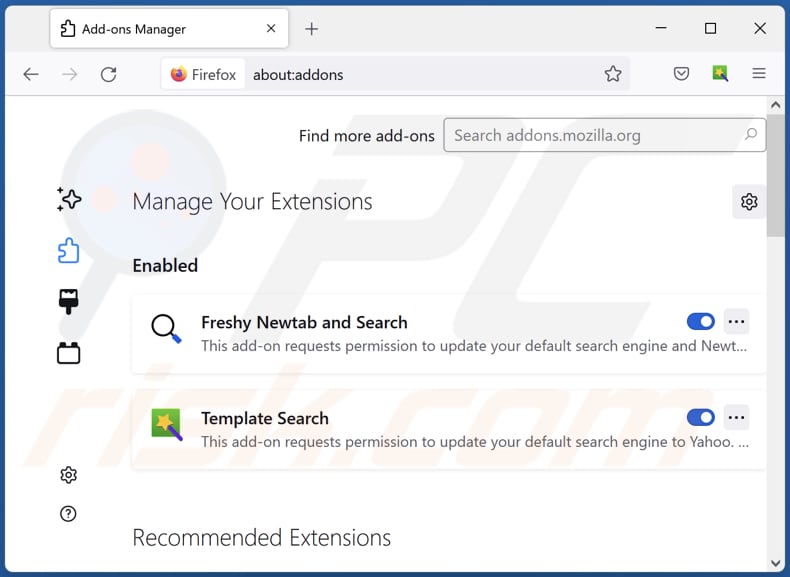
Optional method:
Computer users who have problems with ads by cleantextsize removal can reset their Mozilla Firefox settings.
Open Mozilla Firefox, at the top right corner of the main window, click the Firefox menu, ![]() in the opened menu, click Help.
in the opened menu, click Help.

Select Troubleshooting Information.

In the opened window, click the Refresh Firefox button.

In the opened window, confirm that you wish to reset Mozilla Firefox settings to default by clicking the Refresh Firefox button.

 Remove malicious extensions from Safari:
Remove malicious extensions from Safari:

Make sure your Safari browser is active, click Safari menu, and select Preferences....

In the opened window click Extensions, locate any recently installed suspicious extension, select it and click Uninstall.
Optional method:
Make sure your Safari browser is active and click on Safari menu. From the drop down menu select Clear History and Website Data...

In the opened window select all history and click the Clear History button.

 Remove malicious extensions from Microsoft Edge:
Remove malicious extensions from Microsoft Edge:

Click the Edge menu icon ![]() (at the upper-right corner of Microsoft Edge), select "Extensions". Locate all recently-installed suspicious browser add-ons and click "Remove" below their names.
(at the upper-right corner of Microsoft Edge), select "Extensions". Locate all recently-installed suspicious browser add-ons and click "Remove" below their names.

Optional method:
If you continue to have problems with removal of the ads by cleantextsize, reset your Microsoft Edge browser settings. Click the Edge menu icon ![]() (at the top right corner of Microsoft Edge) and select Settings.
(at the top right corner of Microsoft Edge) and select Settings.

In the opened settings menu select Reset settings.

Select Restore settings to their default values. In the opened window, confirm that you wish to reset Microsoft Edge settings to default by clicking the Reset button.

- If this did not help, follow these alternative instructions explaining how to reset the Microsoft Edge browser.
Summary:
 Commonly, adware or potentially unwanted applications infiltrate Internet browsers through free software downloads. Note that the safest source for downloading free software is via developers' websites only. To avoid installation of adware, be very attentive when downloading and installing free software. When installing previously-downloaded free programs, choose the custom or advanced installation options – this step will reveal any potentially unwanted applications listed for installation together with your chosen free program.
Commonly, adware or potentially unwanted applications infiltrate Internet browsers through free software downloads. Note that the safest source for downloading free software is via developers' websites only. To avoid installation of adware, be very attentive when downloading and installing free software. When installing previously-downloaded free programs, choose the custom or advanced installation options – this step will reveal any potentially unwanted applications listed for installation together with your chosen free program.
Post a comment:
If you have additional information on ads by cleantextsize or it's removal please share your knowledge in the comments section below.
Frequently Asked Questions (FAQ)
What harm can adware cause?
Having adware installed on the operating system can cause problems such as diminished web browsing experience, a potential decrease in system performance, invaded privacy.
What does adware do?
Adware displays intrusive advertisements. Additionally, it can be designed to collect data and promote fake search engines (by hijacking browsers).
How do adware developers generate revenue?
Adware is used to promote various websites, applications, services. It is known that most of the revenue generated through adware comes from affiliates programs.
Will Combo Cleaner remove CleanTextSize adware?
Yes, Combo Cleaner will scan the operating system and eliminate adware. It will remove all of its files and components without leaving anything behind. It is worth mentioning that when adware is removed manually, some of its files often remain in the system even when adware itself is no longer present.

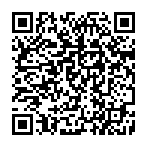
▼ Show Discussion