How to remove the BestSearchPDF browser hijacker?
Browser HijackerAlso Known As: bestsearchpdf.com redirect
Get free scan and check if your device is infected.
Remove it nowTo use full-featured product, you have to purchase a license for Combo Cleaner. Seven days free trial available. Combo Cleaner is owned and operated by RCS LT, the parent company of PCRisk.com.
What is BestSearchPDF?
BestSearchPDF is a browser hijacker promoting the bestsearchpdf.com fake search engine. This rogue extension modifies browser settings in order to cause redirects to its web searcher. BestSearchPDF likely spies on users' browsing activity as well. Due to the questionable methods used to distribute browser hijackers, they are also classified as PUAs (Potentially Unwanted Applications).

BestSearchPDF browser hijacker in detail
Browser hijackers assign fraudulent web searcher addresses as browsers' homepage, default search engine, and new tab/window URLs. BestSearchPDF makes these alterations to browsers as well. With it installed, new browser tabs/windows opened and search queries typed into the URL bar - redirect to bestsearchpdf.com.
Fake search engines are seldom able to generate search results, so they tend to redirect to Google, Yahoo, Bing, and other genuine ones. Bestsearchpdf.com is not an exception to this; it has been observed redirecting both to Yahoo (search.yahoo.com) and the searchlee.com fake search engine (possibly others). While searchlee.com can provide search results, they are inaccurate and may endorse untrustworthy/malicious content.
Furthermore, browser hijackers can reset any changes users try to make to their browsers, or they can restrict/deny access to the browser settings. Therefore, restoring a hijacked browser is impossible without removing the software affecting it.
What is more, browser hijackers usually have data tracking abilities. They monitor browsing activity (URLs visited, pages viewed, search queries typed, etc.) and collect sensitive information extracted from it (IP addresses/ geolocations, personally identifiable details, etc.). The collected data is shared with and/or sold it with third-parties.
To summarize, the presence of data-tracking software on devices can lead to serious privacy issues, financial losses, and even identity theft. To ensure device and user safety, all suspicious applications and browser extensions/plug-ins detected must be removed immediately upon detection.
| Name | BestSearchPDF |
| Threat Type | Browser Hijacker, Redirect, Search Hijacker, Toolbar, Unwanted New Tab |
| Browser Extension(s) | BestSearchPDF |
| Promoted URL | bestsearchpdf.com |
| Detection Names (bestsearchpdf.com) | N/A (VirusTotal) |
| Affected Browser Settings | Homepage, new tab URL, default search engine |
| Symptoms | Manipulated Internet browser settings (homepage, default Internet search engine, new tab settings). Users are forced to visit the hijacker's website and search the Internet using their search engines. |
| Distribution methods | Deceptive pop-up ads, free software installers (bundling), fake Flash Player installers. |
| Damage | Internet browser tracking (potential privacy issues), display of unwanted ads, redirects to dubious websites. |
| Malware Removal (Windows) |
To eliminate possible malware infections, scan your computer with legitimate antivirus software. Our security researchers recommend using Combo Cleaner. Download Combo CleanerTo use full-featured product, you have to purchase a license for Combo Cleaner. 7 days free trial available. Combo Cleaner is owned and operated by RCS LT, the parent company of PCRisk.com. |
Browser hijackers in general
CheckAMap, TopSearchStreams, and SmartSportSearch are a few examples of browser hijackers. They appear ordinary and offer "handy" functionalities. However, the features rarely work as advertised, and in most cases - they are utterly nonoperational.
In fact, nearly all PUAs lure users into download/installation with fake functions. The only aim of unwanted apps is to generate revenue at user expense. Therefore, instead of delivering on any promises, PUAs can hijack browsers, cause redirects, run intrusive advertisement campaigns (adware), and collect private information.
How did BestSearchPDF install on my computer?
PUAs can have "official" promotional sites from which they can be downloaded and/or purchased. Intrusive advertisements are used to proliferate these applications as well. Upon being clicked, the ads can execute scripts to make stealthy downloads/installations.
The most common distribution method is via downloaders/installers of other programs. This false marketing tactic of packing regular software with unwanted/malicious additions - is called "bundling". Rushed download/installation processes (e.g., skipped steps, etc.) increase the risk of allowing bundled content into the device.
How to avoid installation of potentially unwanted applications?
It is highly recommended to research software before download/installation. Additionally, all downloads must be done from official and verified sources. Untrustworthy download channels, e.g., unofficial and freeware websites, Peer-to-Peer sharing networks, and other third-party downloaders - often offer bundled and dangerous content.
When downloading/installing, it is important to read terms, study available options, use the "Custom/Advanced" settings to opt-out from additional apps, tools, features, and so forth. Intrusive adverts appear legitimate; however, they redirect to questionable sites (e.g., gambling, pornography, adult-dating, etc.).
In case of encounters with such advertisements and/or redirects, the system must be checked and all suspect applications and browser extensions/plug-ins detected - immediately removed from it. If your computer is already infected with BestSearchPDF, we recommend running a scan with Combo Cleaner Antivirus for Windows to automatically eliminate this browser hijacker.
Appearance of bestsearchpdf.com redirecting to searchlee.com fake search engine (GIF):
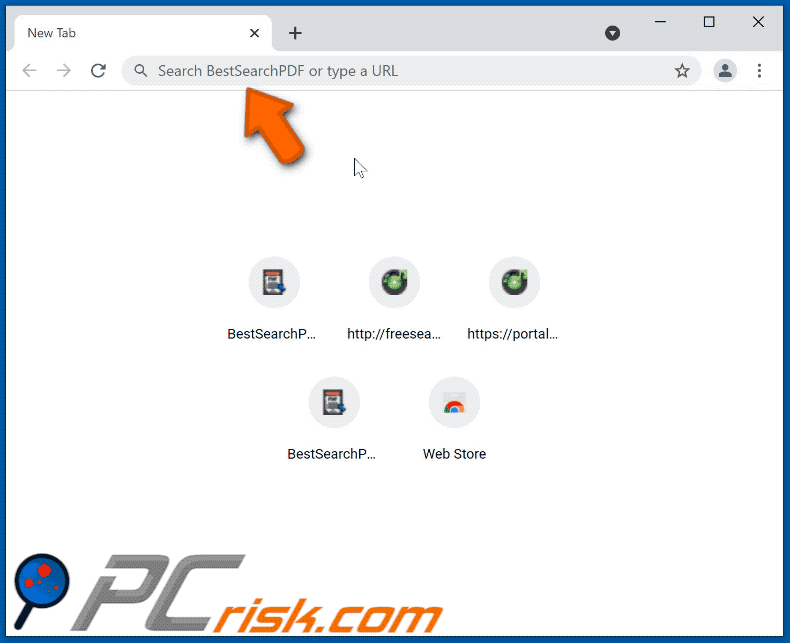
Instant automatic malware removal:
Manual threat removal might be a lengthy and complicated process that requires advanced IT skills. Combo Cleaner is a professional automatic malware removal tool that is recommended to get rid of malware. Download it by clicking the button below:
DOWNLOAD Combo CleanerBy downloading any software listed on this website you agree to our Privacy Policy and Terms of Use. To use full-featured product, you have to purchase a license for Combo Cleaner. 7 days free trial available. Combo Cleaner is owned and operated by RCS LT, the parent company of PCRisk.com.
Quick menu:
- What is BestSearchPDF?
- STEP 1. Uninstall BestSearchPDF application using Control Panel.
- STEP 2. Remove BestSearchPDF browser hijacker from Google Chrome.
- STEP 3. Remove bestsearchpdf.com homepage and default search engine from Mozilla Firefox.
- STEP 4. Remove bestsearchpdf.com redirect from Safari.
- STEP 5. Remove rogue plug-ins from Microsoft Edge.
BestSearchPDF browser hijacker removal:
Windows 11 users:

Right-click on the Start icon, select Apps and Features. In the opened window search for the application you want to uninstall, after locating it, click on the three vertical dots and select Uninstall.
Windows 10 users:

Right-click in the lower left corner of the screen, in the Quick Access Menu select Control Panel. In the opened window choose Programs and Features.
Windows 7 users:

Click Start (Windows Logo at the bottom left corner of your desktop), choose Control Panel. Locate Programs and click Uninstall a program.
macOS (OSX) users:

Click Finder, in the opened screen select Applications. Drag the app from the Applications folder to the Trash (located in your Dock), then right click the Trash icon and select Empty Trash.

In the uninstall programs window: look for any recently installed suspicious applications (for example, "BestSearchPDF"), select these entries and click "Uninstall" or "Remove".
After uninstalling the potentially unwanted applications (which cause browser redirects to the bestsearchpdf.com website), scan your computer for any remaining unwanted components. To scan your computer, use recommended malware removal software.
DOWNLOAD remover for malware infections
Combo Cleaner checks if your computer is infected with malware. To use full-featured product, you have to purchase a license for Combo Cleaner. 7 days free trial available. Combo Cleaner is owned and operated by RCS LT, the parent company of PCRisk.com.
BestSearchPDF browser hijacker removal from Internet browsers:
Video showing how to remove browser redirects:
 Remove malicious extensions from Google Chrome:
Remove malicious extensions from Google Chrome:
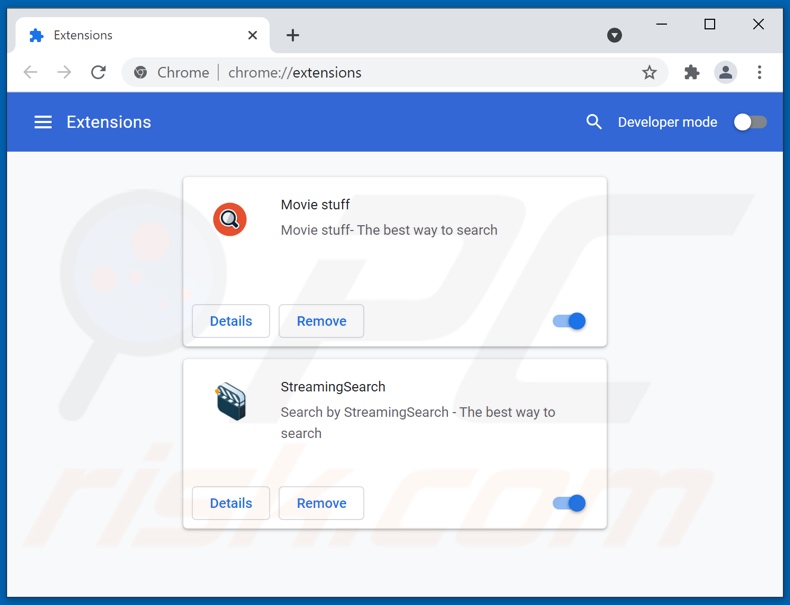
Click the Chrome menu icon ![]() (at the top right corner of Google Chrome), select "More tools" and click "Extensions". Locate "BestSearchPDF" and other recently-installed suspicious browser add-ons, and remove them.
(at the top right corner of Google Chrome), select "More tools" and click "Extensions". Locate "BestSearchPDF" and other recently-installed suspicious browser add-ons, and remove them.
Change your homepage:

Click the Chrome menu icon ![]() (at the top right corner of Google Chrome), select "Settings". In the "On startup" section, disable "BestSearchPDF", look for a browser hijacker URL (hxxp://www.bestsearchpdf.com) below the “Open a specific or set of pages” option. If present click on the three vertical dots icon and select “Remove”.
(at the top right corner of Google Chrome), select "Settings". In the "On startup" section, disable "BestSearchPDF", look for a browser hijacker URL (hxxp://www.bestsearchpdf.com) below the “Open a specific or set of pages” option. If present click on the three vertical dots icon and select “Remove”.
Change your default search engine:
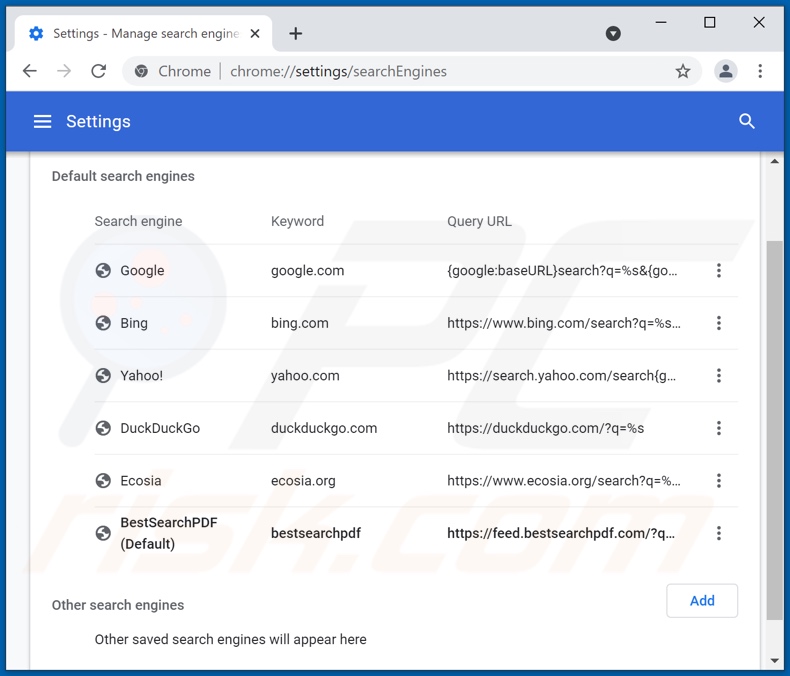
To change your default search engine in Google Chrome: Click the Chrome menu icon ![]() (at the top right corner of Google Chrome), select "Settings", in the "Search engine" section, click "Manage search engines...", in the opened list look for "bestsearchpdf.com", when located click the three vertical dots near this URL and select "Remove from list".
(at the top right corner of Google Chrome), select "Settings", in the "Search engine" section, click "Manage search engines...", in the opened list look for "bestsearchpdf.com", when located click the three vertical dots near this URL and select "Remove from list".
Optional method:
If you continue to have problems with removal of the bestsearchpdf.com redirect, reset your Google Chrome browser settings. Click the Chrome menu icon ![]() (at the top right corner of Google Chrome) and select Settings. Scroll down to the bottom of the screen. Click the Advanced… link.
(at the top right corner of Google Chrome) and select Settings. Scroll down to the bottom of the screen. Click the Advanced… link.

After scrolling to the bottom of the screen, click the Reset (Restore settings to their original defaults) button.

In the opened window, confirm that you wish to reset Google Chrome settings to default by clicking the Reset button.

 Remove malicious plugins from Mozilla Firefox:
Remove malicious plugins from Mozilla Firefox:

Click the Firefox menu ![]() (at the top right corner of the main window), select "Add-ons". Click on "Extensions" and remove "BestSearchPDF", as well as all other recently installed browser plug-ins.
(at the top right corner of the main window), select "Add-ons". Click on "Extensions" and remove "BestSearchPDF", as well as all other recently installed browser plug-ins.
Change your homepage:

To reset your homepage, click the Firefox menu ![]() (at the top right corner of the main window), then select "Options", in the opened window disable "BestSearchPDF", remove hxxp://bestsearchpdf.com and enter your preferred domain, which will open each time you start Mozilla Firefox.
(at the top right corner of the main window), then select "Options", in the opened window disable "BestSearchPDF", remove hxxp://bestsearchpdf.com and enter your preferred domain, which will open each time you start Mozilla Firefox.
Change your default search engine:
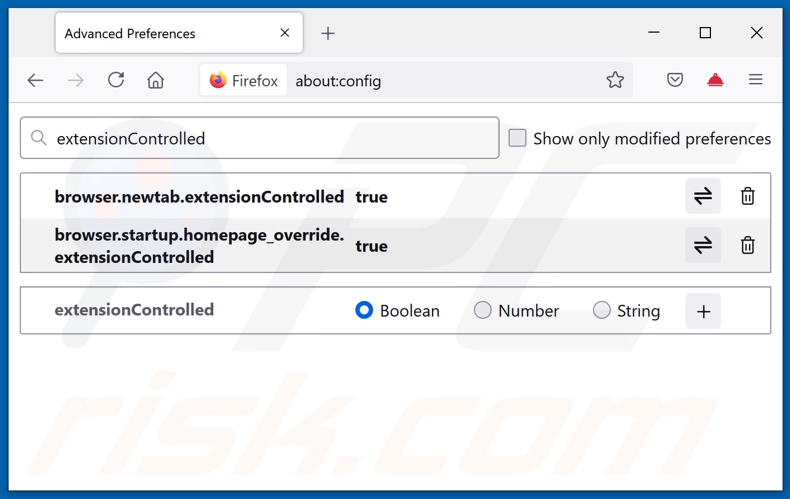
In the URL address bar, type about:config and press Enter.
Click "I'll be careful, I promise!".
In the search filter at the top, type: "extensionControlled"
Set both results to "false" by either double-clicking each entry or clicking the ![]() button.
button.
Optional method:
Computer users who have problems with bestsearchpdf.com redirect removal can reset their Mozilla Firefox settings.
Open Mozilla Firefox, at the top right corner of the main window, click the Firefox menu, ![]() in the opened menu, click Help.
in the opened menu, click Help.

Select Troubleshooting Information.

In the opened window, click the Refresh Firefox button.

In the opened window, confirm that you wish to reset Mozilla Firefox settings to default by clicking the Refresh Firefox button.

 Remove malicious extensions from Safari:
Remove malicious extensions from Safari:

Make sure your Safari browser is active and click Safari menu, then select Preferences...

In the preferences window select the Extensions tab. Look for any recently installed suspicious extensions and uninstall them.

In the preferences window select General tab and make sure that your homepage is set to a preferred URL, if its altered by a browser hijacker - change it.

In the preferences window select Search tab and make sure that your preferred Internet search engine is selected.
Optional method:
Make sure your Safari browser is active and click on Safari menu. From the drop down menu select Clear History and Website Data...

In the opened window select all history and click the Clear History button.

 Remove malicious extensions from Microsoft Edge:
Remove malicious extensions from Microsoft Edge:

Click the Edge menu icon ![]() (at the top right corner of Microsoft Edge), select "Extensions". Locate any recently-installed suspicious browser add-ons, and remove them.
(at the top right corner of Microsoft Edge), select "Extensions". Locate any recently-installed suspicious browser add-ons, and remove them.
Change your homepage and new tab settings:

Click the Edge menu icon ![]() (at the top right corner of Microsoft Edge), select "Settings". In the "On startup" section look for the name of the browser hijacker and click "Disable".
(at the top right corner of Microsoft Edge), select "Settings". In the "On startup" section look for the name of the browser hijacker and click "Disable".
Change your default Internet search engine:

To change your default search engine in Microsoft Edge: Click the Edge menu icon ![]() (at the top right corner of Microsoft Edge), select "Privacy and services", scroll to bottom of the page and select "Address bar". In the "Search engines used in address bar" section look for the name of the unwanted Internet search engine, when located click the "Disable" button near it. Alternatively you can click on "Manage search engines", in the opened menu look for unwanted Internet search engine. Click on the puzzle icon
(at the top right corner of Microsoft Edge), select "Privacy and services", scroll to bottom of the page and select "Address bar". In the "Search engines used in address bar" section look for the name of the unwanted Internet search engine, when located click the "Disable" button near it. Alternatively you can click on "Manage search engines", in the opened menu look for unwanted Internet search engine. Click on the puzzle icon ![]() near it and select "Disable".
near it and select "Disable".
Optional method:
If you continue to have problems with removal of the bestsearchpdf.com redirect, reset your Microsoft Edge browser settings. Click the Edge menu icon ![]() (at the top right corner of Microsoft Edge) and select Settings.
(at the top right corner of Microsoft Edge) and select Settings.

In the opened settings menu select Reset settings.

Select Restore settings to their default values. In the opened window, confirm that you wish to reset Microsoft Edge settings to default by clicking the Reset button.

- If this did not help, follow these alternative instructions explaining how to reset the Microsoft Edge browser.
Summary:
 A browser hijacker is a type of adware infection that modifies Internet browser settings by assigning the homepage and default Internet search engine settings to some other (unwanted) website URL. Commonly, this type of adware infiltrates operating systems through free software downloads. If your download is managed by a download client, ensure that you decline offers to install advertised toolbars or applications that seek to change your homepage and default Internet search engine settings.
A browser hijacker is a type of adware infection that modifies Internet browser settings by assigning the homepage and default Internet search engine settings to some other (unwanted) website URL. Commonly, this type of adware infiltrates operating systems through free software downloads. If your download is managed by a download client, ensure that you decline offers to install advertised toolbars or applications that seek to change your homepage and default Internet search engine settings.
Post a comment:
If you have additional information on bestsearchpdf.com redirect or it's removal please share your knowledge in the comments section below.
Share:

Tomas Meskauskas
Expert security researcher, professional malware analyst
I am passionate about computer security and technology. I have an experience of over 10 years working in various companies related to computer technical issue solving and Internet security. I have been working as an author and editor for pcrisk.com since 2010. Follow me on Twitter and LinkedIn to stay informed about the latest online security threats.
PCrisk security portal is brought by a company RCS LT.
Joined forces of security researchers help educate computer users about the latest online security threats. More information about the company RCS LT.
Our malware removal guides are free. However, if you want to support us you can send us a donation.
DonatePCrisk security portal is brought by a company RCS LT.
Joined forces of security researchers help educate computer users about the latest online security threats. More information about the company RCS LT.
Our malware removal guides are free. However, if you want to support us you can send us a donation.
Donate
▼ Show Discussion