How to remove the QNodeService Trojan from the operating system
TrojanAlso Known As: QNodeService malware
Get free scan and check if your device is infected.
Remove it nowTo use full-featured product, you have to purchase a license for Combo Cleaner. Seven days free trial available. Combo Cleaner is owned and operated by RCS LT, the parent company of PCRisk.com.
What is the QNodeService Trojan?
QNodeService is malicious software classified as a Trojan. Malware of this type can have various functionalities, which enable likewise varied misuse of the infected device. The primary function of QNodeService is information theft, especially extraction and exfiltration of account log-in credentials from certain browsers.
This Trojan has significant obfuscation capabilities, which complicate its analysis. There is reason to believe that the aim of the malware developers is to make QNodeService a cross-platform Trojan in future. Currently, it targets Windows OSs (Operating Systems) but might also infect Macintosh and/or Linux OS systems.
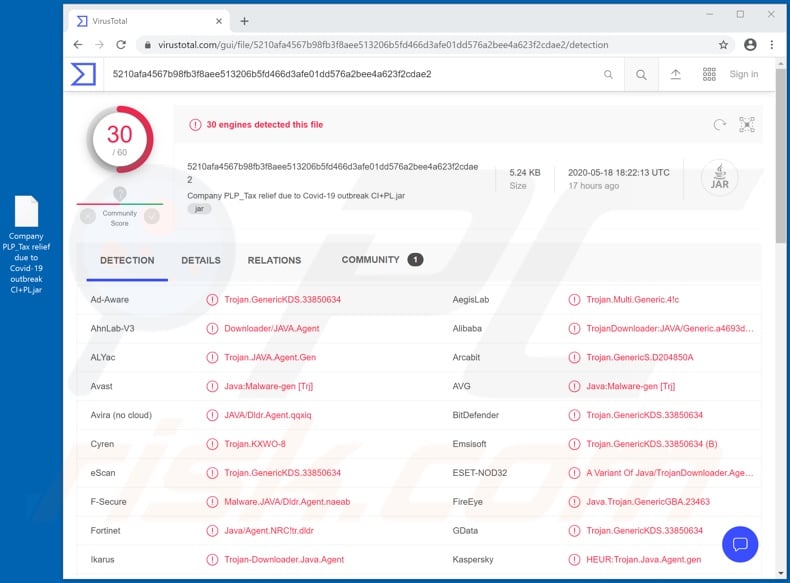
The infection process is started by a Java downloader that downloads QNodeService's files, preceded by an inspection of the OS architecture. The latter determines which of the Trojan versions should be downloaded (32-bit or 64-bit version).
Further steps of the process are geared towards ensuring the malware's persistence and establishing contact with the cyber criminals Command and Control (C&C) server. Following successful infiltration, the Trojan then begins gathering relevant information: device label (host name), IP address, geolocation, and so on.
Additionally, QNodeService can interact and, to a certain level, manage, system and personal files. It can view, obtain full path, execute and delete files, however, the main feature of QNodeService is its capability to extract stored passwords and recover them from specific applications.
This Trojan exclusively targets Google Chrome, and Mozilla Firefox. Typically, email, social networking, social media, data storage, e-commerce (e-store), online money transfer, and banking accounts are of particular interest to criminals. By obtaining log-in credentials (i.e., usernames and passwords) of these accounts, cyber criminals can hijack them.
This can result in victims experiencing a wide range of serious problems. For example, stolen communication/networking accounts (e.g. emails, social networking and media, messengers, etc.) can be used to ask contacts/friends for loans and to proliferate malware by sharing malicious files under the guise of the real owner.
Emails are especially targeted, as they are often connected to other accounts. For example, though compromised email accounts, criminals can gain access and control over others. Hijacked bank accounts and ones that deal with financial information (e.g., store credit card details) can enable cyber criminals to make fraudulent transactions and online purchases.
To summarize, QNodeService infections can lead to financial loss, serious privacy issues and identity theft. Therefore, if it is suspected or known that the QNodeService Trojan (or other malware) has already infected the system, you are strongly advised to use anti-virus software to remove it immediately.
| Name | QNodeService malware |
| Threat Type | Trojan, password-stealing virus, banking malware, spyware. |
| Detection Names | Avast (Java:Malware-gen [Trj]), BitDefender (Trojan.GenericKDS.33850634), ESET-NOD32 (A Variant Of Java/TrojanDownloader.Agent.NRC), Kaspersky (HEUR:Trojan.Java.Agent.gen), Full List (VirusTotal). |
| Symptoms | Trojans are designed to stealthily infiltrate the victim's computer and remain silent, and thus no particular symptoms are clearly visible on an infected machine. |
| Distribution methods | Infected email attachments, malicious online advertisements, social engineering, software 'cracks'. |
| Damage | Stolen passwords and banking information, identity theft, the victim's computer added to a botnet. |
| Malware Removal (Windows) |
To eliminate possible malware infections, scan your computer with legitimate antivirus software. Our security researchers recommend using Combo Cleaner. Download Combo CleanerTo use full-featured product, you have to purchase a license for Combo Cleaner. 7 days free trial available. Combo Cleaner is owned and operated by RCS LT, the parent company of PCRisk.com. |
MassLogger, Zeus Sphinx, Sonbokli and 404 Keylogger are some examples of malware designed to steal information. This purpose can be served by various functionalities such as extraction of data from applications, exfiltration of content stored within systems, keylogging (recording of key strokes), and so on.
These malicious programs can have additional features such as download/installation of other malware (e.g. ransomware, cryptominers, etc.). While various programs malware can operate differently, the end-goal is the same: to generate profit for the cyber criminals behind it.
How did QNodeService infiltrate my computer?
The QNodeService Trojan has been proliferated via a JAR format archive file named "Company PLP_Tax relief due to Covid-19 outbreak CI+PL.jar". The filename suggests that it is distributed using scams relating to the Coronavirus/COVID-19 pandemic, potentially via thematically linked spam campaigns.
The term "spam campaign" is used to describe a large scale operation, during which thousands of deceptive messages are sent. These emails contain infectious files, as attachments or links leading to download pages or malicious websites.
Infectious files can be in various formats such as archives (JAR, ZIP, RAR, etc.), executables (.exe, .run, etc.), Microsoft Office and PDF documents, etc. When malicious files are executed, run or otherwise opened, the infection process is initiated. Spam campaigns are not the only distribution method of malware.
Other popular methods include illegal activation ("cracking") tools, bogus updates and dubious download channels. Rather than activating licensed products, "cracking" tools can download/install malicious programs. Fake updaters cause infections by abusing flaws of outdated products and/or by installing malware rather than the promised updates.
Untrusted download sources such as unofficial and free file-hosting websites, Peer-to-Peer sharing networks (BitTorrent, eMule, Gnutella, etc.) and other third party downloaders can offer malicious software for downloading, disguised as, or packed with, normal content.
How to avoid installation of malware
To avoid malware distributed through spam campaigns, do not open suspicious or irrelevant emails, especially those with any attachments or links found within them - opening the files/links can trigger download/installation of malicious content. Perform all downloads from official and verified sources.
Programs must be activated and updated with tools/functions provided by legitimate developers. Illegal activation tools ("cracks") and third party updaters should not be used, as they are commonly employed to distribute malware. To ensure device and user safety, it is crucial to have a reputable anti-virus/anti-spyware suite installed.
This software must be kept updated, used to perform regular system scans, and to eliminate detected/potential threats. If you believe that your computer is already infected, we recommend running a scan with Combo Cleaner Antivirus for Windows to automatically eliminate infiltrated malware.
Example of a spam email used to spread QNodeService trojan:
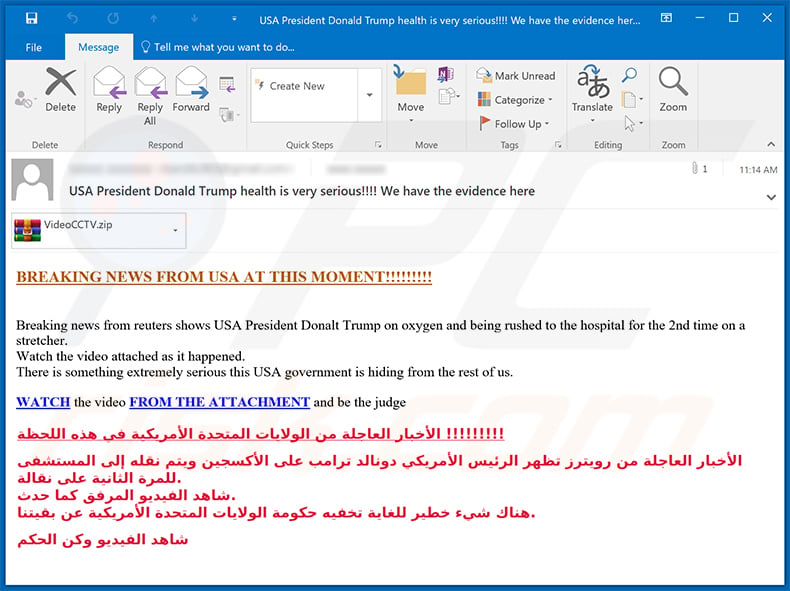
Text presented within:
Subject: USA President Donald Trump health is very serious!!!! We have the evidence here
BREAKING NEWS FROM USA AT THIS MOMENT!!!!!!!!!
Breaking news from reuters shows USA President Donald Trump on oxygen and being rushed to the hospital for the 2nd time on a stretcher.
Watch the video attached as it happened.
There is something extremely serious this USA government is hiding from the rest of us.WATCH the video FROM THE ATTACHMENT and be the judge
Example of a DHL-themed spam email used to spread QNodeService trojan (the attachment is a malicious .IMG file disguised as a PDF document):

Text presented within:
Subject: RE: DHL Express Shipment // AWB_5011014
Dear Customer
We attempted to deliver your item at 10:42 AM. (Read enclosed file details). The delivery attempt failed because nobody was present at the shipping address, so this notification has been automatically sent.
If the parcel is not scheduled for re-delivery or picked up within 72 hours, it will be returned to the sender.
Label Number: DHL733918737WA
Class: Package Service
Service(s): Delivery Confirmation
Status: e-Notification sent
Read the enclosed file for details.
DHL Customer Service.
2019 © DHL International GmbH. All rights reserved.
------------------------------------------------
Instant automatic malware removal:
Manual threat removal might be a lengthy and complicated process that requires advanced IT skills. Combo Cleaner is a professional automatic malware removal tool that is recommended to get rid of malware. Download it by clicking the button below:
DOWNLOAD Combo CleanerBy downloading any software listed on this website you agree to our Privacy Policy and Terms of Use. To use full-featured product, you have to purchase a license for Combo Cleaner. 7 days free trial available. Combo Cleaner is owned and operated by RCS LT, the parent company of PCRisk.com.
Quick menu:
- What is QNodeService?
- STEP 1. Manual removal of QNodeService malware.
- STEP 2. Check if your computer is clean.
How to remove malware manually?
Manual malware removal is a complicated task - usually it is best to allow antivirus or anti-malware programs to do this automatically. To remove this malware we recommend using Combo Cleaner Antivirus for Windows. If you wish to remove malware manually, the first step is to identify the name of the malware that you are trying to remove.
Here is an example of a suspicious program running on a user's computer:

If you checked the list of programs running on your computer, for example, using task manager, and identified a program that looks suspicious, you should continue with these steps:
 Download a program called Autoruns. This program shows auto-start applications, Registry, and file system locations:
Download a program called Autoruns. This program shows auto-start applications, Registry, and file system locations:

 Restart your computer into Safe Mode:
Restart your computer into Safe Mode:
Windows XP and Windows 7 users: Start your computer in Safe Mode. Click Start, click Shut Down, click Restart, click OK. During your computer start process, press the F8 key on your keyboard multiple times until you see the Windows Advanced Option menu, and then select Safe Mode with Networking from the list.

Video showing how to start Windows 7 in "Safe Mode with Networking":
Windows 8 users: Start Windows 8 is Safe Mode with Networking - Go to Windows 8 Start Screen, type Advanced, in the search results select Settings. Click Advanced startup options, in the opened "General PC Settings" window, select Advanced startup. Click the "Restart now" button. Your computer will now restart into the "Advanced Startup options menu".
Click the "Troubleshoot" button, and then click the "Advanced options" button. In the advanced option screen, click "Startup settings". Click the "Restart" button. Your PC will restart into the Startup Settings screen. Press F5 to boot in Safe Mode with Networking.

Video showing how to start Windows 8 in "Safe Mode with Networking":
Windows 10 users: Click the Windows logo and select the Power icon. In the opened menu click "Restart" while holding "Shift" button on your keyboard. In the "choose an option" window click on the "Troubleshoot", next select "Advanced options".
In the advanced options menu select "Startup Settings" and click on the "Restart" button. In the following window you should click the "F5" button on your keyboard. This will restart your operating system in safe mode with networking.

Video showing how to start Windows 10 in "Safe Mode with Networking":
 Extract the downloaded archive and run the Autoruns.exe file.
Extract the downloaded archive and run the Autoruns.exe file.

 In the Autoruns application, click "Options" at the top and uncheck "Hide Empty Locations" and "Hide Windows Entries" options. After this procedure, click the "Refresh" icon.
In the Autoruns application, click "Options" at the top and uncheck "Hide Empty Locations" and "Hide Windows Entries" options. After this procedure, click the "Refresh" icon.

 Check the list provided by the Autoruns application and locate the malware file that you want to eliminate.
Check the list provided by the Autoruns application and locate the malware file that you want to eliminate.
You should write down its full path and name. Note that some malware hides process names under legitimate Windows process names. At this stage, it is very important to avoid removing system files. After you locate the suspicious program you wish to remove, right click your mouse over its name and choose "Delete".

After removing the malware through the Autoruns application (this ensures that the malware will not run automatically on the next system startup), you should search for the malware name on your computer. Be sure to enable hidden files and folders before proceeding. If you find the filename of the malware, be sure to remove it.

Reboot your computer in normal mode. Following these steps should remove any malware from your computer. Note that manual threat removal requires advanced computer skills. If you do not have these skills, leave malware removal to antivirus and anti-malware programs.
These steps might not work with advanced malware infections. As always it is best to prevent infection than try to remove malware later. To keep your computer safe, install the latest operating system updates and use antivirus software.
To be sure your computer is free of malware infections, we recommend scanning it with Combo Cleaner Antivirus for Windows.
Share:

Tomas Meskauskas
Expert security researcher, professional malware analyst
I am passionate about computer security and technology. I have an experience of over 10 years working in various companies related to computer technical issue solving and Internet security. I have been working as an author and editor for pcrisk.com since 2010. Follow me on Twitter and LinkedIn to stay informed about the latest online security threats.
PCrisk security portal is brought by a company RCS LT.
Joined forces of security researchers help educate computer users about the latest online security threats. More information about the company RCS LT.
Our malware removal guides are free. However, if you want to support us you can send us a donation.
DonatePCrisk security portal is brought by a company RCS LT.
Joined forces of security researchers help educate computer users about the latest online security threats. More information about the company RCS LT.
Our malware removal guides are free. However, if you want to support us you can send us a donation.
Donate
▼ Show Discussion