Get free scan and check if your device is infected.
Remove it nowTo use full-featured product, you have to purchase a license for Combo Cleaner. Seven days free trial available. Combo Cleaner is owned and operated by RCS LT, the parent company of PCRisk.com.
What is Sonbokli?
Sonbokli is a Trojan-type malicious program. It is primarily designed to steal various sensitive/personal information. Sonbokli infections endanger device integrity and user safety. Therefore, this malware must be eliminated from the system immediately. The Sonbokli Trojan has been observed being proliferated via spam campaigns disguised as payment invoices.
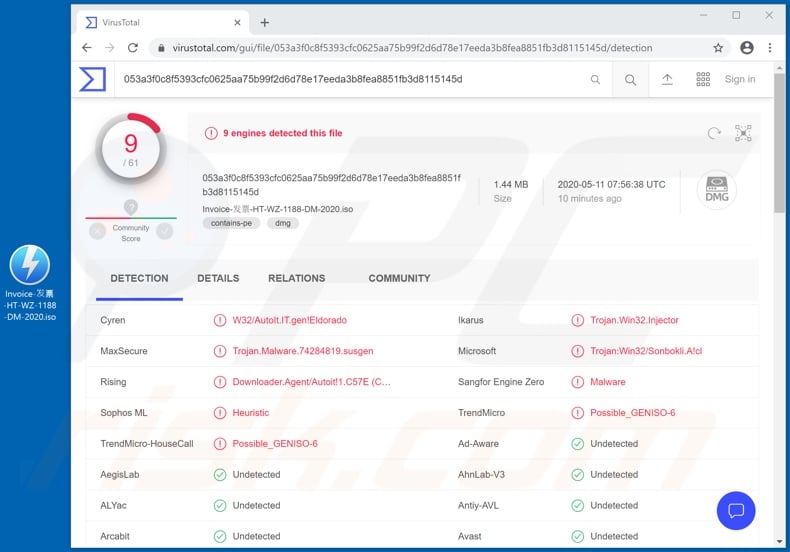
Sonbokli malware overview
The Sonbokli Trojan has anti-detection capabilities - it can disable anti-viruses and firewalls on systems, thereby obfuscating its presence and allowing stealthy operation. Additionally, this malicious program has certain "backdoor" features and can potentially expose the system to other threats.
Therefore, Sonbokli might cause chain infections - download/install of additional malware (e.g. ransomware, cryptominers, etc.). The main function of Sonbokli is to steal information. It has keylogging capabilities - this program can record key strokes, compromising the safety of all typed information.
Keylogging is typically used to steal login credentials (i.e., usernames and passwords) of various accounts such as email, social networking, social media, data storage, e-commerce (online store), financial/banking, and so on.
For example, hijacked communication accounts can be misused to ask contacts/friends for loans or to send infectious files to them under the guise of the genuine owner. Should any sensitive or compromising content be obtained by the cyber criminals from any data storage accounts, it might be used for blackmail/ransom purposes.
Bank accounts and credit card details might be misused to make fraudulent monetary transactions, online purchases, etc. To summarize, Sonbokli Trojan can cause financial loss, serious privacy issues and result in identity theft.
If it is suspected or known that Sonbokli (or other malware) has already infected the system, you are strongly advised to use anti-virus software to remove it without delay.
| Name | Sonbokli malware |
| Threat Type | Trojan, password-stealing virus, banking malware, spyware. |
| Detection Names | Cyren (W32/AutoIt.IT.gen!Eldorado), Ikarus (Trojan.Win32.Injector), MaxSecure (Trojan.Malware.74284819.susgen), Rising (Downloader.Agent/Autoit!1.C57E (CLASSI), Full List (VirusTotal) |
| Malicious Process Name(s) | jiiooihp (process name might vary). |
| Symptoms | Trojans are designed to stealthily infiltrate the victim's computer and remain silent, and thus no particular symptoms are clearly visible on an infected machine. |
| Distribution methods | Infected email attachments, malicious online advertisements, social engineering, software 'cracks'. |
| Damage | Stolen passwords and banking information, identity theft, the victim's computer added to a botnet. |
| Malware Removal (Windows) |
To eliminate possible malware infections, scan your computer with legitimate antivirus software. Our security researchers recommend using Combo Cleaner. Download Combo CleanerTo use full-featured product, you have to purchase a license for Combo Cleaner. 7 days free trial available. Combo Cleaner is owned and operated by RCS LT, the parent company of PCRisk.com. |
Trojan-type malware in general
Malware classified as Trojans can have dangerous capabilities, which can lead to a number of severe problems.
For example, some types have keylogging features (e.g. 404 Keylogger, Aria-body etc.), whilst others specifically target banking information (e.g. Lucifer, Guildma etc.), exfiltrate stored data (e.g. Sorano Stealer, GrandSteal etc.), cause chain infections (e.g. Buer Loader, Smoke Loader, etc.), enable remote access and control over an infected device (e.g. Hupigon, Luminosity, etc.), and so on.
Regardless of how these malicious programs operate, their purpose is the same: to generate revenue for the cyber criminals behind them. Malware infections are deemed highly dangerous, as they pose significant threats to devices and users.
How did Sonbokli infiltrate my computer?
The Sonbokli Trojan has been observed being distributed through infectious files disguised as payment invoices attached to scam emails. These deceptive messages are usually disguised as "official", "important", "priority", etc. They are sent by the thousand, during large scale operations called "spam campaigns".
Infectious files can be in various formats (e.g. Microsoft Office and PDF documents, archive and executable files, JavaScript, etc.). When these files are executed, run or otherwise, the infection process is triggered (i.e., download/installation of malware), however, malware is also proliferated via untrusted download channels, illegal activation tools ("cracks") and bogus updates.
Malicious content is often downloaded unintentionally from dubious sources such as unofficial and free file-hosting sites, Peer-to-Peer sharing networks (BitTorrent, eMule, Gnutella, etc.) and other third party downloaders.
Rather than activating licensed products, illegal activation tools ("cracks") can download/install malicious programs. Fake updaters infect systems by abusing flaws of outdated products and/or simply by installing malware rather than the promised updates.
How to avoid installation of malware
To avoid infecting the system through deceptive/scam emails, do not open suspicious or irrelevant messages. It is especially important not to open any attachments or links present in dubious mail, as this can trigger download/installation of malicious programs.
Additionally, all downloads should be performed only from official and verified download sources. Activate and update products with tools/functions provided by legitimate developers. Illegal activation ("cracking") tools and third party updaters should not be used, as they often spread malware.
To protect device and user safety, it is crucial to have reputable anti-virus/anti-spyware installed and updated.
Furthermore, this software must be used to run regular systems scans and to remove detected threats and issues. If you believe that your computer is already infected, we recommend running a scan with Combo Cleaner Antivirus for Windows to automatically eliminate infiltrated malware.
Screenshot of the scam emails used to distribute Sonbokli Trojan:
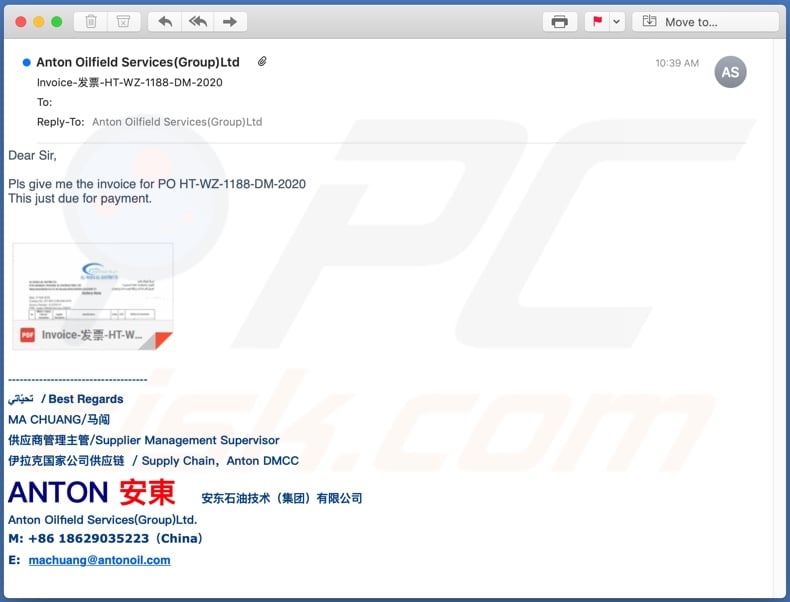
Text presented in this email:
Dear Sir,
Pls give me the invoice for PO HT-WZ-1188-DM-2020
This just due for payment.
------------------------------------
تحيّاتي / Best Regards
MA CHUANG/马闯
供应商管理主管/Supplier Management Supervisor
伊拉克国家公司供应链 / Supply Chain,Anton DMCC
ANTON 安東 安东石油技术(集团)有限公司
Anton Oilfield Services(Group)Ltd.
M: +86 18629035223(China)
E: machuang@antonoil.com
Screenshot of Sonbokli Trojan process in Windows Task Manager ("jiiooihp"):
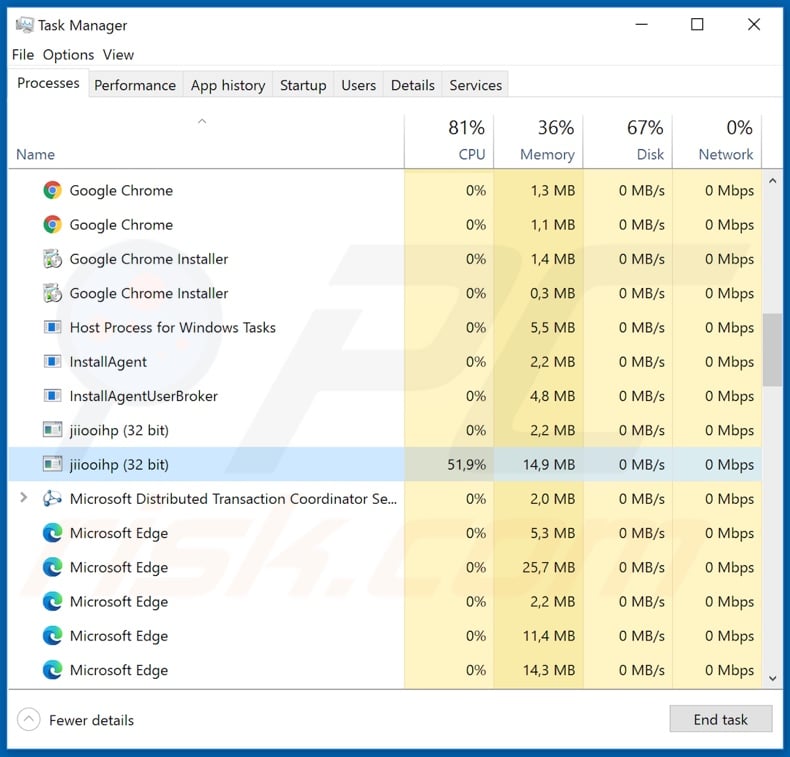
Instant automatic malware removal:
Manual threat removal might be a lengthy and complicated process that requires advanced IT skills. Combo Cleaner is a professional automatic malware removal tool that is recommended to get rid of malware. Download it by clicking the button below:
DOWNLOAD Combo CleanerBy downloading any software listed on this website you agree to our Privacy Policy and Terms of Use. To use full-featured product, you have to purchase a license for Combo Cleaner. 7 days free trial available. Combo Cleaner is owned and operated by RCS LT, the parent company of PCRisk.com.
Quick menu:
- What is Sonbokli?
- STEP 1. Manual removal of Sonbokli malware.
- STEP 2. Check if your computer is clean.
How to remove malware manually?
Manual malware removal is a complicated task - usually it is best to allow antivirus or anti-malware programs to do this automatically. To remove this malware we recommend using Combo Cleaner Antivirus for Windows.
If you wish to remove malware manually, the first step is to identify the name of the malware that you are trying to remove. Here is an example of a suspicious program running on a user's computer:

If you checked the list of programs running on your computer, for example, using task manager, and identified a program that looks suspicious, you should continue with these steps:
 Download a program called Autoruns. This program shows auto-start applications, Registry, and file system locations:
Download a program called Autoruns. This program shows auto-start applications, Registry, and file system locations:

 Restart your computer into Safe Mode:
Restart your computer into Safe Mode:
Windows XP and Windows 7 users: Start your computer in Safe Mode. Click Start, click Shut Down, click Restart, click OK. During your computer start process, press the F8 key on your keyboard multiple times until you see the Windows Advanced Option menu, and then select Safe Mode with Networking from the list.

Video showing how to start Windows 7 in "Safe Mode with Networking":
Windows 8 users: Start Windows 8 is Safe Mode with Networking - Go to Windows 8 Start Screen, type Advanced, in the search results select Settings. Click Advanced startup options, in the opened "General PC Settings" window, select Advanced startup.
Click the "Restart now" button. Your computer will now restart into the "Advanced Startup options menu". Click the "Troubleshoot" button, and then click the "Advanced options" button. In the advanced option screen, click "Startup settings".
Click the "Restart" button. Your PC will restart into the Startup Settings screen. Press F5 to boot in Safe Mode with Networking.

Video showing how to start Windows 8 in "Safe Mode with Networking":
Windows 10 users: Click the Windows logo and select the Power icon. In the opened menu click "Restart" while holding "Shift" button on your keyboard. In the "choose an option" window click on the "Troubleshoot", next select "Advanced options".
In the advanced options menu select "Startup Settings" and click on the "Restart" button. In the following window you should click the "F5" button on your keyboard. This will restart your operating system in safe mode with networking.

Video showing how to start Windows 10 in "Safe Mode with Networking":
 Extract the downloaded archive and run the Autoruns.exe file.
Extract the downloaded archive and run the Autoruns.exe file.

 In the Autoruns application, click "Options" at the top and uncheck "Hide Empty Locations" and "Hide Windows Entries" options. After this procedure, click the "Refresh" icon.
In the Autoruns application, click "Options" at the top and uncheck "Hide Empty Locations" and "Hide Windows Entries" options. After this procedure, click the "Refresh" icon.

 Check the list provided by the Autoruns application and locate the malware file that you want to eliminate.
Check the list provided by the Autoruns application and locate the malware file that you want to eliminate.
You should write down its full path and name. Note that some malware hides process names under legitimate Windows process names. At this stage, it is very important to avoid removing system files. After you locate the suspicious program you wish to remove, right click your mouse over its name and choose "Delete".

After removing the malware through the Autoruns application (this ensures that the malware will not run automatically on the next system startup), you should search for the malware name on your computer. Be sure to enable hidden files and folders before proceeding. If you find the filename of the malware, be sure to remove it.

Reboot your computer in normal mode. Following these steps should remove any malware from your computer. Note that manual threat removal requires advanced computer skills. If you do not have these skills, leave malware removal to antivirus and anti-malware programs.
These steps might not work with advanced malware infections. As always it is best to prevent infection than try to remove malware later. To keep your computer safe, install the latest operating system updates and use antivirus software. To be sure your computer is free of malware infections, we recommend scanning it with Combo Cleaner Antivirus for Windows.
Frequently Asked Questions (FAQ)
My computer is infected with Sonbokli malware, should I format my storage device to get rid of it?
No, Sonbokli's removal does not necessitate formatting.
What are the biggest issues that Sonbokli malware can cause?
Sonbokli is a multifunctional piece of malicious software. The threats posed by such a program depend on its abilities and the cyber criminals' aims.
This trojan has extensive information-stealing capabilities and can infect devices with additional malware (e.g., trojans, ransomware, cryptominers, etc.). Generally, infections of this type can lead to diminished system performance or failure, severe privacy issues, data loss, hardware damage, financial losses, and identity theft.
What is the purpose of Sonbokli malware?
Most malicious programs are employed to generate revenue. However, cyber criminals can also use this software for their own amusement or to disrupt processes (e.g., websites, services, companies, organizations, etc.). Malware attacks may be motivated by personal grudges or political/geopolitical reasons.
How did Sonbokli malware infiltrate my computer?
Malware is primarily proliferated through drive-by downloads, spam emails and messages, dubious download channels (e.g., unofficial and freeware sites, P2P sharing networks, etc.), online scams, illegal program activation tools ("cracks"), and fake updates. Furthermore, some malicious programs can self-spread via local networks and removable storage devices (e.g., external hard drives, USB flash drives, etc.).
Will Combo Cleaner protect me from malware?
Yes, Combo Cleaner is capable of detecting and eliminating practically all known malware infections. Note that performing a full system scan is essential - since high-end malicious software typically hides deep within systems.
Share:

Tomas Meskauskas
Expert security researcher, professional malware analyst
I am passionate about computer security and technology. I have an experience of over 10 years working in various companies related to computer technical issue solving and Internet security. I have been working as an author and editor for pcrisk.com since 2010. Follow me on Twitter and LinkedIn to stay informed about the latest online security threats.
PCrisk security portal is brought by a company RCS LT.
Joined forces of security researchers help educate computer users about the latest online security threats. More information about the company RCS LT.
Our malware removal guides are free. However, if you want to support us you can send us a donation.
DonatePCrisk security portal is brought by a company RCS LT.
Joined forces of security researchers help educate computer users about the latest online security threats. More information about the company RCS LT.
Our malware removal guides are free. However, if you want to support us you can send us a donation.
Donate
▼ Show Discussion