How to uninstall DriverMax from the operating system
Potentially unwanted applicationAlso Known As: DriverMax PUA
Get free scan and check if your device is infected.
Remove it nowTo use full-featured product, you have to purchase a license for Combo Cleaner. Seven days free trial available. Combo Cleaner is owned and operated by RCS LT, the parent company of PCRisk.com.
What is DriverMax?
DriverMax is designed to ensure that the drivers installed onto the system are up to date (i.e., the software detects missing and outdated drivers). In fact, DriverMax is classified as a Potentially Unwanted Application (PUA) due to its dubious distribution methods, which can lead to inadvertent installation.
Apps that fall within this classification are typically distributed using the "bundling" method, deceptive/scam websites, or they are stealthily installed by intrusive advertisements.

Products are classified as PUAs when they are promoted using dubious techniques. Software endorsed in this way may seem legitimate, however, these methods are commonly used to proliferate untrusted content. One marketing technique is called "bundling", by which the advertised content is pre-packed with additional, often malicious, PUAs.
These unwanted programs have various capabilities, which can endanger device/user safety. Some types, classified as adware, run intrusive advertisement campaigns and enable the placement of pop-ups, banners, coupons, etc. on any visited website.
Additionally, when clicked, the resultant ads redirect to sale-based, untrusted/rogue, deceptive/scam, compromised and malicious sites. Some intrusive ads can be triggered (when clicked) to execute scripts designed to stealthily download/install rogue software (e.g. PUAs).
Other unwanted apps are classified as browser hijackers - they operate by modifying browsers and promoting fake search engines, which have no genuine value to regular users and are typically unable to provide unique results. Fake search engines tend to redirect (or cause redirection chains leading) to Google, Bing, Yahoo or other legitimate search engines.
Other PUAs can force-open various dangerous websites. Furthermore, PUAs often have data tracking capabilities. They can monitor browsing activity (URLs visited, pages viewed, search queries typed, etc.) and collect sensitive information derived from it (IP addresses, geolocations and other details).
The gathered data usually includes personally identifiable information. Some developers monetize the collected information by sharing it with, or selling it to, third parties. To summarize, the potential risks of unwanted software on devices includes system infiltration and infections, serious privacy issues, financial loss and even identity theft.
Therefore, you are advised to remove all suspicious applications and browser extensions/plug-ins immediately upon detection.
| Name | DriverMax PUA |
| Threat Type | PUP (potentially unwanted program), PUA (potentially unwanted application). |
| Supposed Functionality | Scan systems for missing and outdated drivers. |
| Detection Names | AVG (FileRepMetagen [Adw]), BitDefender (Application.Deceptor.ASS), ESET-NOD32 (Win32/InnovativeSolutions.D Potentially Unw), Kaspersky (Hoax.Win32.DriverMax.a), Full List Of Detections (VirusTotal) |
| Symptoms | A program that you do not recall installing suddenly appeared on your computer. A new application is performing computer scans and displays warning messages about 'found issues'. Asks for payment to eliminate the supposedly found errors. |
| Distribution Methods | Deceptive pop-up ads, free software installers (bundling), fake Flash Player installers. |
| Damage | Monetary loss (unnecessary purchase of fake software), unwanted warning pop-ups, slow computer performance. |
| Malware Removal (Windows) |
To eliminate possible malware infections, scan your computer with legitimate antivirus software. Our security researchers recommend using Combo Cleaner. Download Combo CleanerTo use full-featured product, you have to purchase a license for Combo Cleaner. 7 days free trial available. Combo Cleaner is owned and operated by RCS LT, the parent company of PCRisk.com. |
Driver Tuneup, Orange Defender Antivirus, SpeedyFixer and OBERONBOOSTER are some examples of other potentially unwanted apps. Software within this classification often seem legitimate and useful, however, this is seldom the case. The features often do not work (e.g. fake anti-viruses, etc).
Nonoperational functions (especially, following activation/purchase) is a clear sign of an untrusted product, which is designed solely to generate revenue at users' expense. This purpose is achieved through intrusive advertisement campaigns, promotion of untrusted/malicious websites via rogue redirects, browser hijacking and monitoring of private data.
How did potentially unwanted applications install on my computer?
PUAs are often downloaded/installed unintentionally with other products. "Bundling" is the term used to describe this deceptive marketing tactic of packing regular software with unwanted or malicious applications.
Rushing download/installation processes (e.g. skimming or ignoring terms, skipping steps and sections, used presets, etc.), increases the risk of inadvertent installation of bundled content, despite the presence of any opt-out options.
Some PUAs have "official" promotional websites, from which they can be downloaded. Intrusive ads proliferate these apps as well - once they are clicked, they can execute scripts to download/install PUAs without users' permission.
How to avoid installation of potentially unwanted applications
You are strongly advised to research all products to verify their legitimacy, before download/installation or purchase. Use only official and trustworthy download sources.
Unofficial and free file-hosting (freeware) sites, Peer-to-Peer sharing networks (BitTorrent, eMule, Gnutella, etc.) and other third party downloaders are untrusted, as they can offer deceptive and/or bundled content. Treat download and installation processes with caution.
Read the terms, study all available options, use the "Custom/Advanced" settings and decline downloading/installing supplementary apps, tools, functions and other additions. Intrusive advertisements tend to seem legitimate and harmless, however, they can redirect to dubious web pages (e.g. gambling, pornography, adult-dating and so on).
If you encounter these ads/redirects, inspect the system and immediately remove all suspect applications and browser extensions/plug-ins. If your computer is already infected with PUAs, we recommend running a scan with Combo Cleaner Antivirus for Windows to automatically eliminate them.
Appearance of DriverMax application (GIF):

Installation setup of DriverMax application:

Website promoting DriverMax application:
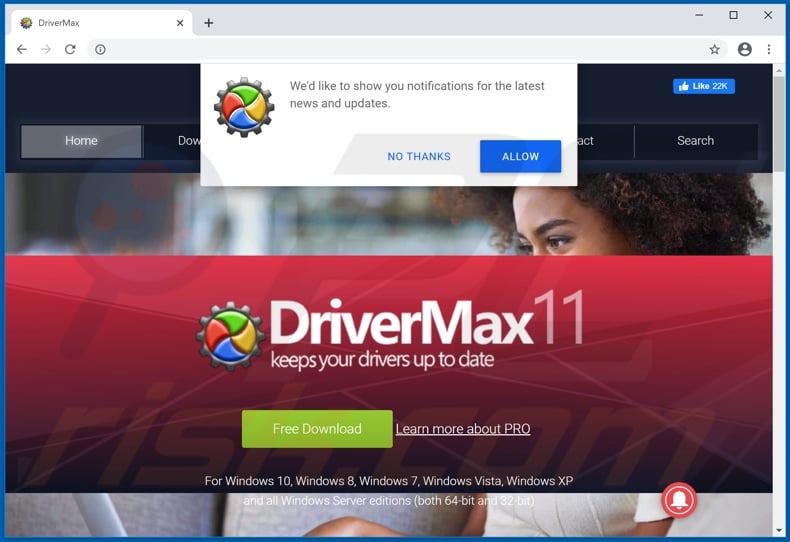
Instant automatic malware removal:
Manual threat removal might be a lengthy and complicated process that requires advanced IT skills. Combo Cleaner is a professional automatic malware removal tool that is recommended to get rid of malware. Download it by clicking the button below:
DOWNLOAD Combo CleanerBy downloading any software listed on this website you agree to our Privacy Policy and Terms of Use. To use full-featured product, you have to purchase a license for Combo Cleaner. 7 days free trial available. Combo Cleaner is owned and operated by RCS LT, the parent company of PCRisk.com.
Quick menu:
- What is DriverMax?
- STEP 1. Uninstall deceptive applications using Control Panel.
- STEP 2. Remove malicious plug-ins from Internet Explorer.
- STEP 3. Remove rogue extensions from Google Chrome.
- STEP 4. Remove potentially unwanted plug-ins from Mozilla Firefox.
- STEP 5. Remove rogue extensions from Safari.
- STEP 6. Remove rogue plug-ins from Microsoft Edge.
Removal of potentially unwanted applications:
Windows 11 users:

Right-click on the Start icon, select Apps and Features. In the opened window search for the application you want to uninstall, after locating it, click on the three vertical dots and select Uninstall.
Windows 10 users:

Right-click in the lower left corner of the screen, in the Quick Access Menu select Control Panel. In the opened window choose Programs and Features.
Windows 7 users:

Click Start (Windows Logo at the bottom left corner of your desktop), choose Control Panel. Locate Programs and click Uninstall a program.
macOS (OSX) users:

Click Finder, in the opened screen select Applications. Drag the app from the Applications folder to the Trash (located in your Dock), then right click the Trash icon and select Empty Trash.

In the uninstall programs window, look for "DriverMax" and other suspicious/recently-installed applications, select these entries and click "Uninstall" or "Remove".
After uninstalling the potentially unwanted application, scan your computer for any remaining unwanted components or possible malware infections. To scan your computer, use recommended malware removal software.
DOWNLOAD remover for malware infections
Combo Cleaner checks if your computer is infected with malware. To use full-featured product, you have to purchase a license for Combo Cleaner. 7 days free trial available. Combo Cleaner is owned and operated by RCS LT, the parent company of PCRisk.com.
Remove rogue extensions from Internet browsers:
At time of research, DriverMax did not install any unwanted browser extensions, however, some unwanted applications can be installed together with adware and browser hijackers. If you experience unwanted ads or redirects when browsing the internet, continue with the removal guide below.
Video showing how to remove potentially unwanted browser add-ons:
 Remove malicious add-ons from Internet Explorer:
Remove malicious add-ons from Internet Explorer:

Click the "gear" icon ![]() (at the top right corner of Internet Explorer), select "Manage Add-ons". Look for any recently-installed suspicious browser extensions, select these entries and click "Remove".
(at the top right corner of Internet Explorer), select "Manage Add-ons". Look for any recently-installed suspicious browser extensions, select these entries and click "Remove".

Optional method:
If you continue to have problems with removal of the drivermax pua, reset your Internet Explorer settings to default.
Windows XP users: Click Start, click Run, in the opened window type inetcpl.cpl In the opened window click the Advanced tab, then click Reset.

Windows Vista and Windows 7 users: Click the Windows logo, in the start search box type inetcpl.cpl and click enter. In the opened window click the Advanced tab, then click Reset.

Windows 8 users: Open Internet Explorer and click the gear icon. Select Internet Options.

In the opened window, select the Advanced tab.

Click the Reset button.

Confirm that you wish to reset Internet Explorer settings to default by clicking the Reset button.

 Remove malicious extensions from Google Chrome:
Remove malicious extensions from Google Chrome:

Click the Chrome menu icon ![]() (at the top right corner of Google Chrome), select "More tools" and click "Extensions". Locate all recently-installed suspicious browser add-ons and remove them.
(at the top right corner of Google Chrome), select "More tools" and click "Extensions". Locate all recently-installed suspicious browser add-ons and remove them.

Optional method:
If you continue to have problems with removal of the drivermax pua, reset your Google Chrome browser settings. Click the Chrome menu icon ![]() (at the top right corner of Google Chrome) and select Settings. Scroll down to the bottom of the screen. Click the Advanced… link.
(at the top right corner of Google Chrome) and select Settings. Scroll down to the bottom of the screen. Click the Advanced… link.

After scrolling to the bottom of the screen, click the Reset (Restore settings to their original defaults) button.

In the opened window, confirm that you wish to reset Google Chrome settings to default by clicking the Reset button.

 Remove malicious plug-ins from Mozilla Firefox:
Remove malicious plug-ins from Mozilla Firefox:

Click the Firefox menu ![]() (at the top right corner of the main window), select "Add-ons". Click on "Extensions", in the opened window, remove all recently-installed suspicious browser plug-ins.
(at the top right corner of the main window), select "Add-ons". Click on "Extensions", in the opened window, remove all recently-installed suspicious browser plug-ins.

Optional method:
Computer users who have problems with drivermax pua removal can reset their Mozilla Firefox settings.
Open Mozilla Firefox, at the top right corner of the main window, click the Firefox menu, ![]() in the opened menu, click Help.
in the opened menu, click Help.

Select Troubleshooting Information.

In the opened window, click the Refresh Firefox button.

In the opened window, confirm that you wish to reset Mozilla Firefox settings to default by clicking the Refresh Firefox button.

 Remove malicious extensions from Safari:
Remove malicious extensions from Safari:

Make sure your Safari browser is active, click Safari menu, and select Preferences....

In the opened window click Extensions, locate any recently installed suspicious extension, select it and click Uninstall.
Optional method:
Make sure your Safari browser is active and click on Safari menu. From the drop down menu select Clear History and Website Data...

In the opened window select all history and click the Clear History button.

 Remove malicious extensions from Microsoft Edge:
Remove malicious extensions from Microsoft Edge:

Click the Edge menu icon ![]() (at the upper-right corner of Microsoft Edge), select "Extensions". Locate all recently-installed suspicious browser add-ons and click "Remove" below their names.
(at the upper-right corner of Microsoft Edge), select "Extensions". Locate all recently-installed suspicious browser add-ons and click "Remove" below their names.

Optional method:
If you continue to have problems with removal of the drivermax pua, reset your Microsoft Edge browser settings. Click the Edge menu icon ![]() (at the top right corner of Microsoft Edge) and select Settings.
(at the top right corner of Microsoft Edge) and select Settings.

In the opened settings menu select Reset settings.

Select Restore settings to their default values. In the opened window, confirm that you wish to reset Microsoft Edge settings to default by clicking the Reset button.

- If this did not help, follow these alternative instructions explaining how to reset the Microsoft Edge browser.
Summary:
 Commonly, adware or potentially unwanted applications infiltrate Internet browsers through free software downloads. Note that the safest source for downloading free software is via developers' websites only. To avoid installation of adware, be very attentive when downloading and installing free software. When installing previously-downloaded free programs, choose the custom or advanced installation options – this step will reveal any potentially unwanted applications listed for installation together with your chosen free program.
Commonly, adware or potentially unwanted applications infiltrate Internet browsers through free software downloads. Note that the safest source for downloading free software is via developers' websites only. To avoid installation of adware, be very attentive when downloading and installing free software. When installing previously-downloaded free programs, choose the custom or advanced installation options – this step will reveal any potentially unwanted applications listed for installation together with your chosen free program.
Post a comment:
If you have additional information on drivermax pua or it's removal please share your knowledge in the comments section below.
Share:

Tomas Meskauskas
Expert security researcher, professional malware analyst
I am passionate about computer security and technology. I have an experience of over 10 years working in various companies related to computer technical issue solving and Internet security. I have been working as an author and editor for pcrisk.com since 2010. Follow me on Twitter and LinkedIn to stay informed about the latest online security threats.
PCrisk security portal is brought by a company RCS LT.
Joined forces of security researchers help educate computer users about the latest online security threats. More information about the company RCS LT.
Our malware removal guides are free. However, if you want to support us you can send us a donation.
DonatePCrisk security portal is brought by a company RCS LT.
Joined forces of security researchers help educate computer users about the latest online security threats. More information about the company RCS LT.
Our malware removal guides are free. However, if you want to support us you can send us a donation.
Donate
▼ Show Discussion