How to remove the Corona-Virus-Map.com Trojan from the operating system
TrojanAlso Known As: Corona-Virus-Map.com virus
Get free scan and check if your device is infected.
Remove it nowTo use full-featured product, you have to purchase a license for Combo Cleaner. Seven days free trial available. Combo Cleaner is owned and operated by RCS LT, the parent company of PCRisk.com.
What is Corona-Virus-Map.com?
Despite its name, Corona-Virus-Map.com is not the address of a website - it is the name of a malicious program classified as a Trojan (or more specifically, a "backdoor" Trojan). This type of malware causes chain infections by stealthily downloading and installing additional malicious programs.
Corona-Virus-Map.com is presented as software that allows users to view the progress/spread of the Corona virus epidemic in real time. In fact, this Trojan proliferates AZORult malware.
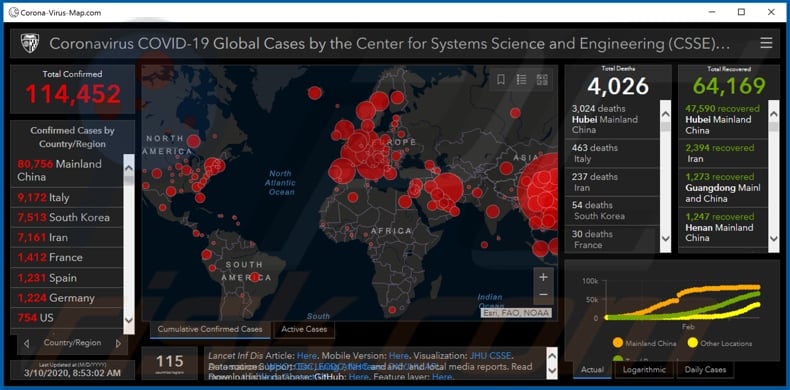
Corona-Virus-Map.com spreads the AZORult Trojan, a malicious program that steals information. This malware can exfiltrate sensitive data. It can hijack browsers, thereby stealing stored and entered information (e.g. browsing and search engine histories, browser cookies, log-ins and passwords, etc.).
Targets of interest typically include (but are not limited to) email, social media and social networking, e-commerce, FTP - File Transfer Protocol (e.g. FileZilla, WinSCP, Cyberduck, etc.), and XMPP messaging client (e.g. Pidgin, Gajim, etc.) account credentials (i.e., log-ins and passwords).
Some variants of AZORult can exfiltrate data stored on the victims' desktops and take screenshots. This malicious software has been observed targeting chat histories of various messaging clients based on XMPP (Extensible Messaging and Presence Protocol).
The data stolen by AZORult can be misused in various ways, which depend on the nature of the information obtained. For example, cyber criminals can use e-commerce store accounts to make online purchases; communication accounts to ask the victim's contacts/friends for money; compromising material for blackmail purposes, and so on.
To summarize, Corona-Virus-Map.com and AZORult malware infections compromise device integrity and can result in serious privacy issues, financial loss and identity theft. If you suspect that these, or other similar, programs are already present on the system, you are strongly advised to remove them immediately.
| Name | Corona-Virus-Map.com virus |
| Threat Type | Trojan, password-stealing virus, banking malware, spyware. |
| Detection Names | Avast (Win32:Malware-gen), BitDefender (Trojan.GenericKD.33504379), ESET-NOD32 (A Variant Of Generik.BULBAAM), Kaspersky (Trojan-PSW.Win32.Azorult.amiy), Full List (VirusTotal) |
| Malicious Process Name(s) | WindowsFormsApp2 (process name may vary) |
| Payload | AZORult |
| Payload Process Name(s) | Журналы и оповещения производительности.exe (process name may vary) |
| Symptoms | Trojans are designed to stealthily infiltrate the victim's computer and remain silent, and thus no particular symptoms are clearly visible on an infected machine. |
| Distribution methods | Infected email attachments, malicious online advertisements, social engineering, software 'cracks'. |
| Damage | Stolen passwords and banking information, identity theft, the victim's computer added to a botnet. |
| Malware Removal (Windows) |
To eliminate possible malware infections, scan your computer with legitimate antivirus software. Our security researchers recommend using Combo Cleaner. Download Combo CleanerTo use full-featured product, you have to purchase a license for Combo Cleaner. 7 days free trial available. Combo Cleaner is owned and operated by RCS LT, the parent company of PCRisk.com. |
Buerak, Legion Loader, and Conteban are some examples of malicious software similar to Corona-Virus-Map.com. Information-stealing Trojans are also a common form of malware. Some examples include Lampion, KBOT, and CryptBot amongst many others.
Malicious programs have various capabilities and purposes, however, the goal is identical: to generate revenue for the cyber criminals using them.
Whether they cause chain infections, steal data, mine cryptocurrency (cryptominers), encrypt data and demand payment (ransomware), or operate in a different manner, they are all highly dangerous to device and user safety. This malicious software should be removed immediately.
How did Corona-Virus-Map.com infiltrate my computer?
Malware has various proliferation methods and countess disguises (epidemic monitoring tools, as in the case of Corona-Virus-Map.com). Malicious software is commonly spread via spam campaigns, illegal activation ("cracking") tools, fake updaters and untrusted download channels.
The term "spam campaign" is used to describe large scale operations, during which thousands of deceptive/scam emails are sent. These messages are usually disguised as "official", "important", "urgent" and so on.
They frequently include the names of genuine institutions, companies, services or otherwise exploit the current social climate to further give the impression of legitimacy.
The emails have malicious files attached to them or contain download links to such content. Infectious files can be in various formats (e.g. Microsoft Office and PDF documents, archive and executable files, JavaScript, etc.). When they are executed, run or otherwise opened, download/installation of malware is triggered.
Rather than activating licensed products, illegal activation ("cracking") tools can infect systems.
Fake updaters cause infections by exploiting weaknesses of outdated products and/or simply by installing malware rather than the promised updates. Malicious content can be unintentionally downloaded from untrusted sources such as unofficial and free file-hosting sites, P2P sharing networks (BitTorrent, eMule, Gnutella, etc.) and other third party downloaders.
How to avoid installation of malware
You are advised against opening suspicious or irrelevant emails, especially those received from unknown senders. Any attachments or links present in dubious mail must not be opened, as this can lead to high-risk system infection. Research all software and download only from official and verified sources.
Activate and update programs with tools/functions provided by legitimate developers, as illegal activation tools ("cracks") and third party updaters are often used to proliferate malware. To ensure device integrity and user safety, have reputable anti-virus software installed and kept-up to date.
Furthermore, this should be used to run regular system scans and for the remove detected threats/issues. If you believe that your computer is already infected, we recommend running a scan with Combo Cleaner Antivirus for Windows to automatically eliminate infiltrated malware.
Appearance of Corona-Virus-Map.com Trojan (GIF):

Screenshot of Corona-Virus-Map.com Trojan process in Windows Task Manager ("WindowsFormsApp2" - the process name might vary):

Screenshot of AZORult Trojan process in Windows Task Manager ("Журналы и оповещения производительности.exe" - the process name might vary):

Instant automatic malware removal:
Manual threat removal might be a lengthy and complicated process that requires advanced IT skills. Combo Cleaner is a professional automatic malware removal tool that is recommended to get rid of malware. Download it by clicking the button below:
DOWNLOAD Combo CleanerBy downloading any software listed on this website you agree to our Privacy Policy and Terms of Use. To use full-featured product, you have to purchase a license for Combo Cleaner. 7 days free trial available. Combo Cleaner is owned and operated by RCS LT, the parent company of PCRisk.com.
Quick menu:
- What is Corona-Virus-Map.com?
- STEP 1. Manual removal of Corona-Virus-Map.com malware.
- STEP 2. Check if your computer is clean.
How to remove malware manually?
Manual malware removal is a complicated task - usually it is best to allow antivirus or anti-malware programs to do this automatically.
To remove this malware we recommend using Combo Cleaner Antivirus for Windows. If you wish to remove malware manually, the first step is to identify the name of the malware that you are trying to remove. Here is an example of a suspicious program running on a user's computer:

If you checked the list of programs running on your computer, for example, using task manager, and identified a program that looks suspicious, you should continue with these steps:
 Download a program called Autoruns. This program shows auto-start applications, Registry, and file system locations:
Download a program called Autoruns. This program shows auto-start applications, Registry, and file system locations:

 Restart your computer into Safe Mode:
Restart your computer into Safe Mode:
Windows XP and Windows 7 users: Start your computer in Safe Mode. Click Start, click Shut Down, click Restart, click OK. During your computer start process, press the F8 key on your keyboard multiple times until you see the Windows Advanced Option menu, and then select Safe Mode with Networking from the list.

Video showing how to start Windows 7 in "Safe Mode with Networking":
Windows 8 users: Start Windows 8 is Safe Mode with Networking - Go to Windows 8 Start Screen, type Advanced, in the search results select Settings. Click Advanced startup options, in the opened "General PC Settings" window, select Advanced startup.
Click the "Restart now" button. Your computer will now restart into the "Advanced Startup options menu". Click the "Troubleshoot" button, and then click the "Advanced options" button. In the advanced option screen, click "Startup settings". Click the "Restart" button. Your PC will restart into the Startup Settings screen. Press F5 to boot in Safe Mode with Networking.

Video showing how to start Windows 8 in "Safe Mode with Networking":
Windows 10 users: Click the Windows logo and select the Power icon. In the opened menu click "Restart" while holding "Shift" button on your keyboard. In the "choose an option" window click on the "Troubleshoot", next select "Advanced options". In the advanced options menu select "Startup Settings" and click on the "Restart" button.
In the following window you should click the "F5" button on your keyboard. This will restart your operating system in safe mode with networking.

Video showing how to start Windows 10 in "Safe Mode with Networking":
 Extract the downloaded archive and run the Autoruns.exe file.
Extract the downloaded archive and run the Autoruns.exe file.

 In the Autoruns application, click "Options" at the top and uncheck "Hide Empty Locations" and "Hide Windows Entries" options. After this procedure, click the "Refresh" icon.
In the Autoruns application, click "Options" at the top and uncheck "Hide Empty Locations" and "Hide Windows Entries" options. After this procedure, click the "Refresh" icon.

 Check the list provided by the Autoruns application and locate the malware file that you want to eliminate.
Check the list provided by the Autoruns application and locate the malware file that you want to eliminate.
You should write down its full path and name. Note that some malware hides process names under legitimate Windows process names. At this stage, it is very important to avoid removing system files. After you locate the suspicious program you wish to remove, right click your mouse over its name and choose "Delete".

After removing the malware through the Autoruns application (this ensures that the malware will not run automatically on the next system startup), you should search for the malware name on your computer. Be sure to enable hidden files and folders before proceeding. If you find the filename of the malware, be sure to remove it.

Reboot your computer in normal mode. Following these steps should remove any malware from your computer. Note that manual threat removal requires advanced computer skills. If you do not have these skills, leave malware removal to antivirus and anti-malware programs.
These steps might not work with advanced malware infections. As always it is best to prevent infection than try to remove malware later. To keep your computer safe, install the latest operating system updates and use antivirus software.
To be sure your computer is free of malware infections, we recommend scanning it with Combo Cleaner Antivirus for Windows.
Share:

Tomas Meskauskas
Expert security researcher, professional malware analyst
I am passionate about computer security and technology. I have an experience of over 10 years working in various companies related to computer technical issue solving and Internet security. I have been working as an author and editor for pcrisk.com since 2010. Follow me on Twitter and LinkedIn to stay informed about the latest online security threats.
PCrisk security portal is brought by a company RCS LT.
Joined forces of security researchers help educate computer users about the latest online security threats. More information about the company RCS LT.
Our malware removal guides are free. However, if you want to support us you can send us a donation.
DonatePCrisk security portal is brought by a company RCS LT.
Joined forces of security researchers help educate computer users about the latest online security threats. More information about the company RCS LT.
Our malware removal guides are free. However, if you want to support us you can send us a donation.
Donate
▼ Show Discussion