Get free scan and check if your device is infected.
Remove it nowTo use full-featured product, you have to purchase a license for Combo Cleaner. Seven days free trial available. Combo Cleaner is owned and operated by RCS LT, the parent company of PCRisk.com.
What is Buerak?
Buerak is the name of a malicious program, which is categorized as a Trojan. It opens 'backdoors' for other malicious software to infiltrate. In this way, Buerak causes chain infections and infects computers with other malware. It can be used to proliferate malicious programs, which then cause a number of serious problems.
If there is any reason to believe that the operating system is infected with Buerak, it should be eliminated immediately.
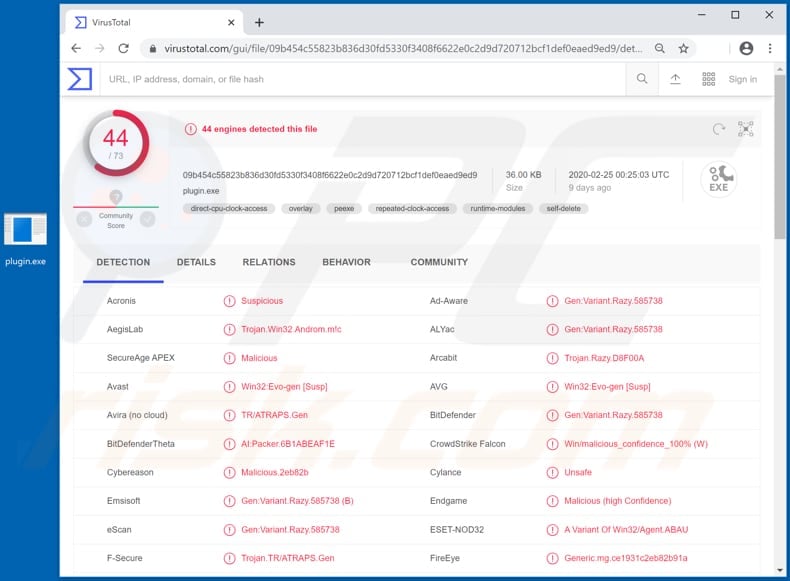
Buerak can be used to spread and install ransomware, keyloggers, remote access trojans (RATs), cryptocurrency miners, banking malware, and so on. Ransomware encrypts files with strong encryption algorithms. It is often impossible to decrypt files without specific tools that can only be purchased from the cyber criminals who designed the ransomware.
Cyber criminals attempt to install Keylogger programs on computers to steal users' confidential information. These programs record keystrokes (pressed keys), and thus can be used to steal credentials (logins, passwords), credit card details and other sensitive data, which is then misused to generate revenue in various ways.
RATs are programs that allow cyber criminal to control victims' computers remotely. They can be used for a number of purposes. For example, to take screenshots, monitor computing activity, install malicious programs, steal sensitive information, access various files, establish a botnet, and many other operations.
Cryptocurrency miners use computer hardware (CPU, GPU) to mine cryptocurrency by solving mathematical problems. In this way, cyber criminals employ infected machines to generate revenue.
Users of computers that are infected with cryptocurrency miners might therefore experience unexpected shutdowns, hardware overheating, diminished computer performance, higher electricity bills and so on.
Buerak can also be used to install banking malware or other software of this type, which steals banking-related information and other sensitive details - these are misused to generate revenue. Victims of a Buerak attack might become victims of identity theft, suffer monetary/data loss, and experience problems relating to privacy, browsing safety and other serious issues.
| Name | Buerak virus |
| Threat Type | Trojan, password-stealing virus, banking malware, spyware. |
| Detection Names (plugin.exe) | Avast (Win32:Evo-gen [Susp]), BitDefender (Gen:Variant.Razy.585738), ESET-NOD32 (A Variant Of Win32/Agent.ABAU), Kaspersky (HEUR:Backdoor.Win32.Androm.gen), Full List (VirusTotal) |
| Payload | Buerak is used to spread various types of malicious programs. |
| Symptoms | Trojans are designed to stealthily infiltrate the victim's computer and remain silent, and thus no particular symptoms are clearly visible on an infected machine. |
| Distribution methods | Infected email attachments, malicious online advertisements, social engineering, software 'cracks'. |
| Damage | Stolen passwords and banking information, identity theft, the victim's computer added to a botnet. |
| Malware Removal (Windows) |
To eliminate possible malware infections, scan your computer with legitimate antivirus software. Our security researchers recommend using Combo Cleaner. Download Combo CleanerTo use full-featured product, you have to purchase a license for Combo Cleaner. 7 days free trial available. Combo Cleaner is owned and operated by RCS LT, the parent company of PCRisk.com. |
Buerak is similar to many other programs of this type. Some examples are Buer Loader, Borr and sLoad. In most cases, cyber criminals use trojan-type programs to steal sensitive information or infect systems with other programs with similar capabilities. Victims who have programs of this kind installed on the operating system are exposed to risk of serious problems.
How did Buerak infiltrate my computer?
Research shows that Buer is distributed through a deceptive website claiming that a security certificate is out of date and encourages people to install 'updates'. The web page actually downloads a malicious executable file, which, if executed, installs Buerak. Unofficial, dubious web pages should never be used to download files.
The same applies to various Peer-to-Peer networks (torrent clients, eMule), third party downloaders, freeware download pages, free file hosting sites, and other channels of this kind. Avoid third party installers - cyber criminals use them to host and distribute malicious files.
How to avoid installation of malware
Do not open attachments or website links in irrelevant emails that are received from unknown, suspicious addresses. Cyber criminals disguise their emails as official, important, and so on. If there is any reason to suspect that an email cannot be trusted, never open its contents.
Files and programs should be downloaded via direct links and trustworthy, official websites. Other sources and tools (mentioned above) should not be used. Installed software must be updated and activated with tools or implemented functions that are provided by official software developers.
Third party updaters and activation tools are often used to proliferate malicious programs. Additionally, it is illegal to activate licensed software with 'cracking' (unofficial activation) tools. Operating systems should be regularly scanned for threats with a reputable antivirus or anti-spyware suite.
Remove any detected threats immediately. If you believe that your computer is already infected, we recommend running a scan with Combo Cleaner Antivirus for Windows to automatically eliminate infiltrated malware.
Malicious website encouraging visitors to update the Security Certificate with an executable file, which is designed to install Buerak:

Instant automatic malware removal:
Manual threat removal might be a lengthy and complicated process that requires advanced IT skills. Combo Cleaner is a professional automatic malware removal tool that is recommended to get rid of malware. Download it by clicking the button below:
DOWNLOAD Combo CleanerBy downloading any software listed on this website you agree to our Privacy Policy and Terms of Use. To use full-featured product, you have to purchase a license for Combo Cleaner. 7 days free trial available. Combo Cleaner is owned and operated by RCS LT, the parent company of PCRisk.com.
Quick menu:
How to remove malware manually?
Manual malware removal is a complicated task - usually it is best to allow antivirus or anti-malware programs to do this automatically.
To remove this malware we recommend using Combo Cleaner Antivirus for Windows. If you wish to remove malware manually, the first step is to identify the name of the malware that you are trying to remove. Here is an example of a suspicious program running on a user's computer:

If you checked the list of programs running on your computer, for example, using task manager, and identified a program that looks suspicious, you should continue with these steps:
 Download a program called Autoruns. This program shows auto-start applications, Registry, and file system locations:
Download a program called Autoruns. This program shows auto-start applications, Registry, and file system locations:

 Restart your computer into Safe Mode:
Restart your computer into Safe Mode:
Windows XP and Windows 7 users: Start your computer in Safe Mode. Click Start, click Shut Down, click Restart, click OK. During your computer start process, press the F8 key on your keyboard multiple times until you see the Windows Advanced Option menu, and then select Safe Mode with Networking from the list.

Video showing how to start Windows 7 in "Safe Mode with Networking":
Windows 8 users: Start Windows 8 is Safe Mode with Networking - Go to Windows 8 Start Screen, type Advanced, in the search results select Settings. Click Advanced startup options, in the opened "General PC Settings" window, select Advanced startup. Click the "Restart now" button.
Your computer will now restart into the "Advanced Startup options menu". Click the "Troubleshoot" button, and then click the "Advanced options" button. In the advanced option screen, click "Startup settings". Click the "Restart" button. Your PC will restart into the Startup Settings screen. Press F5 to boot in Safe Mode with Networking.

Video showing how to start Windows 8 in "Safe Mode with Networking":
Windows 10 users: Click the Windows logo and select the Power icon. In the opened menu click "Restart" while holding "Shift" button on your keyboard. In the "choose an option" window click on the "Troubleshoot", next select "Advanced options". In the advanced options menu select "Startup Settings" and click on the "Restart" button.
In the following window you should click the "F5" button on your keyboard. This will restart your operating system in safe mode with networking.

Video showing how to start Windows 10 in "Safe Mode with Networking":
 Extract the downloaded archive and run the Autoruns.exe file.
Extract the downloaded archive and run the Autoruns.exe file.

 In the Autoruns application, click "Options" at the top and uncheck "Hide Empty Locations" and "Hide Windows Entries" options. After this procedure, click the "Refresh" icon.
In the Autoruns application, click "Options" at the top and uncheck "Hide Empty Locations" and "Hide Windows Entries" options. After this procedure, click the "Refresh" icon.

 Check the list provided by the Autoruns application and locate the malware file that you want to eliminate.
Check the list provided by the Autoruns application and locate the malware file that you want to eliminate.
You should write down its full path and name. Note that some malware hides process names under legitimate Windows process names. At this stage, it is very important to avoid removing system files. After you locate the suspicious program you wish to remove, right click your mouse over its name and choose "Delete".

After removing the malware through the Autoruns application (this ensures that the malware will not run automatically on the next system startup), you should search for the malware name on your computer. Be sure to enable hidden files and folders before proceeding. If you find the filename of the malware, be sure to remove it.

Reboot your computer in normal mode. Following these steps should remove any malware from your computer. Note that manual threat removal requires advanced computer skills. If you do not have these skills, leave malware removal to antivirus and anti-malware programs.
These steps might not work with advanced malware infections. As always it is best to prevent infection than try to remove malware later. To keep your computer safe, install the latest operating system updates and use antivirus software.
To be sure your computer is free of malware infections, we recommend scanning it with Combo Cleaner Antivirus for Windows.
Share:

Tomas Meskauskas
Expert security researcher, professional malware analyst
I am passionate about computer security and technology. I have an experience of over 10 years working in various companies related to computer technical issue solving and Internet security. I have been working as an author and editor for pcrisk.com since 2010. Follow me on Twitter and LinkedIn to stay informed about the latest online security threats.
PCrisk security portal is brought by a company RCS LT.
Joined forces of security researchers help educate computer users about the latest online security threats. More information about the company RCS LT.
Our malware removal guides are free. However, if you want to support us you can send us a donation.
DonatePCrisk security portal is brought by a company RCS LT.
Joined forces of security researchers help educate computer users about the latest online security threats. More information about the company RCS LT.
Our malware removal guides are free. However, if you want to support us you can send us a donation.
Donate
▼ Show Discussion