How to remove Sectop RAT from the operating system
TrojanAlso Known As: Sectop remote access trojan
Get free scan and check if your device is infected.
Remove it nowTo use full-featured product, you have to purchase a license for Combo Cleaner. Seven days free trial available. Combo Cleaner is owned and operated by RCS LT, the parent company of PCRisk.com.
What is Sectop?
Discovered by MalwareHunterTeam, Sectop (also known as 1xxbot) is a remote access trojan (RAT). Malware of this type operates by allowing remote access to infected devices and essentially hijacking them. The presence of a RAT in systems can cause severe issues.

Sectop malware overview
After successful installation, Sectop can stream the current desktop (enable cyber criminals behind the infection to monitor/record the display) or create another desktop, which affected users cannot see. Desktop recording could be used to steal users' personal information.
Via the "invisible" desktop, criminals can browse the internet. This can affect Google Chrome, Mozilla Firefox, and Internet Explorer operations/configurations. I.e., change browser configurations, use start parameters, alter registry settings, and disable security. For example, Sectop can disable certain graphics cache and graphics options on Chrome browsers.
The affected browsers can be employed to visit malicious sites, which can execute scripts to further infect the system. They can also be used to generate traffic for websites, to improve their rating and profitability. Additionally, this trojan can send operating system data (username, OS name, etc.) and hardware information (RAM, processor name, core count, etc.).
It also injects devices with an executable ("spoolsvc.exe") within the location "%LOCALAPPDATA%\Microsoft\". Additionally, this infection is the origin of the "EFS UI Application" process. Based on current research, Sectop appears to be incomplete, and it is likely that improved variants will be released in future.
To summarize, RATs can cause chain infections, lead to serious privacy issues, financial loss, and even identity theft. To ensure device and user safety, remove Sectop immediately.
| Name | Sectop remote access trojan |
| Threat Type | Remote Access Trojan. |
| Detection Names | Avast (Win32:TrojanX-gen [Trj]), BitDefender (Trojan.GenericKD.32712333), ESET-NOD32 (A Variant Of MSIL/Agent.CJJ), Kaspersky (UDS:DangerousObject.Multi.Generic), Full List (VirusTotal) |
| Malicious Process Name(s) | spoolsvc.exe, EFS UI Application |
| Symptoms | Trojans are designed to stealthily infiltrate the victim's computer and remain silent, and thus no particular symptoms are clearly visible on an infected machine. |
| Distribution methods | Infected email attachments, malicious online advertisements, social engineering, software 'cracks'. |
| Damage | Stolen passwords and banking information, identity theft, the victim's computer added to a botnet. |
| Malware Removal (Windows) |
To eliminate possible malware infections, scan your computer with legitimate antivirus software. Our security researchers recommend using Combo Cleaner. Download Combo CleanerTo use full-featured product, you have to purchase a license for Combo Cleaner. 7 days free trial available. Combo Cleaner is owned and operated by RCS LT, the parent company of PCRisk.com. |
Remote access trojan examples
LimeRevenge, BlackRemote, and Gh0st are just some examples of other RAT-type trojans. Most malicious programs within this classification share similarities.
Their capabilities can differ (e.g. they might track and record data, cause chain infections, mine cryptocurrency, etc.), however, they are all designed to generate revenue for the developers. These infections pose a a significant threat to computers and users, and therefore must be eliminated without delay.
How did Sectop infiltrate my computer?
Malicious content (trojans, ransomware, and other malware) usually proliferate through spam campaigns, illegal product activation ("cracking") tools, fake software updaters and untrustworthy download channels. Spam campaigns are used to send out deceptive emails on a massive scale.
This mail is typically disguised as "official", "important", "urgent" and so on. The emails have infectious files attached (or links leading to them). The attachments come on various formats. E.g. archive and executable files, PDF and Microsoft Office documents, JavaScript, etc.
When these files are opened, executed, or otherwise run, the infection process is triggered (i.e., they begin downloading/installing malware). Illegal activation tools ("cracks") can download/install malicious programs rather than activate licensed products.
Fake updaters infect systems by exploiting weaknesses in outdated software or simply by installing malware rather than the promised updates.
P2P sharing networks (BitTorrent, eMule, Gnutella, etc.), unofficial and free file-hosting sites, third party downloaders and similar channels are untrustworthy. These download sources are more likely to offer malicious software disguised as legitimate programs and/or normal products bundled with malware.
How to avoid installation of malware
Do not open suspicious and/or irrelevant emails, especially those received from unknown senders (addresses). Any attachments or links found in suspect mail must never be opened - as these files are the origin of a potential system infection. Use Microsoft Office versions released after 2010.
The newer versions have "Protected View" mode, which prevents MS documents from automatically enabling macro commands. This mode stops files from beginning to download/install malware when they are opened. Only official and verified download channels should be used, as opposed to various sharing networks and other third party downloaders.
Programs should be activated and updated with tools/functions provided by legitimate developers. Illegal activation ("cracking") tools and third party updaters can proliferate malicious content, and should thus be avoided. Have a reputable anti-virus/anti-spyware suite installed and kept updated.
This software should be used for regular system scans and removal of detected threats/issues. If you believe that your computer is already infected, we recommend running a scan with Combo Cleaner Antivirus for Windows to automatically eliminate infiltrated malware.
Sectop RAT process in Task Manager ("spoolsvc.exe"):

Sectop RAT's injected executable ("spoolsvc.exe"), which is located in "%LOCALAPPDATA%\Microsoft\":

Persistence is achieved by adding "spoolsvc.exe" to the RUN key in the registry ("HKEY_CURRENT_USER\SOFTWARE\Microsoft\Windows\CurrentVersion\Run\SFddg"):

Update February 26, 2025 - Cyber criminals have been recently spreading Sectop RAT via sponsored Google ads. They've created fake Google Chrome download websites which the advertisements lead to. Instead of downloading Google Chrome, users end up installing Sectop RAT.
Screenshot of the advertisements and fake Google Chrome download websites (source: Malwarebytes):
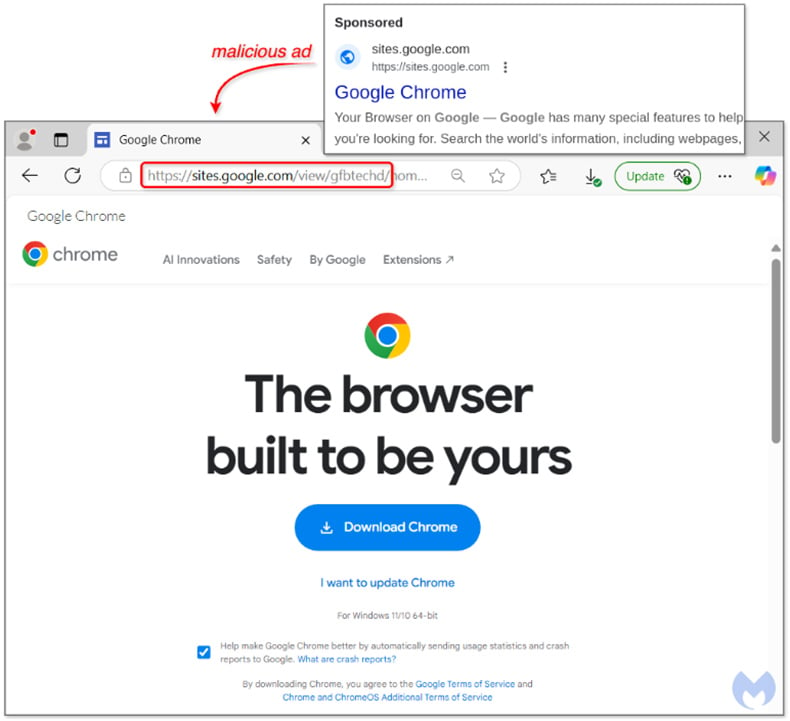
Instant automatic malware removal:
Manual threat removal might be a lengthy and complicated process that requires advanced IT skills. Combo Cleaner is a professional automatic malware removal tool that is recommended to get rid of malware. Download it by clicking the button below:
DOWNLOAD Combo CleanerBy downloading any software listed on this website you agree to our Privacy Policy and Terms of Use. To use full-featured product, you have to purchase a license for Combo Cleaner. 7 days free trial available. Combo Cleaner is owned and operated by RCS LT, the parent company of PCRisk.com.
Quick menu:
How to remove malware manually?
Manual malware removal is a complicated task - usually it is best to allow antivirus or anti-malware programs to do this automatically. To remove this malware we recommend using Combo Cleaner Antivirus for Windows.
If you wish to remove malware manually, the first step is to identify the name of the malware that you are trying to remove. Here is an example of a suspicious program running on a user's computer:

If you checked the list of programs running on your computer, for example, using task manager, and identified a program that looks suspicious, you should continue with these steps:
 Download a program called Autoruns. This program shows auto-start applications, Registry, and file system locations:
Download a program called Autoruns. This program shows auto-start applications, Registry, and file system locations:

 Restart your computer into Safe Mode:
Restart your computer into Safe Mode:
Windows XP and Windows 7 users: Start your computer in Safe Mode. Click Start, click Shut Down, click Restart, click OK. During your computer start process, press the F8 key on your keyboard multiple times until you see the Windows Advanced Option menu, and then select Safe Mode with Networking from the list.

Video showing how to start Windows 7 in "Safe Mode with Networking":
Windows 8 users: Start Windows 8 is Safe Mode with Networking - Go to Windows 8 Start Screen, type Advanced, in the search results select Settings. Click Advanced startup options, in the opened "General PC Settings" window, select Advanced startup.
Click the "Restart now" button. Your computer will now restart into the "Advanced Startup options menu". Click the "Troubleshoot" button, and then click the "Advanced options" button. In the advanced option screen, click "Startup settings".
Click the "Restart" button. Your PC will restart into the Startup Settings screen. Press F5 to boot in Safe Mode with Networking.

Video showing how to start Windows 8 in "Safe Mode with Networking":
Windows 10 users: Click the Windows logo and select the Power icon. In the opened menu click "Restart" while holding "Shift" button on your keyboard. In the "choose an option" window click on the "Troubleshoot", next select "Advanced options".
In the advanced options menu select "Startup Settings" and click on the "Restart" button. In the following window you should click the "F5" button on your keyboard. This will restart your operating system in safe mode with networking.

Video showing how to start Windows 10 in "Safe Mode with Networking":
 Extract the downloaded archive and run the Autoruns.exe file.
Extract the downloaded archive and run the Autoruns.exe file.

 In the Autoruns application, click "Options" at the top and uncheck "Hide Empty Locations" and "Hide Windows Entries" options. After this procedure, click the "Refresh" icon.
In the Autoruns application, click "Options" at the top and uncheck "Hide Empty Locations" and "Hide Windows Entries" options. After this procedure, click the "Refresh" icon.

 Check the list provided by the Autoruns application and locate the malware file that you want to eliminate.
Check the list provided by the Autoruns application and locate the malware file that you want to eliminate.
You should write down its full path and name. Note that some malware hides process names under legitimate Windows process names. At this stage, it is very important to avoid removing system files. After you locate the suspicious program you wish to remove, right click your mouse over its name and choose "Delete".

After removing the malware through the Autoruns application (this ensures that the malware will not run automatically on the next system startup), you should search for the malware name on your computer. Be sure to enable hidden files and folders before proceeding. If you find the filename of the malware, be sure to remove it.

Reboot your computer in normal mode. Following these steps should remove any malware from your computer. Note that manual threat removal requires advanced computer skills. If you do not have these skills, leave malware removal to antivirus and anti-malware programs.
These steps might not work with advanced malware infections. As always it is best to prevent infection than try to remove malware later. To keep your computer safe, install the latest operating system updates and use antivirus software. To be sure your computer is free of malware infections, we recommend scanning it with Combo Cleaner Antivirus for Windows.
Frequently Asked Questions (FAQ)
My computer is infected with Sectop malware, should I format my storage device to get rid of it?
No, most malicious programs can be removed without resorting to formatting.
What are the biggest issues that Sectop malware can cause?
The threats posed by malware depend on the program's abilities and the cyber criminals' interference. Sectop is a RAT – a type of malware designed to enable remote access and control over infected machines. This type of trojan tends to have various harmful functionalities. The primary threats of RAT infections include severe privacy issues, financial losses, and even identity theft.
What is the purpose of Sectop malware?
Typically, malware is used to generate revenue. However, cyber criminals can employ this software for their own amusement or to disrupt processes (e.g., websites, services, companies, etc.). Malware attacks can also be motivated by personal grudges or political/geopolitical reasons.
How did Sectop malware infiltrate my computer?
Malware is primarily distributed via drive-by downloads, spam emails/messages, dubious download sources (e.g., unofficial and freeware sites, P2P sharing networks, etc.), online scams, malvertising, illegal program activation tools ("cracks"), and fake updates. Furthermore, some malicious programs are capable of self-proliferating through local networks and removable storage devices (e.g., external hard drives, USB flash drives, etc.).
Will Combo Cleaner protect me from malware?
Yes, Combo Cleaner can detect and eliminate threats. It is capable of removing practically all known malware infections. Keep in mind that since sophisticated malicious software usually hides deep within systems – performing a full system scan is essential.
Share:

Tomas Meskauskas
Expert security researcher, professional malware analyst
I am passionate about computer security and technology. I have an experience of over 10 years working in various companies related to computer technical issue solving and Internet security. I have been working as an author and editor for pcrisk.com since 2010. Follow me on Twitter and LinkedIn to stay informed about the latest online security threats.
PCrisk security portal is brought by a company RCS LT.
Joined forces of security researchers help educate computer users about the latest online security threats. More information about the company RCS LT.
Our malware removal guides are free. However, if you want to support us you can send us a donation.
DonatePCrisk security portal is brought by a company RCS LT.
Joined forces of security researchers help educate computer users about the latest online security threats. More information about the company RCS LT.
Our malware removal guides are free. However, if you want to support us you can send us a donation.
Donate
▼ Show Discussion