Get free scan and check if your device is infected.
Remove it nowTo use full-featured product, you have to purchase a license for Combo Cleaner. Seven days free trial available. Combo Cleaner is owned and operated by RCS LT, the parent company of PCRisk.com.
What is Gmera?
GMERA (also known as Kassi trojan) is malicious software that disguises itself as Stockfolio, a legitimate trading app created for Mac users.
Research shows that there are two variants of this malware, one detected as Trojan.MacOS.GMERA.A and the other as Trojan.MacOS.GMERA.B. Cyber criminals proliferate GMERA to steal various information and upload it to a website under their control. To avoid damage caused by this malware, remove GMERA immediately.
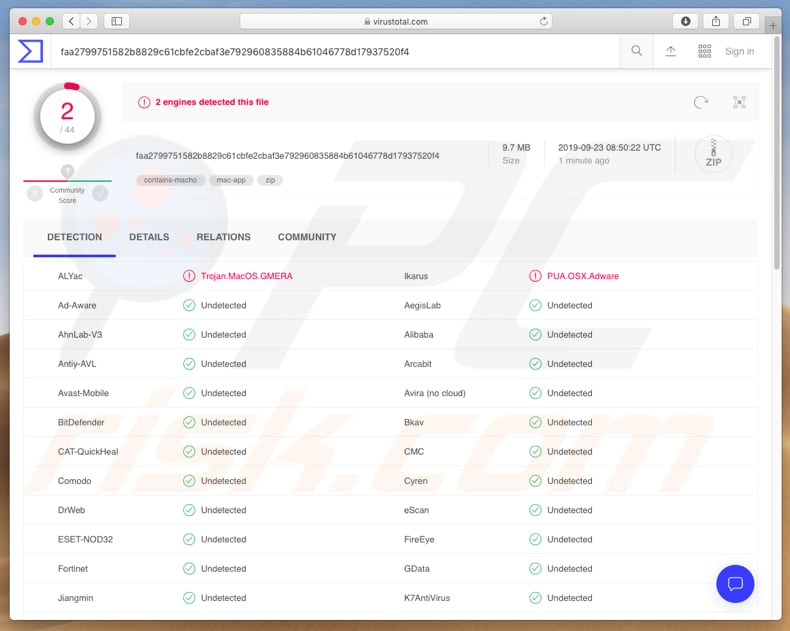
The Trojan.MacOS.GMERA.A sample collects user information such as username, IP address, applications within the "Applications" folder and files in the "~/Documents" and "~/Desktop" directories. It also collects details such as OS installation date, graphic and/or display information, wireless network information, and can be used to obtain screenshots.
It sends the details to a server controlled by cyber criminals. Stolen data/details might include sensitive information that could be misused to generate revenue in various ways. In any case, having personal information stolen can lead to problems with privacy, identity theft, financial loss, and other issues.
The Trojan.MacOS.GMERA.B version collects details such as the victim's username and IP address, and stores a number of additional files. One operates as a 'persistence mechanism', which allows GMERA to stay active even after system restarts, reboots, log-offs, etc.
If you believe that software such as GMERA hides behind the legitimate Stockfolio trading app and runs in the background after launch, take immediate action and remove the malware immediately.
| Name | GMERA malware |
| Threat Type | Trojan, Information Stealer. |
| Detection Names | ALYac (Trojan.MacOS.GMERA), Ikarus (PUA.OSX.Adware), Full List (VirusTotal) |
| Symptoms | Trojans are designed to stealthily infiltrate the victim's computer and remain silent, and thus no particular symptoms are clearly visible on an infected machine. |
| Distribution methods | Malicious variant of legitimate Stockfolio app, infected email attachments, malicious online advertisements, social engineering, software 'cracks'. |
| Damage | Stolen information, documents, screenshots, and other files. |
| Malware Removal (Windows) |
To eliminate possible malware infections, scan your computer with legitimate antivirus software. Our security researchers recommend using Combo Cleaner. Download Combo CleanerTo use full-featured product, you have to purchase a license for Combo Cleaner. 7 days free trial available. Combo Cleaner is owned and operated by RCS LT, the parent company of PCRisk.com. |
There are many other 'information stealers' online. Some examples are Amadey, Krypton Stealer, and Stalk. Typically, cyber criminals proliferate malware of this type to steal personal, sensitive details, which are misused to generate revenue in various ways. Remove all malware immediately.
How did potentially unwanted applications install on my computer?
To distribute malicious programs, cyber criminals use spam campaigns/emails, untrustworthy file or software download sources, fake software updating tools, unofficial activation tools, and Trojans. They often try to infect computers through malicious files that they attach to emails.
They send these emails to many people and hope that at least some open the attached file, which then installs ransomware or other malware. Typically, they send files such as Microsoft Office or PDF documents, JavaScript files, archives including ZIP, RAR, executable files (.exe), and so on. Malware is also spread using dubious file or software download channels.
Typically, cyber criminals distribute malicious software through unofficial web pages, free file hosting or freeware download websites, Peer-to-Peer networks such as torrent clients, eMule, and so on. People who download files or programs through these sources risk downloading a malicious file that, if opened, will install malware.
Typically, malicious files are disguised as regular, harmless. Systems can also be infected through fake updating tools. These infect computers by exploiting bugs/flaws of outdated software installed on a the computer, or by installing malicious software rather than updates.
Unofficial activation tools ('cracks') supposedly activate paid software free of charge, however, cyber criminals often design them to install malicious software. Trojans are malicious programs that cause installation of additional malware. If a system is infected with a trojan, it will be probably also be infected with other malware (these programs usually cause chain infections).
How to avoid installation of potentially unwanted applications
Links or files that are attached to irrelevant emails should not be opened, especially when they are not expected and received from unknown, suspicious addresses. Files and software should be downloaded from official websites. No other sources/tools (mentioned above) can be trusted, since cyber criminals use them to proliferate malware.
Installed programs must be updated using tools or implemented functions designed by official developers. The same applies to activation of licensed programs. It is illegal to use unofficial tools to activate software. Furthermore, they often distribute malicious software.
To keep your computer safe from malware attacks, regularly scan the system with reputable-anti virus or anti-spyware software and keep it up-to-date. If your computer is already infected with PUAs, we recommend running a scan with Combo Cleaner Antivirus for Windows to automatically eliminate them .
Download website of the legitimate Stockfolio app:

Update July 17, 2020 - GMERA trojan has been observed being proliferated through various trojanized/bundled legitimate applications.
The previously researched samples were distributed under the guise of the Stockfolio trading app; the new versions use the genuine Kattana trading application and present the trojanized variants under these names - Cointrazer, Cupatrade, Licatrade and Trezarus.
Furthermore, this malware is endorsed on malicious websites, some of which closely mimic the designs of legitimate promotional pages of crypto-trading software (e.g. imitating Kattana's official site). Unverified claims have been made that GMERA was spread through contact made with individual users, urging them to download/install the trojanized applications.
While it is unclear whether this is related to the previously mentioned GMERA campaign, the statements that users were approached directly with intent to trick them into installing malware via compromised trading apps - are true.
These new variants of GMERA trojan have not changed their primary functionalities in any significant capacity and possess only minor differences in-between.
Screenshot of the original Kattana website (kattana.trade):

Example of a fake Kattana website (licatrade.com):
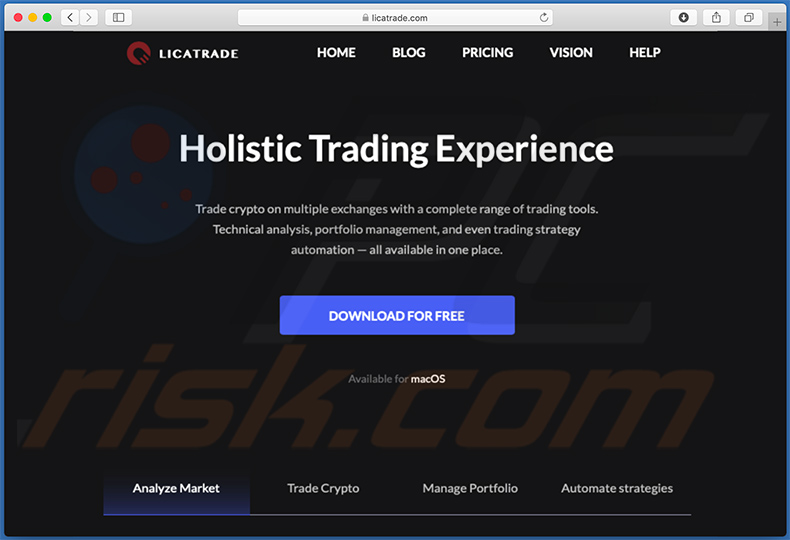
Update July 24, 2020 - Cyber criminals have recently started a new campaign to spread GMERA trojan. They have created a fake organization named "Int. Assoc. of Economics Modeling & Research". They've also created a website, as well as a LinkedID and Twitter pages.
It appears that cyber criminals use fake employees' accounts to send download link of a malicious cryptocurrency trading app named CupaTrade.
Screenshot of the fake organization's website (iaemr[.]org):

Instant automatic malware removal:
Manual threat removal might be a lengthy and complicated process that requires advanced IT skills. Combo Cleaner is a professional automatic malware removal tool that is recommended to get rid of malware. Download it by clicking the button below:
DOWNLOAD Combo CleanerBy downloading any software listed on this website you agree to our Privacy Policy and Terms of Use. To use full-featured product, you have to purchase a license for Combo Cleaner. 7 days free trial available. Combo Cleaner is owned and operated by RCS LT, the parent company of PCRisk.com.
Quick menu:
- What is Gmera?
- STEP 1. Remove PUA related files and folders from OSX.
- STEP 2. Remove rogue extensions from Safari.
- STEP 3. Remove rogue add-ons from Google Chrome.
- STEP 4. Remove potentially unwanted plug-ins from Mozilla Firefox.
Video showing how to remove adware and browser hijackers from a Mac computer:
Potentially unwanted applications removal:
Remove potentially unwanted applications from your "Applications" folder:

Click the Finder icon. In the Finder window, select "Applications". In the applications folder, look for "MPlayerX", "NicePlayer", or other suspicious applications and drag them to the Trash. After removing the potentially unwanted application(s) that cause online ads, scan your Mac for any remaining unwanted components.
DOWNLOAD remover for malware infections
Combo Cleaner checks if your computer is infected with malware. To use full-featured product, you have to purchase a license for Combo Cleaner. 7 days free trial available. Combo Cleaner is owned and operated by RCS LT, the parent company of PCRisk.com.
Remove adware-related files and folders

Click the Finder icon, from the menu bar. Choose Go, and click Go to Folder...
 Check for adware generated files in the /Library/LaunchAgents/ folder:
Check for adware generated files in the /Library/LaunchAgents/ folder:

In the Go to Folder... bar, type: /Library/LaunchAgents/

In the "LaunchAgents" folder, look for any recently-added suspicious files and move them to the Trash. Examples of files generated by adware - "installmac.AppRemoval.plist", "myppes.download.plist", "mykotlerino.ltvbit.plist", "kuklorest.update.plist", etc. Adware commonly installs several files with the exact same string.
 Check for adware generated files in the ~/Library/Application Support/ folder:
Check for adware generated files in the ~/Library/Application Support/ folder:

In the Go to Folder... bar, type: ~/Library/Application Support/

In the "Application Support" folder, look for any recently-added suspicious folders. For example, "MplayerX" or "NicePlayer", and move these folders to the Trash.
 Check for adware generated files in the ~/Library/LaunchAgents/ folder:
Check for adware generated files in the ~/Library/LaunchAgents/ folder:

In the Go to Folder... bar, type: ~/Library/LaunchAgents/

In the "LaunchAgents" folder, look for any recently-added suspicious files and move them to the Trash. Examples of files generated by adware - "installmac.AppRemoval.plist", "myppes.download.plist", "mykotlerino.ltvbit.plist", "kuklorest.update.plist", etc. Adware commonly installs several files with the exact same string.
 Check for adware generated files in the /Library/LaunchDaemons/ folder:
Check for adware generated files in the /Library/LaunchDaemons/ folder:

In the "Go to Folder..." bar, type: /Library/LaunchDaemons/

In the "LaunchDaemons" folder, look for recently-added suspicious files. For example "com.aoudad.net-preferences.plist", "com.myppes.net-preferences.plist", "com.kuklorest.net-preferences.plist", "com.avickUpd.plist", etc., and move them to the Trash.
 Scan your Mac with Combo Cleaner:
Scan your Mac with Combo Cleaner:
If you have followed all the steps correctly, your Mac should be clean of infections. To ensure your system is not infected, run a scan with Combo Cleaner Antivirus. Download it HERE. After downloading the file, double click combocleaner.dmg installer. In the opened window, drag and drop the Combo Cleaner icon on top of the Applications icon. Now open your launchpad and click on the Combo Cleaner icon. Wait until Combo Cleaner updates its virus definition database and click the "Start Combo Scan" button.

Combo Cleaner will scan your Mac for malware infections. If the antivirus scan displays "no threats found" - this means that you can continue with the removal guide; otherwise, it's recommended to remove any found infections before continuing.

After removing files and folders generated by the adware, continue to remove rogue extensions from your Internet browsers.
Remove malicious extensions from Internet browsers
 Remove malicious Safari extensions:
Remove malicious Safari extensions:

Open the Safari browser, from the menu bar, select "Safari" and click "Preferences...".

In the preferences window, select "Extensions" and look for any recently-installed suspicious extensions. When located, click the "Uninstall" button next to it/them. Note that you can safely uninstall all extensions from your Safari browser - none are crucial for regular browser operation.
- If you continue to have problems with browser redirects and unwanted advertisements - Reset Safari.
 Remove malicious extensions from Google Chrome:
Remove malicious extensions from Google Chrome:

Click the Chrome menu icon ![]() (at the top right corner of Google Chrome), select "More Tools" and click "Extensions". Locate all recently-installed suspicious extensions, select these entries and click "Remove".
(at the top right corner of Google Chrome), select "More Tools" and click "Extensions". Locate all recently-installed suspicious extensions, select these entries and click "Remove".

- If you continue to have problems with browser redirects and unwanted advertisements - Reset Google Chrome.
 Remove malicious extensions from Mozilla Firefox:
Remove malicious extensions from Mozilla Firefox:

Click the Firefox menu ![]() (at the top right corner of the main window) and select "Add-ons and themes". Click "Extensions", in the opened window locate all recently-installed suspicious extensions, click on the three dots and then click "Remove".
(at the top right corner of the main window) and select "Add-ons and themes". Click "Extensions", in the opened window locate all recently-installed suspicious extensions, click on the three dots and then click "Remove".

- If you continue to have problems with browser redirects and unwanted advertisements - Reset Mozilla Firefox.
Share:

Tomas Meskauskas
Expert security researcher, professional malware analyst
I am passionate about computer security and technology. I have an experience of over 10 years working in various companies related to computer technical issue solving and Internet security. I have been working as an author and editor for pcrisk.com since 2010. Follow me on Twitter and LinkedIn to stay informed about the latest online security threats.
PCrisk security portal is brought by a company RCS LT.
Joined forces of security researchers help educate computer users about the latest online security threats. More information about the company RCS LT.
Our malware removal guides are free. However, if you want to support us you can send us a donation.
DonatePCrisk security portal is brought by a company RCS LT.
Joined forces of security researchers help educate computer users about the latest online security threats. More information about the company RCS LT.
Our malware removal guides are free. However, if you want to support us you can send us a donation.
Donate
▼ Show Discussion