Get free scan and check if your device is infected.
Remove it nowTo use full-featured product, you have to purchase a license for Combo Cleaner. Seven days free trial available. Combo Cleaner is owned and operated by RCS LT, the parent company of PCRisk.com.
What kind of malware is Amadey?
Amadey is malicious software categorized as a trojan. Cyber criminals can purchase Amadey on a Russian dark web forum and then use it to perform various malicious tasks: download and install (execute) other malware, steal personal information, log keystrokes, send spam from a victim's computer, and add an infected computer to a botnet.
If your system is infected with Amadey, we strongly recommend that you remove this malware immediately.

More about Amadey
As cyber criminals can use Amadey to download and execute various files, they are able inject already-infected computers with even more malware. For example, they might download and install ransomware - software designed to encrypt files stored on the victim's computer and deny access to them unless a ransom is paid.
Ransomware victims usually experience problems such as data and financial loss, since it is impossible to decrypt files without the tools held only by ransomware developers. Ransomware is just one example of malware that can be installed using the Amadey program.
Furthermore, Amadey can be used to steal various credentials such as logins and passwords of various accounts. Criminals can use the software to steal email, Facebook, banking, crypto wallet, and other accounts. With access to these accounts, cyber criminals can then make purchases, transactions, send fraudulent emails, and so on.
Another Amadey feature is keystroke logging. This process records keys pressed on the keyboard. Therefore, each login, password, and other personal detail entered via the keyboard can be recorded and sent to a remote server controlled by cyber criminals.
Stolen details can be used for a number of malicious purposes, however, most cyber criminals employ keyloggers to steal victims' credentials. Furthermore, computers infected with Amadey can be used to send spam. These emails are used to trick other recipients into making monetary transactions, install malware on their computers, and so on.
Amadey can also add infected computers to a botnet. Therefore, criminals might use other computers to perform DDoS attacks. Typically, by performing these attacks, cyber criminals seek to render networks (websites) or devices unavailable so that other users cannot access them, thereby disrupting services temporarily or even permanently.
No matter how cyber criminals use Amadey, it should be removed from your systems immediately.
| Name | Amadey bot |
| Threat Type | Trojan, Botnet, Password-stealing virus, Banking malware, Spyware, Keylogger. |
| Detection Names | Avast (Win32:Malware-gen), BitDefender (Trojan.GenericKD.31664374), ESET-NOD32 (Win32/TrojanDownloader.Agent.EGF), Kaspersky (Trojan-Dropper.Win32.Dapato.prmr), Full List (VirusTotal) |
| Payload | Amadey can be used to install other malware such as ransomware, Trojans, and so on. |
| Symptoms | Inability to start the computer in Safe Mode, open Registry Editor or Task Manager, increased disk and network activity. |
| Distribution methods | Infected email attachments, malicious online advertisements, social engineering, software cracks. |
| Damage | Stolen banking information, passwords, identity theft, victim's computer added to a botnet, installation of additional malware, victims computer used to send spam to other people. |
| Malware Removal (Windows) |
To eliminate possible malware infections, scan your computer with legitimate antivirus software. Our security researchers recommend using Combo Cleaner. Download Combo CleanerTo use full-featured product, you have to purchase a license for Combo Cleaner. 7 days free trial available. Combo Cleaner is owned and operated by RCS LT, the parent company of PCRisk.com. |
Examples of similar malware
Other examples of high-risk malware that can be used for malicious purposes include Krypton Stealer, Stalk, and Laturo. Typically, cyber criminals proliferate malware to generate as much revenue as possible.
In any case, people who have computers infected with programs of this type usually experience serious privacy issues, monetary and/or data loss, identity theft, and other problems. Remove malware from the operating system immediately.
How did Amadey infiltrate my computer?
Amadey is distributed using software cracks and key generators. In other cases, cybercriminals proliferate malware through emails (spam campaigns), dubious file or software download channels, Trojans, and unofficial software activation tools. To proliferate malicious programs through emails, they attach malicious files and send them to many people.
Typically, they send files such as Microsoft Office documents or PDF documents, archive files such as RAR, ZIP, executable files (.exe), JavaScript files, and so on. They successfully infect computers when people open the attachments.
Fake updating tools usually exploit bugs, flaws of outdated software installed on the computer or download malware rather than updates, fixes, and so on.
Tools/channels such as Peer-to-Peer networks eMule, torrent clients, etc., third party downloaders, installers, freeware download and free file hosting websites, and other similar sources can be used to proliferate malicious programs. Cyber criminals upload infected files disguised as legitimate and hope that people will download and open them.
If opened, these files install high-risk malware. If installed, trojans proliferate, download, and install other malicious programs (causing chain infections). Unofficial software activation tools (also known as 'cracking' tools) are used to activate paid software free of charge, however, they often infect computers with malware rather than activating licensed programs.
How to avoid installation of malware
Do not open files or click links that are attached/presented in irrelevant emails, especially if they are sent from unknown or suspicious address. All software and files should be downloaded from official websites. Use only direct download links. Third party downloaders, installers and other sources mentioned above can contain malware.
Installed programs must be updated using implemented functions or tools provided by official developers. If installed software requires paid activation, it should not be activated with third party 'cracking' tools - this is illegal and they often cause installation of malicious programs.
Finally, scan the operating system with reputable anti-virus or anti-spyware software regularly. Also, it is important to keep this software up-to-date. If you believe that your computer is already infected, we recommend running a scan with Combo Cleaner Antivirus for Windows to automatically eliminate infiltrated malware.
Amadey administration panel:

Update September 19, 2019 - Cyber criminals have recently started distributing Amadey malware via a spam email campaign that targets US tax payers. The email contains a deceptive message stating that the recipient is eligible for a tax refund and that he/she must login to a website (using a one-time login/password provided) to receive it.
The site contains a message claiming that the recipient has "one pending refund" and encourages the user to download, print, and sign a document, and then return it via email or website form. In fact, this is a scam - the downloaded document is actually an archive (.zip file), which contains a malicious VBS script designed to inject Amadey into the system.
To give the impression of legitimacy, threat actors (Amadey's developers) present these emails as notifications from the Internal Revenue Service (IRS).
Update November 9, 2022 - Threat actors have been observed using Amadey to distribute LockBit 3.0 ransomware - malware that encrypts files. They are distributing Amadey via a malicious Microsoft Word document or executable file mimicking a Word document (executable with Word file icon).
A Word document used to inject Amadey starts the infection chain after enabling macros commands)(enabling content or editing). Executables infect computers after executing/opening them.
Screenshot of a fake Google Chrome website used to spread Amadey malware by disguising it as a Google Chrome update:

Update September 16, 2024 – attacks involving Amadey malware are using a new method to extract victims' Google account log-in credentials. The malware dead-lock browsers on the Google sign-in page by putting them into Kiosk mode.
The mode in question is intended to show browsers or other apps in full-screen with standard interface components absent from the display (e.g., URL bar, taskbar, toolbars, etc.). This mode is commonly used in public interactive kiosks like card readers, information terminals, bill acceptors, etc.
In these infections, the functions of the "ESC" and "F11" keys are also disabled. The goal is to frustrate victims with their inability to close the site to the point that they feel forced to enter their account credentials. The typed-in passwords are then stolen by the Stealc stealer.
If a user finds themselves unable to exit kiosk mode with the aforementioned keys, they can try the key combinations for: switching between open applications (Alt + Tab), closing the active application (Alt + F4), interrupting a function to open the system menu and select Task Manager for ending app processes (Ctrl + Alt + Delete), or opening Task Manager directly (Ctrl + Shift + Esc).
Alternatively, users may get to terminating the browser's process through the Command Prompt or by simply restarting the device. The system must be booted in Safe Mode to continue with the process of eliminating the malware, more on which can be found in the "Removal" section of this article.
Update January 28, 2025 – new proliferation method has been discovered in use to spread the Amadey trojan. The technique is called "ClickFix"; it tricks victims into executing malicious commands on their systems by presenting the action as a solution to a specific issue. Amadey was proliferated via such a scam that claimed it was CAPTCHA verification. More on ClickFix can be read in our dedicated article.
Screenshot of a ClickFix scam spreading the Amadey trojan:
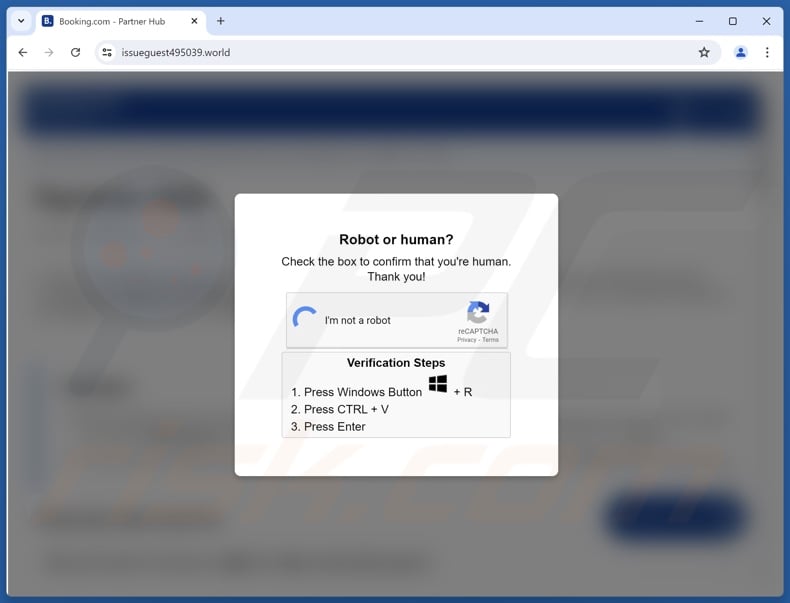
Instant automatic malware removal:
Manual threat removal might be a lengthy and complicated process that requires advanced IT skills. Combo Cleaner is a professional automatic malware removal tool that is recommended to get rid of malware. Download it by clicking the button below:
DOWNLOAD Combo CleanerBy downloading any software listed on this website you agree to our Privacy Policy and Terms of Use. To use full-featured product, you have to purchase a license for Combo Cleaner. 7 days free trial available. Combo Cleaner is owned and operated by RCS LT, the parent company of PCRisk.com.
Quick menu:
How to remove malware manually?
Manual malware removal is a complicated task - usually it is best to allow antivirus or anti-malware programs to do this automatically. To remove this malware we recommend using Combo Cleaner Antivirus for Windows.
If you wish to remove malware manually, the first step is to identify the name of the malware that you are trying to remove. Here is an example of a suspicious program running on a user's computer:

If you checked the list of programs running on your computer, for example, using task manager, and identified a program that looks suspicious, you should continue with these steps:
 Download a program called Autoruns. This program shows auto-start applications, Registry, and file system locations:
Download a program called Autoruns. This program shows auto-start applications, Registry, and file system locations:

 Restart your computer into Safe Mode:
Restart your computer into Safe Mode:
Windows XP and Windows 7 users: Start your computer in Safe Mode. Click Start, click Shut Down, click Restart, click OK. During your computer start process, press the F8 key on your keyboard multiple times until you see the Windows Advanced Option menu, and then select Safe Mode with Networking from the list.

Video showing how to start Windows 7 in "Safe Mode with Networking":
Windows 8 users: Start Windows 8 is Safe Mode with Networking - Go to Windows 8 Start Screen, type Advanced, in the search results select Settings. Click Advanced startup options, in the opened "General PC Settings" window, select Advanced startup.
Click the "Restart now" button. Your computer will now restart into the "Advanced Startup options menu". Click the "Troubleshoot" button, and then click the "Advanced options" button. In the advanced option screen, click "Startup settings".
Click the "Restart" button. Your PC will restart into the Startup Settings screen. Press F5 to boot in Safe Mode with Networking.

Video showing how to start Windows 8 in "Safe Mode with Networking":
Windows 10 users: Click the Windows logo and select the Power icon. In the opened menu click "Restart" while holding "Shift" button on your keyboard. In the "choose an option" window click on the "Troubleshoot", next select "Advanced options".
In the advanced options menu select "Startup Settings" and click on the "Restart" button. In the following window you should click the "F5" button on your keyboard. This will restart your operating system in safe mode with networking.

Video showing how to start Windows 10 in "Safe Mode with Networking":
 Extract the downloaded archive and run the Autoruns.exe file.
Extract the downloaded archive and run the Autoruns.exe file.

 In the Autoruns application, click "Options" at the top and uncheck "Hide Empty Locations" and "Hide Windows Entries" options. After this procedure, click the "Refresh" icon.
In the Autoruns application, click "Options" at the top and uncheck "Hide Empty Locations" and "Hide Windows Entries" options. After this procedure, click the "Refresh" icon.

 Check the list provided by the Autoruns application and locate the malware file that you want to eliminate.
Check the list provided by the Autoruns application and locate the malware file that you want to eliminate.
You should write down its full path and name. Note that some malware hides process names under legitimate Windows process names. At this stage, it is very important to avoid removing system files. After you locate the suspicious program you wish to remove, right click your mouse over its name and choose "Delete".

After removing the malware through the Autoruns application (this ensures that the malware will not run automatically on the next system startup), you should search for the malware name on your computer. Be sure to enable hidden files and folders before proceeding. If you find the filename of the malware, be sure to remove it.

Reboot your computer in normal mode. Following these steps should remove any malware from your computer. Note that manual threat removal requires advanced computer skills. If you do not have these skills, leave malware removal to antivirus and anti-malware programs.
These steps might not work with advanced malware infections. As always it is best to prevent infection than try to remove malware later. To keep your computer safe, install the latest operating system updates and use antivirus software. To be sure your computer is free of malware infections, we recommend scanning it with Combo Cleaner Antivirus for Windows.
Frequently Asked Questions (FAQ)
My computer is infected with Amadey malware, should I format my storage device to get rid of it?
This malware can be removed by following the steps in our removal guide. Removal of malware like Amadey does not include the formatting of the storage device.
What are the biggest issues that malware can cause?
In most cases, victims of malware attacks lose money, become victims of identity theft, cannot access online accounts, have their files encrypted, or encounter additional computer infections.
What is the purpose of Amadey malware?
Amadey can inject other malware (e.g., ransomware, cryptocurrency miner), exfiltrate sensitive information, send spam from the infected computer, and add the infected computer to a botnet.
How did a malware infiltrate my computer?
Users infect computers after they execute malware by themselves. Usually, it happens after opening a malicious email attachment (or a file downloaded via a received link), executing a file downloaded from an unreliable source, or some fake installer for cracked software. It is known that Amadey is distributed via software cracks.
Will Combo Cleaner protect me from malware?
Yes, Combo Cleaner will detect and remove malicious software (it can detect almost all known malware). It is important to know that high-end malware can hide deep in the system. Thus, a computer infected with such malware has to be scanned using a full scan.
Share:

Tomas Meskauskas
Expert security researcher, professional malware analyst
I am passionate about computer security and technology. I have an experience of over 10 years working in various companies related to computer technical issue solving and Internet security. I have been working as an author and editor for pcrisk.com since 2010. Follow me on Twitter and LinkedIn to stay informed about the latest online security threats.
PCrisk security portal is brought by a company RCS LT.
Joined forces of security researchers help educate computer users about the latest online security threats. More information about the company RCS LT.
Our malware removal guides are free. However, if you want to support us you can send us a donation.
DonatePCrisk security portal is brought by a company RCS LT.
Joined forces of security researchers help educate computer users about the latest online security threats. More information about the company RCS LT.
Our malware removal guides are free. However, if you want to support us you can send us a donation.
Donate
▼ Show Discussion