Get free scan and check if your device is infected.
Remove it nowTo use full-featured product, you have to purchase a license for Combo Cleaner. Seven days free trial available. Combo Cleaner is owned and operated by RCS LT, the parent company of PCRisk.com.
What is Reading Cursors?
Reading Cursors is a tool (an application) that supposedly changes the mouse cursor into one of many available 'Reading Cursors'. In fact, this application is categorized as adware (advertising-supported software) that displays unwanted ads with the "Ads X" mark above users' Google search results.
Furthermore, Reading Cursors are potentially unwanted apps (PUAs) that usually record browsing data.
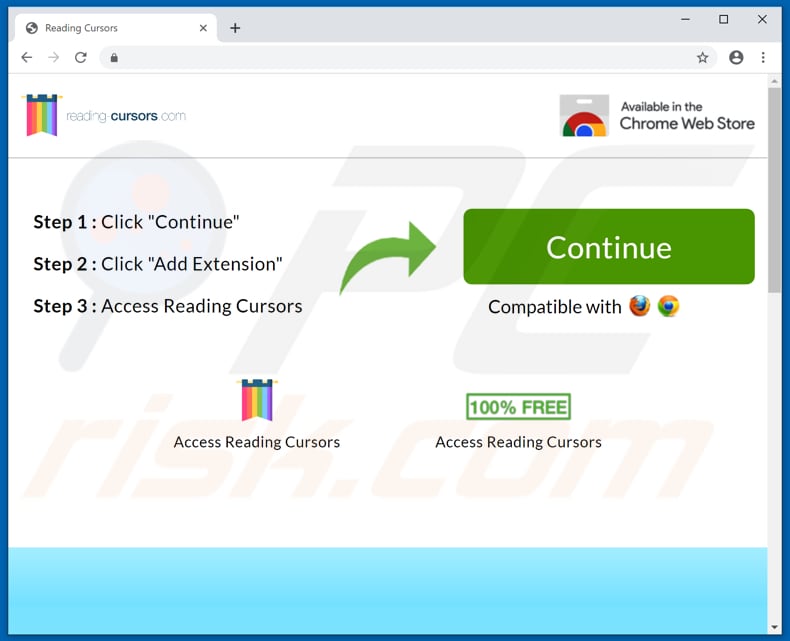
Typically, adware-type apps serve coupons, banners, surveys, pop-ups and other intrusive ads. In many cases, these redirect people to dubious, potentially malicious web pages or run scripts that download/install other unwanted apps. Reading Cursors serve ads that are marked with Ads X mark (as in the screenshot below).
Furthermore, many PUAs of this type collect IP addresses, entered search queries, URLs of visited websites, geolocations, and other browsing information. In some cases, these apps record personal, sensitive details. Developers share the information with other parties who misuse it to generate revenue.
Note, these third parties might include cyber criminals. To avoid unwanted downloads/installations and intrusive ads, uninstall Reading Cursors and other installed adware immediately.
| Name | Ads by Ads X |
| Threat Type | Adware, Unwanted ads, Pop-up Virus |
| Browser Extension(s) | Reading Cursors |
| Supposed Functionality | This app supposedly allows people to use their cursors as 'reading rulers' |
| Related Domains | reading-cursors[.]com |
| Symptoms | Seeing advertisements in Google search results that are marked with Ads X mark. Intrusive pop-up ads. Decreased Internet browsing speed. |
| Distribution Methods | Deceptive pop-up ads, free software installers (bundling), fake flash player installers. |
| Damage | Decreased computer performance, browser tracking - privacy issues, possible additional malware infections. |
| Malware Removal (Windows) |
To eliminate possible malware infections, scan your computer with legitimate antivirus software. Our security researchers recommend using Combo Cleaner. Download Combo CleanerTo use full-featured product, you have to purchase a license for Combo Cleaner. 7 days free trial available. Combo Cleaner is owned and operated by RCS LT, the parent company of PCRisk.com. |
There are many adware-type apps on the internet. Some other examples include See Scenic Elf, Clicker, and PowerGamesNetwork. Most PUAs deliver no real value for regular users (even if they are advertised as 'useful' apps). Typically, they generate revenue for their developers by displaying advertisements and gathering data.
How did Reading Cursors install on my computer?
Generally, people download and install adware-type and other PUAs inadvertently through deceptive ads or 'bundling'. If clicked, some ads execute scripts that cause unwanted downloads and installations. In other cases, PUAs are downloaded/installed with other software, when they are bundled into download/installation set-ups.
Information about the inclusion of additionally-included apps is not properly disclosed and hidden in settings such as "Custom", "Advanced", and other similar parts. PUAs are often downloaded and installed when users leave available settings unchanged.
How to avoid installation of potentially unwanted applications?
Avoid using third party downloaders/installers, Peer-to-Peer networks (eMule, torrent clients etc.), unofficial pages and other channels of this kind to download/install software. Use official pages and direct links. Furthermore, check and change setup options such as "Advanced"/Custom" and other sections.
Deselect offers to download or install unwanted software (applications) and only then complete the setup. Do not trust intrusive ads, since they tend to cause redirects to potentially malicious websites. They open web pages relating to gambling, pornography, adult dating, and so on.
If you experience unwanted redirects or ads, check for unwanted/unknown plug-ins, add-ons, and extensions installed on your browser and remove them immediately.
The same applies to programs of this type installed on the operating system. If your computer is already infected with Reading Cursors, we recommend running a scan with Combo Cleaner Antivirus for Windows to automatically eliminate this adware.
Reading Cursors on Google Web Store:

Ads displayed by Reading Cursors (marked with the Ads X mark):

Instant automatic malware removal:
Manual threat removal might be a lengthy and complicated process that requires advanced IT skills. Combo Cleaner is a professional automatic malware removal tool that is recommended to get rid of malware. Download it by clicking the button below:
DOWNLOAD Combo CleanerBy downloading any software listed on this website you agree to our Privacy Policy and Terms of Use. To use full-featured product, you have to purchase a license for Combo Cleaner. 7 days free trial available. Combo Cleaner is owned and operated by RCS LT, the parent company of PCRisk.com.
Quick menu:
- What is Reading Cursors?
- STEP 1. Uninstall Reading Cursors application using Control Panel.
- STEP 2. Remove Reading Cursors adware from Internet Explorer.
- STEP 3. Remove Reading Cursors ads from Google Chrome.
- STEP 4. Remove 'Ads by Reading Cursors' from Mozilla Firefox.
- STEP 5. Remove Reading Cursors extension from Safari.
- STEP 6. Remove rogue plug-ins from Microsoft Edge.
Reading Cursors adware removal:
Windows 11 users:

Right-click on the Start icon, select Apps and Features. In the opened window search for the application you want to uninstall, after locating it, click on the three vertical dots and select Uninstall.
Windows 10 users:

Right-click in the lower left corner of the screen, in the Quick Access Menu select Control Panel. In the opened window choose Programs and Features.
Windows 7 users:

Click Start (Windows Logo at the bottom left corner of your desktop), choose Control Panel. Locate Programs and click Uninstall a program.
macOS (OSX) users:

Click Finder, in the opened screen select Applications. Drag the app from the Applications folder to the Trash (located in your Dock), then right click the Trash icon and select Empty Trash.

In the uninstall programs window, look for "Reading Cursors", select this entry and click "Uninstall" or "Remove".
After uninstalling the potentially unwanted application that causes Reading Cursors ads, scan your computer for any remaining unwanted components or possible malware infections. To scan your computer, use recommended malware removal software.
DOWNLOAD remover for malware infections
Combo Cleaner checks if your computer is infected with malware. To use full-featured product, you have to purchase a license for Combo Cleaner. 7 days free trial available. Combo Cleaner is owned and operated by RCS LT, the parent company of PCRisk.com.
Remove Reading Cursors adware from Internet browsers:
Video showing how to remove potentially unwanted browser add-ons:
 Remove malicious add-ons from Internet Explorer:
Remove malicious add-ons from Internet Explorer:

Click the "gear" icon ![]() (at the top right corner of Internet Explorer), select "Manage Add-ons". Look for "Reading Cursors", select this entry and click "Remove".
(at the top right corner of Internet Explorer), select "Manage Add-ons". Look for "Reading Cursors", select this entry and click "Remove".

Optional method:
If you continue to have problems with removal of the ads by ads x, reset your Internet Explorer settings to default.
Windows XP users: Click Start, click Run, in the opened window type inetcpl.cpl In the opened window click the Advanced tab, then click Reset.

Windows Vista and Windows 7 users: Click the Windows logo, in the start search box type inetcpl.cpl and click enter. In the opened window click the Advanced tab, then click Reset.

Windows 8 users: Open Internet Explorer and click the gear icon. Select Internet Options.

In the opened window, select the Advanced tab.

Click the Reset button.

Confirm that you wish to reset Internet Explorer settings to default by clicking the Reset button.

 Remove malicious extensions from Google Chrome:
Remove malicious extensions from Google Chrome:

Click the Chrome menu icon ![]() (at the top right corner of Google Chrome), select "More tools" and click "Extensions". Locate "Reading Cursors", select this entry and click the trash can icon.
(at the top right corner of Google Chrome), select "More tools" and click "Extensions". Locate "Reading Cursors", select this entry and click the trash can icon.

Optional method:
If you continue to have problems with removal of the ads by ads x, reset your Google Chrome browser settings. Click the Chrome menu icon ![]() (at the top right corner of Google Chrome) and select Settings. Scroll down to the bottom of the screen. Click the Advanced… link.
(at the top right corner of Google Chrome) and select Settings. Scroll down to the bottom of the screen. Click the Advanced… link.

After scrolling to the bottom of the screen, click the Reset (Restore settings to their original defaults) button.

In the opened window, confirm that you wish to reset Google Chrome settings to default by clicking the Reset button.

 Remove malicious plug-ins from Mozilla Firefox:
Remove malicious plug-ins from Mozilla Firefox:

Click the Firefox menu ![]() (at the top right corner of the main window), select "Add-ons". Click "Extensions", in the opened window, remove "Reading Cursors".
(at the top right corner of the main window), select "Add-ons". Click "Extensions", in the opened window, remove "Reading Cursors".

Optional method:
Computer users who have problems with ads by ads x removal can reset their Mozilla Firefox settings.
Open Mozilla Firefox, at the top right corner of the main window, click the Firefox menu, ![]() in the opened menu, click Help.
in the opened menu, click Help.

Select Troubleshooting Information.

In the opened window, click the Refresh Firefox button.

In the opened window, confirm that you wish to reset Mozilla Firefox settings to default by clicking the Refresh Firefox button.

 Remove malicious extensions from Safari:
Remove malicious extensions from Safari:

Make sure your Safari browser is active, click Safari menu, and select Preferences....

In the opened window click Extensions, locate any recently installed suspicious extension, select it and click Uninstall.
Optional method:
Make sure your Safari browser is active and click on Safari menu. From the drop down menu select Clear History and Website Data...

In the opened window select all history and click the Clear History button.

 Remove malicious extensions from Microsoft Edge:
Remove malicious extensions from Microsoft Edge:

Click the Edge menu icon ![]() (at the upper-right corner of Microsoft Edge), select "Extensions". Locate all recently-installed suspicious browser add-ons and click "Remove" below their names.
(at the upper-right corner of Microsoft Edge), select "Extensions". Locate all recently-installed suspicious browser add-ons and click "Remove" below their names.

Optional method:
If you continue to have problems with removal of the ads by ads x, reset your Microsoft Edge browser settings. Click the Edge menu icon ![]() (at the top right corner of Microsoft Edge) and select Settings.
(at the top right corner of Microsoft Edge) and select Settings.

In the opened settings menu select Reset settings.

Select Restore settings to their default values. In the opened window, confirm that you wish to reset Microsoft Edge settings to default by clicking the Reset button.

- If this did not help, follow these alternative instructions explaining how to reset the Microsoft Edge browser.
Summary:
 Commonly, adware or potentially unwanted applications infiltrate Internet browsers through free software downloads. Note that the safest source for downloading free software is via developers' websites only. To avoid installation of adware, be very attentive when downloading and installing free software. When installing previously-downloaded free programs, choose the custom or advanced installation options – this step will reveal any potentially unwanted applications listed for installation together with your chosen free program.
Commonly, adware or potentially unwanted applications infiltrate Internet browsers through free software downloads. Note that the safest source for downloading free software is via developers' websites only. To avoid installation of adware, be very attentive when downloading and installing free software. When installing previously-downloaded free programs, choose the custom or advanced installation options – this step will reveal any potentially unwanted applications listed for installation together with your chosen free program.
Post a comment:
If you have additional information on ads by ads x or it's removal please share your knowledge in the comments section below.
Share:

Tomas Meskauskas
Expert security researcher, professional malware analyst
I am passionate about computer security and technology. I have an experience of over 10 years working in various companies related to computer technical issue solving and Internet security. I have been working as an author and editor for pcrisk.com since 2010. Follow me on Twitter and LinkedIn to stay informed about the latest online security threats.
PCrisk security portal is brought by a company RCS LT.
Joined forces of security researchers help educate computer users about the latest online security threats. More information about the company RCS LT.
Our malware removal guides are free. However, if you want to support us you can send us a donation.
DonatePCrisk security portal is brought by a company RCS LT.
Joined forces of security researchers help educate computer users about the latest online security threats. More information about the company RCS LT.
Our malware removal guides are free. However, if you want to support us you can send us a donation.
Donate
▼ Show Discussion